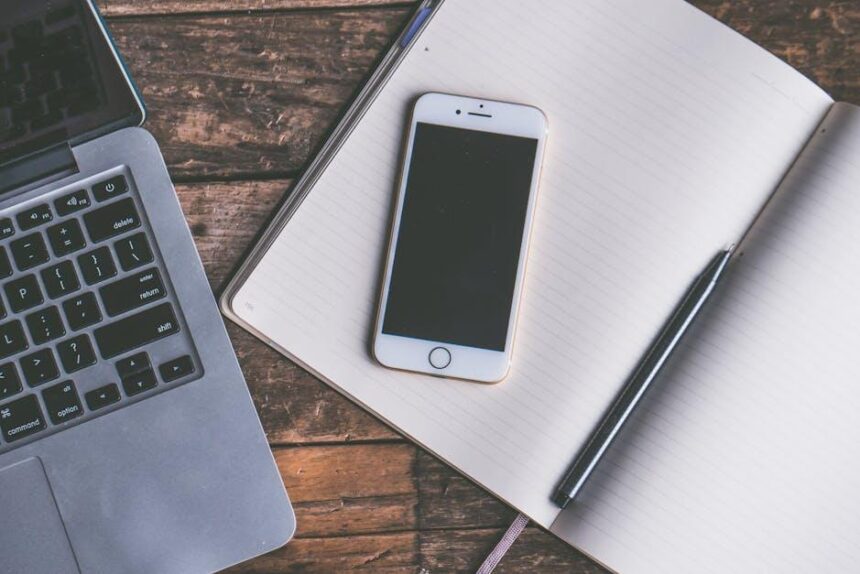In the intricate world of Mac management, the System Management Controller (SMC) often stands as an unsung hero, diligently overseeing vital system functions such as power management, thermal control, and battery management. For Intel MacBook users, mastering the art of resetting the SMC can be a crucial skill, particularly when issues like erratic fan speeds, charging problems, or unexpected power behavior arise. Whether you’re a seasoned technician or a casual user, understanding how to reset the SMC can restore your device to its optimal state, enhancing performance and longevity. In this guide, we will explore the straightforward steps and important considerations to ensure your Intel MacBook runs seamlessly, allowing you to get back to what matters most.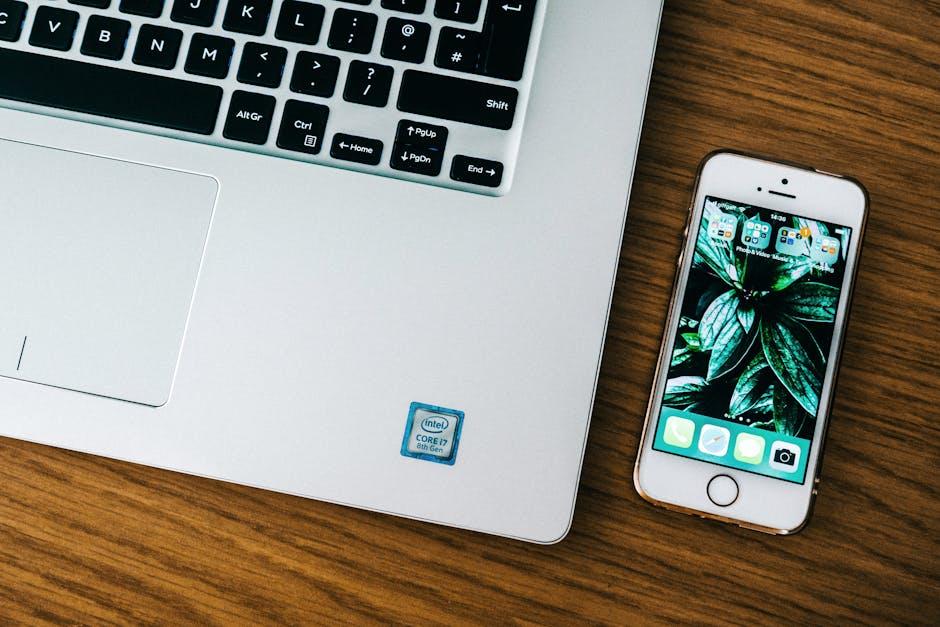
Understanding the Role of SMC in Your Intel MacBook’s Performance
The System Management Controller (SMC) is a critical component in Intel-based MacBooks, responsible for various low-level functions that directly impact your device’s performance and efficiency. Understanding its role can empower you to manage your MacBook better and troubleshoot issues effectively.
Here are the primary functions of the SMC in your Intel MacBook:
- Power Management: The SMC regulates power consumption, ensuring your MacBook operates efficiently, especially during heavy tasks.
- Battery Management: It oversees battery status and charging functions, helping to extend battery life and maintain optimal performance.
- Thermal Management: The SMC monitors temperature and controls fan speeds to prevent overheating, which can lead to hardware damage.
- Sleep/Wake Functions: It manages the sleep and wake statuses of your MacBook, impacting how quickly your device can respond when needed.
- LED Indications: The SMC controls the keyboard backlighting and the sleep indicator light, enhancing user interaction.
When issues arise-such as unexpected sleeping, poor battery life, or unresponsive fans-resetting the SMC can often be a quick, effective solution. This reset can clear out any corrupted settings that may interfere with these crucial functions, restoring your MacBook to optimal performance.
Here’s a simple table that summarizes common symptoms that may indicate the need for an SMC reset:
| Symptoms | Explanation |
|---|---|
| Battery not charging | The SMC may need to be reset if the battery isn’t receiving power as expected. |
| Fans running loudly | If the fans are constantly on or running at full speed, a reset could help manage thermal settings correctly. |
| Sleep issues | Difficulty in putting the Mac into sleep mode or waking can often be linked to SMC settings. |
| Keyboard backlight issues | Problems with keyboard lighting features may also indicate a need to reset the SMC. |
By grasping the essential functions of the SMC, you can ensure that your Intel MacBook operates smoothly and efficiently, maximizing its lifespan and your productivity.

Step-by-Step Guide to Resetting SMC Safely
Resetting the System Management Controller (SMC) on your Intel MacBook can resolve various issues related to power management, battery performance, and hardware features. Follow these straightforward steps to ensure a safe and effective reset.
Preparation: Before you begin, make sure to save any unsaved work and close all applications. You want to ensure that no data gets lost during the process.
Here’s how to reset the SMC based on your MacBook model:
- For MacBook models with a non-removable battery (2018 and later):
- Shut down your Mac.
- Press and hold the left Shift key, the Control key, and the Option key on the left side of the keyboard.
- While holding these keys, press and hold the Power button for 10 seconds.
- Release all the keys and the power button, then press the Power button again to turn on your Mac.
- For MacBooks with a removable battery (before 2018):
- Shut down your Mac and disconnect the power adapter.
- Remove the battery.
- Press and hold the Power button for 5 seconds.
- Reconnect the battery and the power adapter.
- Turn on your Mac.
- For Mac desktops (iMac, Mac mini, Mac Pro, etc.):
- Shut down your Mac and unplug the power cord.
- Wait 15 seconds, then plug the power cord back in.
- Wait another 5 seconds, then turn your Mac back on.
After completing the reset, it’s essential to test your Mac to ensure that the issues have been resolved. Check the following:
| Issue | Status After Reset |
|---|---|
| Battery not charging properly | Charging as expected |
| Fan running excessively | Quieter operation |
| Sleep mode not functioning | Sleep mode engages correctly |
Following these steps will help ensure that you reset your SMC safely and effectively, restoring optimal performance to your Intel MacBook.

Common Issues Resolved by SMC Reset and When to Seek Further Help
Resetting the SMC (System Management Controller) on your Intel MacBook can be a powerful solution for various issues that may arise during your daily operations. Here are some common problems that users often resolve through an SMC reset, alongside guidelines on when it might be necessary to seek advanced help.
Common Issues Resolved by SMC Reset:
- Power Management Issues: If your MacBook doesn’t wake up from sleep, or if it unexpectedly shuts down, resetting the SMC can help restore normal power management.
- Fan and Noise Problems: If the fans are running excessively or the MacBook sounds like a jet engine, an SMC reset can re-establish fan speed controls.
- Batteries Acting Up: Issues like incorrect battery readings or problems with charging can often be resolved by resetting the SMC.
- Display Problems: If the display isn’t responding correctly, such as backlight issues or display flickering, an SMC reset can sometimes rectify these symptoms.
- Audio and USB Devices: Problems with external speakers or USB devices not being recognized may also be solved by resetting the SMC.
When to Seek Further Help:
While an SMC reset can solve many common MacBook issues, there are situations where further assistance may be required:
- Frequent Crashes: If your MacBook continues to crash or has persistent performance issues even after an SMC reset, consider reaching out to a certified technician.
- Physical Damage: Any signs of physical damage, such as liquid spills or cracked components, warrant immediate professional evaluation.
- Can’t Access Recovery Options: If you are unable to access macOS Recovery or perform other necessary recovery steps, expert help is recommended.
- Hardware Malfunctions: If you suspect hardware complications like failing RAM or hard drives, prompt consultation with a repair service is advisable.
By being aware of these common issues and recognizing the signs that professional assistance is needed, you can ensure that your MacBook remains in optimal working condition. Always remember: while an SMC reset is a great first step, it’s not a substitute for professional troubleshooting when more serious problems arise.

Tips for Maintaining Optimal Performance Post-SMC Reset
After successfully resetting the System Management Controller (SMC) on your Intel MacBook, it’s crucial to take steps to maintain optimal performance. Here are some effective tips to keep your Mac running smoothly:
- Regular Software Updates: Ensure that your macOS and all applications are up to date. Updates often include performance enhancements and bug fixes that can keep your system operating efficiently.
- Manage Startup Programs: Limit the number of applications that launch at startup. Go to System Preferences > Users & Groups > Login Items, and remove unnecessary programs to speed up boot time.
- Monitor Resource Usage: Use Activity Monitor to check applications that consume excessive CPU or memory. Close or uninstall resource-hungry software to prevent slowdowns.
- Free Up Disk Space: Delete unneeded files and applications regularly. Utilize macOS tools like the Storage Management feature to help identify what you can remove.
- Regular Backups: Backup your data using Time Machine or another backup solution. This can protect you from data loss due to performance issues or system failure.
- Keep Your Environment Cool: Ensure good ventilation around your MacBook. Overheating can lead to performance throttling. Clean any dust from vents to improve airflow.
- Run Maintenance Scripts: Occasionally, use tools like Disk Utility to repair disk permissions and verify disks for errors. This keeps your system running smoothly.
Additionally, consider these maintenance practices:
| Maintenance Activity | Frequency |
|---|---|
| Software Updates | Monthly |
| Cleanup Disk Space | Bi-monthly |
| Run Disk Utility | Quarterly |
| Backup Data | Weekly |
Incorporating these proactive steps into your routine can greatly enhance the longevity and efficiency of your Intel MacBook

Concluding Remarks
In the journey of mastering your Intel MacBook, knowing how to reset the System Management Controller (SMC) is an invaluable skill. By understanding when and how to initiate this reset, you empower yourself to tackle a range of performance issues with confidence. Whether you’re experiencing unexpected behavior, battery irregularities, or sluggish performance, a simple SMC reset can often bring things back to smooth sailing.
As you navigate the intricacies of your device, remember that technology sometimes requires a little TLC. So, the next time you find your MacBook acting up, don’t hesitate to step into the realm of SMC resets. With a bit of practice, you’ll forge a deeper connection with your device and unlock its full potential. Embrace your newfound knowledge, and may your MacBook serve you well for many productive days ahead.