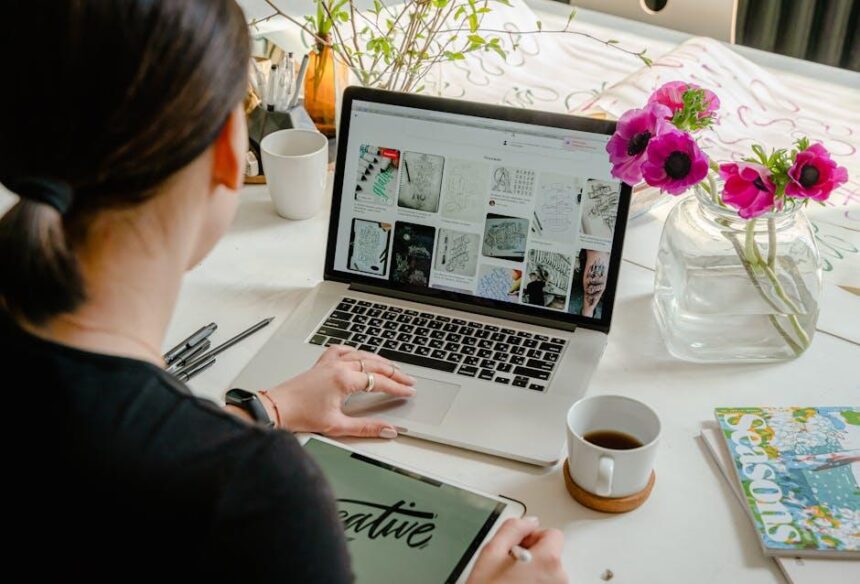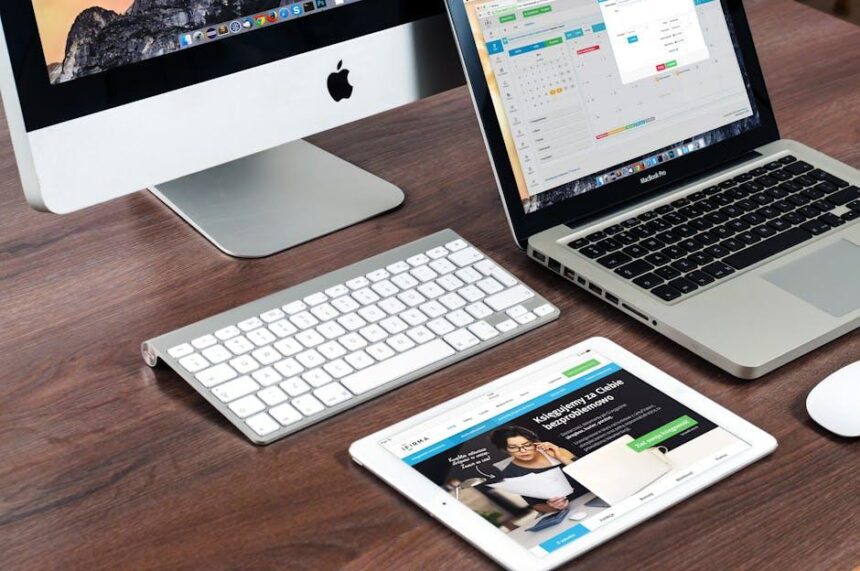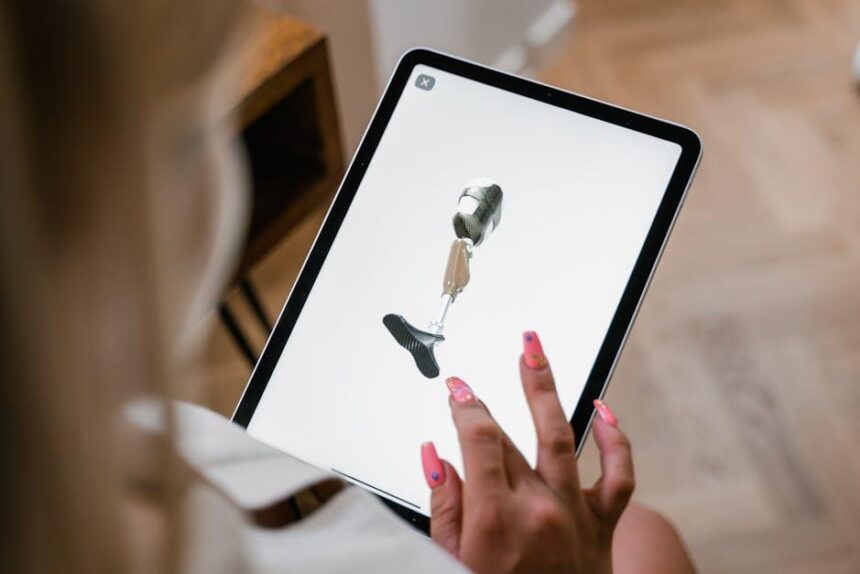Unlocking your iPad feels like stepping into a world of endless possibilities, but what if the first glimpse you see could be even more personalized and vibrant? Your lock screen is not just a gateway to your device; it’s a canvas waiting for your unique touch. With a few simple customizations, you can transform this initial interface into a reflection of your personality, mood, or style. Whether you’re looking to add a splash of color, a personal photo, or practical widgets, the options are vast. Dive into the personalizable world of your iPad lock screen and discover how minor tweaks can lead to a major enhancement in your daily experience.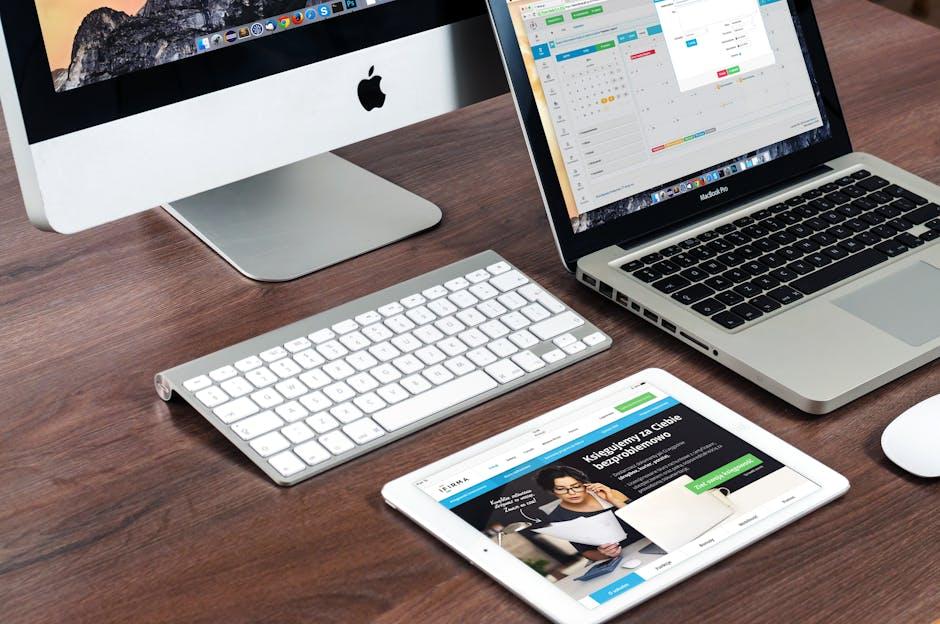
Redefining Your Style with Wallpapers and Widgets
Enhancing your iPad’s lock screen offers a fantastic opportunity to express your personality and make your device truly yours. By integrating dynamic wallpapers and functional widgets, you can create a customized experience that not only reflects your style but also enhances usability. Here’s how to effectively redefine your iPad’s appearance.
Choose the Right Wallpaper:
Your wallpaper sets the mood for your device. Here are some tips to select the perfect background:
- Opt for high-resolution images to ensure clarity.
- Consider seasonal themes that change throughout the year.
- Choose images that resonate with your hobbies or interests-nature, art, or urban landscapes.
- Explore free wallpaper sources like WallpaperAccess for quality options.
Utilize Widgets for Functionality:
Widgets are not just decorative; they can significantly improve functionality. Here’s why you should incorporate them:
- Get quick access to important information, such as weather, calendar events, or reminders.
- Personalize your screen with different widget sizes and colors to match your aesthetic.
- Use widgets to create a dashboard that enhances productivity-like task lists or news feeds.
Balancing Aesthetics and Functionality:
Striking the right balance between how your iPad looks and its usability is crucial.
| Aspect | Importance | Recommendation |
|---|---|---|
| Wallpaper Design | Sets visual tone | Choose designs that inspire you. |
| Widget Functionality | Enhances usability | Incorporate widgets for quick access. |
| Overall Layout | Creates visual harmony | Test different arrangements until satisfied. |
By carefully selecting your wallpapers and widgets, you not only enhance the visual appeal of your iPad but also make it more user-friendly. Start customizing today, and enjoy a lock screen that reflects your unique style and meets your daily needs!

Unlocking Functionality: Customizing Your Lock Screen for Quick Access
Customizing your iPad’s lock screen not only enhances its aesthetic appeal but also improves functionality, allowing you to access essential apps and information quickly. Here are several effective ways to optimize your lock screen:
- Widgets: Utilize widgets to keep important information at your fingertips. You can add weather updates, calendar events, or even news headlines. This means you won’t have to unlock your device just to check the time or see upcoming appointments.
- Quick Notes: Enable the Notes widget to jot down thoughts or reminders instantly. This can be a game changer when you’re on the go and need to capture an idea without digging through apps.
- Camera Access: Make sure your camera is accessible from the lock screen. Double-tap the camera icon for quick snapshots, preserving those spontaneous moments without needing to unlock your device.
- Control Center: Customize the Control Center to access frequently used features such as Wi-Fi, Bluetooth, or Airplane mode directly from the lock screen. This will save you time and streamline the process of connecting to networks or adjusting settings.
- Siri Shortcuts: Set up Siri Shortcuts to execute common tasks swiftly. With commands set for messaging or calling important contacts, you can manage daily tasks efficiently without navigating through multiple apps.
Additionally, you can change the wallpaper of your lock screen to something inspiring or personal. Opt for images that resonate with you or set a calming background that creates a positive viewing experience.
| Customization Option | Benefits |
|---|---|
| Widgets | Quick access to information without unlocking |
| Quick Notes | Efficiently capture ideas on the go |
| Camera Access | Capture moments instantly |
| Control Center | Swift adjustment of settings |
| Siri Shortcuts | Efficient task management with voice commands |
By implementing these customizations, you can transform your iPad lock screen into a powerful tool that enhances productivity while providing personal flair.

Meet Your Needs: Tailoring Notifications and App Shortcuts
In today’s fast-paced world, staying informed without being overwhelmed is essential. Customizing your notifications and app shortcuts can significantly enhance the functionality of your iPad, turning your lock screen into a personal dashboard tailored specifically to your needs.
Many iPad users may not realize just how much control they have over their notification settings. Here are some strategies to help you meet your specific needs:
- Disable Unwanted Notifications: Start by going to Settings > Notifications. Scroll through your apps and turn off notifications for those that don’t add value to your day, such as games or promotions from stores you rarely visit.
- Customize Alert Styles: Choose how notifications appear. You can decide if they show as Banners, Alerts, or in the Notification Center, allowing you to prioritize how you receive updates from essential apps like your bank or calendar.
- Set Time-Sensitive Notifications: Enable “Time Sensitive” settings for important apps like your email or banking app. This way, critical alerts will come through even if you have Focus modes activated.
- Group Notifications: Group notifications by app to keep your lock screen organized. This helps you quickly glance at what requires your attention without clutter.
In addition to notifications, customizing app shortcuts on your lock screen can further streamline your experience. Here’s how:
- Add Essential Apps: Use the “Customize” button on your lock screen to add shortcuts for frequently used apps. Consider adding your bank’s app or a navigation app for easy access while on the go.
- Interactive Widgets: Incorporate widgets that display important information, such as upcoming calendar events or reminders for bills due, providing you with quick insights at a glance.
- Set Up Quick Actions: Utilize the shortcut functionalities for apps that allow it, such as contacting customer service for your insurance provider or loan servicer directly from the lock screen.
| App | Notifications Setting | Shortcut Option |
|---|---|---|
| Bank of America | Time Sensitive | Direct App Access |
| USAA Insurance | Alerts Enabled | Claims Status Widget |
| Apple Calendar | Grouped Notifications | Upcoming Events Shortcut |
By effectively managing your notifications and personalizing your app shortcuts, you can minimize distractions and focus on what truly matters, all while keeping your iPad experience efficient and tailored to your lifestyle.

Personal Touches: Utilizing Live Text and Custom Greetings
Transforming your iPad lock screen into a personalized canvas is an exciting way to express your style and make your device uniquely yours. Live Text and custom greetings are two innovative features that can truly elevate the look and functionality of your lock screen.
Live Text allows you to interact with text directly on your screen. This means you can not only view but also copy, paste, or interact with information like phone numbers, addresses, and URLs in real time. Here’s how to make the most of it:
- Enhanced Accessibility: You can easily grab important information from images or screenshots without having to type anything. Just tap on the text you see!
- Quick Actions: If you spot a phone number while browsing, you can call it directly from your lock screen, making it quicker to connect without unlocking your device.
- Efficient Organization: Snap a picture of your schedule or to-do list, and Live Text lets you extract tasks or appointments right from the lock screen for instant action.
Now, let’s discuss how to integrate personalized custom greetings into your lock screen for a welcoming touch:
- Personal Messages: Setting a short, sweet message-like “Good Morning, John!” or “You’re doing great!”-can put a smile on your face every time you unlock.
- Seasonal Greetings: Change greetings according to holidays or seasons. Switch from “Happy Holidays” in December to “Summer Vibes” in June.
- Motivational Quotes: Use a rotating selection of motivational quotes to inspire you throughout the day. Phrases like “Believe in Yourself” can provide a positive start.
Here’s a quick guide on how to set up your custom greetings:
| Step | Action |
|---|---|
| 1 | Open the Settings app on your iPad. |
| 2 | Select “Wallpaper” and choose your preferred image for the lock screen. |
| 3 | Scroll down to “Lock Screen”, and tap on “Customize” |
| 4 | Choose “Add Widget” to put in text fields or notes that can act as your greeting. |
| 5 | Type in your desired greeting or message. |
| 6 | Finish up by saving your changes. |
Implementing these features not only enhances your iPad’s aesthetics but also increases its practicality in your daily routine. A lock screen that’s as vibrant as it is functional can rejuvenate your whole iPad experience.
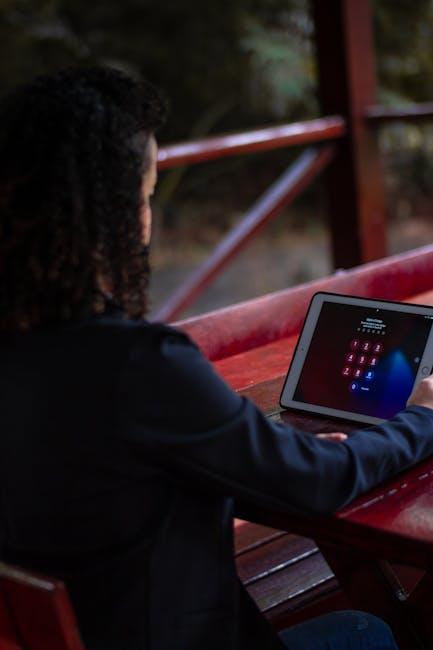
To Conclude
As you embark on your journey to customize your iPad lock screen, remember that these small tweaks can make a significant difference in your daily experience. Whether you’re looking to add a personal touch with your favorite images, streamline access to your essential apps, or enhance security, each customization contributes to creating a device that truly reflects your style and preferences. So, dive in, explore the options, and transform your iPad into a more personalized companion. The possibilities are endless-happy customizing!