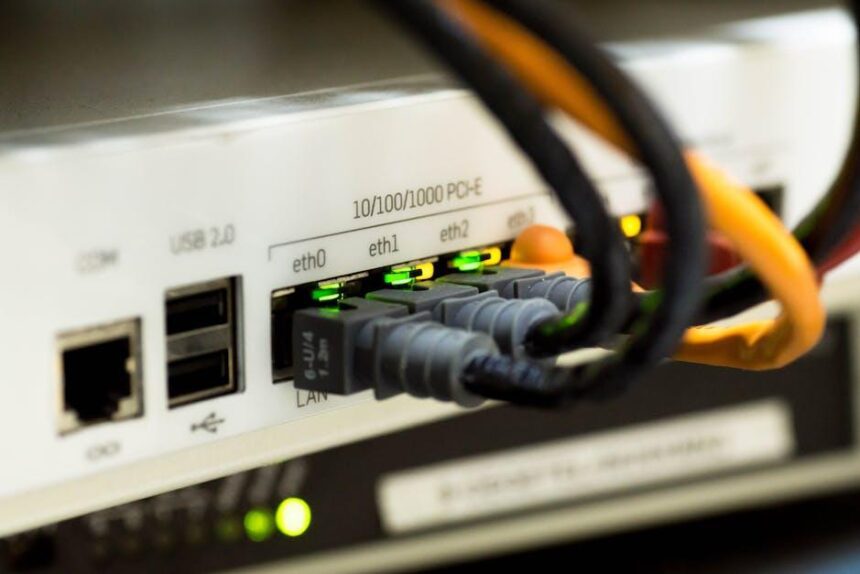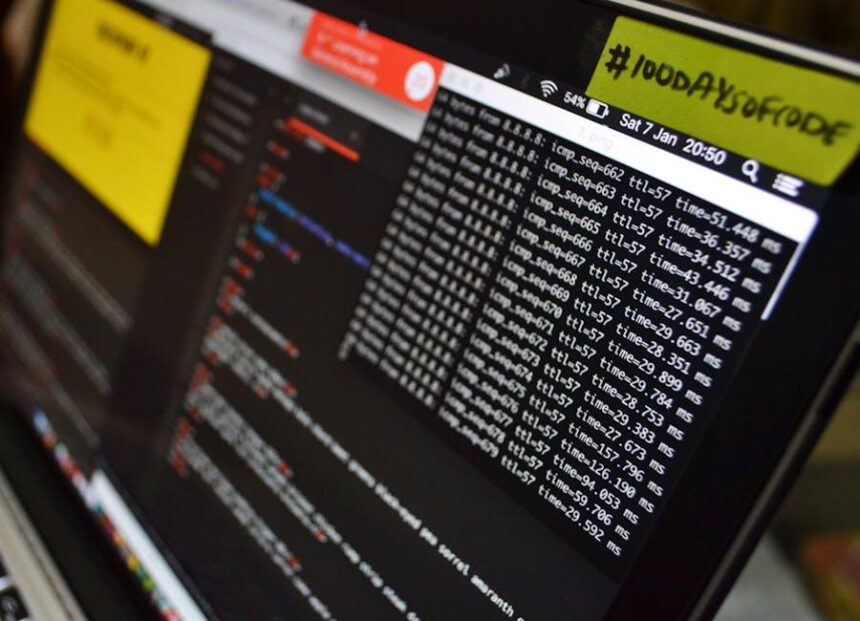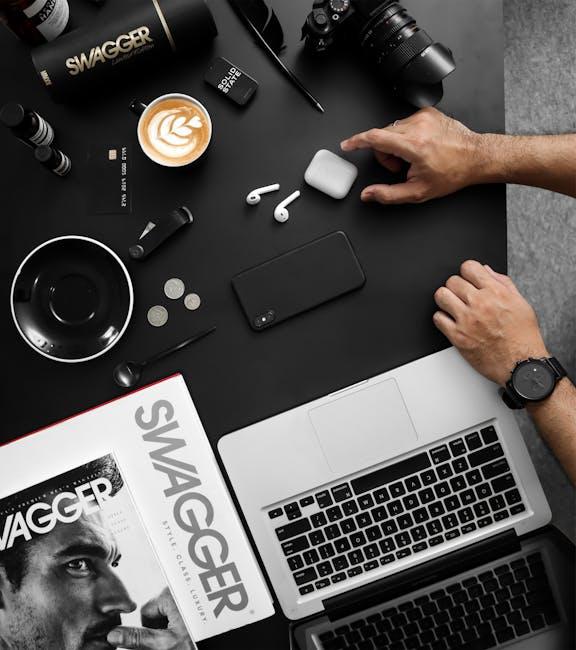In today’s fast-paced digital world, upgrading to a new iPad can feel daunting, especially when it comes to transferring your valuable data. Whether it’s cherished memories captured through photos, essential documents, or your favorite apps, ensuring a smooth transition is key to enhancing your experience with your new device. Fortunately, transferring data to a new iPad doesn’t have to be complicated. With a variety of effortless methods at your disposal, you can seamlessly migrate your information and start enjoying your new tech without missing a beat. In this article, we’ll explore user-friendly strategies that make data transfer a breeze, allowing you to focus on what truly matters-making the most of your new iPad.
Seamless Setup: Utilizing iCloud for Instant Data Migration
Transferring data to your new iPad has never been easier, thanks to iCloud. This built-in feature of Apple devices allows you to migrate your photos, contacts, and documents seamlessly, ensuring that your setup process is both quick and efficient. Here’s how to utilize iCloud for instant data migration:
- iCloud Backup: Before you start, ensure that your old device is backed up to iCloud. This will save all your important data including app data, device settings, and more.
- Setting Up Your New iPad: During the initial setup of your new iPad, choose the option to restore from an iCloud backup. You will be prompted to sign in with your Apple ID.
- Select Your Backup: Once logged in, you’ll see your available backups. Choose the most recent one to ensure you get the latest data on your new device.
- Data Syncing: After selecting your backup, the new iPad will begin downloading your apps and data. This process may take some time depending on the size of your backup and your internet speed.
By utilizing iCloud, you can easily transfer:
| Data Type | Description |
|---|---|
| Photos & Videos | Automatically sync photos taken on your old device to your new one. |
| Contacts | Keep all your essential contacts at your fingertips. |
| Apps | Redownload all your apps without losing any data or preferences. |
| Calendar Events | Maintain your schedule by syncing all your calendar events. |
| Notes | Your notes will be available on the new device automatically. |
Moreover, if you have additional files saved in your iCloud Drive, they will also be accessible from your new iPad. Simply sign in to the iCloud app, and you can easily manage your documents from there.
Overall, utilizing iCloud for data migration streamlines the whole process, allowing you to enjoy your new iPad with minimal hassle and maximum efficiency.
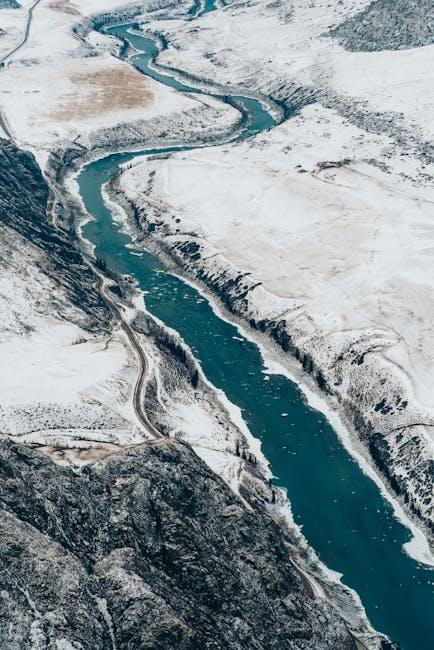
Connecting Devices: A Step-by-Step Guide to Direct Transfer
Transferring data to your new iPad can be a seamless experience, especially with the Quick Start feature. Follow these step-by-step directions to ensure a smooth transition.
- Check Your Devices: Ensure that both your current iPhone or iPad and your new iPad are fully charged. Additionally, connect to Wi-Fi and enable Bluetooth on both devices.
- Turn On Your New iPad: Power on your new iPad and place it near your old device. The Quick Start screen should appear automatically.
- Use Your Current Device: A message will prompt you to use your current device to set up the new one. Tap Continue to begin the process.
- Scan the Animation: An animation will show on your new iPad. Use your current device’s camera to scan it. This links both devices securely.
- Follow On-Screen Instructions: Complete the setup by following the on-screen prompts. You may need to enter your Apple ID password or other verification details.
The Quick Start feature not only transfers your apps and data but can also help you restore your settings, preferences, and even passwords.
| Data Type | Transfer Method |
|---|---|
| Contacts | Automatic via iCloud or iTunes |
| Photos | iCloud Photos or direct device transfer |
| Apps | Automatic transfer during setup |
| Music | iTunes or Apple Music Library sync |
Double-check your new iPad to ensure all data has been transferred correctly. If something seems off, you can always restore from an iCloud backup, giving you flexibility and peace of mind throughout the transition.

Apps and Media: Ensuring a Comprehensive Data Move
When you’re ready to move your data to a new iPad, it’s crucial to ensure that your apps and media transfer seamlessly. Here’s how you can ensure a smooth data transition, so you can enjoy your new device without missing a beat.
Use iCloud for Automatic Syncing
- Ensure your old iPad is connected to Wi-Fi and signed in to your Apple ID.
- Go to Settings > Your Name > iCloud.
- Toggle on the apps you want to back up, such as Photos, Contacts, and Notes.
- On your new iPad, sign in to the same Apple ID and select Restore from iCloud Backup during setup.
Manually Transfer Media Using iTunes or Finder
If iCloud isn’t your preferred method, using iTunes (or Finder on macOS Catalina and later) can also do the trick:
- Connect your old iPad to your computer.
- Open iTunes or Finder and select your device.
- Click on File Sharing to view the apps that support file sharing.
- Transfer the necessary files to your computer, then connect your new iPad and sync the files back.
| Transfer Method | Best For | Requirements |
|---|---|---|
| iCloud | Automatic and seamless transfer | Wi-Fi, Apple ID |
| iTunes/Finder | Manual control over data | Computer, USB cable |
Using Migration Tool on the New iPad
If you have both iPads handy, the Quick Start feature is one of the easiest ways to move your data:
- Turn on your new iPad and place it near the old one.
- A prompt on the old iPad will appear asking if you want to use your Apple ID to set up your new iPad.
- Follow the on-screen instructions to complete the setup, including transferring your data.
Downloading Purchased Apps Again
After your data transfer, don’t forget to re-download any apps you had previously purchased:
- Open the App Store on your new iPad.
- Go to your account by tapping your profile icon.
- Choose Purchased to find and install apps that were previously downloaded.
By following these steps, you can make sure that all your apps and media are transferred efficiently, allowing you to dive right into your new iPad experience with everything right at your fingertips.

Backup Options: Safeguarding Your Information During the Transition
When moving to a new iPad, it’s essential to ensure your data is safe and sound during the transition. There are several effective backup options available that can help safeguard all your valuable information, from photos and documents to app data.
Consider these backup options to protect your data:
- iCloud Backup: Seamlessly back up your device automatically when connected to Wi-Fi. This is perfect for ensuring all your settings, app data, and photos are saved. Simply go to Settings > [Your Name] > iCloud > iCloud Backup and turn it on. Make sure you have enough iCloud storage, which starts with 5 GB for free.
- iTunes/Finder Backup: If you prefer a more hands-on approach, you can back up via your computer. Connect your iPad to your PC or Mac, open iTunes (on PC or macOS Mojave and earlier) or Finder (on macOS Catalina and later), and select your device. Choose Back Up Now to create a full backup of your device. This method keeps your backup stored locally, which some users find reassuring.
- Third-Party Backup Solutions: Tools like Dropbox, Google Drive, or OneDrive can be fantastic for supplementing your backups. They allow you to selectively back up files and access them from anywhere.
After you’ve backed up your data, check to ensure everything is correctly saved. Here’s a simple comparison table to illustrate the different methods:
| Backup Method | Location | Accessibility | Automation |
|---|---|---|---|
| iCloud Backup | Cloud | Any iOS device with the same Apple ID | Automatic |
| iTunes/Finder Backup | Local (PC/Mac) | Only on the computer used | Manual |
| Third-Party Solutions | Cloud | Anywhere with internet | Varies by app |
Choosing the right backup method depends on your needs and comfort level. With these options, transitioning to your new iPad will be as smooth as possible, ensuring your essential data is secure and ready to use in no time!

Closing Remarks
As you embark on your journey with your new iPad, transferring your cherished memories and essential data can be a seamless experience. Whether you choose Quick Start for an instant transfer or prefer the reliable route of an iCloud backup, these methods ensure your valuable information is just a tap away. Embrace the possibilities that your new device offers, knowing that your old iPad’s legacy is preserved. So, take a moment to explore, personalize, and enjoy your new tech companion-because transferring data should be as effortless as the innovation in your hands.