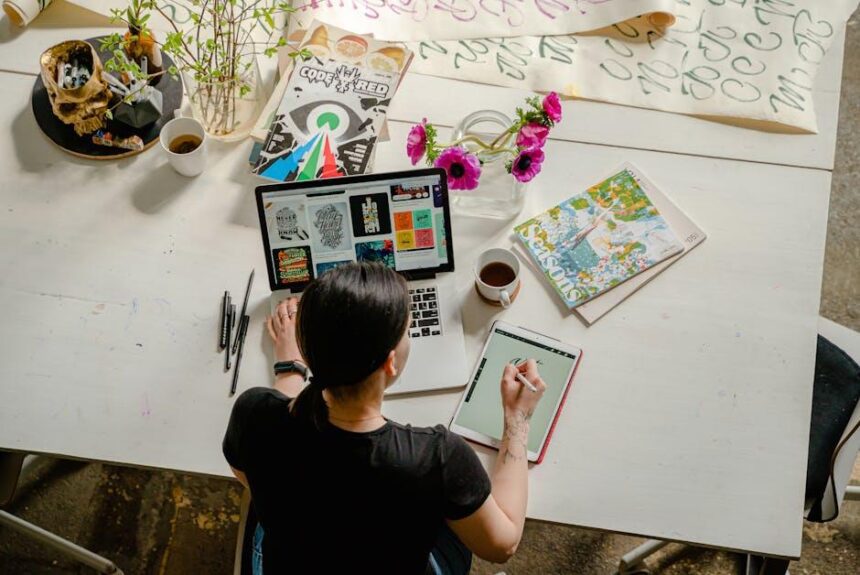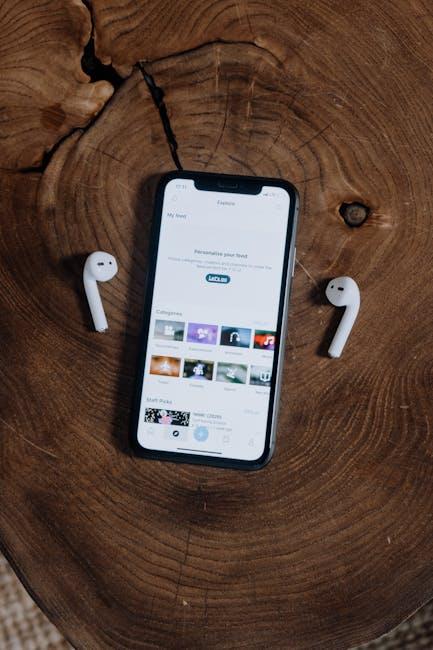In a world where our devices have become essential companions, ensuring they remain powered throughout the day is a top priority. The Apple Watch, with its myriad features and functionalities, often finds itself in need of optimization, especially when battery life dwindles. Enter Low Power Mode-a hidden gem that can significantly extend your watch’s battery life without sacrificing essential performance. Whether you’re navigating a busy day or embarking on an outdoor adventure, understanding how to unlock and effectively utilize this feature can make all the difference. Let’s explore how to harness the capabilities of your Apple Watch to keep it running when you need it most.
Unlocking the Secrets of Low Power Mode for Your Apple Watch
Low Power Mode on your Apple Watch is a game-changer for maximizing battery life, especially when you need your watch the most. Activating this feature can significantly reduce power drain by limiting certain functionalities while retaining essential features. Here’s how to efficiently unlock and utilize Low Power Mode:
- Access Low Power Mode: Open the Settings app on your Apple Watch, scroll down, and tap on “Battery.” Here, you will find the option to activate Low Power Mode.
- Key Features Disabled: In this mode, some features, including always-on display, background heart rate measurement, and notifications, may be turned off.
- Notifications Management: While in Low Power Mode, your watch will only display notifications from the apps you deem most important, helping to conserve energy.
- Automatic Engagement: When your battery dips below 10%, your watch will prompt you to turn on Low Power Mode, ensuring you’re always in control of your device’s lifespan.
The chart below summarizes the impact of Low Power Mode on your Apple Watch’s performance:
| Feature | Regular Mode | Low Power Mode |
|---|---|---|
| Always-On Display | Enabled | Disabled |
| Heart Rate Monitoring | Continuous | Limited |
| Notifications | All Apps | Selected Apps |
| Battery Life Estimate | Standard | Extended |
By understanding and utilizing Low Power Mode, you can easily extend the battery life of your Apple Watch, making it reliable for longer periods without needing a charge. This is particularly useful for those busy days when you’re on the go or during outdoor activities when recharging isn’t always an option.

Maximizing Battery Life with Essential Settings Adjustments
To maximize the battery life of your Apple Watch, making a few essential settings adjustments can make a significant impact. Here are some key strategies to consider:
- Enable Low Power Mode: This feature reduces background activity and extends battery life when you’re running low. You can activate it by going to Settings > Battery > Low Power Mode.
- Adjust Screen Brightness: Lowering the brightness of your display not only enhances visibility in dark settings but also conserves energy. Navigate to Settings > Display > Brightness and adjust to your preference.
- Limit Notifications: Excessive notifications can drain your battery. To customize, go to Settings > Notifications and toggle off any non-essential apps.
- Turn Off Always-On Display: Disabling this feature can greatly extend battery life. You can find this in Settings > Display > Always On. Turning it off means your display won’t always be on, conserving more power.
- Reduce Background App Refresh: Prevent apps from running in the background unnecessarily. Head to Settings > General > Background App Refresh and modify according to your usage needs.
- Disable Unused Features: Turn off features like Wi-Fi, Bluetooth, or GPS when not in use. This can be done quickly via the Control Center on your watch.
By implementing these settings adjustments, you can effectively prolong the battery life of your Apple Watch and ensure you remain connected without the stress of frequent recharging.

Understanding the Impact of Activity Tracking on Power Consumption
Activity tracking on devices like the Apple Watch can significantly influence power consumption, both in terms of battery life and overall energy efficiency. Understanding how these features work helps optimize usage, ensuring both convenience and sustainability for the user.
Here’s how activity tracking impacts power consumption:
- Sensor Utilization: Activity tracking relies heavily on sensors, such as heart rate monitors and motion detectors. Each time these sensors are engaged, they consume energy, so frequent updates can drain the battery more rapidly.
- GPS Functionality: Using GPS while tracking outdoor activities can significantly increase power draw. Switching to low-power modes or limiting GPS use can help conserve battery life.
- Data Syncing: Continuous syncing with your iPhone or cloud services can also lead to increased energy consumption. Limiting the frequency of syncs or switching to Wi-Fi when possible can reduce this impact.
- App Interactivity: Apps that utilize real-time data (like fitness coaching or notifications) can lead to greater power use. Reducing notifications or using simpler apps can help in managing energy efficiency.
Optimizing Activity Tracking:
To manage power consumption effectively while enjoying the benefits of activity tracking, consider these tips:
- Enable Low Power Mode when engaging in extended activity sessions to reduce background activity.
- Limit the number of active sensors by only enabling those necessary for your current workout.
- Set a periodic sync schedule instead of real-time updates to save battery.
- Turn off features like heart-rate monitoring when they are unnecessary for short-term activities.
The balance between activity tracking and power efficiency is crucial for maximizing the usability of devices like the Apple Watch. By applying a few simple adjustments, users can enhance their experience while simultaneously extending battery life, contributing to an overall more energy-efficient lifestyle.

Practical Tips for Maintaining Performance While in Low Power Mode
When you’re utilizing Low Power Mode on your Apple Watch, keeping performance optimal is key to making the most of your device while extending battery life. Here are some practical tips to help you maintain efficiency:
- Limit Notifications: Reducing the number of notifications can significantly decrease power consumption. Choose essential alerts and turn off others in your settings.
- Minimize Background App Refresh: Disable background activity for apps that aren’t crucial during Low Power Mode. This can be adjusted in the Watch app on your paired iPhone.
- Adjust Brightness: Lower the screen brightness manually or set it to auto-adjust to save battery while still being readable.
- Use Airplane Mode Wisely: If you don’t need connectivity, toggling on Airplane Mode can preserve battery life without losing access to fitness tracking features.
- Keep Updates to a Minimum: Schedule any software or app updates for when you are not in Low Power Mode, as updates can drain power.
- Limit Interactive Features: Rather than using Siri or advanced features like animations during Low Power Mode, stick to simpler functionalities.
Maintaining these settings can help ensure your Apple Watch remains functional and efficient while in Low Power Mode, allowing for a longer-lasting battery when you need it most.

Future Outlook
In conclusion, unlocking your Apple Watch’s Low Power Mode can significantly enhance your device’s battery life, allowing you to maximize its potential throughout your day. Whether you’re using it for fitness tracking, notifications, or simply as an extension of your iPhone, this feature offers the perfect balance between functionality and longevity. As you explore the capabilities of your smartwatch, remember that even the smallest adjustments can lead to substantial improvements in performance. Embrace the simplicity of Low Power Mode, and ensure that your Apple Watch remains your reliable companion, always ready to assist you, no matter the demand. Happy monitoring!