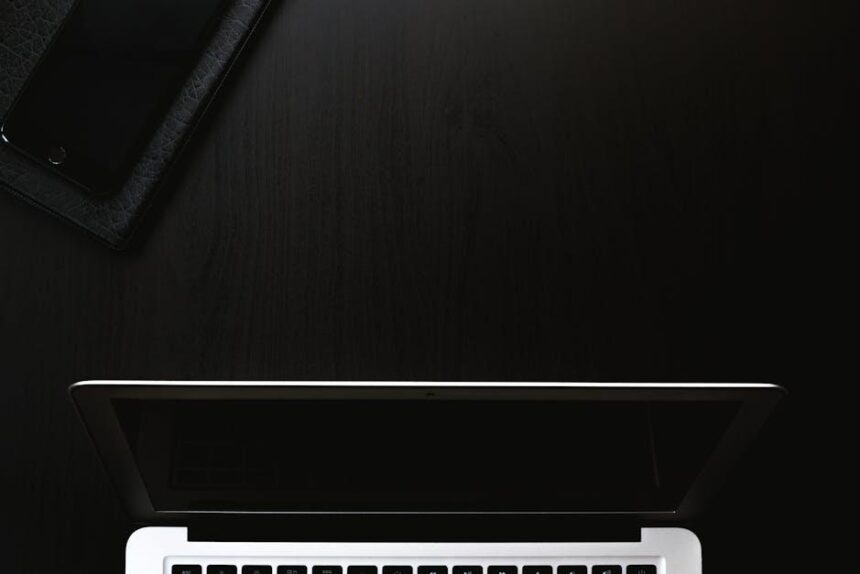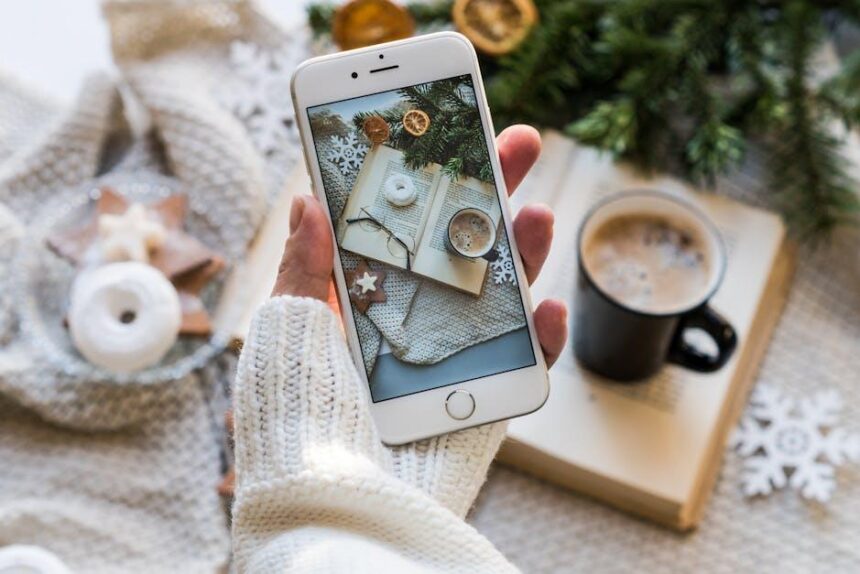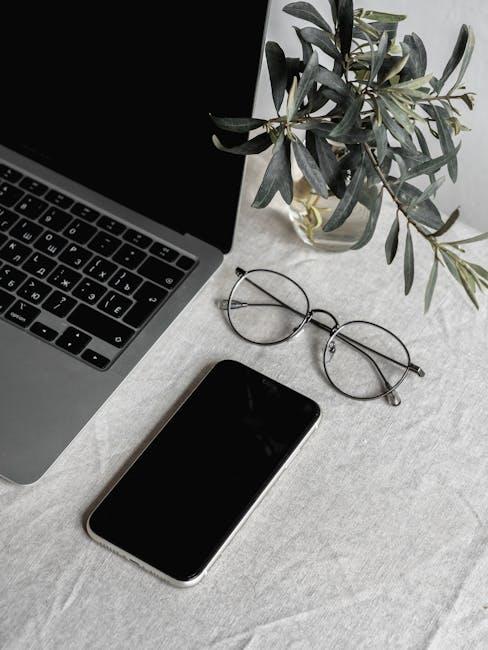In the age of digital communication, capturing thoughts, ideas, and notes on the go has never been easier, especially with the power of Apple’s Voice Memos app on Mac. Whether you’re a student recording lectures, a professional jotting down meeting notes, or a creative person brainstorming ideas, mastering this tool can elevate your productivity and enhance your workflow. This step-by-step guide will demystify the ins and outs of Voice Memos, providing you with the techniques and tips to make the most of this handy application. Get ready to unlock the full potential of your voice recordings and take your Mac usage to the next level.
Exploring the Voice Memos Interface for Seamless Navigation
Navigating the Voice Memos interface on your Mac can feel intuitive once you understand its layout and functionalities. Whether you’re jotting down quick notes or recording longer sessions, the interface is designed for easy access and usability. Here’s how to make the most of it:
- Recording Controls: At the top, you’ll find a simple control panel that allows you to start, pause, and stop recordings effortlessly.
- Playback Options: Use the play button to listen to your recordings. You can fast forward or rewind by dragging the slider to the desired point.
- Edit and Trim: Right-click on a recording to access editing options. Trimming lets you cut out unnecessary portions, making your memos concise.
- Organize Your Memos: Use folders or tags to keep your memos organized. This feature is particularly useful if you record various topics.
- Sharing Made Simple: Easily share your recordings via email or other platforms by selecting the memo and choosing the share option.
Here’s a quick reference table to understand the key features:
| Feature | Description |
|---|---|
| Record | Start new recordings using the record button. |
| Trim | Edit recordings to enhance clarity and remove excess content. |
| Folders | Organize memos into folders based on categories or projects. |
| Share | Send your memos via email or messages to share with others. |
By familiarizing yourself with these elements, you’ll find that Voice Memos not only serves its purpose effectively but also enhances your productivity by keeping your ideas organized and accessible.
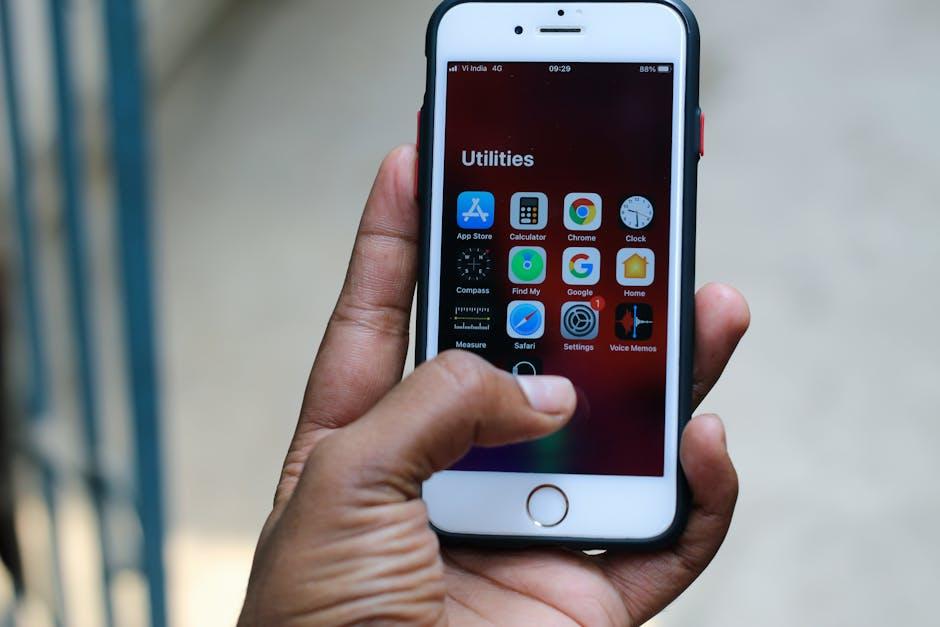
Enhancing Your Recordings with Smart Editing Features
Enhancing your recordings can significantly improve the clarity and impact of your voice memos. With the Smart Editing Features available on Mac, you can make your audio more professional and engaging in just a few steps. Here’s how to make the most of these tools:
- Trim Unnecessary Sections: Use the trim feature to remove silence or unwanted segments at the beginning or end of your recordings. This will make your voice memos more concise and focused.
- Adjust Volume Levels: Normalize the volume throughout your recording to ensure your voice is heard clearly. This is especially useful if you’ve recorded in varying environments.
- Add Tags for Organization: Use tags to categorize your recordings. Tags like “Meetings,” “Ideas,” or “Reminders” can make it easier to find specific memos later.
- Overwrite Mistakes: Instead of re-recording sections, use the overwrite feature to replace mistakes seamlessly. This allows for a smoother editing process without losing the flow of your initial recording.
- Insert Notes Directly: Incorporate written notes that accompany your audio. This is helpful for providing context or outlining key points discussed in the memo.
| Editing Feature | Description |
|---|---|
| Trimming | Cut out unwanted parts of the audio for a cleaner recording. |
| Volume Adjustment | Ensure consistent volume to improve listener experience. |
| Tags | Help in organizing and finding recordings quickly. |
| Overwrite | Replace mistakes without needing to re-record entire sections. |
| Notes | Add context or summaries to audio for enhanced clarity. |
By utilizing these smart editing features, your voice memos can transform from rough drafts into polished, professional recordings. Experiment with these tools to find the best way to enhance your audio content!

Organizing and Sharing Your Voice Memos Effectively
can enhance your productivity and streamline communication. Here’s how you can manage your recordings like a pro:
- Create Folders: Categorize your voice memos by project, date, or subject. For example, you might have separate folders for meetings, interviews, and personal reminders.
- Use Descriptive Titles: When saving your memos, use concise but descriptive titles. Instead of “Memos 1”, use “Project Update – July 19”, which makes retrieval easier later.
- Tag Your Memos: If your software allows, use tags for quicker searches. Tags such as urgent or follow-up can help you prioritize and locate specific recordings faster.
- Regularly Review Your Memos: Set a schedule to regularly listen to or review your memos. This practice not only helps in reinforcing your memory but also in discarding outdated recordings.
- Utilize the Sharing Features: Make the most of the sharing options available in your voice memo app. Share directly via email or messaging apps; ensure to choose formats that recipients can easily access.
- Export for Backup: Regularly export your voice memos to a cloud service like Google Drive or external hard drives. This ensures that you won’t lose important recordings due to device issues.
For an even more streamlined experience, consider the following table highlighting effective tools and methods:
| Tool/Method | Description |
|---|---|
| Files App on Mac | Utilize the Files app to create folders and organize your memos intuitively. |
| iCloud Drive | Store and access your memos from any device; share easily with others. |
| Voice Memos App | Use tagging and recording features to enhance organization from the start. |
These strategies will not only help you keep your voice memos organized but also ensure efficient sharing with colleagues, friends, or family members, enhancing collaboration and communication.

Troubleshooting Common Issues for a Smooth Experience
Using Voice Memos on your Mac can significantly enhance your productivity, but occasional hiccups may occur. Here are some common issues you might encounter and their solutions to ensure a smooth experience.
Audio Quality Issues: If your recordings sound muffled or distorted, try the following:
- Check the microphone settings in System Preferences under Sound. Ensure your input device is selected correctly.
- Move to a quieter location to reduce background noise interference.
- Clean your microphone; dust and debris can affect audio quality.
Sync Problems with iCloud: If your Voice Memos aren’t syncing across your devices:
- Ensure you are signed in to the same Apple ID on all devices.
- Go to System Preferences > Apple ID > iCloud, and check that Voice Memos is enabled.
- Restart your devices to refresh the connection.
App Crashes or Freezing: If the Voice Memos app crashes:
- Restart your Mac to clear temporary files that may be causing issues.
- Update macOS to the latest version for compatibility improvements.
- If the problem persists, consider reinstalling the app from the App Store.
File Format Issues: If you cannot play or share a memo:
- Check that you are using a compatible file format like .m4a. If not, convert the file using audio conversion software.
- Try exporting the memo to another application like GarageBand or QuickTime for playback.
For persistent issues, running the built-in Mac troubleshooting tools can also help:
- Navigate to Apple Menu > About This Mac > System Report to check hardware functionality.
- Use the Disk Utility to repair disk permissions, which can resolve many app-related issues.
If these tips don’t solve your problem, consider reaching out to Apple Support for further assistance. Keeping your system updated and performing regular maintenance can prevent many common issues!

Final Thoughts
In conclusion, mastering Voice Memos on your Mac opens up a world of possibilities for note-taking, creativity, and organization. By following the steps outlined in this guide, you’ve equipped yourself with the tools needed to capture ideas on the fly, record important conversations, or even compose your next podcast. Remember, practice makes perfect, so don’t hesitate to explore all the features at your disposal. With a little experimentation, you’ll soon be navigating the Voice Memos app like a pro. Happy recording!