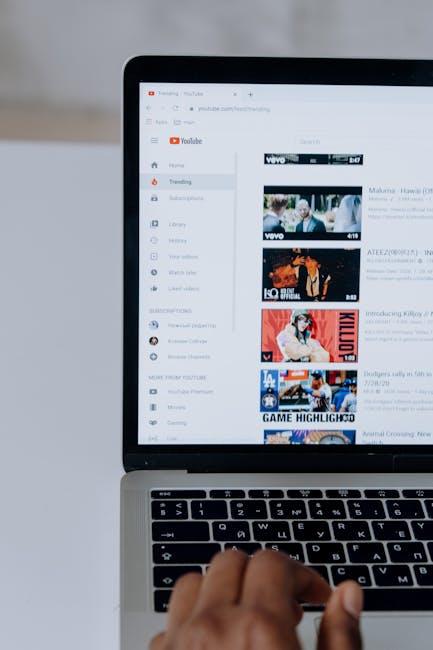In the fast-paced digital landscape, efficiency and speed are paramount. For Mac users, Spotlight Search emerges as a powerful ally, transforming the way we access information on our devices. This often-underestimated tool not only helps locate files and applications but also enhances productivity by bridging the gap between countless stored resources. By mastering Spotlight Search, users can unlock a world of effortless navigation, turning time-consuming searches into instant results. This article will guide you through the ins and outs of Spotlight, empowering you to harness its full potential and ultimately streamline your workflow. Get ready to elevate your Mac experience to new heights-efficiency is just a search away.
Enhancing Navigation with Smart Search Techniques
Enhancing your navigation on a Mac doesn’t just mean getting familiar with the file system; it encompasses utilizing Smart Search techniques that streamline how you access and organize information. Spotlight Search is more than a search tool; it’s a comprehensive assistant that learns your habits and quickly connects you with the documents, applications, and web results you need. Here are some effective strategies to elevate your experience:
- Utilize Spotlight Shortcuts: Start by pressing
Command (⌘) + Spaceto launch Spotlight quickly. This hotkey can save precious seconds! - Refine Your Searches: Apply keywords to narrow down results. If you’re looking for a PDF document, simply type in the name along with ‘PDF’.
- Discover Web Content: Smart Search also fetches information from the web. Try searching for specific questions, like “Current mortgage rates in California” to get instant updates from trusted sites.
- Find Definitions and Calculations: Need to define a term or do quick math? Just type in “define [word]” or “calculate [math expression]” in Spotlight, and you’ll get immediate answers.
- Access System Preferences: You can quickly access settings by typing “Displays” or “Network” to jump straight to relevant preferences without navigating through multiple menus.
To illustrate these techniques, consider a practical example. Imagine you’re researching basic mortgage information for a home purchase. Instead of trawling through web pages:
| Search Term | Spotlight Result |
|---|---|
| Mortgage Calculator | Opens your saved mortgage calculator app |
| Home Loan Options | Displays PDFs of loan brochures and guides |
| Current FHA Rates | Fetches links from banks like Bank of America or Wells Fargo |
Regularly updating your knowledge of Smart Search capabilities will not only enhance your productivity but also your overall experience while navigating your Mac. By integrating these smart techniques into your everyday routine, you’ll maximize efficiency and quick access to critical information.

Uncovering Hidden Features for Advanced Usage
Unlocking the full potential of Spotlight Search on your Mac can drastically improve your workflow. Many users know the basics, but the hidden features can take your efficiency to the next level. Here are some advanced tips and tricks to get the most out of Spotlight:
- Use Filters for Precision: Recent updates to Spotlight include powerful filter options. By typing a specific search term, you can add filters like kind, date, or location. For instance, you can type “images created last week” to find specific files quickly, making your searches more targeted [[2]].
- Quick Calculations and Conversions: Need to do math or convert currencies? Just type the equation into Spotlight. For example, entering “100 USD to EUR” will provide an instant conversion based on the latest rates. This feature is a real time-saver for quick calculations without opening a calculator app [[3]].
- Opening Apps and Files: Forget navigating through folders. You can instantly find and open applications by typing their name in Spotlight. This is especially useful for frequently used tools or files that might be buried in your system.
- Finding Definitions and Synonyms: Spotlight doubles as a dictionary. Just enter a word and the definition will pop up. This feature is handy not only for learning but also for crafting better emails and documents.
- Accessing System Preferences: Directly search for and open specific System Preferences by typing in settings names like “Bluetooth” or “Display”. This eliminates the need to dig through menus, allowing for quicker adjustments to your settings.
- Web Searches: Entering a search query will automatically display web results from your default browser. It’s an efficient way to transition between searching for files and looking up information online.
- Direct Actions: Spotlight allows you to execute quick actions right from the search bar. You can set reminders, send messages, or even play music, streamlining your interaction with various Mac applications.
By leveraging these advanced Spotlight features, you can make your daily activities smoother and save valuable time. Mastery of this powerful tool not only enhances productivity but also helps you maintain better organization within your digital workspace.
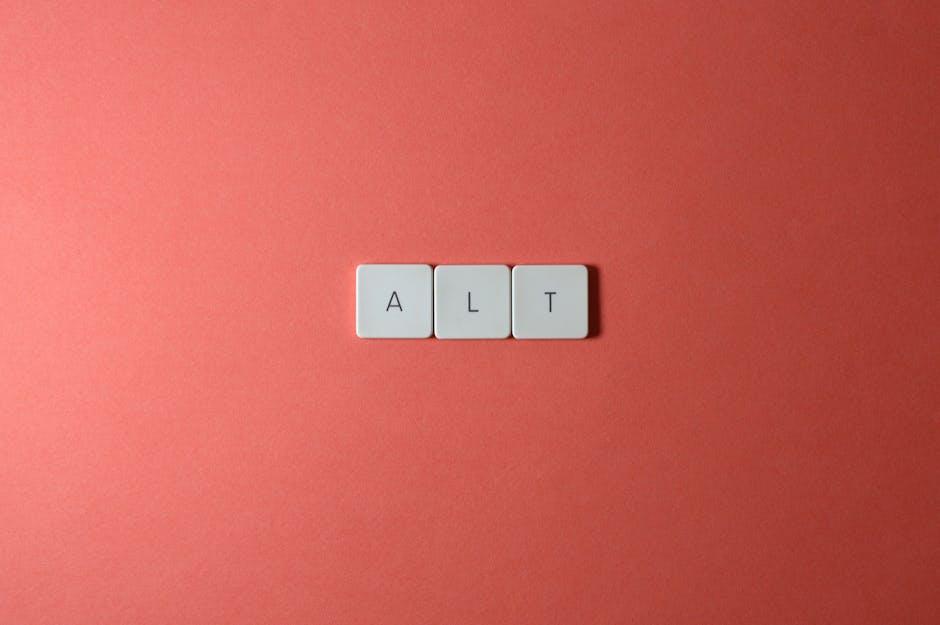
Streamlining Productivity through Custom Shortcuts
Maximizing your productivity on a Mac isn’t just about working harder; it’s about working smarter. Custom keyboard shortcuts in Spotlight Search can significantly cut down on the time you spend searching for files, applications, and necessary information. Here’s how you can use them to streamline your workflow:
- Quick Access with Command+Space: Instantly open Spotlight by pressing Command + Space. This saves time compared to navigating through menus.
- Refine Your Search: Use keywords followed by specific commands, such as “*type of file*,” to find exactly what you need, like “*PDF*” for documents.
- File Locations: After you search, hit Command + Return to quickly access the file location in Finder, saving clicks and time.
Beyond these basics, consider using custom shortcuts to tailor your Spotlight experience further:
| Shortcut | Action |
|---|---|
| Command + Option + Space | Open a new Finder window |
| Command + L | Reveal the selected item in Finder |
| Command + R | Search for more context on a word (like definitions) |
Each of these shortcuts not only saves time but also enables you to work more effortlessly. By integrating these custom shortcuts into your daily routine, you’ll find that tasks that once took several clicks can now be completed in seconds, making your computer feel faster and more responsive.
Customized search capabilities can also enhance how you gather information. For example, you can perform quick web searches directly from Spotlight to gather data without launching a browser, which effectively keeps your focus intact.
- Dictionary Searches: Type a word, followed by “define”, to quickly get definitions without disrupting your workflow.
- App Launching: Launch apps instantly by typing their names; this is faster than finding them in the Dock.
- Calculations & Conversions: Use Spotlight for instant calculations or conversions, such as “12 USD to CAD,” and get real-time answers.
Adopting these techniques transforms your Mac from a simple tool into a powerful engine for productivity. With just a few keystrokes, you can enhance your focus, streamline your workflows, and gain back precious time in your day.

Optimizing System Preferences for a Tailored Experience
To fully leverage the power of Spotlight Search on your Mac, optimizing your System Preferences is essential. Tailoring these settings can significantly enhance your experience, providing a smoother, more efficient workflow. Here are some key adjustments you can make:
- Spotlight Search Settings: Navigate to System Preferences and click on Spotlight. Here, you can customize what Spotlight searches for, allowing you to focus on the most relevant items.
- Keyboard Shortcuts: In System Preferences, go to Keyboard and then Shortcuts. You can assign specific key combinations to Spotlight, making it quicker to access.
- Privacy Settings: Under the Spotlight menu, you can exclude certain folders from searches. This can reduce clutter in search results and speed up search times.
- File Indexing: If you notice performance issues, consider rebuilding the Spotlight index. Go to Spotlight Preferences, add folders under the Privacy tab, then remove them to initiate a re-index.
Here’s a quick reference table for optimizing specific features:
| Feature | Optimization Tip |
|---|---|
| Search Categories | Select or uncheck options based on your needs to streamline results. |
| Default Search Scope | Prioritize locations (Applications, Documents, etc.) for quicker access. |
| Hotkeys | Set a unique shortcut for immediate Spotlight access. |
Consider these adjustments to cultivate a tailored experience that boosts your productivity. By fine-tuning your System Preferences, you’ll unlock the full potential of Spotlight Search, making your Mac even more efficient for your daily tasks.

To Conclude
As we conclude our exploration of mastering Spotlight Search on your Mac, it’s clear that this powerful tool offers a gateway to heightened efficiency and speed. By harnessing its capabilities, from quickly locating files to accessing apps and even web content, you can transform how you navigate your digital landscape. The ability to search effortlessly means less time spent searching and more time focused on what truly matters-your work and creativity. So take a moment to integrate these tips into your daily routine, and watch as your Mac evolves into a hub of productivity, making every task just a spotlight away. Embrace the power of search and elevate your workflow to new heights.