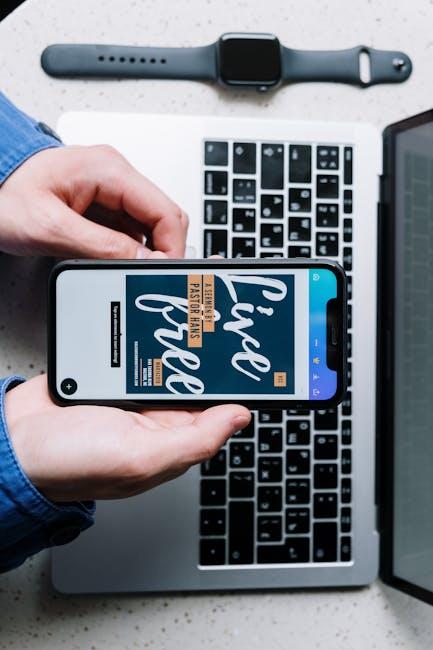In a world where visual communication reigns supreme, the ability to annotate and enhance images can transform your storytelling and creative expression. With your iPhone by your side, mastering the Markup feature opens up a realm of possibilities, enabling you to add personal touches, highlight key points, and give your photos an artistic flair. Whether you’re aiming to fix a simple typo, circle an important item, or unleash your inner artist, this guide will equip you with essential tips and tricks to navigate the Markup tools effortlessly. Get ready to unlock the full potential of your photos and elevate your mobile creativity to new heights!
Enhancing Your Visual Storytelling with Photo Markup Features
Utilizing photo markup features on your iPhone can significantly enhance your visual storytelling by adding context, personalization, and emphasis to your images. Here are some effective ways to leverage these tools:
- Highlight Key Elements: Use the markup tools to circle or underline important subjects in your photos. This helps guide the viewer’s eye and ensures they focus on what matters most.
- Add Text Annotations: Incorporate text to provide background information or describe emotions tied to the image. A simple caption can transform a photo into a more engaging narrative.
- Utilize Shapes and Arrows: Draw shapes or arrows to illustrate relationships or actions within the image, making it clearer what you wish to communicate.
- Emphasize Colors: Use color highlights or different font colors in your annotations to draw attention and create a mood that aligns with your story.
- Combine with Filters: Enhance your images further by using iPhone filters to set the atmosphere before adding markup. Adjusting exposure and contrast can impact how your annotations are perceived.
Here’s a helpful table summarizing the markup tools available on your iPhone:
| Markup Tool | Description | Best Use Case |
|---|---|---|
| Pen | Create freehand drawings or highlights. | To emphasize details and express creativity. |
| Highlighter | Add color highlights to specific areas. | To attract attention to focal points. |
| Text Tool | Add descriptive text or titles. | To provide context and narrative depth. |
| Shapes | To demarcate areas or guide viewers. | |
| Arrow Tool | Point to specific elements within the image. | To indicate movement or relationships. |
By incorporating these photo markup features, you can transform ordinary images into compelling visual narratives that resonate with your audience. The combination of engaging visuals and informative text can create a powerful storytelling experience.

Essential Tools for Effective Photo Annotations
When it comes to effectively annotating your photos on an iPhone, you have a treasure trove of tools right at your fingertips. Whether you’re looking to highlight important details, add notes, or create artful graphics, these built-in features can make your photos visually engaging.
- Markup Tool: Embedded within the Photos app, the Markup tool allows for quick and easy adjustments. You can draw, add text, and even insert signatures directly onto your images.
- Text Addition: Want to add context to your pictures? Use the text feature to overlay words that explain or enhance your visual story. This is particularly useful for social media posts or presentations.
- Shapes and Lines: Use arrows, rectangles, and other shapes to direct attention or highlight specific areas in your photo. These elements are simple yet powerful tools for guiding the viewer’s eye.
- Color and Brush Options: Choose from a variety of colors and brush types to match your creative vision. Play with opacity and thickness for a custom look.
- Stickers and Emojis: Inject some fun by adding stickers or emojis to your images. This can create a personal touch and connect with your audience on a casual level.
Here’s a simple table summarizing the main tools:
| Tool | Description |
|---|---|
| Markup Tool | Draw, add text, and annotate your images easily within the Photos app. |
| Text Addition | Add descriptive text to explain details or enhance the story of your photo. |
| Shapes and Lines | Use shapes to emphasize certain parts of your image, directing the viewer’s focus. |
| Color and Brush Options | Customize your annotations with different colors and brush styles for a unique touch. |
| Stickers and Emojis | Add playful elements to engage and entertain your audience. |
By leveraging these tools, you can transform your ordinary photos into captivating visuals. Make the most of your iPhone’s capabilities to create annotations that resonate and engage your audience.

Streamlining Your Workflow with Quick Markup Techniques
Efficiently managing your photo markup process can significantly enhance your productivity. By incorporating quick markup techniques into your workflow, you can save time and create a more streamlined experience. Here are some effective strategies to consider:
- Utilize Built-in Tools: Your iPhone comes equipped with powerful markup features directly in the Photos app. Tap “Edit” and then the markup icon to start annotating images with text, shapes, and even your signature.
- Color Coding for Clarity: Use different colors for annotations to categorize or prioritize tasks. This visual distinction can help you quickly identify important elements in your photo.
- Incorporate Templates: Create reusable templates for common annotations. Whether for project proposals or client reviews, having a standard format can save you time on repetitive tasks.
- Collaborate with Markup Apps: Consider apps like Skitch or PDF Expert that allow for enhanced markup options and sharing capabilities. These tools can streamline feedback from colleagues or clients, ensuring everyone is on the same page.
Also, consider integrating shortcuts into your markup process:
- Shortcut Actions: Use the iPhone’s Shortcuts app to create quick actions that automatically open the markup tool with a photo ready to edit.
- Quick Share Features: Leverage the share sheet to quickly send marked-up images via email or messaging apps, so you can get feedback faster from your peers.
| Techniques | Benefits |
|---|---|
| Built-in Tools | Easy access and user-friendly interface for immediate markup. |
| Color Coding | Enhanced organization and clarity in visual elements. |
| Templates | Consistency and efficiency in repetitive tasks. |
| Markup Apps | Advanced features and improved collaboration. |
| Shortcuts | Quick access to frequently used functions. |
Implementing these techniques not only makes your photo markup process more efficient but also fosters creativity and clarity in your work. By streamlining your workflow, you position yourself to excel in your projects, making the most out of every moment you spend on your iPhone.
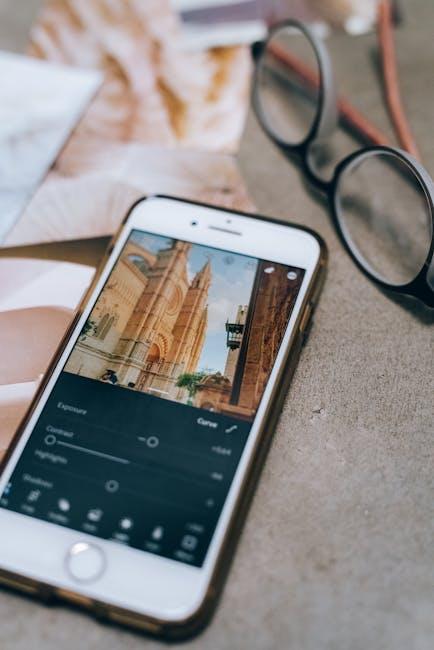
Creative Ways to Utilize Markup for Personal and Professional Use
Utilizing markup creatively can significantly enhance both personal and professional experiences. Here are some inventive ways to apply photo markup features on your iPhone, helping you communicate more effectively, organize information, and improve your visual presentations:
- Annotation for Learning: Use markup tools to highlight key points, circles, and arrows to emphasize specific information in educational materials. This technique can enhance understanding for students or colleagues when sharing screenshots of documents or presentations.
- Event Planning: Markup images of venues or seating charts to propose layouts for events. Color-code different sections to represent various aspects, such as guest zones, catering areas, or emergency exits, making communication clearer for planners and stakeholders.
- Feedback and Revisions: When collaborating on creative projects, share mockups or drafts with markup annotations to provide precise feedback. Annotate suggestions directly on images rather than sending lengthy emails, speeding up the revision process.
- Visual Storytelling: Create engaging narratives with marked images. Highlight significant elements in photos that accompany stories or proposals, ensuring your audience focuses on the most compelling parts of your visual content.
- Real Estate Showings: Real estate agents can mark up property photos to point out key features such as square footage, renovation highlights, or area functionalities. This adds a layer of professionalism and clarity when communicating with potential buyers.
- Personal Projects: Use markup to organize and brainstorm ideas visually. For instance, while planning home renovations, sketch out designs over photographs of your space, which can help visualize your ideas and discuss them with contractors or family.
| Markup Use Case | Benefits |
|---|---|
| Educational Materials | Enhances comprehension through visual emphasis. |
| Event Planning | Clarifies layout discussions among participants. |
| Creative Feedback | Simplifies communication and accelerates revisions. |
| Real Estate Marketing | Increases professionalism and clarity for listings. |

Insights and Conclusions
As we’ve explored, mastering photo markup on your iPhone opens up a world of creativity and efficiency. Whether you’re adding a personal touch to your photos or making important annotations on documents, these simple tips can enhance your digital experience. Dive into your next editing session with confidence, knowing that you have the tools to express your ideas clearly and creatively. Remember, practice makes perfect; the more you use Markup, the more intuitive it will become. So, grab your device and start transforming your images today! Happy marking!