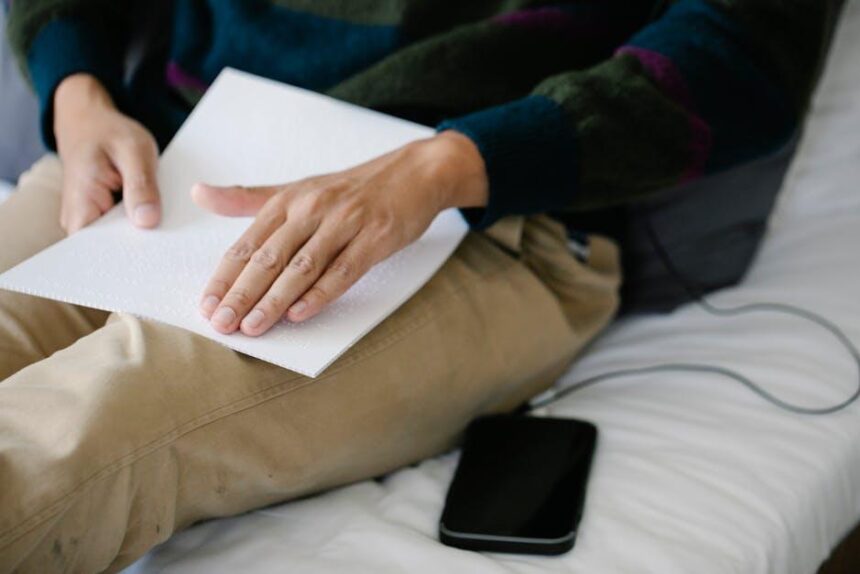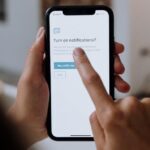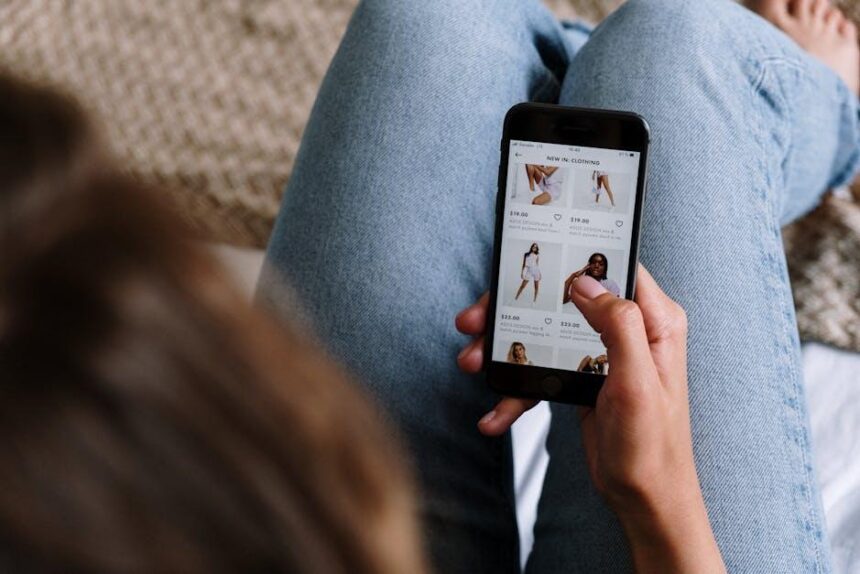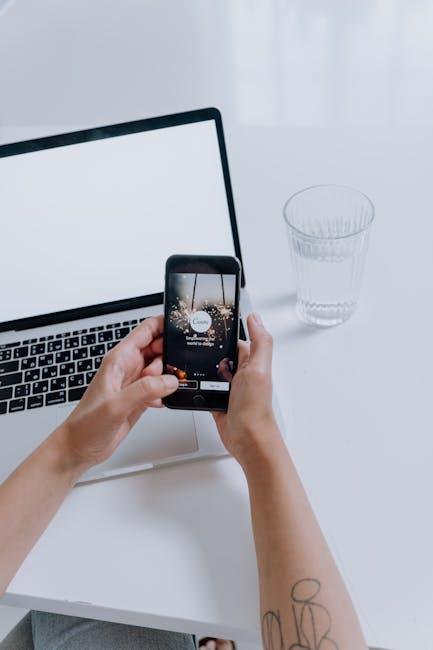In today’s digital age, smartphones have become essential tools for communication, navigation, and information. However, for individuals with visual impairments, these devices can present unique challenges. Thankfully, Apple’s iPhone includes a powerful built-in feature known as VoiceOver, a screen reader designed to make the device accessible to all users. This article will guide you through the simple steps to enable VoiceOver, unlocking a world of accessibility and ensuring that every user can navigate their iPhone with confidence and ease. Join us as we explore how to harness the power of VoiceOver and enhance your interaction with technology today.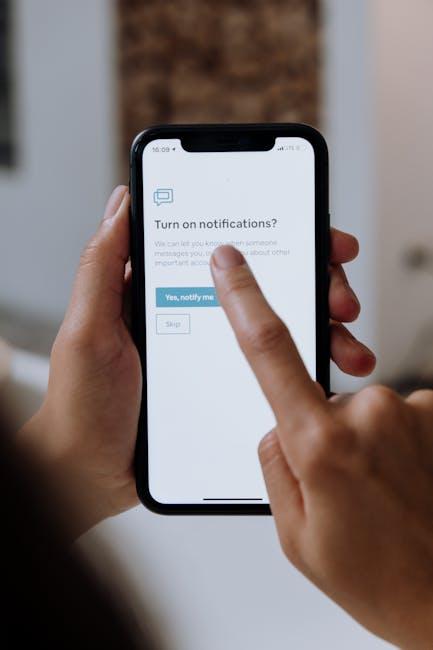
Understanding VoiceOver: The Key to Enhanced iPhone Accessibility
VoiceOver is a powerful screen reader built into iOS devices like the iPhone, transforming how visually impaired users interact with their devices. It reads out loud what is on the screen, making it easier for users to navigate through apps, messages, and web pages.
By enabling VoiceOver, you unlock a wealth of features that enhance accessibility, ensuring that everyone can enjoy their iPhone without barriers. Here’s how it works:
- Screen Reading: VoiceOver reads aloud text and descriptions of buttons, icons, and other elements on the screen, allowing users to comprehend and interact with their iPhone effortlessly.
- Gesture-Based Navigation: VoiceOver utilizes unique gestures for navigation, such as swiping and tapping, making it intuitive for users who are already familiar with touch screens.
- Customizability: Users can customize settings such as speaking rate, verbosity, and voice options, ensuring a personalized experience that fits their individual needs.
- Support for Braille Displays: VoiceOver is compatible with most Braille displays, offering an additional means for users to read and interact with content.
To enable VoiceOver on your iPhone, follow these simple steps:
- Open the Settings app.
- Select Accessibility.
- Tap on VoiceOver and toggle it on.
For those who frequently use this feature, you can also set up a shortcut to enable or disable VoiceOver quickly: go to Settings > Accessibility > Accessibility Shortcut and select VoiceOver.
Understanding VoiceOver not only enhances the iPhone experience for visually impaired users but also promotes independence and inclusivity. By actively engaging with your device, you can explore its vast features, stay connected, and manage daily tasks with ease.

Step-by-Step Guide to Enabling VoiceOver on Your Device
Enabling VoiceOver on your device is a straightforward process that unlocks a world of accessibility options. Follow these steps to activate this powerful screen reader:
- Open Settings: Locate the gear icon on your Home screen and tap on it to enter the Settings menu.
- Accessibility: Scroll down and select the Accessibility option to view various accessibility features.
- VoiceOver: Under the Vision category, find and tap on VoiceOver.
- Toggle VoiceOver: Switch the VoiceOver option to On. You may see a prompt confirming the change; just tap Enable.
- Explore Settings: Once activated, adjust the VoiceOver settings to suit your needs, such as Speech, Comma and Auto-Select, and Verbosity.
| Setting | Description |
|---|---|
| Speech | Adjust the voice and speaking rate for a personalized experience. |
| Verbosity | Customize how much information is spoken about UI elements. |
| Sound | Choose audio cues that assist in navigation. |
By completing these steps, you will have successfully enabled VoiceOver on your device. Enjoy a more inclusive and user-friendly experience tailored to your accessibility needs!

Customizing VoiceOver Settings for a Personalized Experience
Customizing your VoiceOver settings can significantly enhance your interaction with your iPhone, making your experience more intuitive and tailored to your needs. Here’s how to tweak various settings for a personalized experience:
- Speech Rate: Adjust the speed at which VoiceOver reads text. Find this in Settings > Accessibility > VoiceOver > Speech. A slower rate can make it easier to comprehend complex information.
- Voice Selection: Choose from a variety of voices and accents. Explore different options to find a voice that you find most pleasant and easy to understand under Settings > Accessibility > VoiceOver > Speech > Voices.
- Verbosity: Control the amount of detail VoiceOver provides about screen elements. Customize verbosity settings in Settings > Accessibility > VoiceOver > Verbosity to get just the right amount of information.
- Rotor: This unique feature allows you to navigate your iPhone with simple gestures. You can customize which options (like headers, links, or form controls) are available by going to Settings > Accessibility > VoiceOver > Rotor.
- Audio Gestures: Enable or disable audio cues for actions taken. Adjust these in Settings > Accessibility > VoiceOver > Audio for a more enhanced navigation experience.
To make things even clearer, here’s a quick comparison table of key settings:
| Setting | Description |
|---|---|
| Speech Rate | Adjust how fast text is read out loud. |
| Voice Selection | Choose different voices for a preferred listening experience. |
| Verbosity | Control the amount of detail read by VoiceOver. |
| Rotor | Navigate view options effectively using gestures. |
| Audio Gestures | Enable sound cues for navigation actions. |
Don’t forget to periodically revisit these settings. As your needs evolve, adjusting VoiceOver to fit your current usage can make a world of difference in how you interact with your device. It’s all about finding the right balance to enhance your engagement with technology!
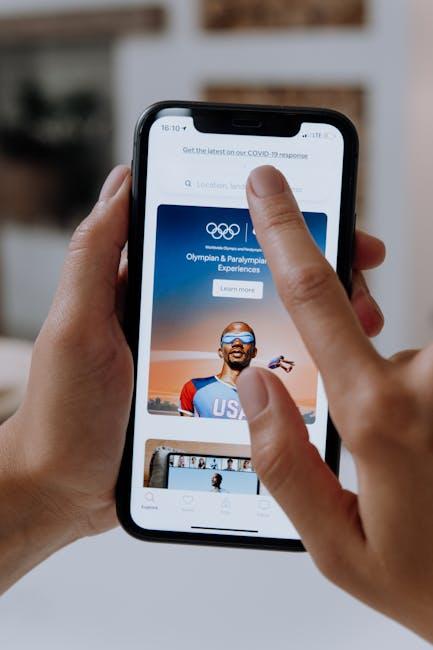
Empowering Users: Tips and Resources for Navigating with VoiceOver
VoiceOver is a powerful screen reader built into your iPhone, designed to help users with visual impairments navigate their devices effectively. Here are some essential tips and resources to enhance your experience with VoiceOver:
- Familiarize Yourself with Gestures: VoiceOver uses unique gestures to control your device. Spend some time learning basic gestures like tapping, swiping, and double-tapping.
- Adjust Speech Settings: Customize the speaking rate and voice to suit your preferences by navigating to Settings > Accessibility > VoiceOver.
- Explore the Rotor: The Rotor feature allows you to control settings such as speech rate and verbosity when you rotate two fingers on the screen. This can significantly enhance your navigation efficiency.
- Practice Using VoiceOver: Take advantage of VoiceOver practice mode, available in the VoiceOver settings, to gain confidence without affecting your live settings.
- Utilize Siri: VoiceOver users can interact with Siri to perform tasks hands-free, making navigation easier and more convenient.
- Check Out Apple’s Accessibility Resources: Apple provides a plethora of resources, including tutorials and videos, which can be found on their Accessibility page.
In addition to these tips, consider these valuable resources:
| Resource | Description | Link |
|---|---|---|
| Apple Accessibility Support | A comprehensive guide to Apple’s accessibility features, including VoiceOver. | Visit Here |
| National Federation of the Blind (NFB) | A national organization offering resources, advocacy, and support for blind individuals. | Visit Here |
| Hadley Institute for the Blind and Visually Impaired | Offers free courses on assistive technology, including VoiceOver training. | Visit Here |
By leveraging these tips and resources, you’ll not only enhance your understanding of VoiceOver but also gain greater confidence in using your iPhone to its full potential.

Final Thoughts
As we conclude our exploration of unlocking iPhone accessibility through the simple activation of VoiceOver, it’s clear that empowering users to navigate their devices with ease is more than a feature-it’s a vital step towards inclusivity and independence. By embracing the tools available at our fingertips, we can transform how we interact with technology, ensuring that everyone, regardless of their abilities, can experience the full richness of the digital world. So why wait? Enable VoiceOver today and take the first step toward a more accessible and connected experience. Your iPhone is ready to share its voice; let it be heard!