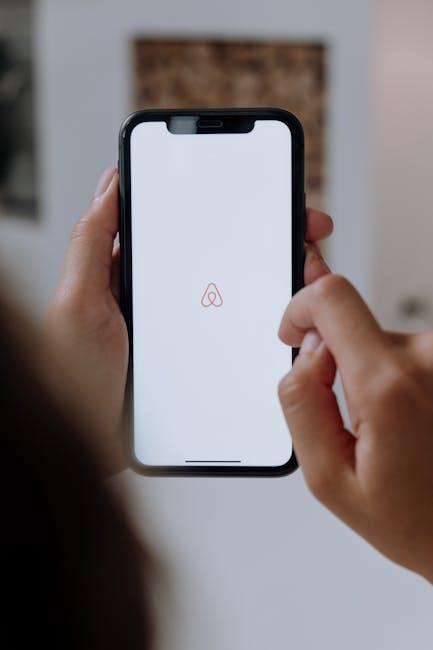In the digital age, capturing and sharing information instantly has become a vital skill for every user. Mac users, in particular, have a powerful tool at their fingertips: the screenshot feature. Whether for work, education, or personal use, mastering the art of taking screenshots on a Mac can enhance productivity and streamline communication. This article will guide you through the easy steps to capture your screen effortlessly, ensuring that you make the most of this handy function. From selecting specific areas to utilizing advanced shortcuts, prepare to unlock the full potential of your Mac’s screenshot capabilities. Let’s dive in and transform the way you share your screen!
Mastering the Basics of Mac Screenshot Tools
When it comes to capturing your screen on a Mac, mastering the built-in screenshot tools can enhance your productivity and creativity. Here’s a straightforward guide to help you navigate these powerful features.
Key Screenshot Shortcuts:
- Capture Entire Screen: Press
Command (⌘) + Shift + 3. This takes a snapshot of everything displayed on your screen. - Capture Selected Portion: Use
Command (⌘) + Shift + 4. This changes your cursor to a crosshair, allowing you to click and drag to select the area you want to capture. - Capture Specific Window: Press
Command (⌘) + Shift + 4, then hit theSpacebar. Your cursor will turn into a camera icon – click the window you want to capture. - Capture Touch Bar: For MacBook Pro users, use
Command (⌘) + Shift + 6to take a snapshot of the Touch Bar.
Saving and Retrieval:
By default, screenshots are saved to your desktop with a timestamp in the filename. However, you can customize where they are saved:
- Open the Screenshot app by pressing
Command (⌘) + Shift + 5. - Click on Options in the toolbar to select a different save location, including your Documents folder or Clipboard.
Editing Your Screenshots:
Once you’ve taken your screenshot, a thumbnail appears briefly in the bottom-right corner. Click on it to access basic editing tools:
- Add text or shapes to highlight important information.
- Crop or rotate for better framing.
- Share directly via email or social media from the editing interface.
Accessing Screenshot History:
With macOS Mojave and later, pressing Command (⌘) + Shift + 5 opens a menu that includes options for capturing your screen, as well as an option to record it. You can also find saved screenshots by searching for “Screenshots” in Finder.
Useful Screenshot Tips:
- Experiment with different shortcut combinations to find what works best for you.
- Consider using third-party applications for advanced features (like GIF creation or scrolling screen captures).
- Regularly clear your desktop if you take many screenshots to keep your workspace organized.
With these tools and tips, you can easily enhance your Mac experience, making sharing important information quick and efficient.

Exploring Advanced Screenshot Options for Precision
When you’re looking to refine your screenshot game, macOS offers several advanced options to enhance precision and customization. Mastering these features not only enhances your productivity but also allows you to capture exactly what you need with ease.
Here are some key features to consider:
- Selection Tools: Use the built-in selection tool to capture a specific area of your screen. Simply press
Command + Shift + 4, then click and drag to select the desired area. - Timed Screenshots: For capturing pop-up menus or dropdowns, use
Command + Shift + 5, then select the timer option. This allows you to prepare your screen before the screenshot is taken. - Recording Your Screen: The screenshot tool also lets you record your entire screen or a selected portion. This is particularly useful for creating tutorials or capturing gameplay.
- Clipboard Integration: Instead of saving directly to your desktop, hold down the
Controlkey while taking your screenshot to copy it to the clipboard. This enables easy pasting into documents or emails. - Annotation Tools: Once a screenshot is taken, you can instantly annotate it with shapes, text, or arrows. This feature is particularly beneficial for adding context or highlights to the images.
To utilize these advanced options effectively, consider customizing your screenshot settings:
| Option | Description |
|---|---|
| Default Save Location | Change where your screenshots are saved from the desktop to any preferred folder. |
| File Format | Select the format of screenshots (e.g., PNG, JPEG) based on your needs, impacting both quality and file size. |
| Show Floating Thumbnail | Toggle on or off the floating thumbnail that appears briefly after taking a screenshot for quick access. |
By leveraging these tools and options, you can achieve a high level of precision in your screenshots, making your work more efficient and visually appealing. Experiment with these features to find a flow that best suits your needs.

Editing and Annotating Screenshots Easily
Editing and annotating screenshots on a Mac can be a seamless experience, especially with the right tools at your fingertips. Whether you’re a professional needing precise visuals for a presentation or a beginner just learning the ropes, there are numerous ways to make your screenshots stand out. Here’s how you can easily enhance your images:
Using online platforms simplifies the editing process. You can use tools like:
- GuideJar’s Screenshot Editor which allows you to add text, shapes, arrows, and highlights directly from your browser.
- Annotely, a user-friendly annotation tool, perfect for creating engaging multi-slide tutorials.
- ScribeHow’s guide for expert tips on screenshot annotation.
With these tools, you can:
- Add Text: Easily insert descriptive text to explain what your screenshot represents. Choose a readable font and size for clarity.
- Draw Shapes: Use rectangles, circles, and arrows to highlight specific areas or ideas in your screenshot.
- Color Highlights: Employ colors selectively to draw attention to key points without overwhelming the viewer.
- Crop and Resize: Trim unnecessary parts of the screenshot to keep the focus where you want it.
- Share Easily: Save your annotated images in formats like PNG or JPEG for easy sharing via email, social media, or presentations.
To make the process even smoother, consider the following tips:
| Tip | Description |
|---|---|
| Use Keyboard Shortcuts | Familiarize yourself with shortcuts like Command + Shift + 4 to take screenshots quickly. |
| Organize Your Files | Create folders that categorize your screenshots for easy access later. |
| Preview Before Saving | Always preview your annotated images to ensure everything looks as intended. |
By mastering these simple editing and annotation techniques, you can effectively communicate your ideas visually, making your content much more engaging and informative. The right tools empower you to present your information in a way that resonates with your audience, whether it’s in a business report or a casual blog post.

Organizing and Sharing Your Screenshots Effectively
Keeping your screenshots organized and easily shareable can enhance your productivity and ensure that you never lose essential information. Here are some effective strategies to manage your screenshots on a Mac:
- Create a Dedicated Folder: Set up a specific folder for all your screenshots. This will make it easier to locate them when needed. You could name it something like “Screenshots” or “Important Images” to keep it distinct.
- Use Descriptive Filenames: Rename your screenshots with relevant titles or keywords. Instead of generic names like “Screenshot 2023-05-09 at 10.45.21 AM,” consider changing them to something like “2023_Project_Proposal_Review.jpg.” This makes searching for them a breeze.
- Utilize Tags: If you’re on macOS, you can use tags to categorize your screenshots. Assign different colors or labels based on projects, urgency, or content type such as “Finance,” “Client Correspondence,” or “Personal.” This allows for quick filtering in Finder.
- Regular Maintenance: Schedule a regular cleanup of your screenshot folder. Delete any images you no longer need and archive essential ones in another folder or cloud storage.
When it comes to sharing your screenshots, ensuring that they are ready to go can save time and enhance communication:
- Use Cloud Services: Upload your screenshots to cloud services like Google Drive or Dropbox. This not only provides backup but also allows for easy sharing with colleagues or friends by providing a simple link.
- Adjust Image Size: Before sharing, consider resizing your screenshots. Use apps like Preview or online tools to compress your images without compromising quality, making it easier to send via email or messaging platforms.
- Annotate Effectively: If your screenshot needs an explanation, use tools like Skitch or Preview to add annotations. Highlight crucial areas or add arrows and text to clarify details before sending it out.
- Share Directly from the Preview App: After you capture a screenshot, you can open it directly in Preview and use the Share option to send your screenshot instantly through email, Messages, or other apps, streamlining the process.
By implementing these organization and sharing strategies, you can maximize your efficiency when handling screenshots. Whether for personal projects, work-related correspondence, or collaboration with peers, a well-organized approach ensures you’re always prepared.

Insights and Conclusions
As we wrap up our journey into the world of Mac screenshots, it’s clear that mastering this skill opens up a realm of possibilities for every user. Whether you’re capturing moments for work, sharing ideas, or simply saving memories, the tools at your fingertips can enhance your workflow and creativity. Remember, practice makes perfect. So, take the knowledge you’ve gained and start experimenting. Soon enough, you’ll find yourself navigating your Mac’s screenshot features with ease and confidence. Happy capturing!