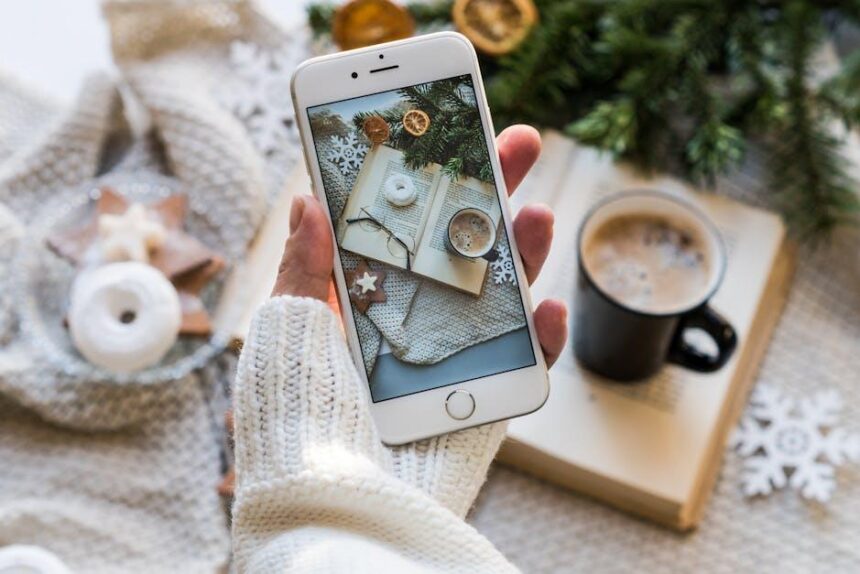As technology seamlessly integrates into our outdoor adventures, the Apple Watch stands out as a versatile companion for hikers and explorers alike. Among its impressive features, the compass offers not just navigational aids, but also a deeper connection to the great outdoors. Whether you’re charting a new trail, gauging directions on a scenic route, or simply seeking reassurance in the wilderness, mastering your Apple Watch compass unlocks a wealth of possibilities. In this article, we’ll explore how to harness the full potential of your watch’s compass, elevating your adventures while ensuring you stay on course-both literally and figuratively. Join us on a journey to enhance your outdoor experiences with this powerful tool at your wrist.
Exploring the Features of Your Apple Watch Compass
When you’re out exploring nature or venturing through a new city, the Apple Watch Compass becomes your reliable companion, transforming your adventures into organized experiences. Here’s how to make the most of this essential tool:
- Set Your Bearings: Quickly determine which direction you are facing, whether you’re heading north, south, east, or west. This feature is especially useful in unfamiliar terrains.
- Mark Your Location: Use the compass to drop pins at specific spots. This is great for marking your car’s location in a crowded parking lot or noting interesting places to revisit later.
- Track Your Progress: Monitor your route in real-time. With the built-in GPS, you can see your movement and ensure you’re on the right path.
- Altimeter Feature: The watch also tracks elevation changes, allowing you to gauge how high you’re climbing, which can be vital for hikes and mountain trails.
- Calibrate for Precision: For the most accurate readings, occasionally calibrate your compass by moving in a figure eight pattern. This helps to adjust the sensor with environmental changes.
Here’s a quick comparison table of the key features:
| Feature | Description |
|---|---|
| Direction | Indicates your current facing direction. |
| Location Marking | Drop pins to mark significant spots. |
| GPS Tracking | Monitor your real-time location and movement. |
| Elevation Monitoring | Tracks changes in altitude as you hike or climb. |
| Calibration | Ensures accurate compass readings in varied environments. |
Utilizing these features not only enhances your outdoor adventures but also reinforces your sense of safety and control in any environment. With the Apple Watch Compass, every journey can be a delightful exploration.

Navigating with Confidence: Tips for Trailblazing Adventures
Exploring the great outdoors with your Apple Watch can be an exhilarating experience, especially when navigating unfamiliar trails. Here are some effective tips to help you use your Apple Watch compass confidently during your adventures:
- Calibrate Your Compass: Before heading out, make sure to calibrate your compass by moving your wrist in a figure-eight motion. This ensures accurate readings when on the trail.
- Familiarize Yourself with the Compass App: Spend some time learning the key features of the Compass app, including the ability to add waypoints and track your elevation. This can keep you oriented when you’re off the beaten path.
- Utilize GPS and Maps: When planning your adventure, download offline maps. Your Apple Watch can work seamlessly with GPS to help you stay on track, even in areas with poor reception.
- Regularly Check Your Direction: Use the compass frequently throughout your journey. This helps reinforce which direction you’re headed, particularly in places where landmarks are sparse.
- Set Waypoints: If you come across a great view or a significant feature, mark it as a waypoint. This allows you to steps/” title=”Master Apple News+ on Your Mac with These Simple …”>easily navigate back to those special spots later on.
- Stay Mindful of the Elements: Weather conditions can affect your watch’s functionality. Always check the forecast and be prepared for changes that may impact your orientation and safety.
- Use the Backtrack Feature: In case you lose your way, the backtrack feature can help you retrace your steps. Activate this before your hike for easy navigation back.
| Tip | Description |
|---|---|
| Calibrate Compass | Ensure accurate readings by performing a calibration before you start your hike. |
| Use Waypoints | Mark interesting locations on your route to easily find your way back. |
| Check Weather | Be aware of weather changes that can affect navigation. |
With these tips, you’ll be well on your way to mastering the Apple Watch compass, making every trailblazing adventure not only fun but also safe and enjoyable.

Customizing Your Compass Settings for Optimal Performance
Customizing your Apple Watch’s compass settings can greatly enhance your outdoor adventures, helping you navigate trails more effectively. Here are essential steps and tips to tailor your compass for optimal performance:
- Adjust Compass Calibration: To ensure accurate navigation, regularly calibrate your compass. Go to Settings > Compass > Calibration, and follow the onscreen instructions to complete the calibration process.
- Enable Backtrack: With the Backtrack feature, you can easily retrace your steps-a lifesaver on unfamiliar trails. Simply open the Compass app and tap on Backtrack to record your route as you go.
- Add Waypoints: Mark significant spots along your journey for easy reference later. Tap on Add Waypoint in the Compass app to drop a marker at your current location. You can customize them by assigning names or colors for an even better organization.
- Set Default Compass Display: Choose whether to display true north or magnetic north based on your navigation needs. Access this by tapping on Settings > Compass > North Direction to toggle between the two options.
- Customize Units of Measurement: Depending on your preferences or regional standards, you can switch between degrees or mils for angle measurements. Navigate to Settings > Compass > Unit Measurements to make the change.
- Utilize the Action Button: For Apple Watch Ultra users, you can assign quick actions like dropping waypoints to the Action Button. This provides instant access without navigating through menus, enhancing efficiency during hikes.
| Feature | Description | How to Access |
|---|---|---|
| Calibration | Ensures accurate readings | Settings > Compass > Calibration |
| Backtrack | Retrace your steps easily | Compass App > Backtrack |
| Waypoints | Mark important locations | Compass App > Add Waypoint |
| North Direction | Choose between true and magnetic north | Settings > Compass > North Direction |
| Unit Measurements | Switch between degrees and mils | Settings > Compass > Unit Measurements |
| Action Button | Quickly drop waypoints | Settings > Action Button > Waypoint |
By customizing these settings, you can maximize the functionality of your Apple Watch’s compass, making it an invaluable tool for your adventurous outings.

Integrating the Compass with Other Apple Watch Tools for Enhanced Navigation
Integrating the compass on your Apple Watch with other navigation tools can significantly enhance your overall experience, especially during rugged adventures or urban exploration. Here’s how to make the most of this powerful combination:
- Use Maps for Visual Guidance: By syncing your Apple Watch with Apple Maps or Google Maps, you can receive real-time turn-by-turn directions displayed right on your wrist. This is especially handy when you’re navigating complex trails or busy streets.
- Combine GPS Tracking: Pair the compass with your watch’s GPS capabilities to track your route accurately. This integration helps you understand not only your direction but also your precise location on the map, making it easier to find your way back.
- Offline Capability: If you’re venturing into areas with no cellular service, install offline maps through apps. With this, you can still reference your compass and maps without worrying about losing your way.
- Fitness Tracking: Use the compass alongside workout apps for outdoor activities like hiking or running. The built-in GPS can log your distance while the compass helps you stay directional, providing insights into your fitness journey.
- Weather Integration: Check the weather using apps that can work with your compass for enhanced planning. Knowing conditions can help tailor your route and ensure safety during outdoor activities.
- Navigation Apps Enhancement: Leverage apps designed for specific adventures, such as hiking or biking. Apps like AllTrails or Komoot often use your watch’s compass to navigate and suggest trails based on your skill level and desired scenery.
Here’s a simple comparison of popular apps that integrate well with your compass:
| App | Features | Best For |
|---|---|---|
| Apple Maps | Real-time navigation, traffic updates | Urban navigation |
| Google Maps | Offline maps, local business info | Comprehensive navigation |
| AllTrails | Trail maps, route tracking | Hiking enthusiasts |
| Komoot | Route planner, offline functionality | Cyclists and hikers |
By seamlessly integrating your compass with these tools, you can navigate adventurous trails with confidence and ease. Let your Apple Watch guide you to new destinations while keeping track of your journey effortlessly!

Final Thoughts
As you embark on your next adventure, let your Apple Watch Compass be your trusty guide. With its intuitive interface and advanced functionality, navigating uncharted trails becomes second nature. Whether you’re scaling mountains, exploring dense forests, or simply finding your way through a new city, mastering this essential tool will empower you to venture further and discover more. Remember, every great journey starts with a single step and a reliable compass by your side. So strap on your Apple Watch, trust your instincts, and set out to create unforgettable memories in the great outdoors. Your next adventure awaits!