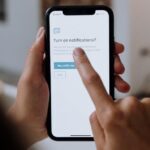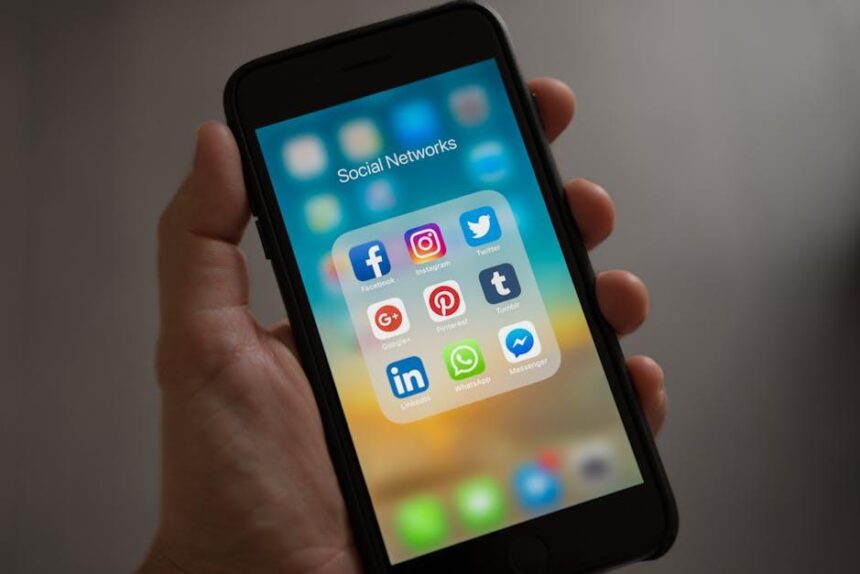Managing subscriptions can often feel overwhelming, especially with the multitude of services and apps vying for our attention and finances. For Apple users, the task becomes simpler with the intuitive design of macOS, allowing easy oversight of all your subscriptions. Whether you’re looking to streamline your digital expenses or want to ensure you’re not paying for services you no longer use, navigating your subscriptions on a Mac is both straightforward and efficient. In this article, we’ll explore how to easily manage your Apple subscriptions right from your Mac, empowering you to take control of your digital lifestyle with just a few clicks.
Explore the Subscription Management Interface on macOS
If you’re looking to take control of your subscriptions on macOS, the Subscription Management Interface is your go-to tool. Here’s how to navigate this user-friendly feature effectively.
To access your subscriptions, start by opening the App Store from your Mac’s dock. Once there, follow these easy steps:
- Click on your profile icon located at the bottom left corner of the window.
- Select Manage Subscriptions from the drop-down menu.
This will lead you to a comprehensive list of all your active and expired subscriptions, allowing you to manage them with ease.
What You Can Do:
- View Details: Click on a subscription to see its details, including the next billing date and the current plan.
- Change Subscription: Opt for a different plan or billing cycle by selecting the desired option directly in the subscription details.
- Cancel Subscription: If you no longer need a service, simply click the Cancel Subscription button to terminate it.
- Restore Subscriptions: If you’ve previously canceled but want to reactivate a service, you can restore your subscription here.
Key Features of the Interface:
| Feature | Description |
|---|---|
| Easy Navigation | Simple access to manage subscriptions directly from the App Store. |
| Comprehensive List | View all active and archived subscriptions in one place. |
| Flexible Management | Change, cancel, or restore subscriptions as needed. |
With just a few clicks, you can keep your subscriptions organized and aligned with your needs. Don’t forget to check back often to ensure you’re only paying for services you actively use!

Streamline Your Subscriptions with Smart Notifications
Managing your subscriptions can feel overwhelming, especially when you’re juggling various services. Smart notifications are an excellent way to take control, ensuring you never miss important billing updates or renewal dates. Here’s how to streamline your Apple subscriptions effectively:
- Enable Notifications: Start by ensuring that notifications are enabled on your Mac. Go to System Preferences, select Notifications, and then manage your Apple services. This allows you to receive alerts about upcoming payments or changes to your subscriptions.
- Set Reminders: Integrate your subscription schedule into your Calendar app. This way, you’ll receive timely reminders before any renewals take place, helping you avoid unexpected charges.
- Review & Manage: Regularly review your active subscriptions. Navigate to your Apple ID settings, where you can see all your subscriptions in one place, making it easier to decide which ones are worth keeping.
- Utilize Apps: Consider utilizing subscription management apps. These can help consolidate your subscriptions and provide additional notifications tailored to your preferences.
Here’s a handy comparison of tools you can use to manage notifications:
| Tool | Features | Best For |
|---|---|---|
| Apple Calendar | Integration with Apple services, reminder alerts | For basic notification management |
| Truebill | Automatic expense tracking, subscription management | For users who want in-depth tracking and options to cancel |
| Hiatus | Subscription tracking, negotiation services | For users looking to save money and manage costs |
By utilizing these smart notification strategies, you can simplify how you manage subscriptions, saving time and minimizing stress. Stay ahead of payment dates, control your spending, and easily adjust your subscriptions as needed.

Optimize Your Spending with Informed Decision-Making
Effectively managing your Apple subscriptions can significantly enhance your financial health. By making informed decisions, you can optimize your spending and ensure that you’re only paying for what you truly need. Here are some key strategies to help you make smarter choices:
- Review Your Subscriptions Regularly: Set a reminder to check your subscriptions every few months. This will help you identify any services you may no longer use or need.
- Utilize Apple’s Subscription Management Tools: On your Mac, go to System Preferences > Apple ID > Media & Purchases. Here you can view, change, or cancel your subscriptions with ease.
- Consider Bundles: Look into Apple’s bundle options, which may save you money if you subscribe to multiple services (like Apple Music, Apple TV+, and iCloud Storage).
- Track Your Spending: Use budgeting apps like Mint or YNAB (You Need A Budget) to monitor how much you’re spending on subscriptions. This can provide insights on where to cut back.
- Leverage Free Trials: Always take advantage of free trials to assess if a service meets your needs before committing. Remember to set reminders for when these trials end!
To visualize your subscription landscape, consider the following table that lists common subscription categories along with their typical costs:
| Subscription Type | Typical Monthly Cost | Notes |
|---|---|---|
| Streaming Services | $10 – $15 | Varies by provider; bundle options available. |
| Cloud Storage | $2 – $10 | Consider storage needs; larger plans can offer better value. |
| Apps and Software | $5 – $25 | Check for free or alternate software solutions. |
By taking these proactive steps, you can not only optimize your spending but also enhance your overall experience with Apple’s ecosystem. Remember, informed decision-making is essential to keep your subscription costs in check.

Troubleshooting Common Subscription Issues Effortlessly
Subscription issues can sometimes be tricky, but with a little guidance, you can resolve them effortlessly. Here are some common problems and their solutions:
- Payment Declined: If your subscription isn’t going through, first check your payment method. Ensure that your credit card or PayPal account is up to date and has sufficient available funds. You can also check for any holds or restrictions set by your bank.
- Wrong Subscription Charged: If you notice an unexpected charge, verify your subscription details. Go to your Apple ID account settings on your Mac and look under Subscriptions. This will give you a detailed overview of what you are currently subscribed to.
- App Not Updating: If your app isn’t functioning correctly, it might be due to subscription issues. Try signing out and back into your Apple ID through the App Store. Additionally, check if your subscription is still active and in good standing.
- Inability to Cancel Subscription: If you face difficulties canceling a subscription, ensure you are following the proper steps within your Mac’s settings. Navigate to System Preferences > Apple ID > Subscriptions to manage your subscriptions directly.
To assist you in resolving these issues, here are some basic troubleshooting steps that you can follow:
| Issue | Solution |
|---|---|
| Payment Issues | Update payment info by going to System Preferences > Apple ID > Payment & Shipping. |
| Subscription Confirmation | Check your email for confirmation or log into your Apple ID for details. |
| Inaccessible Content | Verify that your subscription is active and that you are signed in with the correct Apple ID. |
| Failed Updates | Make sure macOS is up-to-date; navigate to the App Store and select Updates. |
By following these simple steps and tips, you should be able to troubleshoot most common subscription issues effectively. Don’t hesitate to reach out to Apple Support if problems persist, as they are prepared to assist you with any further inquiries.

Future Outlook
As we wrap up our exploration of managing your Apple subscriptions on Mac, it’s clear that convenience is just a few clicks away. The seamless integration of Apple services empowers you to keep track of your subscriptions effortlessly, ensuring you only pay for what you truly need. Whether you’re fine-tuning your streaming choices or adjusting app subscriptions to better fit your lifestyle, your Mac is a powerful ally in this process. Embrace the simplicity of subscription management and take control of your digital experience today. Happy managing!