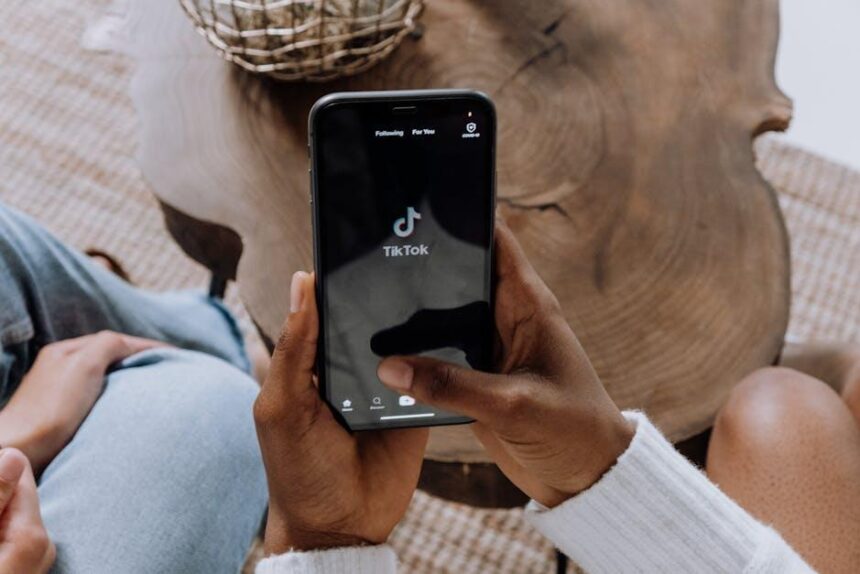In today’s fast-paced digital landscape, having a smooth and seamless experience with your devices is paramount. For iPhone users, encountering issues can be frustrating, but reporting these problems doesn’t have to be a daunting task. Apple’s commitment to customer satisfaction means they provide you with streamlined channels to communicate any glitches or concerns directly from your device. Whether it’s a software bug or an unexpected hardware issue, learning how to easily report these problems ensures that your voice is heard and helps Apple enhance its products for everyone. This article will guide you through the straightforward process of troubleshooting and reporting issues directly from your iPhone, empowering you to maintain a hassle-free user experience.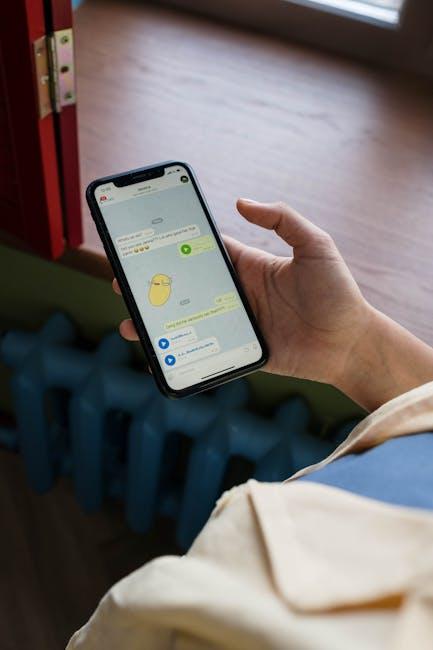
Understanding Apple’s Feedback System for Efficient Problem Reporting
Apple’s feedback system is designed to streamline the process of reporting issues and receiving support, ensuring that users can tackle their tech problems effectively. By connecting directly with Apple, you can provide feedback that plays a vital role in improving their products and services.
Here’s a breakdown of how to navigate Apple’s feedback system efficiently:
- User-friendly Interface: Apple provides an intuitive interface on their website and devices that allows users to submit feedback quickly.
- Specific Categories: When reporting an issue, you can choose from various categories, improving the chances that your feedback reaches the relevant team.
- Direct Support: Apple allows users to connect with technical support via chat, phone, or their support app, enabling real-time problem-solving.
When filing a report, consider the following:
- Clear Description: Clearly describe the problem, including steps to reproduce it, which helps the support team understand the issue better.
- Device Details: Include information about your device model and software version, which can be critical in diagnosing problems.
- Network Information: If applicable, include details about your network connection to aid in troubleshooting connectivity issues.
Apple also ensures the security of your information. All feedback is handled with confidentiality, adhering to privacy laws like the California Consumer Privacy Act (CCPA), which safeguards user data.
To assist you in providing effective feedback, consider the following table summarizing important points:
| Feedback Aspect | Description |
|---|---|
| Feedback Type | Choose a relevant category (e.g., Software, Hardware, Services) |
| Detail Clarity | Provide a straightforward narrative of the issue |
| Device Specifics | Mention the model and software version for accurate support |
| Privacy Considerations | Contact information is protected under applicable privacy laws |
Using Apple’s feedback system not only helps you find swift solutions but also contributes to the overall enhancement of Apple products. By taking part in this process, you’re playing a role in shaping future updates and features that can benefit all users.

Navigating the Built-In Reporting Tools on Your iPhone
Using the built-in reporting tools on your iPhone can streamline communication with Apple when issues arise. Here’s a straightforward guide to accessing and utilizing these features effectively:
- Accessing Apple Support: Open the Settings app, scroll down, and tap on General. From there, select About, and look for an option to Contact Apple Support.
- Report a Problem: Navigate to the App Store, find the app you’re experiencing issues with, and scroll down to tap Report a Problem. This connects you directly to a form where you can specify your issue.
- Using Feedback Assistant: For bugs or feedback, download the Feedback Assistant app from the App Store. This tool is especially useful for developers and public beta users.
Key Features of the Reporting Tools:
| Feature | Description |
|---|---|
| Issue Documentation | Provide detailed descriptions of the problem, including steps to reproduce it for clarity. |
| Attach Screenshots | Including screenshots helps illustrate your problem, making it easier for support to understand. |
| Follow-Up Communication | Access update notifications regarding the status of your report directly through the app. |
When filing a report, be sure to include relevant details such as:
- Model of your iPhone
- Version of iOS you are using
- A clear description of the issue and any error messages
By using these built-in tools, you can help Apple provide faster and more effective support while also contributing to the improvement of their products.
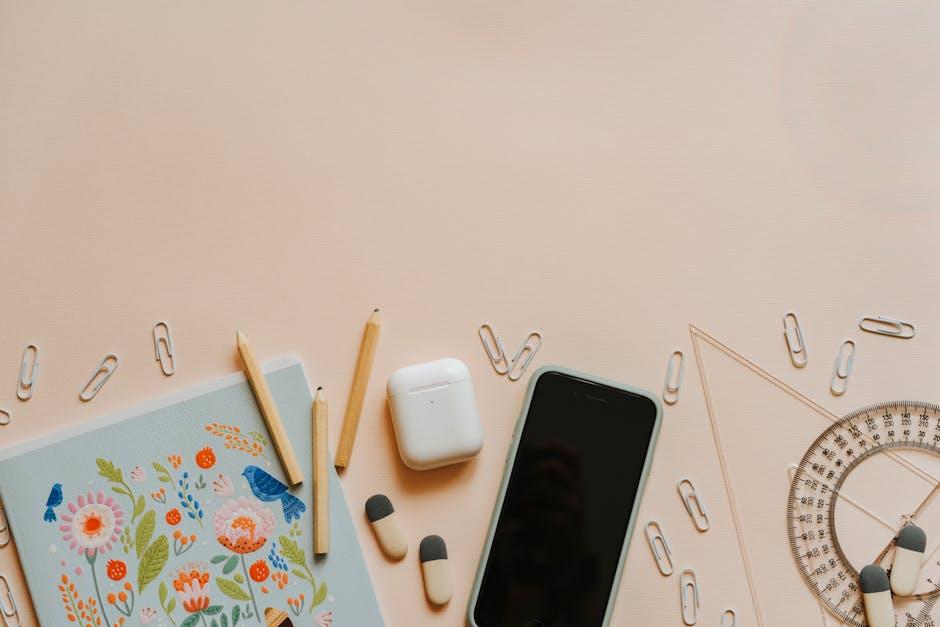
Tips for Crafting Clear and Concise Problem Descriptions
When reporting problems to Apple from your iPhone, crafting a clear and concise description is essential for effective communication. Here are some tips to help you articulate your issue:
- Be Specific: Clearly outline what the issue is and mention the specific app or service affected. For example, instead of saying “the app doesn’t work,” say “the Mail app crashes when I try to send an email.”
- Include Steps to Reproduce: Detail the steps that led to the issue. This helps Apple replicate the problem. For instance, “1. Open the Photos app. 2. Tap the gallery. 3. Select a photo and attempt to share it.”
- Add Relevant Details: Include information such as your iOS version, the model of your iPhone, and any error messages you received. This context can be crucial for identifying the problem.
- Use Simple Language: Avoid technical jargon unless necessary. Use straightforward language to describe your problem, making it easier for the support team to understand.
- Keep It Brief: Stick to the essential information. A concise description helps expedite the troubleshooting process without overwhelming the support team.
- Be Honest and Respectful: Approach the situation with a polite tone. A respectful request for help can lead to better support.
Here’s a succinct table to visualize the information you should gather:
| Information Needed | Example |
|---|---|
| App/Service Affected | Mail App |
| Issue Description | Crashes on sending an email |
| Steps to Reproduce | 1. Open Mail. 2. Compose Email. 3. Tap Send. |
| Error Messages | “Mail has stopped working.” |
| Device Model | iPhone 12 |
| iOS Version | iOS 16.4 |
By following these guidelines, you can help ensure that your issue is understood and addressed promptly by Apple’s support team.

Exploring Follow-Up Options and Staying Updated on Your Reports
Once you’ve reported an issue to Apple, it’s essential to stay informed about the status of your report. Knowing your follow-up options can make the process smoother and more efficient. Here’s how you can keep track of your reports:
- Use the Apple Support App: Download the Apple Support app from the App Store if you haven’t already. This app allows you to view all your support interactions in one place, making it easy to check the status of your reports.
- Email Notifications: Ensure that your Apple ID email is up to date. Apple often sends updates regarding your report, including resolutions and next steps, directly to your registered email address.
- Contact Support Directly: If you haven’t received updates within a reasonable time frame, you can contact Apple Support through the app or via their website. Specify your report reference number for quicker assistance.
- Engage on Social Media: Sometimes, reaching out through platforms like Twitter can expedite your concerns. Apple Support has dedicated handles that may respond more quickly to public queries.
- Check Support Forums: Many users share their experiences in Apple’s support communities. Browsing these forums can provide insights into common issues and resolutions.
Staying proactive about follow-up options can significantly enhance your experience when resolving issues with Apple. Remember, clear communication is key to any effective support interaction.
| Method | Description |
|---|---|
| Apple Support App | View all interactions and manage support requests. |
| Email Alerts | Receive timely updates about your report status. |
| Direct Contact | Reach out for immediate assistance with your report. |
| Social Media | Engage for a potentially faster response regarding your concerns. |
| Support Forums | Access shared experiences and advice from other users. |
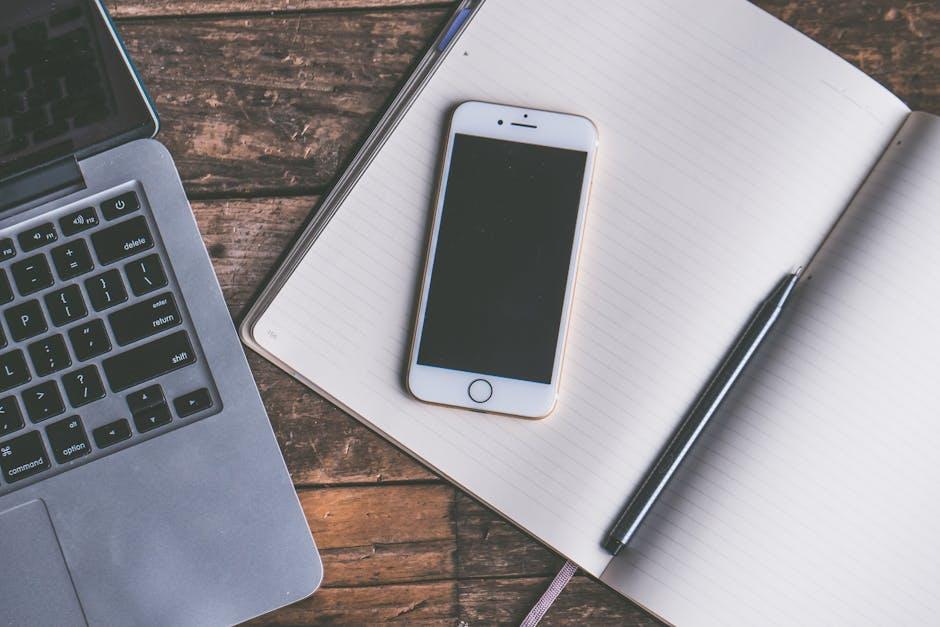
Closing Remarks
In conclusion, reporting problems to Apple directly from your iPhone has never been easier. With just a few taps, you can share your concerns and feedback, ensuring that your voice is heard by the tech giant. Whether it’s a software glitch or a hardware issue, leveraging Apple’s streamlined support options empowers you to contribute to the ongoing improvement of their products and services. So next time you encounter an issue, remember that help is just a few clicks away, making your experience smoother and more enjoyable. Your insights can lead to meaningful changes and innovations, reinforcing the essence of what it means to be part of the Apple community.