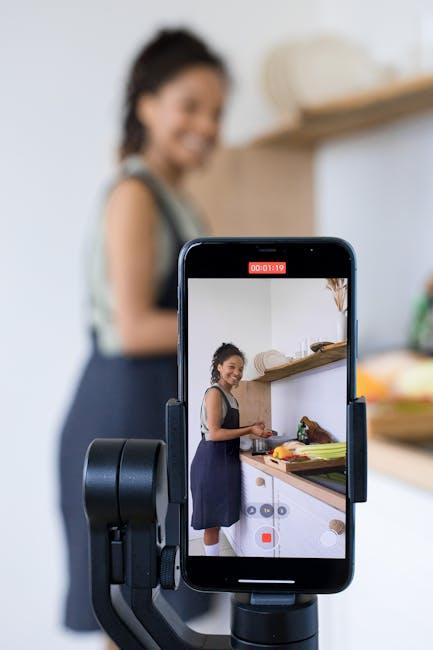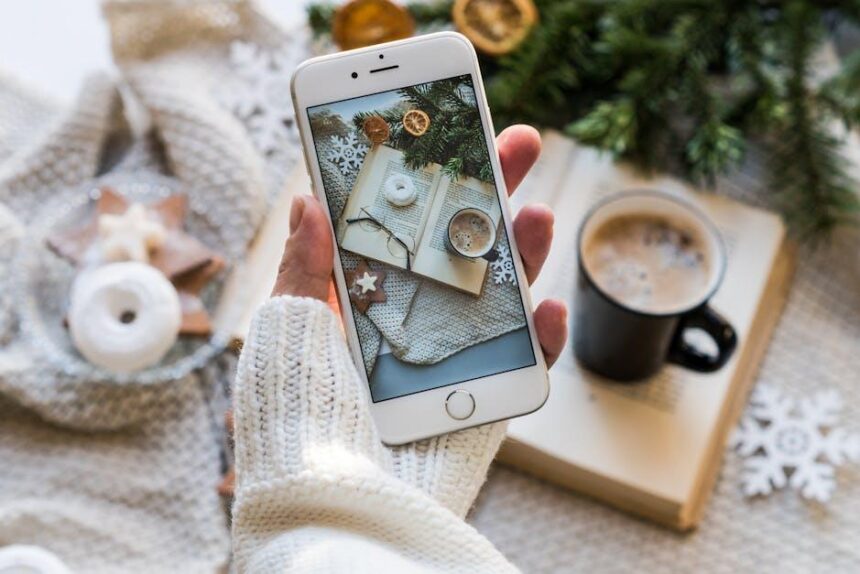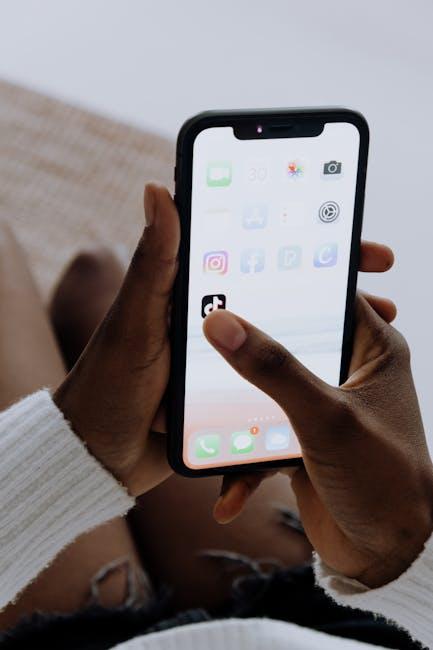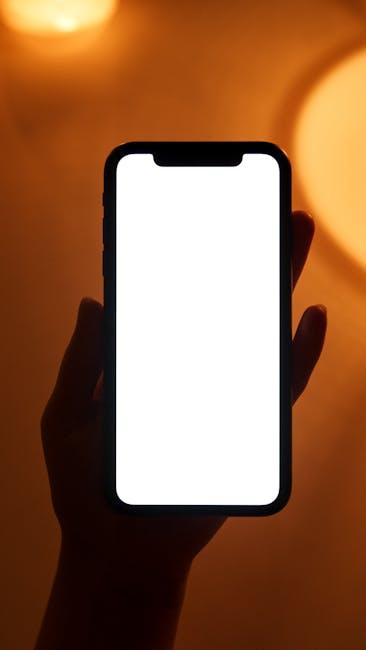In today’s digital age, the ability to capture your screen has become an essential skill, whether for sharing tutorials, delivering presentations, or preserving precious gaming moments. If you’re a Mac user, you’re in luck! With built-in tools specifically designed for screen recording, mastering this skill is just a few steps away. In this article, we’ll guide you through simple yet effective methods to screen record on your Mac, empowering you to share your ideas and creations effortlessly. From basic functionalities to more advanced techniques, you’ll be equipped to navigate this powerful feature with ease. Let’s dive in and unlock the full potential of screen recording on your Mac!
Exploring the Built-In Screen Recording Tools on Your Mac
When it comes to capturing those pivotal moments on your screen, Mac offers robust, built-in tools that make the process seamless. Whether you’re recording a tutorial, gameplay, or a memorable video call, here’s how you can harness these features effectively.
The primary method for screen recording on your Mac is through the Screenshot Toolbar. This tool, introduced in macOS Mojave, offers a user-friendly interface with a host of options:
- Accessing the Toolbar: Press
Command + Shift + 5to bring up the Screenshot Toolbar. - Select Recording Options: You can choose to record the entire screen or just a selected portion.
- Record Audio: If you need to capture audio, select the appropriate input under Options before starting your recording.
Once you’ve made your selections, click on the Record button. The toolbar also provides options for timers, allowing for a short delay before recording begins, which is useful for setting up your screen.
For users looking for more control, QuickTime Player is another excellent native option. Follow these steps to get started:
- Open QuickTime Player: Find it in your Applications folder or use Spotlight search.
- Select New Screen Recording: In the QuickTime menu, choose File > New Screen Recording.
- Customize Settings: Click the arrow next to the Record button to select an audio source or show mouse clicks.
With QuickTime, you can also easily save and edit your recordings, making it a versatile option for more detailed projects.
Finally, here are some tips to ensure a successful recording:
- Check Storage Space: Make sure you have enough disk space available to avoid interruptions.
- Close Unnecessary Applications: This can help improve performance and reduce distractions.
- Plan Your Content: Outline what you want to capture to keep your recording concise and focused.
| Feature | Screenshot Toolbar | QuickTime Player |
|---|---|---|
| Access Method | Command + Shift + 5 | File > New Screen Recording |
| Audio Recording | Included | Optional |
| Screen Selection | Entire or Partial | Entire or Partial |
| Edit Recording | No | Yes |
By leveraging these built-in tools, you can elevate your content creation process, capturing high-quality videos effortlessly right from your Mac. Happy recording!

Enhancing Your Screen Recording with Essential Settings
To elevate your screen recording experience on Mac, mastering the essential settings is key. Fine-tuning these settings not only enhances the visual quality but also optimizes the overall functionality of your recordings. Here are some crucial adjustments you can make:
- Resolution Settings: Choose between different video resolutions to suit your needs. Higher resolutions like 1080p provide detailed visuals, while lower resolutions can save space for quick tutorials.
- Frame Rate: Adjusting the frame rate can affect the smoothness of the recording. A frame rate of 30 fps is typically sufficient for basic recordings, but 60 fps is ideal for action-heavy videos.
- Audio Input: Make sure to select the right audio input source. You can record system audio, external microphones, or both. This is particularly important for tutorial videos where clarity of spoken instructions is vital.
- Highlight Cursor: Enable cursor highlights to make interactions visually prominent. This option is useful for tutorial videos, drawing viewers’ attention to specific clicks or moves.
- Timer or Countdown: Use a countdown timer before the recording starts. This gives you a moment to prepare and adjust any last-minute details.
Here’s a quick overview of how these settings impact your screen recording:
| Setting | Impact |
|---|---|
| Resolution | Determines the clarity and size of the video. Higher resolutions mean larger file sizes. |
| Frame Rate | Affects the smoothness of motion in the video. Higher frame rates create a fluid experience. |
| Audio Input | Ensures your voice and audio instructions are clear to your audience. |
| Highlight Cursor | Makes cursor actions easier to follow, enhancing the viewer’s understanding. |
| Timer | Prepares you for the recording, reducing mistakes in the final product. |
By fine-tuning these settings, you can transform your screen recordings into polished and professional presentations that engage and inform your audience effectively.

Tips for Captivating Presentations and Tutorials
Creating engaging presentations and tutorials is key to effectively sharing your knowledge, especially when focusing on technical skills like screen recording on a Mac. Here are some essential tips to keep your audience captivated:
- Know Your Audience: Tailor your presentation to their level of understanding and interests. Are they beginners or advanced users? This affects your tone and complexity.
- Start with a Hook: Begin with an interesting fact or a question that piques curiosity. This draws your audience in and sets the tone for the session.
- Use Visuals Effectively: Incorporate screenshots, videos, and infographics to illustrate your points. Visuals help break up text and keep attention.
- Keep It Concise: Aim for clarity and brevity. Avoid information overload by focusing on the main ideas and allowing for questions.
- Engage with Interaction: Use polls, Q&A sessions, or chat features to foster interaction. Asking for audience feedback keeps them involved.
- Practice Delivery: Rehearse your presentation multiple times. This helps to refine your timing and ensures you appear confident and knowledgeable.
Additionally, consider these key strategies:
| Technique | Benefit |
|---|---|
| Storytelling | Encourages emotional connection and makes the material memorable. |
| Clear Structure | Helps guide the audience through your content logically. |
| Body Language | Expressive gestures and movements can enhance the message. |
| Use of Humor | Lightens the mood and makes the learning experience enjoyable. |
Lastly, always conclude your tutorials with a summary of key points and further resources for those who wish to learn more. Encouraging feedback post-presentation can also provide valuable insights for your future sessions.

Editing and Sharing Your Screen Recordings Seamlessly
Once you’ve captured your screen recording, the next crucial step is editing and sharing your content effectively. This process enhances the quality of your video and allows you to present information in a clearer, more engaging manner. Here are some essential tips to streamline your editing and sharing experience:
- Choose the Right Editing Software: Opt for user-friendly tools such as iMovie or Final Cut Pro for Mac, which offer a variety of features for both beginners and advanced users. These programs are excellent for trimming unnecessary parts, adding annotations, and incorporating background music.
- Add Captions and Text: Make your content accessible and engaging by adding captions or on-screen text. This approach helps emphasize key points and caters to viewers who prefer watching videos without sound.
- Adjust Audio Levels: Pay attention to the audio quality in your recording. Use editing software to normalize audio levels, remove background noise, and ensure that your voiceover is clear and audible.
- Incorporate Visual Elements: Enhance viewer interest by adding visuals like images, graphics, and transitions. Tools like Canva or Adobe Spark can help create eye-catching graphics that complement your message.
- Maintain a Consistent Style: Use a unified color palette, font style, and layout throughout your video. This consistency not only elevates the professional look but also strengthens your brand identity.
Once you’re satisfied with your edits, it’s time to share your masterpiece. Here are some effective channels for sharing your screen recording:
- Social Media Platforms: Share your video on popular platforms like YouTube, Facebook, or Instagram. Tailor your content to the audience of each platform to maximize engagement.
- Email Newsletters: Integrate your video into your email newsletters to provide value to your subscribers. This approach can significantly boost viewer engagement and retention.
- Educational Platforms: If your video serves educational purposes, consider platforms like Udemy or Teachable. These platforms allow you to reach a student audience effectively.
- Company Websites or Blogs: Embedding videos in relevant blogs or your business’s web pages can improve SEO and keep visitors engaged longer.
Make sure to track the performance of your shared content. Utilize analytics tools available on platforms like YouTube or Google Analytics to monitor viewer engagement and adjust your future content accordingly. This data is invaluable in helping you refine your strategy and reach your audience more effectively.

The Conclusion
In conclusion, mastering screen recording on your Mac opens a world of possibilities for sharing your ideas, presenting tutorials, or capturing memorable moments. With the array of built-in tools like QuickTime Player and the option for third-party software, you have the flexibility to choose the method that best suits your needs. As you experiment with different techniques and settings, you’ll find your unique style of capturing and sharing content. So grab your Mac, start recording, and let your creativity shine as you create engaging videos that resonate with your audience. Happy recording!