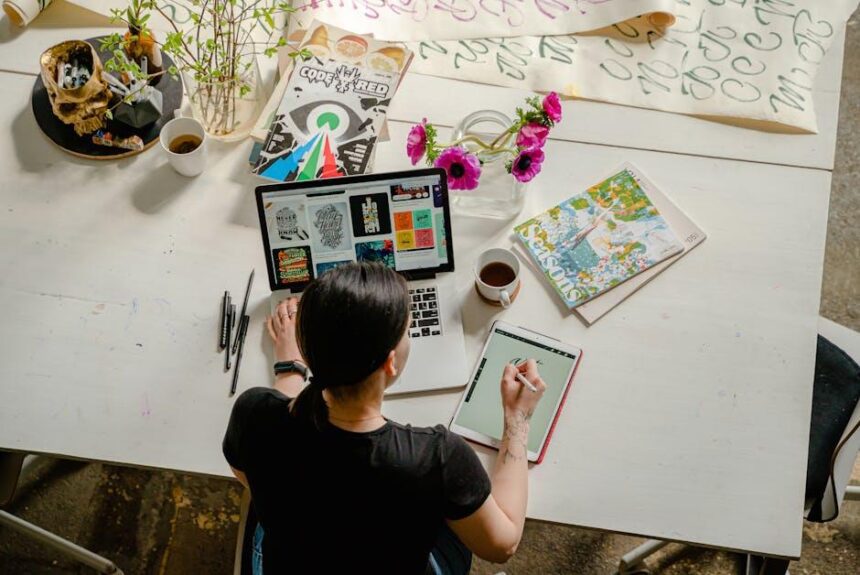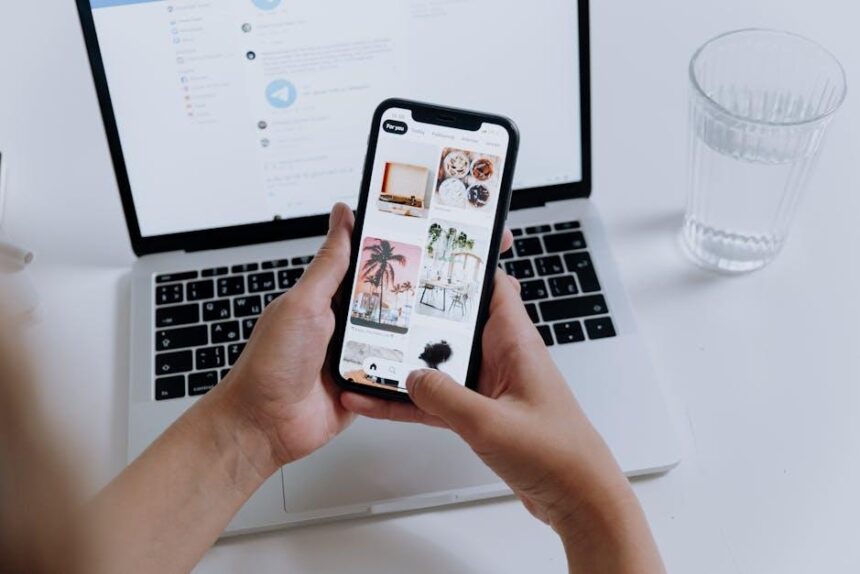In a world brimming with distractions, the quest for productivity often feels like navigating a maze. Enter Focus Mode-a powerful tool on your iPad designed to help you reclaim your attention and streamline your tasks. Whether you’re diving deep into a project, attending virtual meetings, or simply seeking a moment of calm, mastering Focus Mode can transform your device into a productivity powerhouse. This article will explore the nuances of Focus Mode, offering tips and tricks to tailor it to your unique workflow, ensuring that your iPad becomes not just a tool, but an ally in achieving your goals. Join us as we unlock the potential of your iPad to create a work environment that’s as efficient as it is inspiring.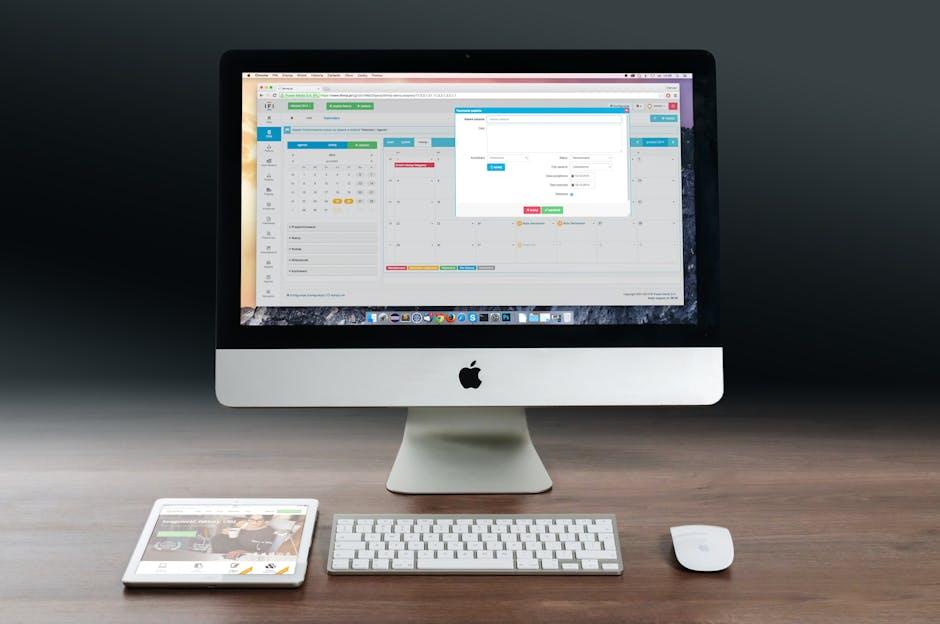
Unlocking the Power of Focus Mode for Task Management
Unlocking the power of Focus Mode on your iPad can transform your task management experience, allowing you to take control of your productivity like never before. Here are some essential strategies to maximize this feature:
- Set Clear Objectives: Define what you hope to accomplish during your focused session. Whether it’s writing, analyzing data, or preparing presentations, knowing your goals will help maintain your concentration.
- Limit Distractions: Use Focus Mode to mute notifications from apps unrelated to your work. This ensures that emails, social media pings, and other distractions won’t interrupt your workflow.
- Utilize Time Blocks: Consider dividing your work into segments – 25 minutes of focused work followed by a 5-minute break, known as the Pomodoro Technique. This method effectively keeps your mind sharp.
- Customize Notifications: Tailor your Focus Mode settings to allow alerts solely from crucial apps, such as your calendar or project management tools. Configure settings based on the task at hand for optimal efficiency.
- Review Progress: Regularly assess what you’ve accomplished during your Focus Mode sessions. This reflection not only enhances motivation but also helps you adjust your approach for future productivity.
To further enhance your task management, consider the following settings and features within Focus Mode:
| Feature | Description |
|---|---|
| Scheduled Focus Times | Set specific times for when Focus Mode engages automatically, ensuring a consistent routine. |
| Home Screen Customization | Display only essential apps on your home screen during Focus Mode to minimize temptation. |
| Focus Status Sharing | Let colleagues and friends know when you’re in Focus Mode by sharing your status, reducing the chance of interruptions. |
Implementing these techniques can significantly enhance your efficiency and make your daily tasks more manageable. Focus Mode is not just about reducing distractions; it’s about creating a personalized environment that fosters productivity.
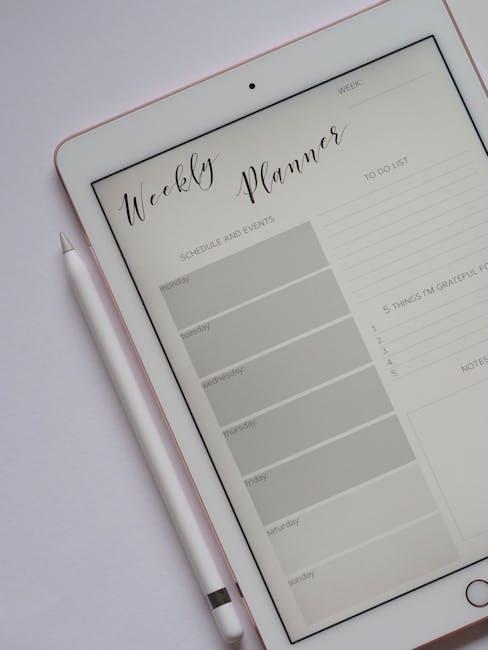
Tailoring Focus Mode: Customizing Settings for Your Workflow
Customizing Focus Mode on your iPad can significantly enhance your productivity, allowing you to tailor notifications and app access according to your workflow needs. Here’s how you can optimize this feature to suit your specific working style:
- Personalize Focus Settings: In the Settings app, navigate to the Focus section. Select a Focus mode to customize or create a new one tailored for specific tasks, like Work or Study.
- Allow Notifications: Choose which apps and contacts can send you notifications while in Focus mode. You can allow calls from your favorites or turn on notifications for important apps only.
- Scheduled Activation: Automate your Focus mode to activate at certain times or locations. For instance, enable your Work Focus every weekday from 9 AM to 5 PM, or when you arrive at your office, optimizing your schedule effortlessly.
- Home Screen Customization: Consider creating a dedicated home screen layout for your Focus mode. Use only the apps you need for work to minimize distractions. For example, if working on a presentation, keep only the presentation software and critical communication apps visible.
- Share Across Devices: If you use multiple Apple devices, sync your Focus settings across them. This ensures your productivity remains consistent no matter which device you’re using.
- Relaxation Zone: On the flip side, you can set up a Focus mode for relaxation or downtime, limiting notifications and allowing only personal contacts or entertainment apps to function.
Here’s a simple table summarizing various Focus modes you might find useful:
| Focus Mode | Allowed Notifications | Scheduled Times | Apps to Use |
|---|---|---|---|
| Work | Work Contacts, Email | Weekdays 9 AM – 5 PM | Google Docs, Slack |
| Study | Study Group, Important Apps | Weekdays 7 PM – 10 PM | Evernote, Zoom |
| Personal | Family, Friends | Weekends | Instagram, Netflix |
Experiment with these settings and find the perfect balance that maximizes your productivity without the noise of unnecessary distractions. Tailoring Focus Mode to meet your workflow not only enhances your effectiveness but also promotes a healthier work-life balance.

Integrating Apps and Notifications for Seamless Concentration
To truly harness the power of your iPad during Focus Mode, integrating your apps and managing notifications is crucial for creating a distraction-free environment. By thoughtfully selecting which apps send notifications and finding ways to integrate them, you can streamline your workflow and enhance your productivity.
Streamlining App Integrations: Start by choosing apps that work seamlessly together. Consider tools that support integration platforms like Zapier or IFTTT, which can connect various productivity apps and automate tasks:
- Task Management: Use tools like Todoist or Trello that sync with your calendar apps to get reminders without multiple notifications.
- Note-Taking: Pair Evernote or Notion with your email platform so important emails can be turned into tasks or notes instantly.
- Document Collaboration: Employ Google Workspace to allow for real-time editing and eliminate email chains that disrupt your concentration.
Managing Notifications: Having multiple notifications can lead to chaos. Here are strategies to take control:
- Limit Notifications: Go into your app settings and turn off non-essential alerts. This keeps your attention on what truly matters.
- Prioritize Notifications: Customize which apps can ping you during Focus Mode. Allow notifications from crucial sources like your task manager, but mute social media alerts.
- Schedule Downtime: Use the Downtime feature to restrict app usage at certain times, allowing you to focus better on your work.
Utilizing Focus Filters: Set Focus filters to show specific app groups that align with your current tasks, such as “Work” or “Study” modes. This can easily be configured in your iPad settings:
| Focus Mode | Allowed Apps | Notification Settings |
|---|---|---|
| Work | Trello, Slack | Only important messages allowed |
| Study | Notion, Spotify | Mute all but calendar reminders |
| Personal | WhatsApp, Instagram | Allow all alerts |
By integrating your apps and managing notifications effectively, you’re setting yourself up for uninterrupted productivity. The right configuration allows you to focus on tasks without the stress of constant distractions, ultimately helping you to make the most out of your Focus Mode.
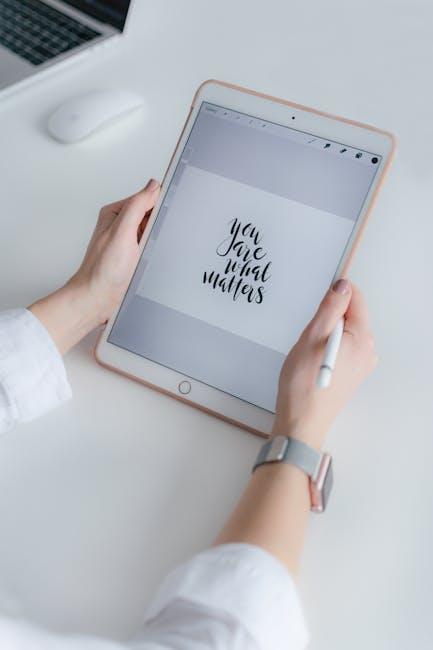
Strategies to Overcome Distractions and Enhance Focus
Staying focused in our digital age can feel like a monumental task, especially with the constant barrage of notifications and distractions vying for our attention. Here are some effective strategies to help you overcome distractions and increase your focus while utilizing your iPad:
- Establish a Dedicated Workspace: Choose a spot in your home that’s specifically designated for work. This physical separation helps signal your brain when it’s time to focus.
- Use the Focus Mode: Leverage the Focus Mode on your iPad to block distractions. Customize it to limit notifications from non-essential apps while allowing critical communications.
- Set Specific Goals: Break your tasks into clear, actionable goals. Use the SMART criteria (Specific, Measurable, Achievable, Relevant, Time-bound) to refine your objectives, ensuring they’re not just vague aspirations.
- Implement Time Blocks: Adopt the Pomodoro Technique or similar time management strategies. Work for 25 minutes and then take a short break. This helps maintain high levels of focus and reduces burnout.
- Turn Off Notifications: Silence notifications from social media and other distractions during your focus periods. This creates a more conducive environment for maintaining attention on your objectives.
- Practice Mindfulness: Incorporate mindfulness techniques to train your attention. Apps that prompt meditation or simple breathing exercises can significantly improve your ability to focus.
To further enhance these strategies, consider using tools specifically designed for organization and productivity. Below is a comparison of popular apps that might assist in managing distractions:
| App Name | Features | Price |
|---|---|---|
| Trello | Task management, collaborative boards | Free, optional premium features |
| Forest | Focus timer, gamifies staying off the phone | $1.99 |
| Todoist | Task management, priority levels | Free, with premium subscription options |
| Notion | All-in-one workspace, notes, tasks, and databases | Free, with premium subscription options |
By integrating these strategies and tools into your daily routine, you can dramatically enhance your focus and productivity on your iPad, making it a powerful ally in your work.
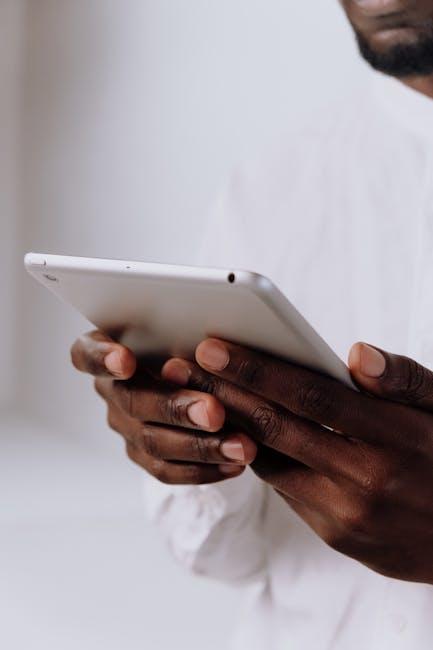
The Conclusion
As you embark on your journey to mastering Focus Mode on your iPad, remember that this powerful tool is designed to enhance your productivity and streamline your workflow. By customizing your focus settings, you can create tailored environments for work, relaxation, or creativity, free from the distractions of unintentional notifications. Embrace the flexibility and control Focus Mode offers, transforming your iPad into a more effective ally in achieving your goals. Ultimately, the key to unlocking your maximum potential lies in understanding your habits and needs-so go ahead, experiment with the settings, and discover the balance that works best for you. Happy focusing!