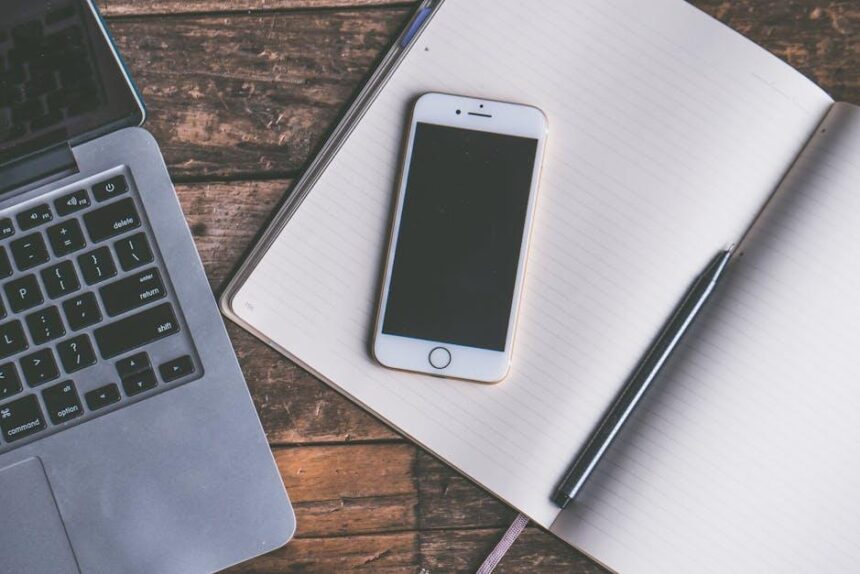In the fast-paced world of wearable technology, the Apple Watch continues to evolve, offering users innovative features to enhance their daily lives. One of the standout advancements is the Smart Stack-a dynamic widget system introduced in watchOS 10. This feature aggregates glanceable information into an easily navigable format, providing quick access to your favorite apps and essential data right on your wrist. As the landscape of digital interaction expands, mastering Smart Stack widgets becomes paramount for anyone looking to fully utilize the capabilities of their Apple Watch. Join us as we delve into the intricacies of customizing and maximizing this powerful tool, ensuring you never miss a beat in your busy lifestyle.
Exploring the Versatile World of Smart Stack Widgets
Smart Stack Widgets on your Apple Watch bring a new level of functionality and personalization that enhances the way you interact with your device. These widgets dynamically update to display timely information relevant to your activities, making it easier to keep track of your day.
Here’s how you can make the most out of Smart Stack Widgets:
- Customizable Views: You can personalize your Smart Stack to show the widgets that matter most to you – whether it’s health stats, reminders, or news updates.
- Contextual Scheduling: Smart Stack Widgets change based on your location and time of day. For example, if you’re at the gym, it can show your workout stats, and when you’re ready to wind down, it may display mindfulness apps.
- Quick Access: Simply swipe up on your watch face to access your Smart Stack. It’s designed for fast interaction, ideal for busy schedules.
- Live Activities: Stay updated with real-time notifications, like scores from your favorite teams or ongoing delivery statuses, all integrated within your Smart Stack.
- Complications: Use useful complications on your watch face that can tap into the Smart Stack features for quick insights without having to dig through applications.
To add or customize your Smart Stack, follow these simple steps:
- Press and hold on the watch face until you see the customization options.
- Swipe left or right to find the ‘Edit’ button and tap it.
- Scroll to ‘Widgets’ and tap the plus (+) icon to add your preferred widgets.
- Rearrange them as desired and press ‘Done’ to save your configuration.
Your Smart Stack can also include health-related widgets that monitor your heart rate, steps, or sleep patterns, making it an excellent companion for fitness enthusiasts. Each widget is designed to present essential information at a glance.
Example of Possible Widgets in Your Smart Stack:
| Widget Type | Description |
|---|---|
| Activity | Tracks your movement, exercise, and standing hours throughout the day. |
| Weather | Provides real-time updates on conditions and forecasts based on your location. |
| Calendar | Displays upcoming appointments and reminders to keep you organized. |
| News | Gives you quick headlines from your favorite news outlets. |
By effectively utilizing Smart Stack Widgets, you can seamlessly integrate technology into your daily routine, allowing for a more organized and efficient lifestyle.

Enhancing Your Daily Routine with Customization Tips
Customization transforms your Apple Watch into a personal assistant that fits seamlessly into your daily routine. By using Smart Stack widgets, you can curate a personalized experience that prioritizes what matters most to you. Here are some tips to enhance your daily routine with effective customization:
- Organize Your Smart Stack Wisely: Place the most-used widgets at the top of your stack. This allows for easy access to information like weather updates, calendar events, or fitness tracking. Simple gestures let you cycle through your Smart Stack smoothly, ensuring that your most important data is always at your fingertips.
- Utilize Health Monitoring: Integrate widgets that track your health metrics, such as heart rate or step count. Setting health goals and monitoring your progress right from your wrist can motivate you to stay active throughout the day.
- Stay Informed: Choose news or social media widgets that keep you updated without having to dig into your phone. This can save you time and help you stay connected to essential updates without unnecessary distractions.
- Customize Notifications: Adjust your notification settings to ensure that you only receive alerts that truly matter. This prevents overwhelm and helps maintain focus throughout your day.
- Set Timers and Reminders: Use widgets that allow you to set timers for tasks or reminders for important events. Quick access to these functions via Smart Stack can improve your time management skills.
To visualize your time effectively, consider the following table showcasing potential widget combinations:
| Widget Type | Purpose | Ideal Placement |
|---|---|---|
| Calendar | Track appointments and events | Top of Smart Stack |
| Weather | Daily forecast updates | Second position |
| Fitness Tracker | Monitor activities and health metrics | Third position |
| News Feed | Stay updated on current events | Fourth position |
| Timer/Reminder | Set reminders for tasks | Last position |
By taking the time to customize your Apple Watch with Smart Stack widgets, you can create a tool that not only enhances productivity but also enriches your daily life. Tailor your watch to fit your needs, and enjoy a more organized and efficient routine.

Maximizing Functionality: Key Widgets to Include
To fully leverage the capabilities of your Smart Stack on the Apple Watch, it’s essential to curate a selection of widgets that enhance your everyday tasks and keep you informed at a glance. Here are some key widgets to consider including for maximizing your functionality:
- Weather Widget: Stay updated on current conditions and forecasts. This is especially useful for planning your day, whether you’re commuting or enjoying outdoor activities.
- Calendar Events: Keep track of your appointments and deadlines. This widget provides timely reminders of upcoming meetings or events, helping you manage your schedule effectively.
- Fitness Tracker: Monitor your activity levels, progress towards daily goals, and workout stats. This widget motivates you to maintain a healthy lifestyle.
- News Updates: Choose a reliable app to display breaking news or top stories. This keeps you in the loop without needing to check your phone frequently.
- Banking App: Quick access to your recent transactions or account balance helps you manage your finances effortlessly. Many American banks like Wells Fargo, Chase, and Bank of America offer widgets that integrate smoothly with your watch.
- Reminders: Use this widget to view your to-do list. Staying on top of tasks ensures you don’t forget important responsibilities.
Choosing the right mix of widgets can drastically improve your daily efficiency. Here’s a simple table to help you decide on essential widget categories:
| Widget Category | Purpose | Recommended Apps |
|---|---|---|
| Weather | Forecasts and current conditions | Weather Channel, Apple Weather |
| Calendar | Manage events and appointments | Google Calendar, Apple Calendar |
| Fitness | Track activity and workouts | Apple Fitness+, MyFitnessPal |
| News | Update on current events | Apple News, Flipboard |
| Banking | Manage finances easily | Chase, Wells Fargo, Bank of America |
| Reminders | Task management | Apple Reminders, Todoist |
By thoughtfully selecting your Smart Stack widgets, you can create a personalized dashboard that makes your Apple Watch an indispensable tool in your daily life. Stay organized, informed, and motivated with the right set of widgets tailored to your needs!

Troubleshooting Common Smart Stack Issues and Solutions
When it comes to maximizing the functionality of Smart Stack Widgets on your Apple Watch, troubleshooting common issues can significantly enhance your experience. Here are some prevalent problems users face and their effective solutions:
- Widget Not Updating: If you notice that your widgets aren’t refreshing information, try the following:
- Ensure your Apple Watch is connected to Wi-Fi or mobile data.
- Restart your watch by pressing and holding the side button until you see the Power Off slider.
- Force quit the affected app by pressing the side button, swiping left on the app, and tapping the red ‘X’.
- Widgets Missing: Sometimes, your favorite widgets may not appear in the stack.
- Long press on the watch face and tap ‘Edit’.
- Scroll to the bottom of your widgets and tap ‘+’ to add missing ones.
- Adjust the order by dragging them to your preferred spots.
- Widgets Overlapping: If your widgets seem cluttered or overlapping, try:
- Adjusting the size of the widgets if the option is available.
- Removing less critical widgets to declutter your stack.
- Rearranging widgets for better visibility.
Here’s a simple troubleshooting table to guide you:
| Issue | Solution |
|---|---|
| Widget Not Updating | Check connectivity and restart watch |
| Widgets Missing | Add them via watch face settings |
| Widgets Overlapping | Resize or rearrange widgets |
By understanding and implementing these troubleshooting steps, you can ensure your Apple Watch Smart Stack Widgets function smoothly, keeping you organized and informed at a glance.

Wrapping Up
In conclusion, mastering Smart Stack widgets on your Apple Watch is not just about enhancing device functionality; it’s about personalizing your digital experience to suit your lifestyle. With the ability to access meaningful information at a glance, you can streamline your daily routine and stay connected more effortlessly. By exploring the various customization options and learning how to navigate this innovative feature, you’re well on your way to making the most out of your smartwatch. Embrace the conveniences of Smart Stacks and let your Apple Watch enhance not just your productivity, but also your enjoyment of each day. Happy widget mastering!