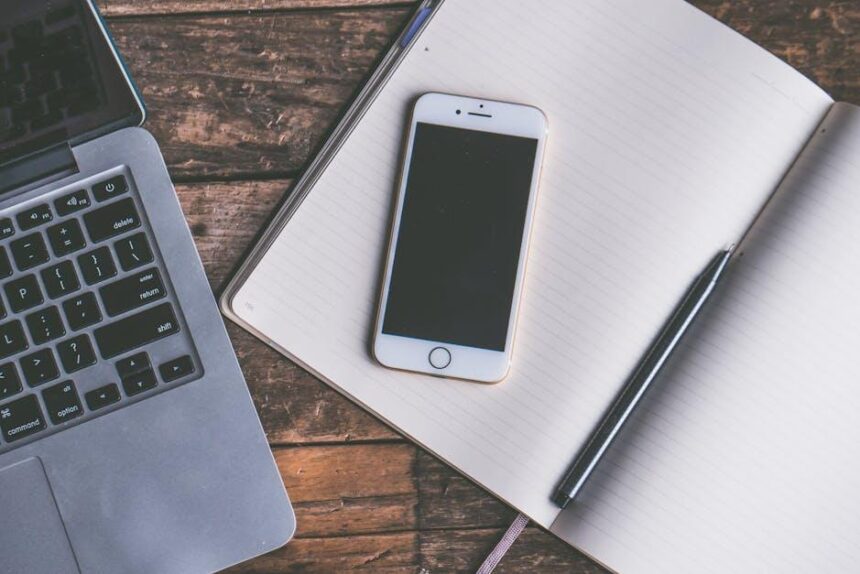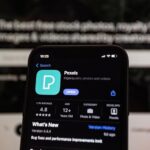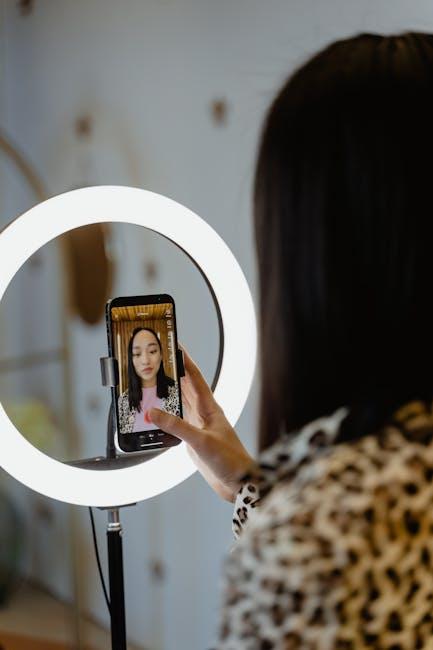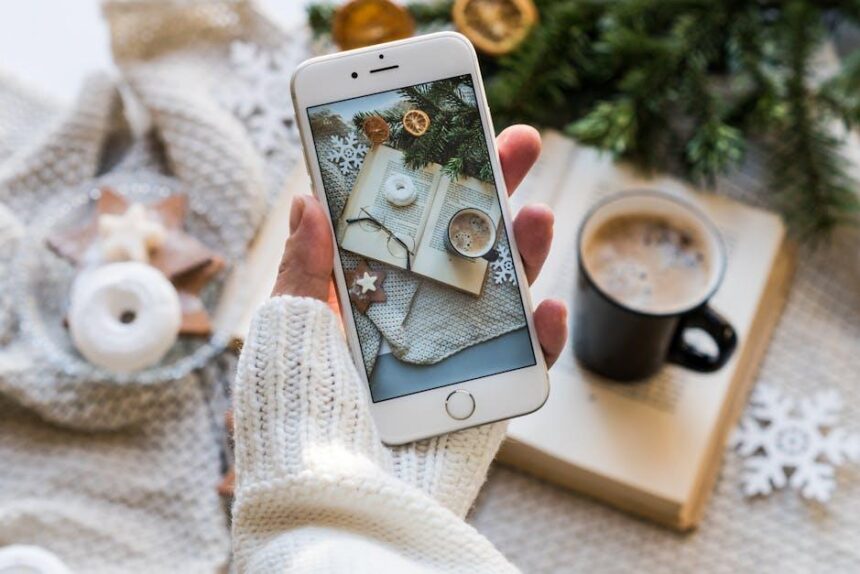In today’s fast-paced world, keeping track of appointments, meetings, and events can feel overwhelming. For many, Google Calendar serves as a reliable lifeline, organizing daily schedules and ensuring nothing falls through the cracks. However, iPhone users often rely on Apple Calendar for its intuitive interface and seamless integration with their devices. Fortunately, syncing your Google Calendar with your iPhone does not have to be a daunting task. With just a few simple steps, you can merge these two powerful tools, creating a cohesive scheduling experience that enhances productivity and simplifies your life. This guide will walk you through the straightforward process of connecting Google Calendar with your iPhone, ensuring you remain organized and prepared, no matter where your day takes you.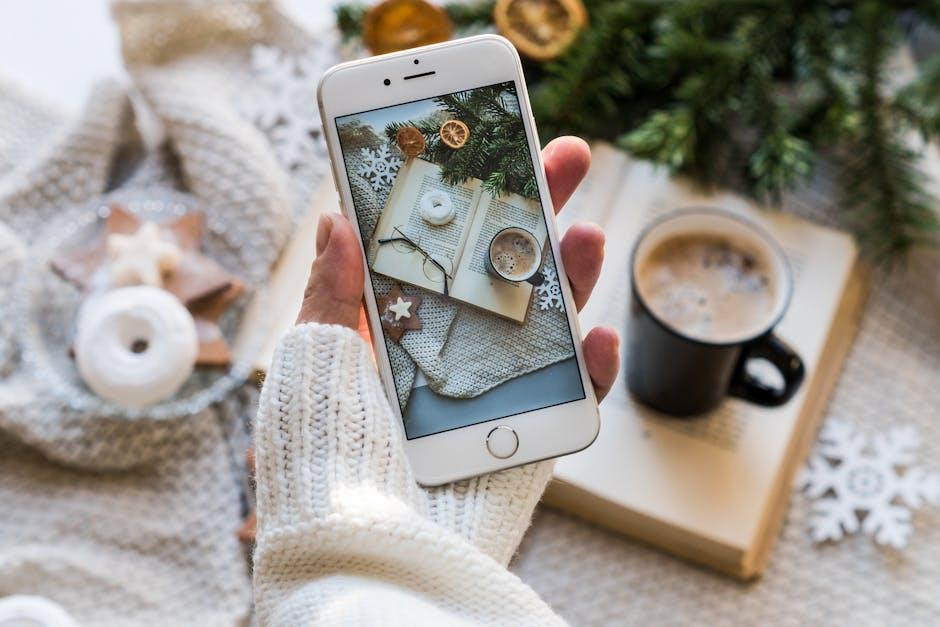
Effortless Integration of Google Calendar with Your iPhone
Integrating your Google Calendar with your iPhone is not only straightforward, but it also enhances your scheduling experience, keeping all your important events in one accessible location. Here’s how you can achieve this effortlessly:
- Open Settings on your iPhone: Launch the Settings app from your home screen.
- Scroll to Passwords & Accounts: In the settings menu, find “Passwords & Accounts” and tap on it.
- Add Account: Tap “Add Account,” then select “Google” from the list of options.
- Sign In: Enter your Google email and password. If you have two-factor authentication enabled, be prepared to enter your verification code.
- Enable Calendar Sync: Once logged in, toggle on the “Calendars” option to allow your Google Calendar to sync with your iPhone.
After completing these steps, your Google Calendar will automatically sync with the built-in Calendar app on your iPhone. Now you can manage your events smoothly. Here are additional tips to enhance your experience:
- Notifications: Customize notifications for different calendar events to ensure you never miss a meeting or appointment.
- Color-Coding: Use different colors for various calendars to help you visually organize your schedule at a glance.
- Shared Calendars: If you have shared calendars, they will also appear in your iPhone Calendar app, making coordination with friends and colleagues easier.
If you want to check your settings or make adjustments at any time:
| Task | Description |
|---|---|
| Sync Frequency | Adjust how frequently you want your calendar to sync with Google; choose options ranging from every 15 minutes to manually. |
| Default Calendar | Select a default calendar for new events to help streamline your event creation. |
By following these steps, you ensure that your Google Calendar is seamlessly integrated into your iPhone, streamlining your scheduling and enhancing productivity.
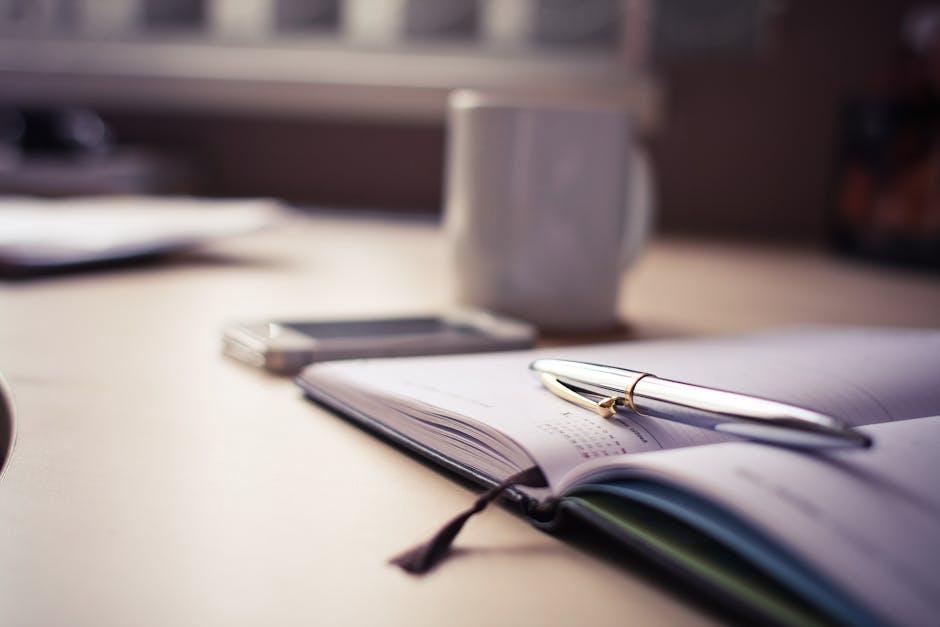
Step-by-Step Guide to Syncing Your Calendars
Syncing your Google Calendar with your iPhone can transform how you manage your time, allowing you to stay organized and efficient. Follow these simple steps to ensure your calendars are seamlessly integrated:
- Open Settings on Your iPhone: Start by navigating to the Settings app on your iPhone to begin the sync process.
- Scroll to Mail: In the Settings menu, find and tap on “Mail”. This will lead you to various options related to email and calendar settings.
- Select Accounts: Choose “Accounts” to open the accounts you have synced with your iPhone.
- Add Account: Tap on “Add Account” and select “Google” from the list of options.
- Sign in to Your Google Account: Enter your Google account credentials (email and password). You may need to complete a verification step if you have two-factor authentication enabled.
- Enable Calendar Sync: After signing in, you’ll see several toggle options. Make sure to turn on “Calendars” to enable syncing.
- Save Changes: Once you’ve enabled calendar syncing, tap “Save” or “Done” in the top right corner to confirm your settings.
- Check Calendar App: Open the Calendar app on your iPhone. You should see your Google Calendar events now integrated alongside your iPhone’s default calendar.
If you encounter any issues during the sync process, here are a few tips:
- Ensure Internet Connection: Make sure your iPhone is connected to Wi-Fi or cellular data.
- Update iOS: Check for any available iOS updates, as software updates may resolve sync issues.
- Re-add Your Google Account: If syncing fails, try deleting your Google account from the iPhone and re-adding it.
You can also manage your sync settings through the Google Calendar app, which offers additional features such as reminders and event sharing. With your calendars synced, keep enjoying seamless scheduling!
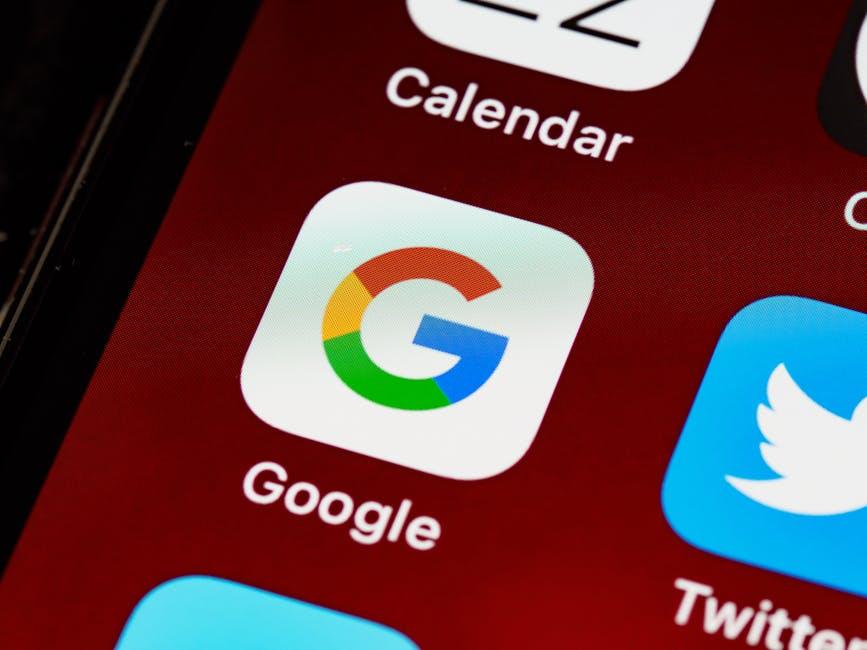
Optimizing Your Schedule for Maximum Efficiency
Managing your time effectively can significantly enhance your productivity and reduce stress. By optimizing your schedule, you can ensure that you’re not only keeping track of your commitments but also making the most of each day. Here are key strategies to help you streamline your time management:
- Utilize Time Blocks: Divide your day into dedicated time blocks for specific tasks. This helps limit distractions and enhances focus.
- Prioritize Tasks: Use a priority matrix to categorize tasks based on urgency and importance. Focus on what needs to be done first to maintain momentum.
- Set Reminders: Leverage Google Calendar’s reminder feature. This ensures you never miss an important appointment or deadline.
- Color Coding: Assign different colors for various types of events (e.g., work, personal, family) to quickly assess your schedule at a glance.
- Weekly Reviews: Take a few minutes at the end of each week to review your accomplishments, assess any ongoing tasks, and adjust the upcoming week’s schedule accordingly.
Incorporating these tips can significantly enhance your scheduling, making it both seamless and efficient. Below is a simple table illustrating how to allocate your time effectively throughout the week:
| Day | Time Block | Activity |
|---|---|---|
| Monday | 9 AM – 11 AM | Team Meeting & Planning |
| Tuesday | 1 PM – 3 PM | Project Work |
| Wednesday | 10 AM – 12 PM | Client Calls |
| Thursday | 3 PM – 5 PM | Review & Feedback Sessions |
| Friday | 11 AM – 1 PM | Wrap Up & Planning for Next Week |
By implementing a well-structured schedule with tools like Google Calendar, you can foster productivity and ensure that personal and professional commitments are well-managed. This framework not only keeps you organized but also supports a balanced lifestyle.
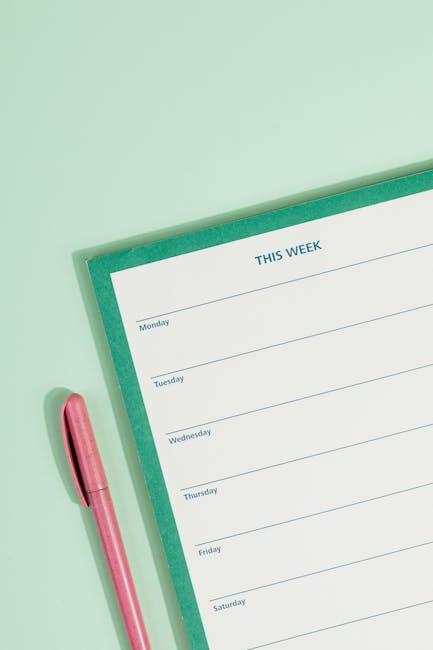
Troubleshooting Common Syncing Issues for a Smooth Experience
When syncing your Google Calendar with your iPhone, you may encounter various issues that can disrupt your scheduling flow. Here are some common problems and practical solutions to ensure a smooth syncing experience:
- Check Internet Connection: A stable internet connection is crucial for syncing. Ensure you are connected to Wi-Fi or mobile data and that the connection is reliable.
- Verify Account Settings: Make sure you have added your Google account correctly on your iPhone. Go to Settings > Mail > Accounts > Add Account, and select Google.
- Sync Settings: Navigate to Settings > Mail > Accounts > your Google account. Ensure that the toggle for Calendars is enabled.
- Check Google Calendar Settings: Access your Google Calendar on a desktop. Check if the calendar you want to sync is marked as visible and confirm the sharing settings.
- Refresh the Calendar App: Sometimes, a simple refresh can resolve minor glitches. Open the Calendar app, tap Calendars at the bottom, and pull down to refresh.
- Restart Your iPhone: A classic solution that often resolves many syncing issues. Hold down the power button, then slide to power off. Turn it back on and check the calendar.
- Check for iOS Updates: Ensure your iPhone is running the latest version of iOS. Go to Settings > General > Software Update to see if any updates are available.
- Re-Add Google Account: If problems persist, delete and re-add your Google account. Go to Settings > Mail > Accounts, select your Google account, and tap Delete Account. Then, add it back again.
| Issue | Solution |
|---|---|
| Calendar not appearing | Check account sync settings and calendar visibility. |
| Delayed updates | Refresh the Calendar app by pulling down or restarting your iPhone. |
| Multiple copies of events | Ensure only one instance of your Google account is synced. |
| Errors while adding accounts | Check your internet connection and Google account credentials. |
By following these tips, you can quickly troubleshoot syncing issues and enjoy seamless scheduling on your iPhone with Google Calendar. Happy planning!
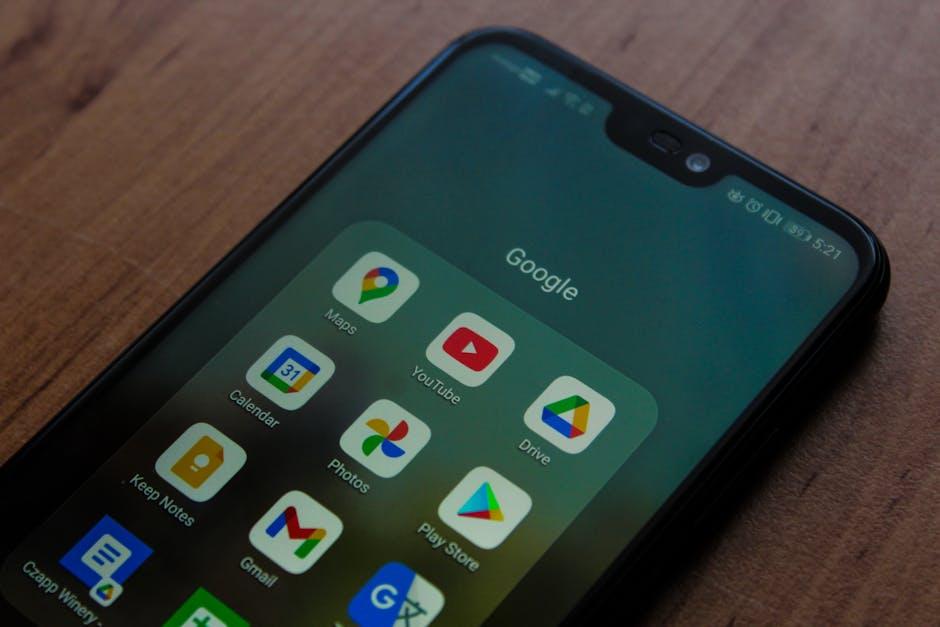
Concluding Remarks
As we wrap up this guide on effortlessly syncing your Google Calendar with your iPhone, it’s clear that achieving seamless scheduling is just a few taps away. By integrating these powerful tools, you can ensure that your events and reminders are always at your fingertips, no matter which device you’re using. Whether you’re managing personal commitments or coordinating with work colleagues, a synchronized calendar brings a new level of organization to your life. So go ahead, embrace the convenience of real-time updates and never miss an important event again. Happy scheduling!