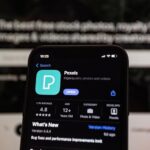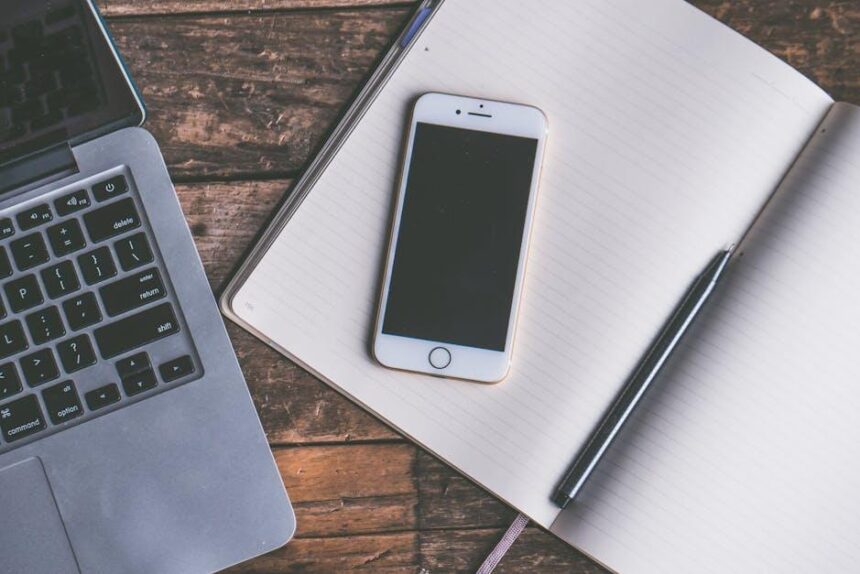In our fast-paced, tech-driven world, simplicity and efficiency are key to staying connected and organized. The Apple Watch, a marvel of modern technology, serves not just as a timepiece, but as a powerful companion that fits snugly on your wrist. At the helm of this convenience is Siri, Apple’s intelligent personal assistant, designed to streamline daily tasks and enhance your overall experience. By unlocking Siri on your Apple Watch, you can effortlessly manage notifications, set reminders, and even control smart home devices, all without needing to reach for your iPhone. In this article, we will explore how to harness Siri’s full potential on your Apple Watch, transforming your daily routine into a more seamless and efficient affair.
Unlocking Siri’s Potential for Seamless Interaction
To make the most of Siri on your Apple Watch, it’s essential to understand how to activate and use its features effectively. Siri’s seamless integration into your daily routine can greatly enhance your productivity and convenience.
Here are some key ways you can unlock Siri’s full potential:
- Activate with Ease: Simply raise your wrist or say “Hey Siri” to engage Siri instantly, making it easy to access information without needing to dig into your phone.
- Set Reminders: Use Siri to create reminders for tasks or appointments. Just say, “Remind me to call the bank at 3 PM,” and Siri will ensure you remember.
- Send Messages: Dictate messages hands-free. For example, say, “Text John: I’ll be late,” and Siri will handle the rest.
- Control Your Smart Home: If you have smart home devices, use Siri to control them. Just say, “Turn on the living room lights,” and enjoy the convenience of hands-free management.
- Access Apple Pay: When you’re out shopping, use Siri to request payments through Apple Pay. You can say, “Pay $20 to Coffee Shop,” for a quick transaction.
- Get Directions: Ask Siri for navigation to your destination with, “Directions to the nearest gas station,” and follow the prompts directly on your watch.
Here’s a handy comparison of Siri’s features relevant to daily tasks:
| Feature | Description | Best For |
|---|---|---|
| Voice Activation | Engage Siri with “Hey Siri” or a wrist raise. | Hands-free convenience |
| Messaging | Dictate messages or emails quickly. | Email and communication |
| Reminders & Alarms | Set time-based reminders. | Task management |
| Smart Home Control | Manage your smart devices effortlessly. | Home automation |
By maximizing these features of Siri, you can transform your Apple Watch into a powerful tool that streamlines your daily activities, making it easier to stay organized and efficient.

Mastering Voice Commands for Daily Tasks
Utilizing voice commands with Siri on your Apple Watch can significantly enhance your daily tasks, making them quicker and more efficient. Here are some practical voice command features that you can integrate into your routine:
- Set Reminders: Just say, “Hey Siri, remind me to pick up groceries at 5 PM.” This feature helps you never forget essential tasks.
- Send Messages: Instead of pulling out your phone, say, “Hey Siri, text John that I’ll be late.” Your messages are sent in a flash.
- Check the Weather: Stay updated with a simple command: “Hey Siri, what’s the weather like today?” Perfect for planning your day.
- Control Smart Home Devices: If you have smart devices, say, “Hey Siri, turn off the living room lights,” to manage your home environment effortlessly.
- Play Music: Use commands like, “Hey Siri, play my workout playlist” to keep your energy up while exercising.
- Get Directions: Asking, “Hey Siri, give me directions to the nearest coffee shop,” can be a lifesaver when you’re in unfamiliar territory.
| Task | Voice Command | Tip |
|---|---|---|
| Set a Timer | “Hey Siri, set a timer for 15 minutes.” | Great for cooking or reminders during workouts. |
| Find Out About Events | “Hey Siri, what’s on my calendar today?” | Helps you stay organized without checking your phone. |
| Make a Call | “Hey Siri, call Mom.” | Quick and hands-free – perfect when your hands are busy. |
| Check Battery Life | “Hey Siri, how much battery do I have left?” | Important for when you’re on the go. |
| Translate a Phrase | “Hey Siri, how do you say ‘thank you’ in Spanish?” | Useful for travelers or language learners. |
- Speak Clearly: Ensure your voice commands are clear for accurate recognition.
- Use Natural Phrasing: Siri understands conversational language best, so speak as if you’re talking to a friend.
- Explore Siri Shortcuts: Customize shortcuts for tasks you perform frequently to further streamline your experience.
Integrating these voice commands into your daily life can lead to greater productivity and convenience. Embrace the future of technology with Siri on your Apple Watch and make everyday tasks a breeze!

Integrating Siri with Health and Fitness Features
Integrating Siri with your health and fitness features on the Apple Watch transforms the way you manage your wellness. With recent updates, Siri now allows you to access and log your Health app data quickly and effortlessly using voice commands. Here’s how you can make the most of this powerful integration:
- Access Health Stats: Simply ask Siri, “What’s my heart rate?” or “How many steps did I take today?” and receive real-time updates on your health metrics without needing to navigate through menus.
- Log Workouts: When you finish exercising, just say, “Log a workout,” followed by the type and duration of your activity, and Siri will record it directly in your Health app.
- Set Reminders: Keep your fitness goals on track by saying, “Remind me to drink water every hour” or “Set a sleep reminder for 10 PM.” Siri makes scheduling these reminders a breeze.
- Track Nutrition: Maintain your diet effortlessly by saying, “Log my breakfast” and providing details about your meal, so it’s automatically saved in your Health records.
- Monitor Sleep Patterns: Ask, “How did I sleep last night?” to get a summary of your sleep duration and quality, helping you make informed health choices.
With Siri facilitating these health-related tasks, you can devote more time to your fitness journey rather than managing data manually. This seamless connection between Siri and your health features not only embodies convenience but also ensures that tracking your physical well-being is as simple as a voice command.
| Feature | Voice Command | Description |
|---|---|---|
| Heart Rate Check | “What’s my heart rate?” | Get instant updates on your current heart rate. |
| Log Workout | “Log a workout” | Easily record your exercise type and duration. |
| Set Water Reminders | “Remind me to drink water every hour” | Schedule reminders to stay hydrated. |
| Track Nutrition | “Log my breakfast” | Save meal details directly to your health log. |
| Sleep Monitoring | “How did I sleep last night?” | Receive summary of your sleep quality and duration. |
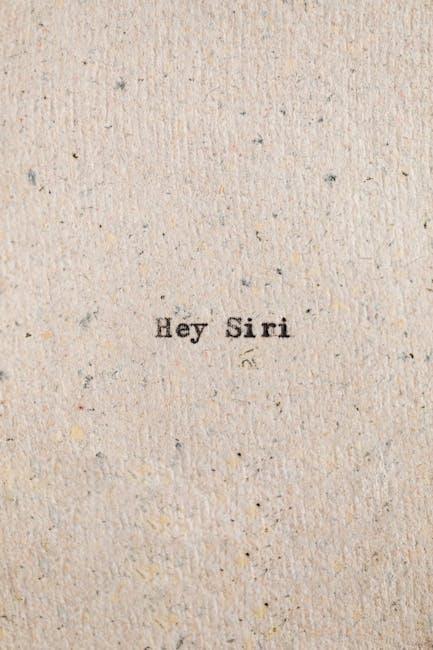
Customizing Siri Settings for Optimal Performance
Customizing Siri on your Apple Watch can significantly enhance your user experience, making it more intuitive and efficient. Here’s how you can optimize Siri settings for peak performance:
- Enable “Hey Siri”: Go to your Watch app on your iPhone and select Siri, then enable the “Hey Siri” toggle. This allows hands-free access, making it easier to use Siri while on the go.
- Adjust Language Settings: If you speak multiple languages, ensure Siri is set to the correct one for optimal recognition. Open the Watch app, tap on Siri, then select the preferred language.
- Set Voice Feedback Preferences: Choose how Siri responds by selecting “Always On”, “Headphones Only”, or “Control With Silent Mode” under the Siri settings. This helps tailor how you interact with Siri based on your environment.
- Optimize Siri for Accessibility: If you need additional support, enable features like VoiceOver or Speak Screen under the Accessibility settings on your iPhone to enhance Siri’s functionality.
- Check for Software Updates: Keeping your Apple Watch updated ensures you have the latest features and fixes for Siri. Go to the Watch app on your iPhone, select General, then Software Update.
Table of Siri Features
| Feature | Description |
|---|---|
| Voice Activation | Use “Hey Siri” for hands-free commands. |
| App Integration | Control apps and smart home devices seamlessly. |
| Context Awareness | Siri provides information relevant to your location and time of day. |
By taking these steps, you can ensure that Siri performs at its best, ready to assist you whenever you need it. Whether checking the weather, sending a message, or controlling your smart devices, a few simple tweaks can make a substantial difference.

To Wrap It Up
As we wrap up our exploration of unlocking Siri on your Apple Watch, it’s clear that this feature offers an abundance of convenience to enhance your daily routine. Whether you’re setting reminders, checking the weather, or sending messages, Siri is your reliable companion, readily available at your wrist. Embracing these functionalities not only streamlines your tasks but also adds a personal touch to your tech experience. So go ahead, experiment with Siri, and let your Apple Watch transform the way you navigate your day-to-day life. The future of hands-free assistance is just a command away!