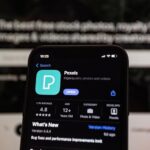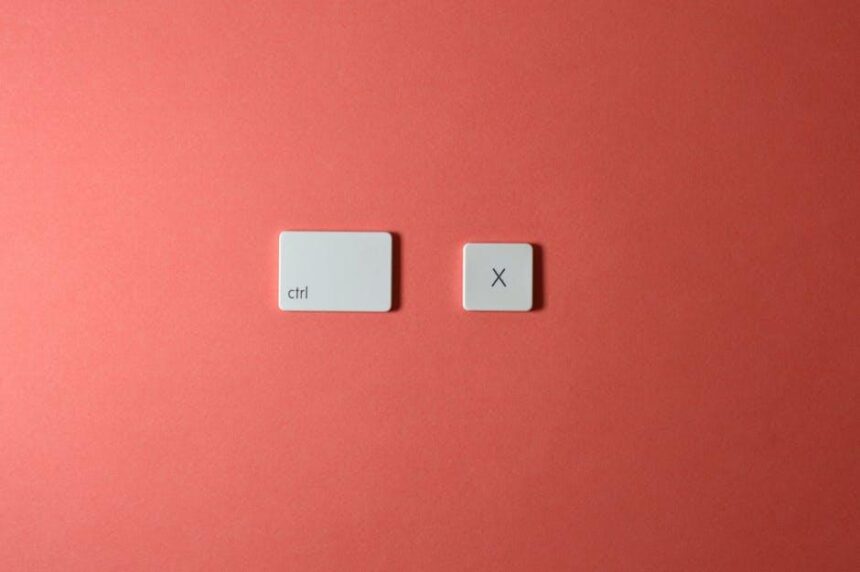In today’s fast-paced world, ensuring your safety and well-being has never been more crucial. Enter the Apple Watch, a sleek companion that goes beyond timekeeping to become your personal guardian. Among its myriad features, the Emergency SOS function stands out as a lifeline in times of distress. Whether you’re taking a solitary stroll, navigating a crowded city, or engaging in outdoor adventures, knowing how to master this feature can provide you with invaluable peace of mind. In this article, we will explore the capabilities of the Emergency SOS on your Apple Watch, guiding you through its setup and usage, so you can feel secure and confident wherever you go. Embrace the peace of mind that comes with being prepared-let’s dive into mastering Emergency SOS.
Mastering the Emergency SOS Feature for Quick Access
Your Apple Watch is not just a smartwatch; it’s a powerful tool for safety, especially with the Emergency SOS feature at your fingertips. Mastering this feature can provide you with peace of mind knowing that help is only a button press away. Here’s how you can effectively utilize Emergency SOS for quick access during critical situations.
To activate Emergency SOS on your Apple Watch, follow these straightforward steps:
- Press and hold the side button until the Emergency SOS slider appears.
- Continue holding the side button to automatically call emergency services after a countdown.
- If needed, drag the Emergency SOS slider to call for help immediately.
For Apple Watch models without cellular capability, make sure your watch is connected to your iPhone for the feature to work seamlessly. Here are some additional settings you should configure:
- Ensure your medical ID is set up in the Health app – it can provide important information to first responders.
- In the Watch app on your iPhone, enable “Call with Side Button” under General settings for quicker access.
- Regularly test and update your contacts in the Emergency Contacts list under Medical ID settings.
Here’s a quick overview of what Emergency SOS can do for you:
| Feature | Description |
|---|---|
| Automatic Call | Contacts emergency services automatically within seconds of activating the feature. |
| Medical ID Access | Allows first responders to view your critical medical information without needing your passcode. |
| Emergency Contacts | Notifies your designated contacts after calling emergency services, sharing your location if possible. |
When in distress, every second counts. Being familiar with how to activate and properly configure the Emergency SOS feature on your Apple Watch can truly be a lifesaver. Regularly revisit these settings to ensure they remain current, so you are always prepared for any situation.

Understanding the Settings for Optimal Use
To ensure you’re making the most of your Emergency SOS feature on your Apple Watch, it’s essential to understand the settings and tailor them to suit your needs. This way, help is just a tap away, and you can navigate any emergencies with ease.
Customize Your Emergency Contacts
Setting up your Emergency Contacts properly is crucial. These contacts will receive an alert when you trigger Emergency SOS, and they’ll have access to your location:
- Go to the Health app on your iPhone.
- Select Medical ID.
- Tap Edit and add your emergency contacts.
Enable Fall Detection
If you’re prone to falls or simply want that extra layer of safety, enabling Fall Detection can be a lifesaver:
- Open the Watch app on your iPhone.
- Tap on My Watch > Emergency SOS.
- Toggle on Fall Detection.
This feature automatically contacts emergency services if you take a hard fall and are unresponsive.
Tweak SOS Activation Methods
Your watch can be set to trigger SOS in a few ways:
- Press and hold the side button: This is the default method.
- Set up auto-call: This can allow your watch to contact authorities without extra taps if you hold the button down for a longer period.
To configure these settings:
- Go to the Watch app on your iPhone.
- Tap on Emergency SOS.
Know Your Emergency Services
When you enable Emergency SOS, your Apple Watch will contact local emergency services based on your location. Familiarizing yourself with local emergency numbers (like 911) can help ensure you understand how the feature works in practice.
Test Your Settings
Once you’ve adjusted your settings, it’s wise to test them in a safe environment. Practice how to activate Emergency SOS and verify your emergency contacts receive the alerts. This ensures that in a real emergency, you won’t be fumbling with the process.
By understanding and optimizing your settings, your Apple Watch can be a reliable partner in emergencies, providing both peace of mind and quick access to help when needed.

Real-Life Scenarios Where Emergency SOS Can Save Lives
Emergency SOS on your Apple Watch is a powerful feature designed to assist in various real-life situations where every second counts. Here are some scenarios where using this feature can truly save lives:
- Medical Emergencies: Imagine experiencing a sudden medical issue, such as a heart attack or severe allergic reaction. By activating Emergency SOS, you can quickly reach emergency services without the need to fumble with your phone.
- Accidents: In the case of accidents, whether you’re driving or biking, a quick press of the side button can call 911 immediately. It’s especially useful if you’re incapacitated and can’t reach your phone.
- Lonely Locations: If you find yourself hiking in remote areas or camping far from civilization, a fall or injury can leave you vulnerable. Using Emergency SOS can alert authorities to your location quickly.
- Threatening Situations: If you are feeling threatened or unsafe, such as when being followed or harassed, quickly initiating Emergency SOS can alert the police and share your GPS location with them, facilitating a faster response.
- Child Safety: If your child has an Apple Watch and encounters a situation that makes them feel unsafe or lost, they can easily contact emergency services through the Emergency SOS feature.
The functionality of Emergency SOS can be further enhanced by setting up your emergency contacts. This ensures that not only will emergency services be notified, but also friends or family who can assist you in a crisis. Here’s a quick overview:
| Feature | Description |
|---|---|
| Calling 911 | Directly connects you to emergency services. |
| Location Sharing | Automatically sends your location to responders. |
| Contact Alerts | Notifies pre-selected emergency contacts. |
Empowering yourself with the knowledge of how to use Emergency SOS can make a significant difference in potentially life-threatening situations, providing peace of mind that help is just a button away.

Enhancing Your Preparedness with Additional Safety Features
In today’s fast-paced world, having additional safety features on your Apple Watch enhances your overall preparedness. Leveraging these functionalities not only provides peace of mind but also ensures you’re equipped to handle emergencies. Here are some essential features to consider:
- Fall Detection: Activate this feature to receive alerts if your watch detects a hard fall. If you remain unresponsive, it will automatically call emergency services.
- Emergency Contacts: Set up your medical ID and emergency contacts in the Health app. The Apple Watch can notify them in case of an emergency, ensuring your loved ones are informed.
- Location Sharing: Enable location services so that close friends or family can track your whereabouts. This is especially useful in outdoor activities where you might be alone.
- International Emergency Calling: With your Apple Watch, you can call for help even if you’re traveling abroad, provided you have a cellular model. This allows you to reach emergency services globally.
- Heart Rate Monitoring: Keep an eye on your heart rate levels. The Apple Watch alerts you if it detects an unusually high or low heart rate, signaling when you may need medical attention.
Each of these features works together to ensure that you’re more than just connected; you’re also protected. Depending on your lifestyle, activating these safety features will help reduce potential risks and enhance your preparedness in various situations.

To Conclude
In a world where uncertainty looms and safety is paramount, mastering the Emergency SOS feature on your Apple Watch can be your silent guardian. With just a few taps or a simple button hold, you can swiftly connect to emergency services, ensuring help is always within reach. As we navigate through life’s unpredictability, being equipped with the right tools not only enhances our confidence but also offers peace of mind. So, take a moment to familiarize yourself with this invaluable feature; it’s not just a function-it’s a lifeline. Empower yourself, stay safe, and let your Apple Watch be the silent sentinel safeguarding your well-being.