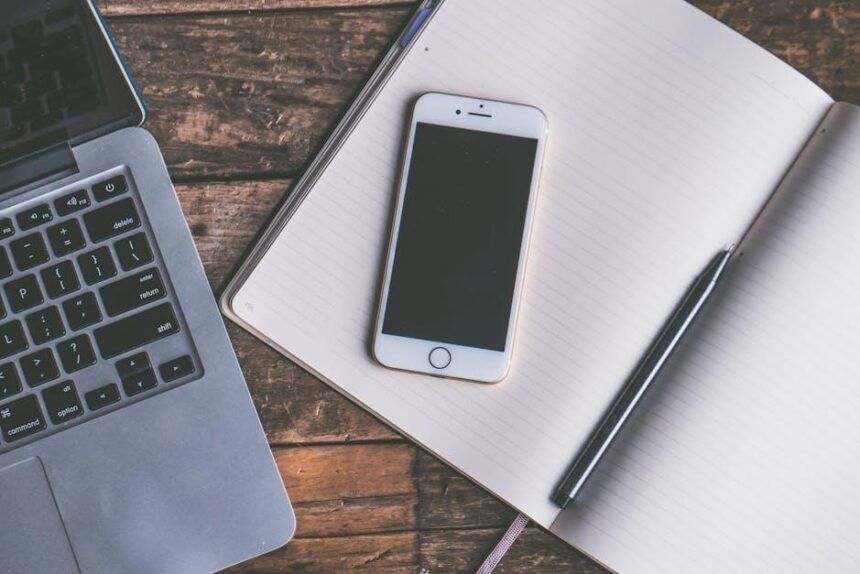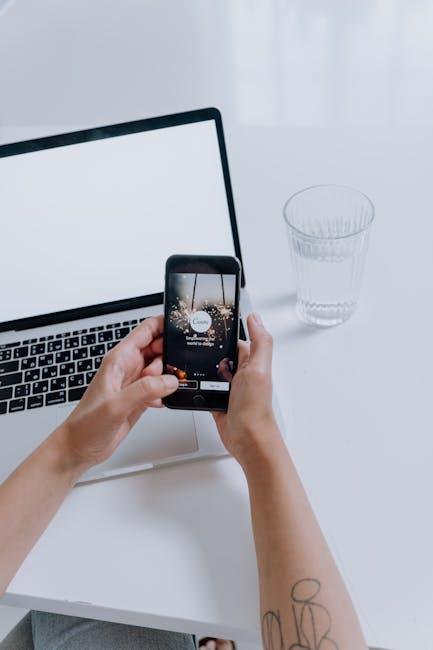In the fast-paced world of technology, every second counts, and mastering the art of efficiency can transform your daily tasks from cumbersome to effortless. For Mac users, keyboard shortcuts are the unsung heroes of productivity, allowing seamless navigation and swift execution of commands with just a flick of your fingers. Whether you are a seasoned pro or a newcomer to the macOS ecosystem, understanding these powerful key combinations can save you valuable time and energy, turning routine actions into lightning-fast maneuvers. In this guide, we will explore essential Mac keyboard shortcuts that will not only streamline your workflow but also empower you to work smarter, not harder. Dive in and discover how to elevate your productivity to new heights, unlocking the full potential of your Mac experience today.
Mastering Essential Keyboard Shortcuts for Everyday Tasks
Mastering keyboard shortcuts can dramatically enhance your efficiency when navigating through macOS. By incorporating these essential shortcuts into your daily routine, you’ll streamline tasks that typically require multiple steps. Here are some critical shortcuts that will prove invaluable:
- Copy:
Command (⌘) + C
Quickly copy selected items to your clipboard. - Paste:
Command (⌘) + V
Effortlessly paste what you’ve copied. - Cut:
Command (⌘) + X
Remove selected items and save them to your clipboard. - Undo:
Command (⌘) + Z
Revert your last action – great for mistakes! - Select All:
Command (⌘) + A
Highlight all items in your current window for quick manipulation. - Find:
Command (⌘) + F
Open a search bar to find text within documents or web pages. - Switch Applications:
Command (⌘) + Tab
Quickly toggle between open applications. - Minimize Window:
Command (⌘) + M
Send the current window to the Dock for a cleaner workspace. - Quit Application:
Command (⌘) + Q
Close the current app swiftly.
| Shortcut | Function |
|---|---|
Command (⌘) + C |
Copy selected items |
Command (⌘) + V |
Paste from clipboard |
Command (⌘) + X |
Cut selected items |
Command (⌘) + Z |
Undo last action |
Command (⌘) + Tab |
Switch between applications |
Tips for Effective Mastery:
- Start with a few shortcuts each week and gradually integrate more into your workflow.
- Practice using these shortcuts while working on real tasks to reinforce your memory.
- Customize shortcuts within specific applications to align them with your personal workflow.
By regularly using these keyboard shortcuts, you’ll find that repetitive tasks become significantly quicker, giving you more time to focus on what truly matters in your work and life.

Unlocking Advanced Shortcuts for Creative Professionals
For creative professionals, time is often of the essence, and leveraging advanced keyboard shortcuts can significantly amplify productivity. Here’s how you can unlock these powerful tools to enhance your workflow.
Mastering advanced shortcuts can streamline your tasks, from designing graphics to editing videos quickly. Here are some of the most effective shortcuts tailored for creative applications:
- Option + Shift + Command + K: Create a new folder in Finder instantly, keeping your project files organized.
- Command + Shift + N: Create a new document in creative apps like Photoshop or Illustrator with ease.
- Control + Command + T: Show or hide the toolbar in Adobe applications, giving you more screen space for your designs.
- Command + Option + Esc: Force quit any unresponsive application, ensuring you can swiftly get back to your creative process.
Using these shortcuts not only saves time but also allows you to maintain your creative flow without interruptions. Consider integrating these shortcuts into your daily routines:
| Task | Shortcut | Description |
|---|---|---|
| Zoom In/Out | Command + + / Command + – | Quickly adjust zoom in design and editing applications to focus on details. |
| Undo/Redo | Command + Z / Command + Shift + Z | Instantly undo or redo your last action, perfect for experimentation without hesitation. |
| Select All | Command + A | Selects all elements in your workspace, great for bulk actions. |
Incorporating these shortcuts into your workflows can significantly enhance your efficiency, allowing you to focus more on creativity rather than execution. By mastering these combinations, you unlock not just time savings but also a smoother creative process.

Customizing Shortcut Keys for Personalized Efficiency
Customizing shortcut keys on your Mac can significantly boost your efficiency, allowing you to navigate your applications and tasks with ease. By tailoring shortcuts to suit your specific needs, you can streamline your workflow and focus more on what truly matters. Here’s how you can personalize your shortcut keys:
1. Access System Preferences
Start by opening the System Preferences application found on your Dock or by searching in Spotlight. Once there, follow these steps:
- Click on Keyboard.
- Select the Shortcuts tab.
2. Explore Existing Shortcuts
Within the Shortcuts tab, you’ll see categories on the left, such as:
- Mission Control: Manage desktops and windows.
- App Shortcuts: Create shortcuts specific to applications.
- Accessibility: Adjust settings to enhance usability.
This allows you to quickly review what shortcuts are currently in place and which you find most beneficial.
3. Create Your Own Shortcuts
If you want to add a custom shortcut, here’s how to do it:
- Click on App Shortcuts in the left sidebar.
- Press the + button to add a new shortcut.
- Select the application for which you want to create the shortcut.
- Enter the exact name of the menu command you want to shortcut.
- Assign your preferred key combination. Be sure it doesn’t conflict with existing shortcuts!
4. Test Your Shortcuts
After setting up your custom shortcuts, make sure to test them out in their respective applications. This will ensure they work as intended and help you integrate them into your routine.
5. Adjust and Refine
As you become more accustomed to your customized shortcuts, don’t hesitate to refine them further. If a particular shortcut isn’t boosting your productivity, tweak it or replace it with something more effective.
The table below summarizes some common shortcuts you might consider customizing:
| Action | Default Shortcut | Suggested Custom Shortcut |
|---|---|---|
| Open a new window | Command + N | Control + N |
| Print document | Command + P | Command + Shift + P |
| Copy | Command + C | Command + Alt + C |
By personalizing your keyboard shortcuts, you’ll not only save time but also create a more intuitive working environment tailored specifically to your preferences. Embrace the power of customization and watch your productivity soar!

Building Productive Habits with Shortcut Practice Techniques
Building productive habits through shortcut practice techniques is essential for maximizing your efficiency while using your Mac. This not only streamlines your workflow but also enhances your overall digital experience. Here are some effective ways to cultivate these habits:
- Daily Practice: Dedicate a few minutes each day to practice a new shortcut. Consistency is key to transforming these into second nature actions.
- Group Shortcuts: Combine related shortcuts to accomplish tasks faster. For example, learn how to navigate Finder while simultaneously using shortcuts for file management.
- Visual Reminders: Post sticky notes or use digital reminders to keep key shortcuts visible until they become habitual.
- Gamification: Turn learning into a game. Challenge yourself or your colleagues to see who can remember the most shortcuts or complete tasks the fastest using them.
- Utilize Cheat Sheets: Create or download cheat sheets that outline essential shortcuts for the applications you use most frequently.
Incorporating these techniques can significantly impact how you manage daily tasks. Here’s a helpful table illustrating some commonly used Mac keyboard shortcuts:
| Shortcut | Function |
|---|---|
| Command + C | Copy selected item |
| Command + V | Paste copied item |
| Command + Z | Undo last action |
| Command + F | Open the Find window |
| Command + Tab | Switch between open applications |
By embedding these techniques into your routine, you’ll cultivate effective productivity habits that leverage the full potential of your Mac’s capabilities. Remember, the goal is to create an effortless workflow that keeps you focused and productive throughout your day.

Closing Remarks
As we wrap up this journey through the essential Mac keyboard shortcuts, remember that mastery is just a keystroke away. Each shortcut you integrate into your daily routine is not just a trick; it’s a pathway to a more efficient workflow, saving you precious time and mental energy. Embrace these tools and allow them to enhance your productivity, making your Mac experience smoother and more enjoyable. The more you practice, the more intuitive these shortcuts will become, transforming how you navigate your tasks. Now, go ahead-unlock your full potential and make your Mac work for you like never before!