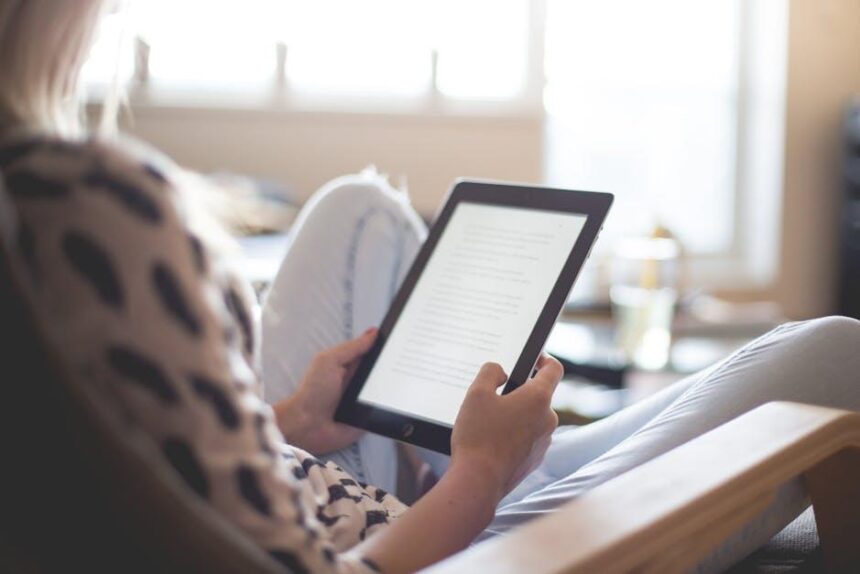Navigating the world of apps on your iPhone can be exciting, but what happens when a purchase doesn’t meet your expectations? Whether it’s a pesky subscription you forgot to cancel or an app that simply doesn’t deliver, securing a refund can feel daunting. Fortunately, Apple has made the process easier than ever. In this guide, we’ll walk you through simple steps to request an app refund on your iPhone, ensuring that you can reclaim your money with minimal hassle. Let’s dive into a straightforward approach to getting your hard-earned cash back!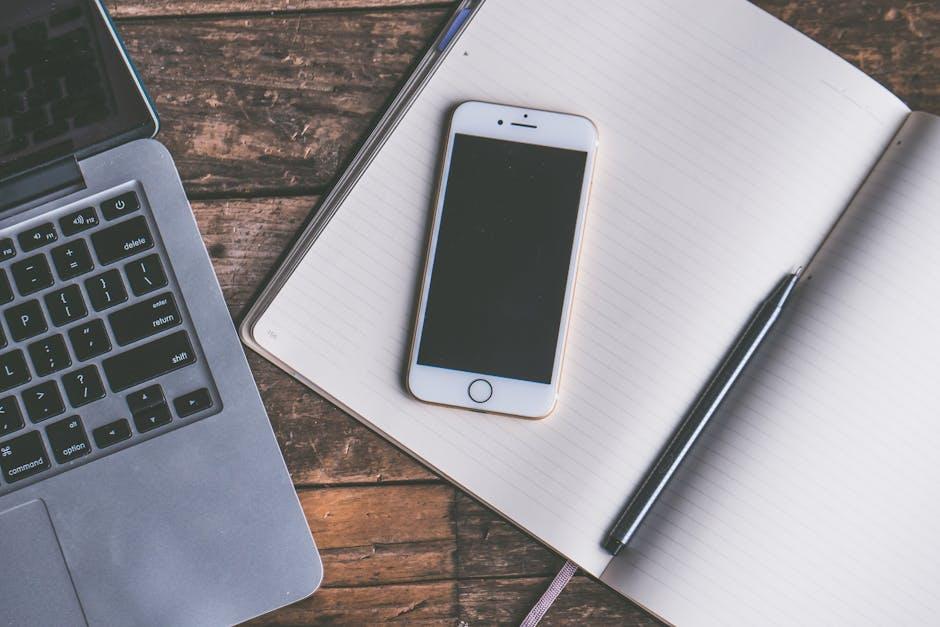
Understanding Why You Qualify for an Apple App Refund
When considering a refund for an Apple app, it’s essential to understand the criteria that can make you eligible for getting your money back. Here are the primary reasons why you might qualify for an Apple app refund:
- App Malfunction: If the app doesn’t function as advertised-crashing often or failing to perform its intended tasks-you can request a refund.
- Misleading Descriptions: If the app’s description on the App Store significantly differs from its actual functionality, you may be entitled to a refund.
- Accidental Purchase: Many users accidentally purchase apps or in-app purchases. Apple typically allows refunds in these cases, especially if the request is made quickly.
- Subscription Issues: If you cancel a subscription but are still charged, you can request a refund for that charge.
- Quality Concerns: If the app does not deliver on quality, performance, or features that were promised, this can also be grounds for a refund.
To assess your eligibility, consider the following factors:
| Factor | Details |
|---|---|
| Time Frame | You need to request a refund within 14 days of purchase. |
| Purchase Source | The item must have been purchased through Apple’s official platforms (App Store, iTunes Store, etc.). |
| Communication | Providing clear communication about the reason for your refund request can aid in the approval process. |
Each situation is unique, but understanding these criteria can enhance your chances of successfully obtaining a refund for your Apple app purchase. Always ensure to keep records of your transactions and any communication for a smoother refund process!

Navigating the App Store: Step-by-Step Refund Request Process
If you’ve purchased an app or content from the App Store and are now looking for a refund, the process is straightforward. Follow these step-by-step guidelines to navigate the refund system effectively:
- Start with the Apple Website: Head over to Apple’s official refund request page. This is where you’ll initiate your refund request.
- Sign In: Enter your Apple ID and password to access your account. Make sure you use the same Apple ID that was used for the purchase.
- Select Your Purchase: Look for the specific app or content you wish to request a refund for. You can typically find it under “Purchase History.”
- Choose the Reason: Apple will ask you to select a reason for your refund request. This could be due to issues like “accidental purchase,” “app didn’t work as expected,” or others. Be honest and clear.
- Submit Your Request: After selecting the reason, click on the “Submit” button to send your request to Apple. You’ll receive a confirmation email shortly after.
- Wait for a Response: Apple usually processes refunds within a few days. Keep an eye on your email for updates regarding your refund status.
Here’s a simple breakdown of the refund categories you may choose:
| Reason for Refund | Description |
|---|---|
| Accidental Purchase | You meant to click on another app or mistakenly bought an item. |
| App Doesn’t Work | The app crashes or fails to perform its intended function. |
| Inaccurate Description | The app or content doesn’t match its App Store description or expected features. |
| Unauthorized Purchase | Someone else made the purchase without your permission. |
Once you’ve submitted your request, remember to check your email for any correspondence from Apple. If your request is approved, the refund will generally be processed back to your original payment method, which could take up to 5-7 business days, depending on your bank or credit provider.
Being clear and concise when selecting your reason can help expedite the process, ensuring you get your refund with minimal hassle. Happy refunding!

Tips for Crafting a Compelling Refund Explanation
When requesting a refund for an app on your iPhone, a well-crafted explanation can significantly improve your chances of success. Here are some tips to help you formulate a compelling refund request:
- Be Clear and Concise: State your reason for the refund straightforwardly. Avoid unnecessary details that may dilute your main point.
- Stay Professional: Use a professional tone throughout your explanation. Polite language reflects well on you as a customer.
- Reference Specific Issues: If the app did not function as expected or contained errors, provide specific examples and, if possible, include screenshots to substantiate your claim.
- Mention Purchase Details: Include important details such as the date of purchase, order number, and the amount charged to your credit card. This information helps Apple locate your transaction quickly.
- Briefly Explain Attempts to Resolve: Mention any troubleshooting steps you took or communications you had with customer support before requesting a refund.
- State Your Expectation: Clearly express that you are seeking a refund, making it evident that you expect a prompt resolution.
- Keep it Short: A lengthy explanation can lose its impact. Aim for a few well-crafted sentences.
Consider this example structure when writing your explanation:
| Detail | Example |
|---|---|
| Subject: | Request for Refund for [App Name] |
| Purchase Date: | [Insert Date] |
| Order Number: | [Insert Order Number] |
| Reason: | [Specify the problem with the app] |
With these elements combined, your refund request will not only be structured but also articulate the reasons for your claim effectively, enhancing your chances of a successful outcome.
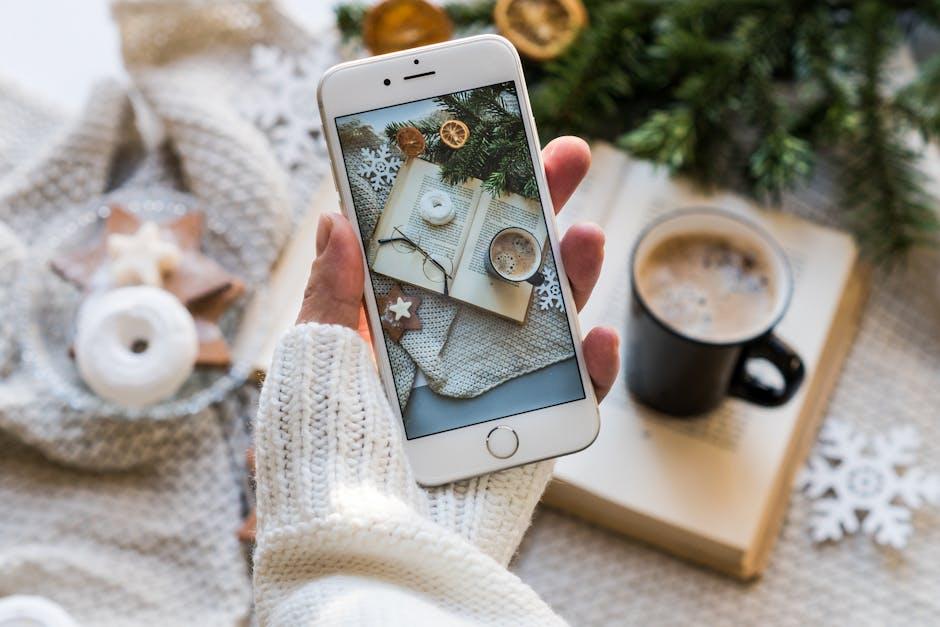
Monitoring Your Refund Status and Next Steps
Once you’ve submitted your refund request for an Apple app, it’s essential to monitor its status and know what your next steps should be. Here’s how you can keep track of your refund and maximize your chances of a successful outcome:
- Check Your Email: After submitting your request, Apple will send you a confirmation email. This email will contain details about your request, including any estimated timeline for processing.
- View Refund Status: You can follow up on your refund status by visiting the Report a Problem site. Here, sign in with your Apple ID to see the status of your refund request.
- Patience is Key: Refund requests typically take 3 to 5 business days to be processed. While it might feel long, this timeframe is standard, so don’t be alarmed.
- Review Bank Statements: Once your refund is processed, it will appear as a credit on your statement. Keep an eye on your bank or credit card account to ensure the refund is reflected.
- Follow Up: If you haven’t received your refund after 5 business days, it’s reasonable to reach out to Apple Support for assistance. They can provide insight into your request and any potential delays.
| Refund Status | Action Required |
|---|---|
| Pending | No action needed; wait for email confirmation. |
| Approved | Check your bank account in 3-5 business days. |
| Denied | Review reason and consider submitting a new request if applicable. |
If your request is denied, understanding the reasons can help you craft a more compelling case for any future requests. Each refund denial includes a note, so take the time to read through that information carefully.
By actively monitoring your refund status and being informed about the next steps, you’ll streamline the process and ensure that your concerns are addressed promptly.

To Conclude
In conclusion, navigating the process of obtaining a refund for apps on your iPhone can be straightforward if you follow these easy steps. Whether you’ve encountered an issue with an app, made an accidental purchase, or simply changed your mind, Apple offers a structured pathway to reclaim your funds. Remember to keep your app receipts handy and to select your refund reason thoughtfully when submitting your request. By utilizing the tips shared in this guide, you’ll empower yourself to handle refunds efficiently, allowing you to keep your digital experience as seamless as possible. Happy app-ing!