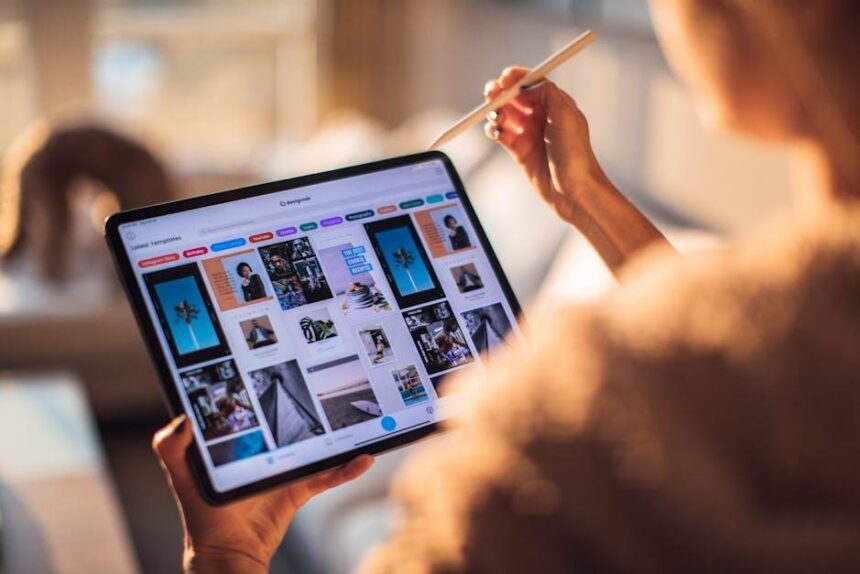In an increasingly digital world, managing passwords can feel like a daunting task. With countless accounts requiring unique and secure credentials, many find themselves grappling with the challenge of memory overload or, worse still, falling prey to inadequate security measures. Enter iCloud Keychain-a powerful yet often underrated tool designed to streamline password management on your Mac. This article delves into the intricacies of mastering iCloud Keychain, revealing how this robust feature not only simplifies the way you store and retrieve your passwords but also enhances your overall online security. Whether you’re a seasoned Mac user or just beginning your journey into the Apple ecosystem, understanding how to harness this utility effectively can transform your digital experience, allowing you to navigate the web with confidence and ease. Join us as we explore the essential steps to unlock the full potential of iCloud Keychain and embrace hassle-free password management.
Exploring the Fundamentals of iCloud Keychain for Streamlined Access
iCloud Keychain is a powerful tool designed to simplify your online experience by securely managing and storing your passwords, credit card information, and secure notes. If you’re navigating the complexities of numerous online accounts, understanding how to harness iCloud Keychain can save you time and enhance your security. Here’s how to get started:
- Seamless Password Management: iCloud Keychain not only stores your passwords but also can generate strong, unique passwords for each of your accounts. This drastically reduces the risk of using the same password across multiple sites.
- Autofill Convenience: When logging into your accounts, iCloud Keychain offers autofill suggestions for usernames and passwords, making access quick and painless. This feature is particularly useful for banking sites, credit applications, or insurance portals where you need to enter sensitive information securely.
- Cross-Device Synchronization: iCloud Keychain works seamlessly across all your Apple devices. Whether you’re on your Mac, iPhone, or iPad, your login credentials are consistent and readily available, ensuring you never miss a beat while on the go.
- Two-Factor Authentication Support: For extra security, iCloud Keychain supports two-factor authentication (2FA). This adds an additional layer of protection to your accounts, which is vital for online banking and financial services.
Here’s a simple overview of how to set up and manage iCloud Keychain:
| Task | Instructions |
|---|---|
| Enabling iCloud Keychain | Go to System Preferences > Apple ID > iCloud, then check the box next to Keychain. |
| Adding Passwords | When prompted to save a password, click Save Password. You can also manually add passwords in Safari under Preferences > Passwords. |
| Accessing Your Passwords | In Safari, go to Preferences > Passwords and use Face ID/Touch ID or enter your Mac login password to view stored credentials. |
In an age where cyber threats are rampant, utilizing iCloud Keychain not only simplifies your digital life but also enhances your online security posture. Whether managing accounts with large banks like Bank of America or using credit systems such as Visa or Mastercard, knowing that your sensitive data is encrypted and securely stored provides peace of mind.

Enhancing Your Security: Best Practices for Using iCloud Keychain
When utilizing iCloud Keychain for password management, implementing best practices is essential to safeguard your sensitive information. By following these guidelines, you can enhance your security while enjoying the convenience of seamless password management on your Mac.
- Enable Two-Factor Authentication: Ensure that you have two-factor authentication (2FA) activated for your Apple ID. This adds an extra layer of security, requiring not just your password but also a verification code sent to your trusted devices.
- Use Strong Passwords: Leverage the random password generator feature of iCloud Keychain to create complex, unique passwords for each account. Avoid reusing passwords across multiple platforms, especially for sensitive accounts like banking or insurance.
- Regularly Update Your Passwords: Schedule periodic reviews of your passwords. Consider changing them every six months or whenever you suspect a breach. iCloud Keychain will prompt you to change weak passwords, making this easier.
- Review Your Security Questions: Ensure that the answers to your security questions are as strong as your passwords. Avoid using easily accessible information, such as birthdays or pet names.
- Keep Your Software Updated: Regularly update your macOS and iCloud settings. Apple frequently releases security updates that patch vulnerabilities, ensuring that your data remains protected.
- Check for Data Breaches: Use tools like “Have I Been Pwned?” to check if your accounts have been compromised in past data breaches. If so, change those passwords immediately.
- Use Secure Wi-Fi Connections: Avoid entering sensitive information on public Wi-Fi networks. When possible, connect to a secure, private network, or use a Virtual Private Network (VPN) to enhance your online security.
| Best Practice | Description |
|---|---|
| Two-Factor Authentication | Enhances account security by requiring a second form of verification. |
| Strong Passwords | Utilizes unique, complex passwords for each account, minimizing risk. |
| Password Updates | Encourages regular password changes to prevent unauthorized access. |
| Secure Wi-Fi | Recommends connecting to secure networks when accessing sensitive information. |
By implementing these best practices, you’ll be taking significant steps toward protecting your sensitive data while using iCloud Keychain. Remember, a proactive approach to security is your best defense against potential threats.

Navigating iCloud Keychain Settings for Optimal Performance
When it comes to getting the most out of iCloud Keychain on your Mac, understanding its settings can make all the difference. Here’s how to navigate through these options for optimal performance:
- Accessing iCloud Keychain Settings: Open System Preferences and click on Apple ID. Select iCloud from the sidebar and ensure that the Keychain checkbox is ticked. This will enable syncing across all your devices.
- Two-Factor Authentication: For enhanced security, it’s advisable to enable two-factor authentication (2FA) for your Apple ID. This adds an extra layer of protection to your saved passwords, ensuring only you can access your information.
- Managing Passwords: Access your saved passwords by going to System Preferences > Passwords. Here, you can view, edit, or delete stored passwords. Make sure to regularly review this list to keep your account security up to date.
- Autofill Options: To enable autofill for websites and apps, go to Safari > Preferences > Autofill. Check the boxes next to User names and passwords, Credit cards, and Other forms to streamline your browsing experience.
- Syncing Across Devices: Ensure that iCloud Sync is enabled on all your devices. This allows you to access the same passwords-whether you’re on your Mac, iPhone, or iPad. Go to Settings > Your Name > iCloud and toggle Keychain on.
Here’s a simple table outlining the key features of iCloud Keychain and how to manage them:
| Feature | How to Access | Importance |
|---|---|---|
| Autofill Passwords | Safari Preferences > Autofill | Saves time and enhances security by filling in user credentials. |
| Two-Factor Authentication | Apple ID Settings | Secures your account against unauthorized access. |
| View/Edit Passwords | System Preferences > Passwords | Allows you to manage existing credentials efficiently. |
| iCloud Sync | Apple ID Settings on all devices | Keeps your passwords updated across all your devices. |
By mastering these settings, you can ensure that iCloud Keychain works flawlessly, providing you with a seamless experience when managing your passwords across various platforms. Keep exploring these options to achieve the best performance tailored to your needs!

Troubleshooting Common Issues with iCloud Keychain on Your Mac
iCloud Keychain is a powerful tool for managing your passwords, but like any software, it can sometimes run into issues. Here are some common problems users might experience with iCloud Keychain on their Mac and effective solutions to resolve them:
- iCloud Keychain Not Syncing: If your passwords and credit card information aren’t syncing across devices, ensure that iCloud Keychain is enabled on all devices.
- Resetting iCloud Keychain: If you’ve forgotten your iCloud Keychain password, you can reset it by going to System Preferences > Apple ID > iCloud, then deselecting and reselecting iCloud Keychain.
- Access Denied to Keychain: Sometimes, you may be prompted for a password repeatedly. This can be fixed by opening Keychain Access, selecting your login keychain, and clicking Edit > Change Password.
- Missing Passwords: If you can’t find saved passwords, check that you’re signed in with the correct Apple ID and that Keychain syncing is enabled.
Here’s a quick troubleshooting guide to assist you further:
| Issue | Possible Cause | Solution |
|---|---|---|
| iCloud Keychain Not Syncing | iCloud settings are misconfigured | Check iCloud settings on all devices and ensure Keychain is activated |
| Access Denied | Corrupted Keychain | Reset the Keychain password through Keychain Access |
| Missing Passwords | Wrong Apple ID | Sign in with the correct Apple ID and enable Keychain syncing |
By following these troubleshooting steps, you can ensure that your iCloud Keychain remains a reliable and secure tool for managing your passwords. Whether dealing with syncing issues or password retrieval problems, these solutions can help keep your information organized and secure.

Insights and Conclusions
As we conclude our exploration of mastering iCloud Keychain on your Mac for seamless password management, it’s clear that this powerful tool can transform the way you handle your digital security. With the ability to store, autofill, and synchronize your passwords across devices, iCloud Keychain not only enhances your convenience but also strengthens your online safety.
Embracing this technology means less time worrying about forgotten passwords and more time focusing on what truly matters. By following the steps outlined in this article, you can fully leverage iCloud Keychain’s features, ensuring that your online interactions are both secure and effortless. So go ahead, unlock the potential of iCloud Keychain, and enjoy a more streamlined, secure digital experience. Your future self will thank you!