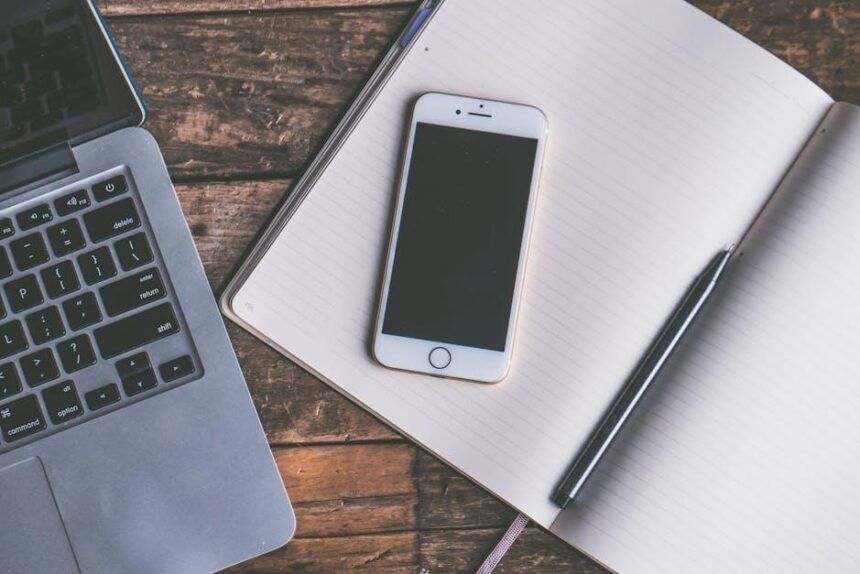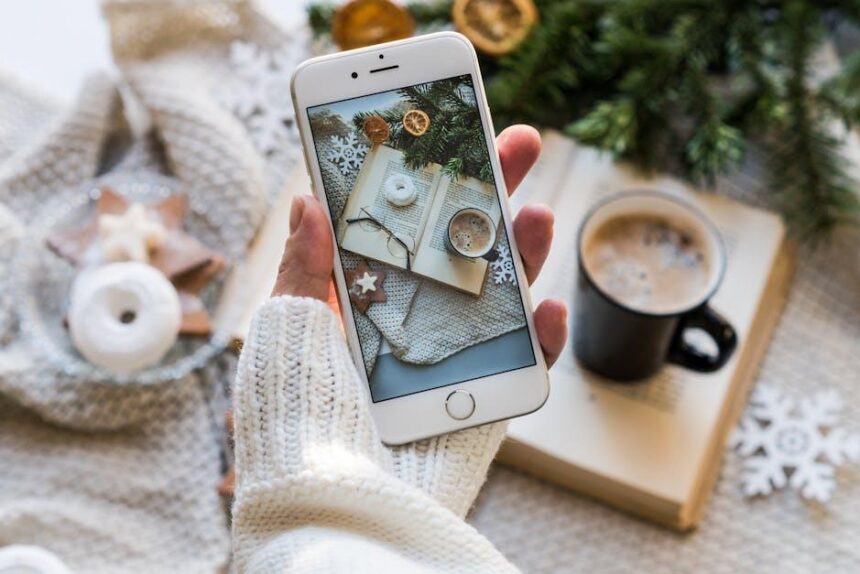In the digital age, communication has transcended mere text and voice; it has evolved into a rich tapestry of expression, and Memoji is at the forefront of this transformation. These animated avatars offer a personalized touch, injecting personality and flair into our conversations. Whether you’re sharing a light-hearted moment with friends or expressing your unique style in group chats, mastering Memoji on your Mac can elevate your messaging experience. In this article, we’ll explore simple tips and tricks to help you navigate and enhance your usage of Memoji in Messages, transforming how you interact with loved ones and colleagues alike. Get ready to unleash your creativity and bring your conversations to life like never before.
Unlock Customization with Personalized Memoji Designs
Creating your own personalized Memoji design brings a unique touch to your messaging experience on Mac. Not only is it a fun process, but it also allows you to express your personality in a way that standard emojis simply can’t. Here’s how to unlock customization with Memoji designs tailored just for you:
- Choose Your Features: When starting your Memoji, take your time to select features that reflect your style. Adjust the skin tone, hairstyle, and eye shape to make it truly represent you.
- Add Unique Accessories: Accessories can enhance your Memoji’s uniqueness. From glasses to hats, consider adding items that you wear in real life or simply enjoy.
- Make it Dynamic: Animate your Memoji with various expressions and poses. This can be done easily through the Messages app, letting your Memoji smile, wink, or even show a sense of surprise.
- Save Your Favorites: Once you’re satisfied with your customization, save your Memoji. You can create multiple versions for different moods or occasions, easily switching between them in your Messages.
- Share with Friends: Don’t forget to share your creations! You can send Memoji stickers through iMessage or even use them in videos through FaceTime, bringing a personalized touch to your conversations.
Here’s a quick look at the customization options you can choose:
| Feature | Options |
|---|---|
| Skin Tone | Light, Medium, Dark, and More Variants |
| Hairstyle | Short, Medium, Long, Curly, Straight |
| Face Shape | Round, Square, Oval |
| Accessories | Glasses, Hats, Earrings |
| Emotions | Happy, Sad, Angry, Surprised |
By going through these options, you can create a Memoji that not only looks like you but also feels like an extension of your personality. It’s more than just a digital avatar; it’s a way to connect with others in your own unique style. So dive into your Memoji customization today, and show off your personal flair in every message!

Effortless Integration of Memoji in Your Conversations
Integrating Memoji into your conversations is a fantastic way to personalize your messaging experience and add a touch of fun. With just a few simple steps, you can express your emotions and personality effortlessly. Here’s how you can make the most out of Memoji on your Mac:
- Quick Access: Use the shortcut in the Messages app to access your Memojis. Simply click on the App Store icon next to the text entry field, then select the Memoji icon. This allows for easy insertion of your personalized avatar into conversations.
- Use Stickers: Memoji stickers can enhance your messages. After creating a Memoji, you can also generate stickers that represent different emotions and actions. This is a great way to add nuance and excitement to your chats.
- Facial Expressions: If you have a Mac with a compatible camera, you can use your Memoji in FaceTime or take fun photos and videos. This adds a dynamic element to your communication, as viewers can see your expressions mirrored by your Memoji.
- Customizations: The customization options for Memojis are vast. From skin tones to hairstyles, the ability to create a Memoji that looks just like you-or perhaps a bit more fantastical-is easy. Regularly update your Memoji to reflect your changing styles or even seasonal looks!
With these tips, you can easily weave Memoji into your everyday conversations, making them more lively and engaging. The playful integration of these expressive avatars not only enhances communication but also helps you connect better with friends and family by adding a personalized touch.

Enhance Your Communication with Animated Expressions
Communicating effectively is more than just words. With Memoji, you can elevate your messages by adding a personal touch through animated expressions. These lively avatars allow you to convey emotions seamlessly, making conversations more engaging and relatable.
- Amplify Your Emotions: Use Memoji to send personalized reactions. Whether you’re feeling happy, excited, or even a bit sarcastic, there’s a Memoji for that!
- Add Fun to Your Conversations: Instead of plain text, inserting a Memoji allows you to spice up any chat, making it memorable and entertaining.
- Connect on a Deeper Level: Expressing feelings through animated characters can make your interactions feel more intimate, helping strengthen relationships with friends and family.
The beauty of Memojis lies in their customization options. Here’s how you can create a Memoji that truly represents you:
- Open the Messages app on your Mac.
- Click on the App Store icon next to the text box, then select the Memoji icon.
- Choose “New Memoji” and customize features such as skin tone, hairstyle, eyes, and accessories.
- Once satisfied, save your Memoji to use it in your conversations!
Additionally, you can use Memojis not only for personal messages but also in professional settings:
| Scenario | Memoji Usage |
|---|---|
| Team Updates | Share a Memoji to introduce updates in a fun way. |
| Client Greetings | Use a friendly Memoji to warm up your message. |
| Virtual Meetings | Incorporate a Memoji in follow-up emails for a personal touch. |
With Memoji, you’re not just sending a message; you’re conveying a part of yourself. So, explore the animated expressions available and let your personality shine through in every conversation!
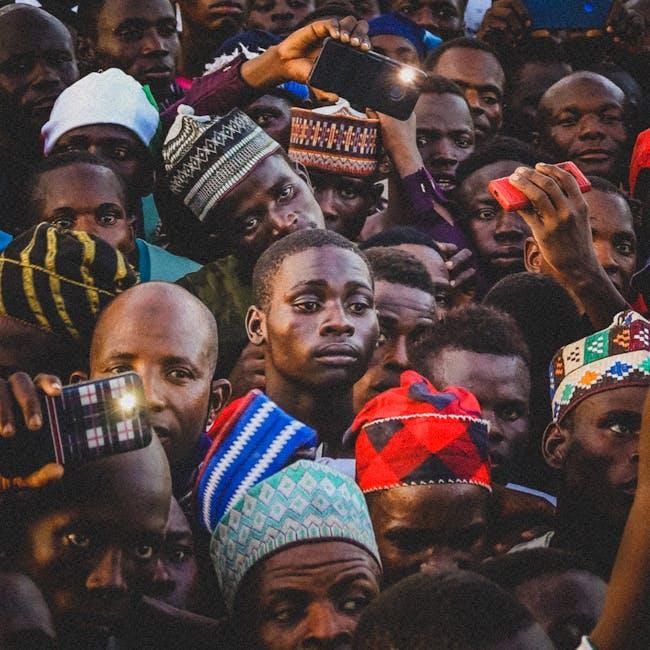
Troubleshooting Common Memoji Issues on Mac
If you’re experiencing issues with Memoji on your Mac, don’t worry-you’re not alone! Here are some common problems along with troubleshooting tips to help you get back to creating and sharing your animated avatars smoothly.
- Memoji Not Appearing: If your Memoji isn’t showing up, ensure that you’re running the latest version of macOS. Sometimes, simply updating your software can solve glitches.
- Facial Recognition Problems: If your Mac is having trouble recognizing your facial expressions, check your camera settings. Make sure there’s no obstructions and that your camera is functioning properly.
- Syncing Issues: If your Memojis aren’t syncing across devices, try signing out of iCloud and signing back in. This can help refresh your data and resolve any syncing discrepancies.
- Performance Lag: If Memoji performance lags during use, close any unnecessary applications that might be consuming system resources. Restarting your Mac can also help to clear up memory allocation.
- Audio Problems: If you’re having issues with audio during Memoji video messages, ensure your microphone settings are correct. Check under System Preferences > Sound to confirm that your input device is set up correctly.
| Problem | Solution |
|---|---|
| Memoji Not Showing | Update macOS to the latest version. |
| Camera Issues | Check camera settings and clear obstructions. |
| Sync Problems | Sign out of iCloud, then back in. |
| Performance Lag | Close unused apps and restart your Mac. |
| Audio Issues | Verify microphone settings in System Preferences. |
By following these tips, you should be able to resolve most common Memoji issues on your Mac. Enjoy your creative expressions!

To Conclude
Unlocking the full potential of Memoji in Messages on your Mac can add a delightful layer of personalization to your conversations. With these simple tips, you can express emotions, capture moments, and even share a laugh, all while enhancing your daily communication. Whether you’re making your friends smile or staying connected with loved ones, mastering Memoji ensures that your digital interactions feel lively and engaging. So go ahead, experiment and let your personality shine-your unique Memojis await, ready to take your messages to the next level!