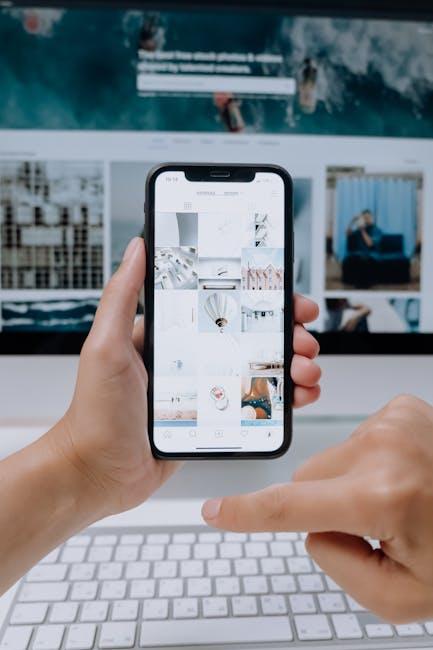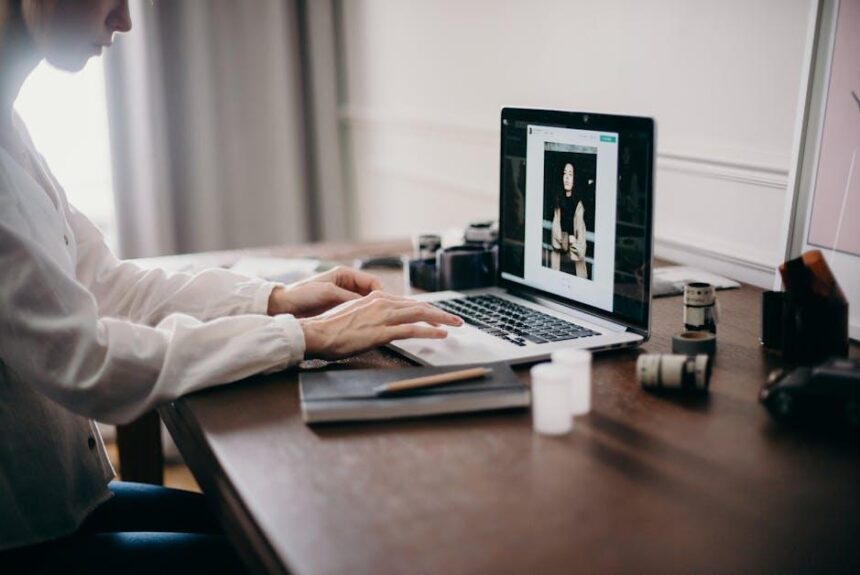AirDrop has become a cornerstone feature of the Apple ecosystem, transforming the way users share files across their devices. Whether you’re sending photos, documents, or videos, this seamless service streamlines the process, making it easier than ever to connect with nearby Apple devices. Yet, despite its convenience, many users find themselves unsure of how to fully harness AirDrop’s potential on their Macs. In this article, we will explore simple tips and tricks to help you master AirDrop, ensuring you maximize this invaluable tool for effortless file sharing. Get ready to unlock a smoother, more efficient way to share and receive content, enhancing your digital experience across the Apple universe.
Mastering AirDrop Settings for Optimal Performance
To enhance your AirDrop experience on your Mac, it’s important to master the settings for optimal performance. Here are some tips to ensure smooth file transfers:
- Check Compatibility: Ensure that both your Mac and the device you are sending files to support AirDrop. Most Macs from 2012 and later, running OS X Yosemite or later, are compatible.
- Enable Wi-Fi and Bluetooth: For AirDrop to function, both Wi-Fi and Bluetooth must be turned on. Check your settings under the Menu Bar and make sure both are enabled.
- Adjust AirDrop Settings: Open Finder, select AirDrop from the sidebar, and adjust the settings at the bottom. You can choose to receive files from Contacts Only or Everyone. If you’re having trouble finding a device, set it to Everyone.
- Use the Correct File Type: AirDrop works best with photos, videos, and documents. Make sure the file type you are trying to send is supported.
- Stay Within Range: Keep your devices within a reasonable distance, ideally within 30 feet, to avoid connection issues.
- Restart Devices: Sometimes, a simple restart of your Mac and the receiving device can fix connectivity problems.
Additionally, you can monitor performance through Activity Monitor to ensure that background applications aren’t consuming too many resources, which can impact your AirDrop experience.
| Setting | Recommended Option | Impact on Performance |
|---|---|---|
| Wi-Fi | On | Essential for file transfer |
| Bluetooth | On | Essential for file detection |
| Receiving Settings | Everyone (if needed) | Increases discoverability |
By following these guidelines, you will maximize your AirDrop capabilities, ensuring that sharing files between devices is not only easy but also efficient. Remember to regularly check for OS updates as improvements are frequently made to enhance functionality.

Enhancing Your AirDrop Experience with Quick Tips
Enhancing your AirDrop experience can streamline file sharing and make it a breeze. Here are some handy tips to help you get the most out of AirDrop on your Mac.
- Check Your Wi-Fi and Bluetooth: Ensure both Wi-Fi and Bluetooth are enabled on your Mac. AirDrop relies on these to establish a connection with other devices.
- Toggle AirDrop Visibility: Switch between “Contacts Only” and “Everyone” settings. Sometimes, the “Everyone” setting can be hidden under the new updates; you’ll need to enable it manually. This is especially important if you’re having trouble seeing nearby devices.
- Avoid Do Not Disturb: If you have the Do Not Disturb mode active, AirDrop may not work. Make sure to disable this in the Control Center on your Mac.
- Close Unused Applications: Sometimes, background apps can interfere with AirDrop. Closing any unnecessary applications can help reduce distractions and improve performance.
- Correct Firewall Settings: Ensure that your firewall settings allow incoming connections. You can check this under System Preferences > Security & Privacy > Firewall.
Lastly, if you’re still having issues, restarting your Mac can often resolve temporary glitches and refresh the connection.

Troubleshooting Common AirDrop Issues Effortlessly
AirDrop can be a lifesaver for quickly sharing files between your Apple devices, but it can sometimes falter. Here’s how to troubleshoot common AirDrop issues effortlessly:
- Check Compatibility: Ensure your devices are compatible with AirDrop. Generally, you’ll need an iPhone 5 or later, iPad 4 or later, or a Mac from 2012 or later.
- Enable Wi-Fi and Bluetooth: AirDrop requires both Wi-Fi and Bluetooth to function. Make sure these are turned on for all devices involved.
- Adjust AirDrop Settings: Set AirDrop to “Everyone” for easier visibility, especially if you are having issues finding the other device. You can change this in the Control Center on iOS devices or in Finder on Mac.
- Keep Devices Unlocked: Your device should be unlocked during the transfer. If your iPhone or iPad is locked, it may not appear in the AirDrop section.
- Close Distance: Ensure that the devices are within about 30 feet of each other for optimal signal strength.
- Restart Devices: Sometimes a simple restart can resolve connectivity issues. Restart both the sending and receiving devices.
- Disable Do Not Disturb: Make sure Do Not Disturb mode is turned off on both devices, as it can prevent notifications from showing up.
If you continue to encounter problems, consider checking for software updates. Keeping your device up-to-date can rectify bugs and improve performance.
| Issue | Possible Fix |
|---|---|
| AirDrop Not Appearing | Check Wi-Fi/Bluetooth and set AirDrop to “Everyone.” |
| Failed Transfer | Ensure devices are unlocked and within close range. |
| Long Transfer Time | Restart devices and disable Do Not Disturb. |
By following these simple troubleshooting steps, you can ensure that your AirDrop experience is smooth and efficient, allowing you to share files effortlessly. If you continue to see issues, referring to Apple Support for more detailed guidance can be helpful.

Securing Your AirDrop Connections for Peace of Mind
When it comes to using AirDrop on your Mac, ensuring a secure connection is paramount for safeguarding your personal information and data. Here are some practical tips to help you navigate AirDrop with confidence:
- Use Contacts Only: Set your AirDrop to receive files only from your contacts. This restricts incoming transfers to known individuals, minimizing potential risks from strangers.
- Turn Off AirDrop When Not in Use: When you’re done using AirDrop, switch it off. This simple action reduces the chances of unwanted attempts to send you files.
- Accept Only When Familiar: Be cautious about accepting files. If you don’t recognize the sender, it’s safer to decline. This helps prevent any accidental data breaches.
- Regular Software Updates: Keep your macOS updated to the latest version. Apple regularly releases updates that patch security vulnerabilities and enhance overall performance.
- Identify Receiving Devices: Make sure that you only accept files from devices that you can physically see. Ensure that the device is indeed in close proximity to ensure the authenticity of the sender.
Here’s a quick overview of AirDrop security features that reinforce its robust design:
| Feature | Description |
|---|---|
| Proximity Requirement | AirDrop only functions when devices are within a certain distance, adding a layer of security against remote attacks. |
| Encryption | Files transferred via AirDrop are encrypted during their journey, protecting them from interception. |
| Sends Non-Executable Files | Files sent through AirDrop cannot contain executable code, reducing the risk of transferring malware. |
By implementing these practices, you can enjoy a seamless and secure AirDrop experience on your Mac. Take control of your data and protect your privacy with informed choices!

Final Thoughts
In conclusion, mastering AirDrop on your Mac opens up a world of seamless file sharing that enhances both your productivity and creativity. By implementing the tips and tricks we’ve discussed, you can navigate this tool with confidence, whether you’re collaborating on a project or simply sharing moments with friends. Remember, the key to a smooth AirDrop experience lies in understanding your device settings and making the most of the Apple ecosystem. So go ahead, embrace the ease of AirDrop, and let your ideas flow effortlessly across devices. Happy sharing!