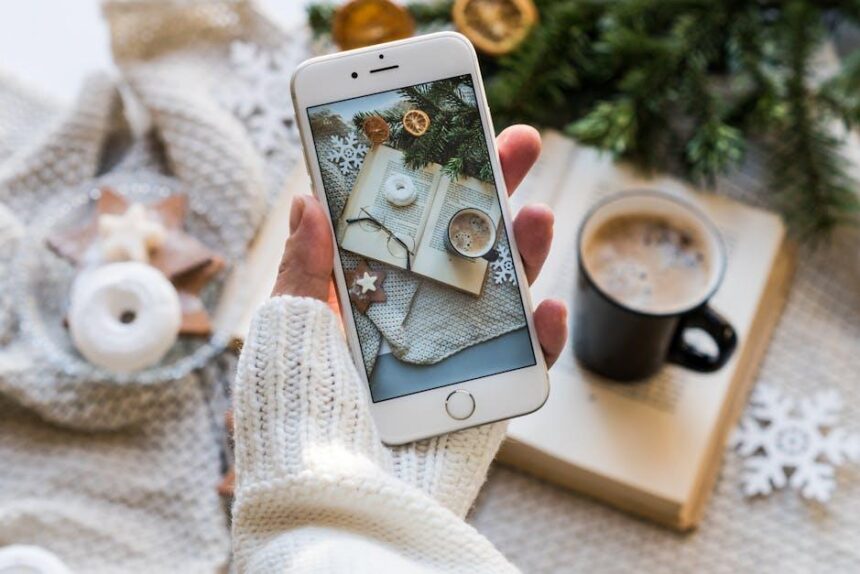In an age where staying connected is more important than ever, mastering the art of scheduling FaceTime calls can transform the way you communicate with family, friends, and colleagues. With the touch of a button, you can bridge the gap between physical distance and meaningful conversations. This article delves into essential tips and tricks to streamline the process, ensuring that you never miss a beat. From integrating your calendar to using Siri for quick reminders, these strategies will help you seamlessly incorporate FaceTime into your daily routine, making every call an opportunity for connection. Get ready to enhance your iPhone experience and keep your social calendar buzzing!
Unlocking the Power of Calendar Integration for Seamless FaceTime Scheduling
Integrating FaceTime with your Calendar app can completely transform how you schedule and conduct meetings or catch-ups. This powerful combination makes it easy to set up calls without the hassle of back-and-forth messaging. Here’s how you can leverage this feature effectively:
- Create Events with FaceTime Links: When setting up an event in your Calendar app, simply add a FaceTime link. This allows participants to know exactly where to connect.
- Sync with Other Calendars: By syncing your calendar with Google Calendar or Microsoft Outlook, you ensure that your FaceTime meetings are visible across all your devices. This guarantees you never miss an important call.
- Set Reminders: Use reminders to notify you before your FaceTime call. This will help you prepare and ensure you’re on time.
- Recurring Meetings: If you have ongoing projects or regular catch-ups, set them as recurring events. This saves you time and keeps everyone in the loop.
Here’s a simple table showing how to set up a FaceTime meeting in the Calendar app:
| Step | Description |
|---|---|
| 1 | Open the Calendar app on your iPhone. |
| 2 | Tap the “+” icon to create a new event. |
| 3 | Fill in the event details (title, date, time). |
| 4 | Tap on “Add location” and select “FaceTime” to generate a link. |
| 5 | Invite participants by adding their email addresses. |
| 6 | Save the event and send invites! |
Utilizing Calendar integration for FaceTime not only streamlines your scheduling process but also ensures that your calls are organized, saving you valuable time and reducing stress. With just a few taps, you can create an effective meeting schedule that enhances your productivity and keeps you connected with ease.

Setting Up Reminders and Alerts to Never Miss a Call
Keeping track of your FaceTime calls is essential, especially if you’re managing a busy schedule. Thankfully, the iPhone’s Reminders app is a powerful tool that can help you set up alerts to ensure you never miss an important call.
Here’s how to effectively set up reminders and alerts:
- Open the Reminders App: Locate the Reminders app on your home screen and tap to open it.
- Create a New Reminder: Tap on “New Reminder” or the “+” icon to start.
- Input the Details: Enter a specific title for your reminder, like “FaceTime with Mom.” This will help you quickly identify it later.
- Set a Date and Time: Tap on the calendar icon to choose when you want to be reminded. You can set reminders for a specific date and time or choose to remind yourself a few minutes before the call.
- Utilize Location Alerts: If you’re often on the go, consider setting a location-based alert. For example, you can get reminded when you leave work so you can make your FaceTime call during your commute.
- Prioritize Your Reminders: Use the priority feature to mark important calls. Tap on “Priority” and select “High” for crucial reminders.
- Organize with Lists: Create a dedicated list for FaceTime calls. This helps you keep track of all your scheduled calls in one place.
Additionally, consider enabling notifications for the Reminders app:
- Go to Settings: Open the Settings app on your iPhone.
- Scroll to Notifications: Find the Notifications section and select “Reminders.”
- Enable Notifications: Toggle on “Allow Notifications” and customize how you want to be alerted-either with banners, sounds, or badges on the app icon.
By taking these steps, you can ensure that you’re never late for a FaceTime call again. Making the most of the Reminders app will keep your connections strong without the stress of missed calls!
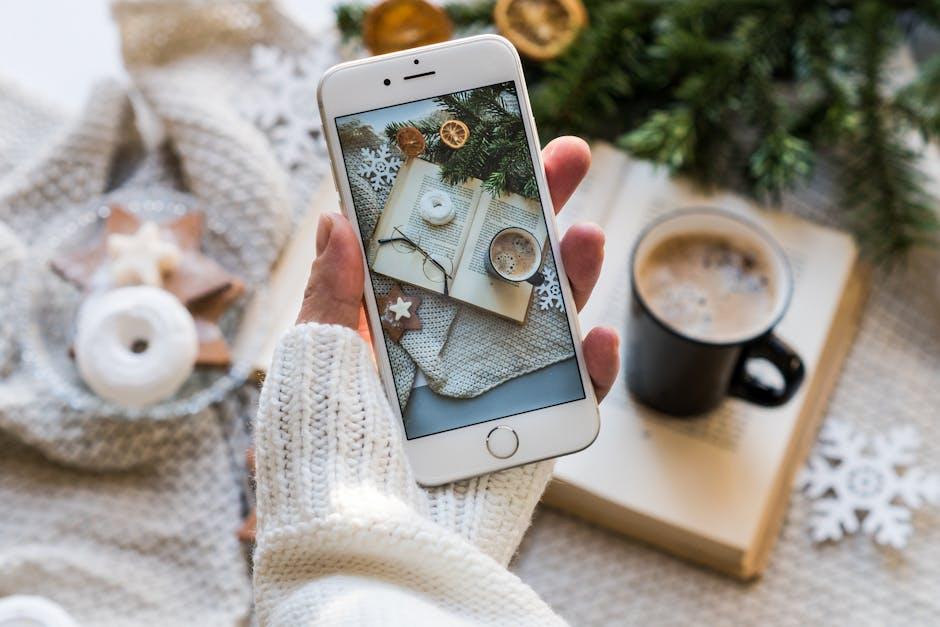
Exploring Third-Party Apps to Enhance Your FaceTime Experience
To truly elevate your FaceTime experience, exploring third-party apps can be a game-changer. These apps not only enhance functionality but also allow for a more personalized and engaging communication style. Here’s a look at some invaluable tools that can complement your FaceTime calls.
- iMessage Integrations: Apps like Giphy and Bitmoji allow you to send fun GIFs and personalized stickers during your chats, making conversations more lively.
- Planning Tools: Use applications like Calendly or Doodle to schedule FaceTime calls more efficiently. They sync with your calendar and can automatically send invites, ensuring everyone stays on the same page.
- Screen Sharing: If you need to collaborate during a call, consider apps like TeamViewer or Zoom for seamless screen sharing capabilities.
- Shared Media Experience: Use platforms like Watch Together or Netflix Party that allow you to watch movies or videos simultaneously while on a FaceTime call.
- Music Sharing: Spotify’s group session feature allows friends to enjoy music together in real time, enhancing the enjoyment of your video chats.
Here’s a
| App | Purpose | Link |
|---|---|---|
| Giphy | Send GIFs during FaceTime | Visit |
| Calendly | Schedule your calls | Visit |
| TeamViewer | Screen sharing during discussions | Visit |
| Watch Together | Simultaneous video watching | Visit |
| Spotify | Share music in real-time | Visit |
Integrating these apps with your FaceTime calls can transform a simple video chat into an interactive and enjoyable experience. Don’t hesitate to explore these options to keep your conversations fresh and exciting!
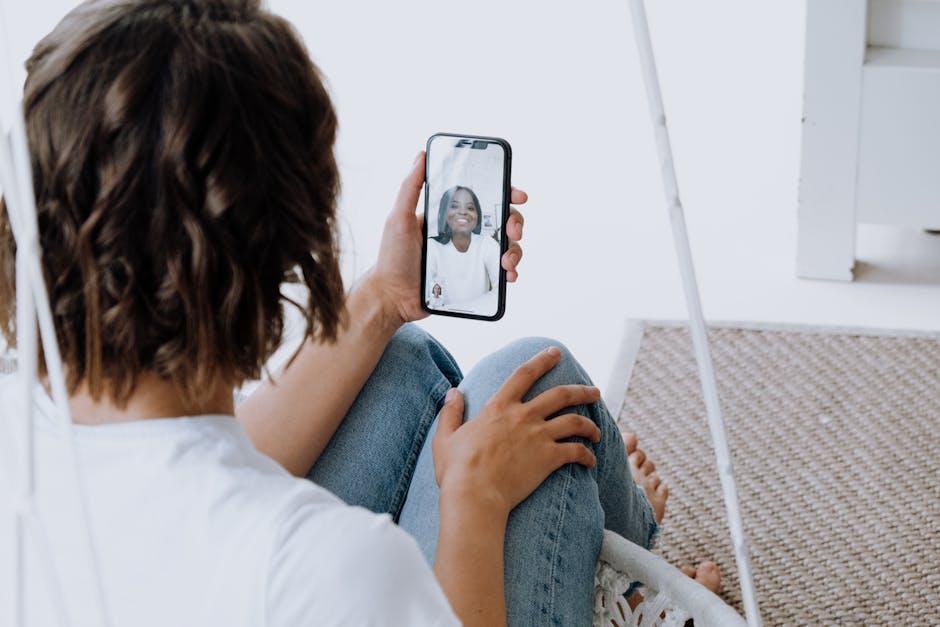
Customizing Your Availability: How to Manage Your Schedule Effectively
Managing your availability effectively ensures that you can seamlessly schedule FaceTime calls without the hassle of conflicts or missed connections. Here’s how to customize your schedule for optimal convenience:
- Set Clear Time Blocks: Define specific times when you are available for FaceTime calls. This limits disruptions and allows you to focus on your other commitments. For example, you might designate 5 PM to 7 PM as your FaceTime window.
- Utilize Calendar Features: Sync your iPhone calendar with apps like Google Calendar or Outlook. These platforms allow you to specify your availability and block out times when you’re busy, making it easier for friends or colleagues to know when to reach you.
Tip: Consider using color coding to differentiate between personal and work-related FaceTime calls for better visualization of your schedule.
| Task | Recommended Tool | Notes |
|---|---|---|
| Sync Calendar | Google Calendar | Integrates well with iPhone, offering reminders. |
| Set Availability | Microsoft Bookings | Customizes service availability to match your schedule. |
- Communicate Your Schedule: Share your availability with contacts ahead of time. Use features like calendar sharing or simple text messages to let people know when you’re free.
- Adjust According to Feedback: If friends or family find it challenging to connect with you, remain flexible and adjust your availability to meet their needs occasionally.
By managing your schedule effectively, you streamline the process of connecting via FaceTime and ensure that you’re always available when it matters most.
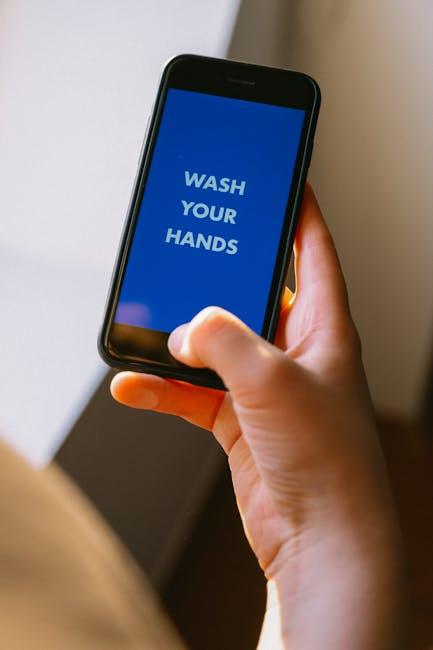
Future Outlook
As we wrap up our exploration of scheduling FaceTime calls with ease, it’s clear that mastering these iPhone tips can transform your communication experience. Whether you’re connecting with family, friends, or colleagues, streamlining your scheduling process allows you to make those moments more meaningful. Embrace the features your iPhone offers, and don’t hesitate to experiment with reminders and calendar integrations to keep your social life in sync. With a bit of practice, you’ll find that maintaining those cherished connections has never been more seamless. Happy FaceTiming!