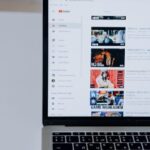In an ever-busy world where thoughts flicker and fade like fireflies, capturing those fleeting ideas becomes an essential skill. Whether you’re brainstorming the next big project, jotting down personal reflections, or simply trying to remember a brilliant concept, voice memos provide a simple yet powerful solution. On your Mac, the Voice Memos app serves as a digital notepad, allowing you to record your insights in an instant. With its user-friendly interface and seamless integration into your daily workflow, harnessing this tool can transform how you document your thoughts and ideas. Let’s explore the art of easily capturing your thoughts with voice memos on your Mac.
Effortless Voice Memo Recording on Your Mac
Recording voice memos on your Mac is an incredibly straightforward process, allowing you to effortlessly capture your thoughts, ideas, and inspirations as they come to you. Here’s how to make the most of the Voice Memos app.
To get started, follow these simple steps:
- Open the Voice Memos app: Locate the Voice Memos application in your dock or through Spotlight (press Command + Space and type “Voice Memos”).
- Start recording: Click the red circular record button to begin your voice memo. You can pause and resume recording as needed.
- Label your memo: After stopping the recording, give your memo a descriptive name. This makes it easier to find later.
- Edit if necessary: Use the trim feature to remove any unwanted segments. Simply select the memo, click the More (three-dot icon), then choose Edit Recording for fine-tuning.
- Save and organize: Your memos are automatically saved within the app, but you can create folders to keep your recordings organized if you have many.
- Share your recordings: Want to share your thoughts? Select the memo, click the More icon, and choose the Share option to send it via email, AirDrop, or other platforms.
Here’s a quick summary table of key features:
| Feature | Description |
|---|---|
| Recording Control | Start, pause, and resume with a single click. |
| Editing Tools | Trim and adjust recordings for precision. |
| Organization | Create folders for easy categorization. |
| Sharing Options | Send recordings via email, AirDrop, and more. |
By utilizing the Voice Memos app on your Mac, not only can you easily record key moments or ideas, but also streamline your thoughts into an organized format ready for sharing or future reference. It’s a modern solution for anyone needing to capture inspiration on the go!

Maximizing the Built-In Voice Memos App Features
To make the most out of the built-in Voice Memos app on your Mac, it’s important to familiarize yourself with its various features and how they can enhance your recording experience. Whether you’re capturing quick thoughts, lectures, or creative ideas, these tools can help streamline your process.
You can initiate recordings with just a click. Use your Mac’s built-in microphone, a supported headset, or connect an external microphone for optimal sound quality. For stereo recordings, connect a stereo input source.
After recording, you have the ability to edit your memos directly within the app. You can trim sections, delete unwanted parts, or enhance audio clarity using the built-in tools.
| Feature | Description |
|---|---|
| Voice Enhancement | Automatically reduce background noise for clearer audio. |
| Clip Sharing | Send voice memos via email, AirDrop, or messaging apps. |
| Transcription | Use other apps to transcribe your recordings into text for easy reference. |
To keep your recordings organized, consider creating folders or using tags for different projects or themes. This allows for quick access when you need to revisit a specific memo.
If you have iCloud enabled, your recordings will sync seamlessly across all your Apple devices. This allows you to capture and access your ideas anytime, anywhere, whether on your iPhone at work or iPad at home.
Integrate Voice Memos with other Apple applications such as Notes, Keynote, or GarageBand for enhanced productivity. For instance, you can directly import a memo into a Keynote presentation or use GarageBand for advanced audio editing. This synergy can greatly expand your creative possibilities.
Here are a few key tips to help you get the best experience:
- Always preview your recordings to ensure quality.
- Use descriptive titles for your memos to enhance searchability.
- Back up important memos regularly on an external drive or cloud storage.
By employing these features and tips, the Voice Memos app can become a powerful tool in your productivity arsenal, effectively capturing and managing your thoughts and ideas.
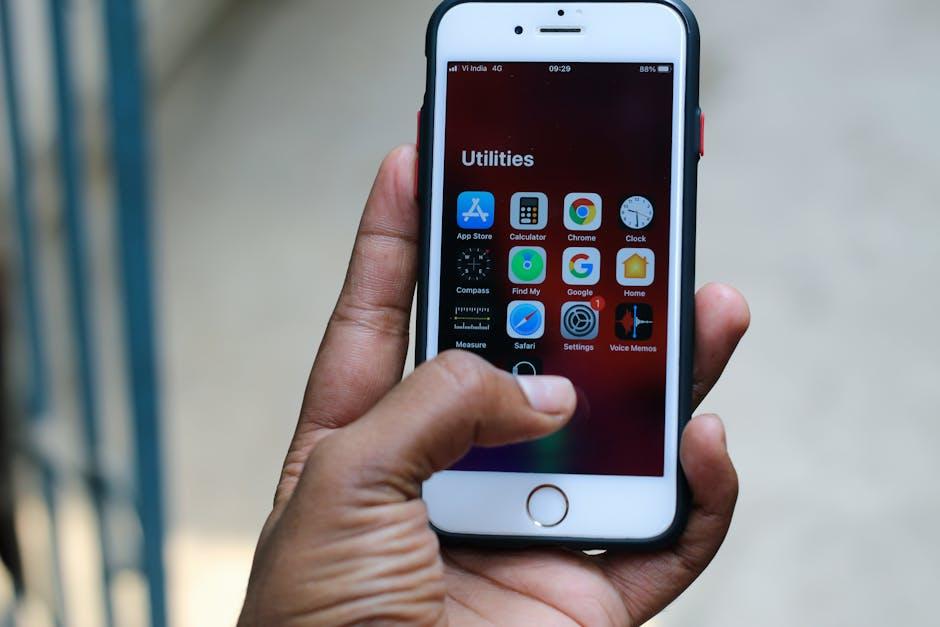
Tips for Organizing and Sharing Your Recordings
When it comes to organizing and sharing your voice memos on a Mac, developing a systematic approach can enhance your productivity and creativity. Here are some effective strategies:
- Create Folders: Organize your recordings by topic, project, or date. Use the “Finder” to create dedicated folders, making it easy to locate specific memos when you need them.
- Use Descriptive Titles: Rename your recordings with clear, descriptive titles. This will save valuable time when you’re searching for a specific memo later. For example, instead of naming a file “Audio 1,” try “Meeting_Notes_August2025.”
- Tagging and Metadata: If your Mac supports it, consider using tags or adding metadata to your recordings. Tags can help you categorize files, making it easy to filter and find recordings based on themes or keywords.
- Transcription Services: Utilize transcription software for turning your voice memos into text. This not only makes your notes more accessible, but also allows you to share them easily via email or cloud storage services.
For sharing, consider these methods:
- Email: Attach your voice memos to emails for easy sharing. Most email services support audio files, but check the file size limit before sending.
- Cloud Storage: Use services like Google Drive or Dropbox to upload your recordings. Shareable links allow others to access your files without needing to email them directly.
- Social Media: For more casual sharing, consider posting your audio clips on platforms like Facebook or Instagram. Ensure your content respects privacy and copyright regulations.
| Platform | Best For | File Size Limits |
|---|---|---|
| Direct communication | Varies (typically 25 MB) | |
| Google Drive | Large files and collaboration | Up to 15 GB for free |
| Dropbox | File sharing and backup | Up to 2 GB for free |
By implementing these tips, you can ensure that your recordings are well-organized and easy to share, making your workflow smoother and more efficient.

Enhancing Your Productivity with Audio Notes
In today’s fast-paced world, capturing your thoughts efficiently is key to maintaining productivity. Audio notes offer a revolutionary way to do just that, allowing you to record your ideas, reminders, and information effortlessly. Here’s how you can enhance your productivity using audio notes on your Mac:
- Instant Capture: Use the built-in Voice Memos app on your Mac to quickly record thoughts as they arise. This instant access helps mitigate the fleeting nature of inspiration.
- Organized Storage: Save your recordings in clearly labeled folders. Consider categorizing them by project, subject, or urgency to streamline your review process.
- Transcription Apps: Enhance your audio notes by using transcription tools. These apps can convert your voice memos into text, making it easier to search and reference vital information later.
- Reminder Features: Set reminders tied to your audio notes. By doing this, you can quickly revisit your recordings when you need to act on your thoughts.
- Sharing and Collaboration: Easily share your voice memos with colleagues or friends for collaborative projects. This not only enhances communication but also allows for dynamic input on ideas.
- Review Regularly: Schedule time to review your voice notes weekly. Regular listening helps you integrate your ideas into your workflows and keeps key information top-of-mind.
Leveraging audio notes could effectively transform your productivity strategy, making your Mac a powerful tool for capturing and managing vital information. As you grow accustomed to this method, you may find that your creativity flourishes and your organizational skills improve significantly.
Finally, here’s a simple comparison of popular audio note apps that can help boost your productivity:
| App | Key Features | Price |
|---|---|---|
| Voice Memos | Built-in app, easy editing, iCloud sync | Free |
| Otter.ai | Real-time transcription, collaboration features | Free for basic, subscription for premium |
| Evernote | Notes & audio in one, organizational tools | Free for basic, subscription for premium |
Choosing the right tool can enhance your ability to record thoughts effectively, providing further motivation to make audio notes a staple in your productivity toolkit.

In Retrospect
As we wrap up our exploration of capturing thoughts effortlessly with voice memos on your Mac, it’s clear that technology has empowered us to document our ideas in a convenient and dynamic way. Whether you’re a student recording lectures, a creative jotting down inspiration, or a professional organizing thoughts on the go, voice memos offer a simple yet effective solution. Embrace this tool to transform your fleeting thoughts into tangible expressions.
So, open that Voice Memos app, hit record, and let your ideas flow-because every thought worth having is worth capturing.