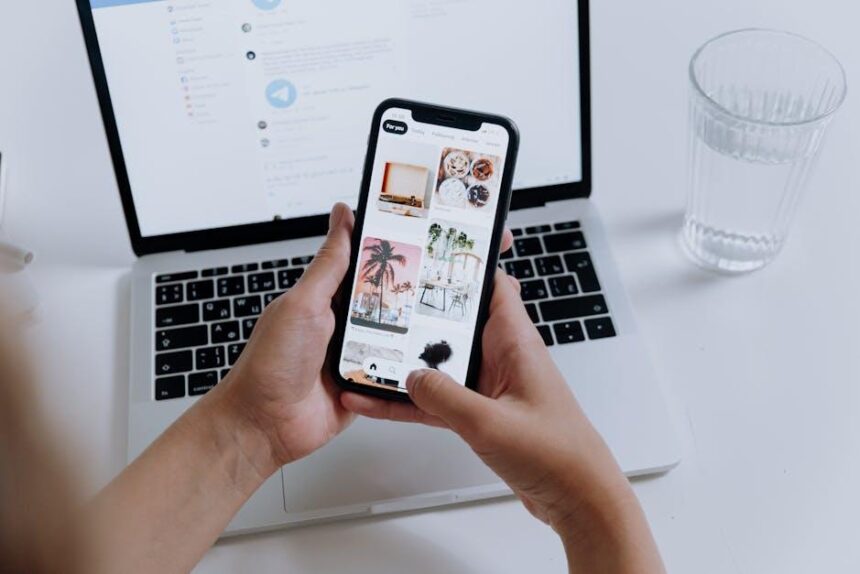In a world where personalization extends to every aspect of our digital lives, your iPhone’s keyboard should be no exception. Adding a custom keyboard not only enhances your typing experience but also allows you to express your unique style and preferences. Whether you’re looking for a layout that boosts your productivity, emojis that resonate with your personality, or themes that match your aesthetic, custom keyboards offer a wide variety of options to transform your iPhone experience. In this article, we’ll guide you through the simple steps to easily add a custom keyboard to your device, unlocking a new level of functionality and flair. Get ready to type your way into a more personalized digital realm!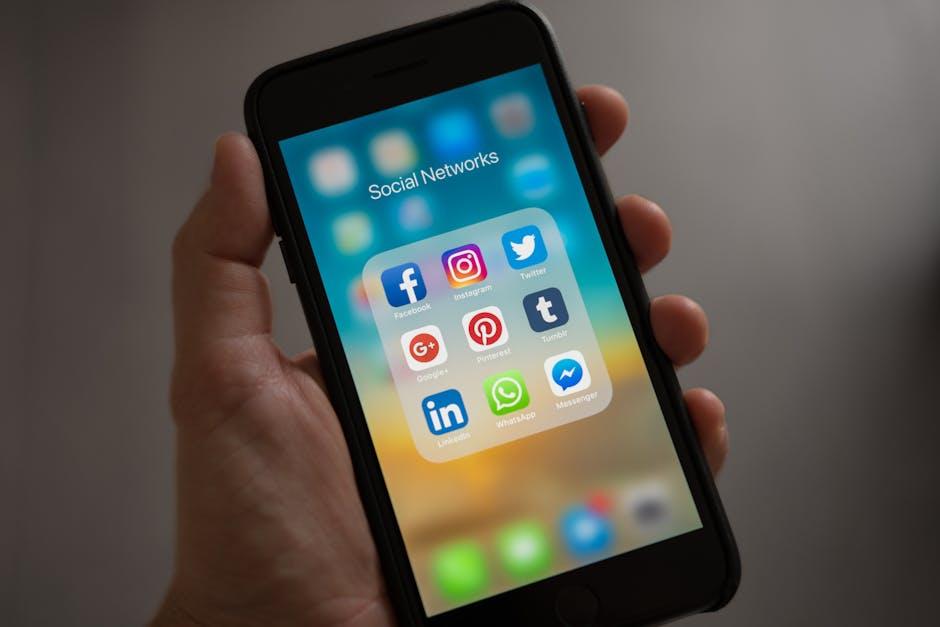
Exploring Keyboard Options for Personalization
When it comes to personalizing your iPhone experience, custom keyboards offer a fascinating way to express yourself. The default iOS keyboard might be functional, but it lacks the flair that a vibrant, creatively tailored keyboard can bring. Let’s dive into some exciting options for customizing your iPhone keyboard, enhancing both functionality and style.
Many third-party keyboard apps not only allow you to change the look and feel of your keyboard but also introduce innovative features to improve your typing efficiency. Here’s a look at some of the standout features you can expect:
- Customization: Tailor your keyboard with themes, color palettes, and fonts to suit your personality.
- Emojis and Stickers: Add a bit of fun with unique emojis and sticker packs.
- Typing Gestures: Implement swipe typing or one-handed modes for easier input.
- Predictive Text: Enhance typing speed with smart suggestions based on your writing style.
- Multilingual Support: Easily switch between multiple languages without needing separate keyboards.
| Keyboard App | Key Features |
|---|---|
| Gboard | Google integration, glide typing, emoji search |
| SwiftKey | Personalized predictions, customizable themes, multiple languages |
| MyKeyboard | Custom key layouts, subkey functionality, drag and drop features |
| Fleksy | Gesture control, customized shortcuts, sticker suggestions |
Installing a custom keyboard is straightforward:
- Download your chosen keyboard app from the App Store.
- Open your device’s Settings and scroll to General.
- Select Keyboard and then Keyboards.
- Choose Add New Keyboard and select your downloaded app.
- For full access, you may need to enable Allow Full Access in the keyboard settings.
With the right custom keyboard, your iPhone experience can go beyond mere texting; it becomes a means of self-expression. So, whether you want your keyboard to sparkle with color or to reflect your favorite hobbies, the options are vast and exciting!

Simple Steps to Install Your Custom Keyboard
Getting your custom keyboard set up on your iPhone is a straightforward process that can significantly enhance your typing experience. Just follow these :
- Choose a Keyboard App: Start by downloading a custom keyboard app from the App Store. Popular options include Gboard, SwiftKey, and others that offer unique features and styles.
- Install the App: Once you have chosen your app, tap on “Get” to download and install it. Open the app to explore the available settings and customization options.
- Enable the Keyboard: Go to Settings > General > Keyboard > Keyboards > Add New Keyboard. You’ll see a list of installed keyboards. Select your newly downloaded keyboard.
- Allow Full Access (Optional): For enhanced functionality, you may need to enable full access. Tap on the keyboard name and toggle “Allow Full Access.” Keep in mind this may share data with the developer.
- Switch to Your Custom Keyboard: When typing, press and hold the globe icon on the keyboard to switch between your standard iPhone keyboard and your custom keyboard.
By following these steps, you’ll enhance your texting, emailing, and note-taking with a personalized touch that fits your style. Enjoy exploring different features such as swipe typing, emoji prediction, and more!
| Keyboard App | Unique Features |
|---|---|
| Gboard | Voice typing, GIF support, and Google search integration. |
| SwiftKey | Smart autocorrect, custom themes, and personalized predictions. |
| Fleksy | Gesture controls, extensions, and powerful customization options. |

Enhancing Your Typing Experience with Unique Features
can make a significant difference when using a custom keyboard on your iPhone. Here are a few standout functionalities that can elevate your interactions:
- Personalized Shortcuts: Create shortcuts for frequently used phrases or words. This can save time and streamline your texting and emailing.
- Themes and Designs: Choose from various themes and color schemes to match your style, making typing more enjoyable and personalized.
- Auto-Correction Options: Fine-tune auto-correct settings to suit your typing habits, reducing frustration and enhancing accuracy.
- Gesture Typing: Some keyboards allow swipe typing, which enables you to glide your fingers over letters instead of tapping each one. This can lead to faster input and less strain.
- Multilingual Support: If you communicate in more than one language, many custom keyboards support multiple languages, enabling easy switching without changing settings.
Additionally, here’s a table comparing some popular third-party keyboards:
| Keyboard | Key Features | Rating |
|---|---|---|
| Gboard | Gesture typing, voice typing, Google search integration | 4.8/5 |
| SwiftKey | Emoji prediction, customizable layout, cloud sync | 4.7/5 |
| Fleksy | Gesture support, extension options, rich predictions | 4.5/5 |
By integrating these features, you can create a typing environment that is not only functional but also tailored to your preferences. Personalization is key, and with the right custom keyboard, you can enjoy a more comfortable and efficient typing experience.

Troubleshooting Common Issues with Third-Party Keyboards
When using third-party keyboards on your iPhone, you might encounter a few common issues. Here’s how to troubleshoot these problems effectively:
- Keyboard Not Displaying: If your custom keyboard doesn’t appear when you tap on a text field, ensure that it’s enabled in your settings. Go to Settings > General > Keyboard > Keyboards and check if your chosen keyboard is listed.
- Typographic Errors: If you notice unusual autocorrect behavior or strange suggestions, it’s often due to the keyboard’s language settings. Check the keyboard settings in the app itself and align them with your iPhone’s language settings.
- Lagging or Freezing: If your keyboard is slow to respond, try rebooting your device. This can clear temporary glitches. Additionally, consider uninstalling and reinstalling the keyboard app to refresh its performance.
- Compatibility Issues: Some applications may not fully support third-party keyboards, leading to reduced functionality. Check for app updates or review the keyboard’s compatibility with particular apps.
- Privacy Concerns: Always review the permissions requested by a third-party keyboard. If you’re concerned about data privacy, ensure that you’re using a keyboard from a trusted developer and read the privacy policy carefully.
If you continuously experience issues despite these troubleshooting steps, consider reaching out to the keyboard’s support team or checking the FAQs section on their website for additional help.

The Conclusion
In conclusion, customizing your iPhone keyboard can elevate your messaging experience and enhance your overall interaction with your device. With just a few simple steps, you can access a world of unique styles and functions tailored specifically to your needs. Whether you’re looking for more expressive emojis, enhanced typing features, or just a fresh aesthetic, adding a custom keyboard is a straightforward process that can add a personal touch to your everyday communication. So why wait? Dive into the realm of custom keyboards today and transform the way you type on your iPhone!