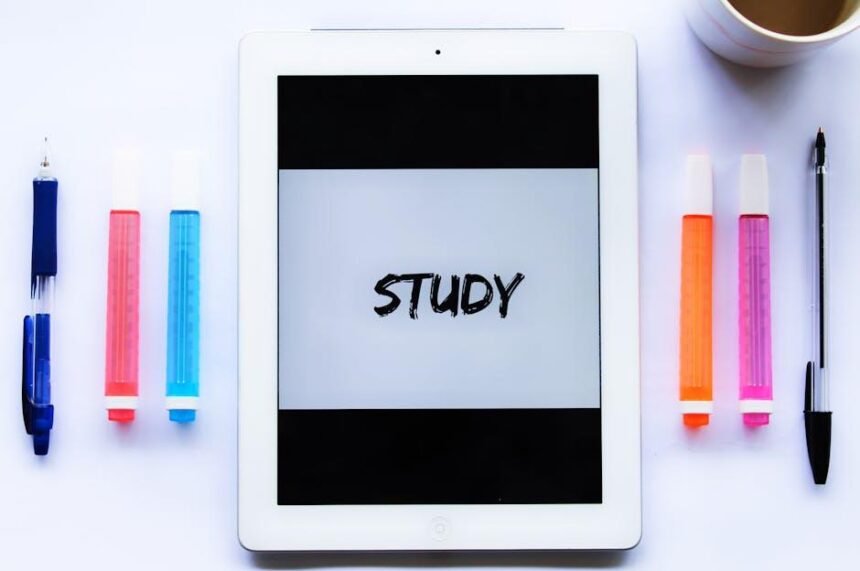In the fast-paced digital world, ensuring your devices run smoothly is essential. For iPhone users, a common yet often overlooked task is managing your browser’s cache. Over time, Safari accumulates data that can slow down your browsing experience, causing web pages to load slowly or even crash unexpectedly. Luckily, clearing your cache is a straightforward process that can yield immediate improvements in performance. In this article, we’ll guide you through the simple steps to effortlessly clear the Safari cache on your iPhone, helping you maintain a seamless and efficient online experience. Whether you’re a tech novice or an experienced user, you’ll find that refreshing your browser is just a few taps away.
Understanding the Importance of Clearing Safari Cache on Your iPhone
Many iPhone users might not realize that the cache in Safari, while essential for quick access to websites, can gradually lead to performance issues if not managed properly. Understanding the importance of clearing this cache can significantly enhance both your browsing experience and the overall functionality of your device.
When you browse the web, Safari stores data in its cache to help web pages load faster on subsequent visits. However, over time, this cache can accumulate, leading to potential drawbacks:
- Slower Performance: A full cache can slow down Safari, causing longer load times and a sluggish browsing experience.
- Storage Issues: Excess cached data consumes valuable storage space, which could be better utilized for apps, photos, or other essential files.
- Outdated Information: Cached data can sometimes lead to displaying outdated versions of websites, which may cause confusion if content changes frequently.
- Privacy Concerns: Old cache files can contain sensitive information about your browsing habits, so regularly clearing the cache helps maintain your privacy.
Regularly clearing the Safari cache can boost your iPhone’s performance and provide a smoother, safer browsing experience. Here’s a quick insight into why this maintenance routine is crucial:
| Benefits of Clearing Safari Cache |
|---|
| Improved Speed: Websites load faster as Safari fetches new data rather than relying on outdated cached files. |
| Increased Storage: Frees up storage space, helping your iPhone run more efficiently. |
| More Accurate Results: Ensures you see the latest content on websites by removing old cache. |
| Enhanced Security: Reduces the risks associated with outdated data, protecting your browsing habits and personal information. |
Incorporating cache clearing into your regular maintenance routine can help you get the most out of your iPhone, keeping it responsive and secure. Regular attention to your Safari cache ensures a seamless browsing experience and maximizes device longevity.

Step-by-Step Guide to Accessing Safari Cache Settings
Accessing the cache settings in Safari is a straightforward process, allowing you to free up space and improve your browsing experience. Follow these simple steps to get to the cache settings and manage your data effectively.
- Open Settings: Locate and tap on the Settings app on your iPhone’s home screen.
- Scroll to Safari: Scroll down until you find Safari in the list of apps and tap on it.
- Clear History and Website Data: In the Safari settings menu, look for the option that says Clear History and Website Data. Tapping this will erase the browsing history, cookies, and cached files.
- Confirm Your Choice: When prompted, confirm that you want to clear this data. This will help in enhancing your device’s performance and loading times.
For those looking to manage cache on a more granular level, consider the following additional steps:
- Block All Cookies: In the Safari settings, you can choose to prevent cookies from being stored on your device altogether. This option can be found under the Privacy & Security section.
- Manage Website Data: If you want to see what sites are storing data on your device, tap on Manage Website Data. This will give you insights into storage usage and allow you to remove individual website data.
This straightforward approach enables you to clear cache effectively and tailor your Safari experience to your needs. By regularly managing your browser data, you not only keep your device running smoothly but also improve your overall online privacy.
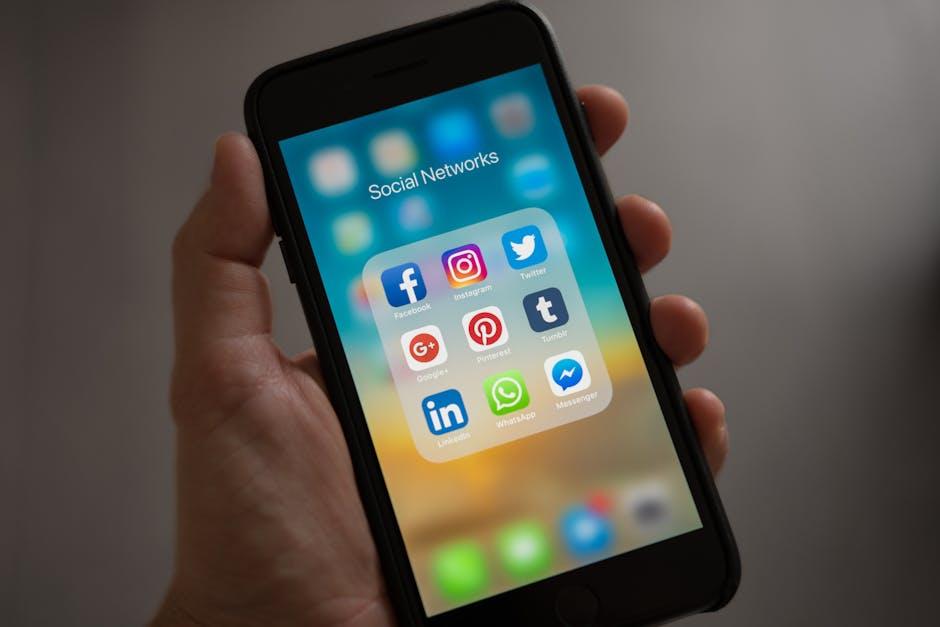
Effective Techniques for Clearing Cache Without Losing Important Data
Clearing the cache on your iPhone’s Safari browser can enhance performance and resolve various issues, but it’s essential to do this carefully to ensure you don’t lose any important data. Here are some effective techniques to clear cache while preserving vital information:
- Use iCloud Keychain: If you’re worried about losing saved passwords or login info, make sure you have iCloud Keychain enabled. This keeps your passwords easily accessible even after clearing cache.
- Another Backup Option: Before clearing cache, consider backing up your device using iTunes or iCloud. This way, you can restore any lost data if necessary.
- Selective Clearing: Instead of clearing all cache, consider going into Settings > Safari > Advanced > Website Data. Here, you can delete specific site data while keeping other information intact.
- Clear History and Data: To clear cache without losing bookmarks, go to Settings > Safari and tap on ‘Clear History and Website Data.’ Note that this will remove browsing history but keep saved bookmarks.
- Revisit Important Sites: After clearing cache, revisit essential websites to prompt Safari to automatically save login credentials (if iCloud Keychain is enabled).
By employing these techniques, you can efficiently clear cache in Safari while ensuring that your important data remains secure. This balance between maintaining performance and protecting your data can lead to a smoother browsing experience on your iPhone.
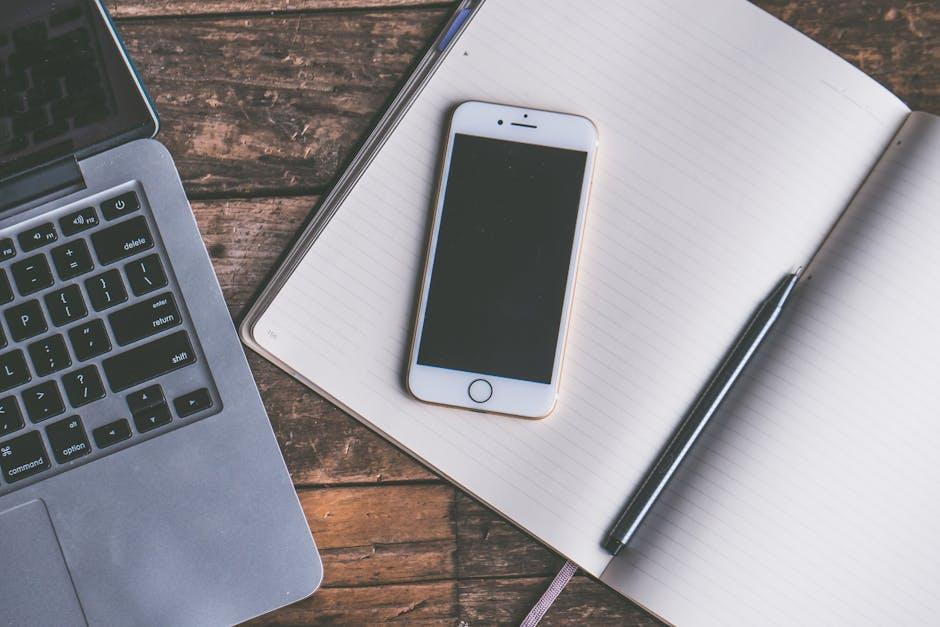
Tips for Maintaining a Fresh Browsing Experience on Your iPhone
To keep your iPhone Safari browser running smoothly and efficiently, it’s essential to maintain a fresh browsing experience. Regularly clearing your cache and adjusting some settings can enhance performance and privacy. Here are several practical tips to help you achieve this:
- Clear Safari Cache Frequently: Regularly deleting your cache helps remove old data, improving loading speeds and ensuring you see updated versions of websites.
- Manage Website Data: Besides clearing the cache, consider viewing and removing individual website data via Settings > Safari > Advanced > Website Data. This gives you control over what to keep and what to discard.
- Disable Unused Extensions: If you have installed extensions that you no longer use, disabling them can reduce clutter and enhance browsing performance.
- Close Unused Tabs: Keeping too many tabs open can slow down Safari. Regularly closing tabs you no longer need can help keep everything sharp and snappy.
- Adjust Privacy Settings: Turn on features like “Prevent Cross-Site Tracking” and “Block All Cookies” to boost your privacy while browsing, which can also speed up your experience.
- Utilize Reader Mode: For a distraction-free reading experience, use the Reader mode (the icon with the lines) on articles. This simplifies the page layout and loads only the essential content.
- Update iOS Regularly: Keep your iPhone updated with the latest iOS version. New updates often include performance enhancements and security improvements that can help your browsing experience.
- Reset Safari Settings: If you’re still facing issues, consider resetting Safari to its default settings. Go to Settings > Safari > Clear History and Website Data. This can sometimes resolve lingering glitches.
Implementing these strategies not only enhances performance but also elevates your overall web experience on the iPhone. By maintaining a clean slate, you ensure that browsing is both quick and pleasant.
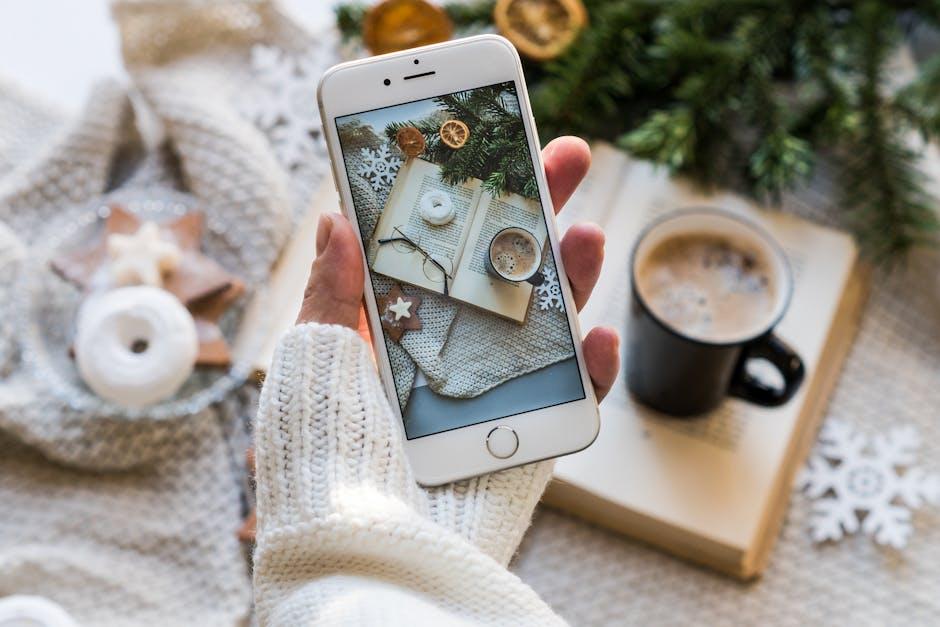
To Conclude
In conclusion, clearing your Safari cache on your iPhone is a simple yet effective way to enhance performance and reclaim valuable storage space. By following the straightforward steps outlined in this guide, you can enjoy a smoother browsing experience and safeguard your privacy. Remember, keeping your cache clean not only optimizes speed but also helps you maintain control over your digital footprint. So go ahead-take a moment to clear away the digital clutter and breathe new life into your Safari browsing. Happy surfing!