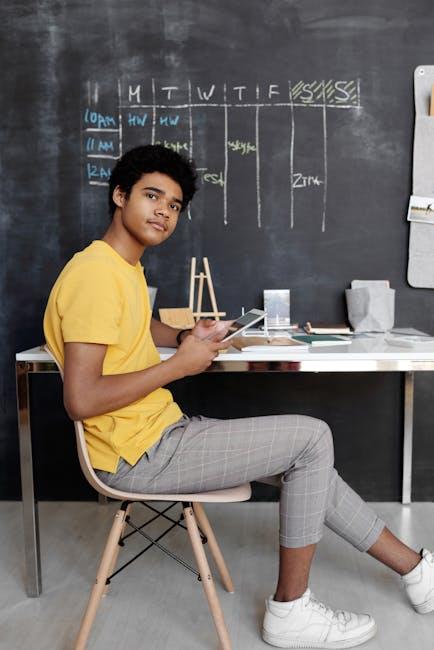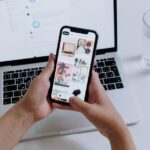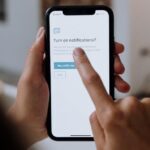In a world increasingly reliant on technology, ensuring that every user has a seamless experience is paramount. The iPad, renowned for its versatility and user-friendly interface, offers a wealth of accessibility settings designed to cater to a diverse range of needs. Whether you’re a new user seeking to navigate these features or a seasoned iPad owner looking to refine your experience, mastering accessibility settings can unlock new dimensions of usability. This article will guide you through the essential tools and options available on your iPad, enabling you to create a personalized environment that enhances productivity, comfort, and enjoyment. Join us as we delve into the myriad features that can transform your iPad into a device that truly meets your individual requirements.
Exploring the Accessibility Menu to Unlock iPad Features
When you dive into the Accessibility Menu on your iPad, you’re unlocking a treasure trove of features designed to enhance your experience and tailor it to your needs. Here’s how to navigate this powerful tool to optimize your iPad’s functionality.
To access the Accessibility Menu:
- Open the Settings app.
- Scroll down and select Accessibility.
Upon entering the Accessibility Menu, you will find various categories, each catering to different needs. Here’s what you can explore:
- Vision: This section is invaluable for users with visual impairments. Features include:
- VoiceOver: A screen reader that describes exactly what’s on your screen.
- Zoom: Enables screen magnification for easier viewing.
- Display & Text Size: Adjust settings like bold text, color filters, and more to make reading easier.
- Physical and Motor: Options here assist users with mobility challenges. Consider the following:
- Switch Control: Allows the use of switches to control your device.
- AssistiveTouch: Create custom gestures and a virtual button for easier access to features.
- Hearing: Designed for those with hearing impairments, this section includes:
- Sound Recognition: Your iPad can notify you if it hears crucial sounds like alarms or sirens.
- Hearing Aids: Compatibility with Made for iPhone hearing aids enhances daily communication.
- General: This section offers basic but essential features, such as:
- Accessibility Shortcut: Set a triple-click of the home button to quickly access your most-used accessibility features.
- Guided Access: Keeps your iPad in a single app and helps you control which features are available during use.
As you explore these settings, you may find the Accessibility Shortcuts particularly useful. This allows quick access to frequently used features without navigating back into the menu. Just set it up to activate your preferred settings instantly.
For a comprehensive experience, familiarize yourself with all available features and customize them to fit your lifestyle. The iPad’s accessibility options are designed not just for those with specific challenges but for anyone who might benefit from a more tailored experience.
By engaging with these settings, you can transform how you use your device, making your everyday tasks more manageable and enjoyable. Find your optimal setup today!

Customizing Touch Settings for Enhanced Usability
Customizing the touch settings on your iPad can make a significant difference, especially for those who may find standard controls challenging. With various features designed to enhance usability, you can tailor your device to better suit your needs.
Touch Accommodations
One of the standout features is Touch Accommodations, which provides more control over how your touch inputs are registered. To enable this feature:
- Open the Settings app.
- Navigate to Accessibility.
- Tap on Touch under the Physical and Motor section.
- Toggle the Touch Accommodations switch to turn it on.
This function allows you to adjust settings for different types of touches, such as:
- Tap Behavior: Customize how taps are recognized.
- Hold Duration: Specify how long you need to press on the screen for a tap to register.
- Ignore Repeat: Prevents multiple inputs from registering if you hold your finger down.
AssistiveTouch
Another powerful tool is AssistiveTouch, which provides a virtual button on your screen that can perform various functions with ease. Here’s how to access and customize it:
- Go to Settings.
- Select Accessibility.
- Tap on Touch and then AssistiveTouch.
- Turn on the AssistiveTouch toggle.
Once activated, you can personalize the menu to include:
- Custom Gestures: Record specific touch patterns for quicker access.
- Device Functions: Control volume, lock the screen, or take screenshots- all from one location.
Per-App Settings
With iOS 15 and later, you can access Per App Settings to adjust display and text size on an app-by-app basis:
- Go to Settings.
- Tap on Accessibility and select Per App Settings.
- Choose an app to tailor its accessibility features individually.
This allows you to make each app more accessible depending on your specific needs.
Customization Table
| Feature | Description |
|---|---|
| Touch Accommodations | Adjusts how touch inputs are registered to suit your needs. |
| AssistiveTouch | Creates a virtual menu for device controls and custom gestures. |
| Per App Settings | Allows individual adjustments for accessibility within different apps. |
By utilizing these features, you can enhance the usability of your iPad and make it tailor-fitted to your personal preferences. These tools not only support accessibility but also promote a more enjoyable overall experience.

Harnessing VoiceOver for a Seamless Navigation Experience
VoiceOver is a powerful tool that can transform your navigation experience on your iPad, making it more accessible and intuitive. Whether you’re browsing the web, managing your finances, or using productivity apps, understanding how to effectively use VoiceOver will enhance your overall digital experience.
Here are some key aspects to consider when harnessing VoiceOver:
- Gesture-Based Navigation: Familiarize yourself with the touch gestures that VoiceOver uses. For instance, a single tap selects an item, while a double-tap activates it. Swiping left or right allows you to navigate through items quickly.
- VoiceOver Rotor: Access this feature by rotating two fingers on the screen. It enables you to change the way you navigate content-by headings, links, or even form controls, providing a tailored browsing experience.
- Speech Rate and Pronunciation: Adjust the speech settings to ensure VoiceOver reads at a comfortable speed for you. You can also customize pronunciation for specific words, ensuring clarity in communication.
- Echoing Settings: Set VoiceOver to echo characters, words, or both as you type, which is incredibly useful for text input in banking apps and forms.
- Quick Navigation: Learn the keyboard shortcuts that make navigation faster. For example, pressing Control + Option + U opens the rotor, while Control + Option + M interacts with the menu options.
| Function | VoiceOver Command |
|---|---|
| Toggle VoiceOver On/Off | Command + F5 |
| Access your Dock | Control + Option + D |
| Read the screen | Control + Option + A |
By integrating these features into your daily use, you’ll not only improve your efficiency but also gain confidence navigating online banking, insurance applications, and other essential services. VoiceOver is designed to empower users, allowing them to interact with technology seamlessly and independently.

Creating Personalized Shortcuts to Simplify Tasks
Creating personalized shortcuts on your iPad can significantly enhance your daily tasks and improve efficiency. Apple’s Shortcuts app allows you to streamline various activities, from managing finances to automating routine tasks. Here’s how to design shortcuts tailored specifically for your needs:
- Identify Common Tasks: Think about repetitive actions you perform frequently, such as checking bank balances, sending messages, or creating calendar events.
- Utilize Pre-Existing Templates: The Shortcuts app offers several built-in templates that can be customized. Explore these to find shortcuts that resonate with your workflow.
- Combine Actions: Create complex shortcuts by combining multiple actions into one. For example, you can create a shortcut that sends a payment reminder to a family member while also logging it in your calendar.
- Integrate Third-Party Apps: Many popular apps like Mint (for finance) or Todoist (for task management) can be integrated into your shortcuts, providing a seamless experience.
- Voice Commands: Use Siri to activate your shortcuts. This can save you time, especially when you’re multitasking or on the go.
Here’s a simple table outlining examples of personalized shortcuts you might find useful:
| Shortcut Name | Function | Example Usage |
|---|---|---|
| Daily Finance Update | Checks your bank app for balance updates | Review your spending before breakfast |
| Send Message with Location | Automatically sends a message with your current location | Letting friends know you’re on your way |
| Meeting Prep | Creates a calendar event, adds notes, and sets reminders | Get ready for important meetings |
By thoughtfully designing your personalized shortcuts, you can transform your iPad into a powerful tool that adapts to your unique lifestyle, allowing for a more efficient and enjoyable experience.

Insights and Conclusions
As we conclude our exploration into the world of iPad accessibility settings, it’s clear that these features are not just tools-they are gateways to a more personalized and enriched experience. Whether you’re enhancing usability for yourself or tailoring your device for someone else, mastering these settings allows everyone to enjoy the full potential of their iPad. Remember, accessibility is about empowerment; every tap and swipe can be adjusted to match your unique needs. Embrace these options and transform your iPad into a truly bespoke companion that fits seamlessly into your life. Now that you’re equipped with the knowledge to customize your device, it’s time to take the next step-dive in and make your iPad work better for you. Happy exploring!