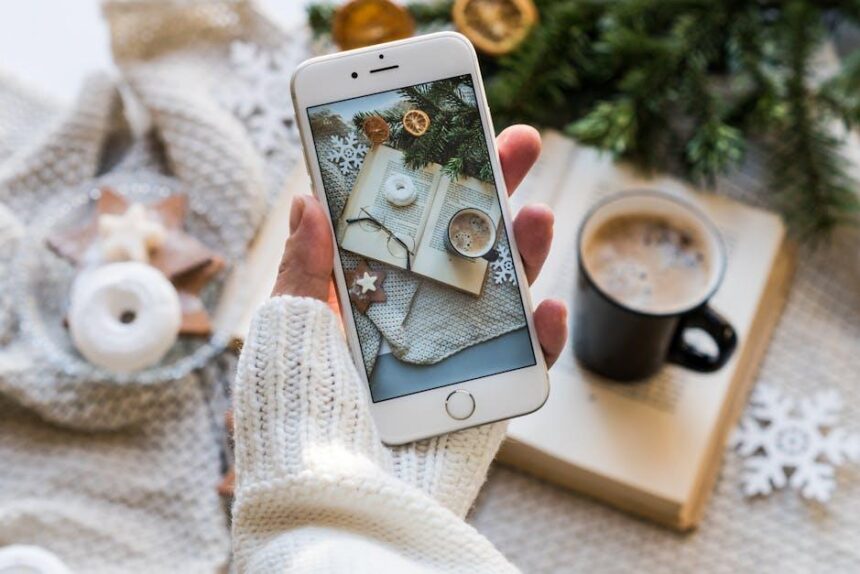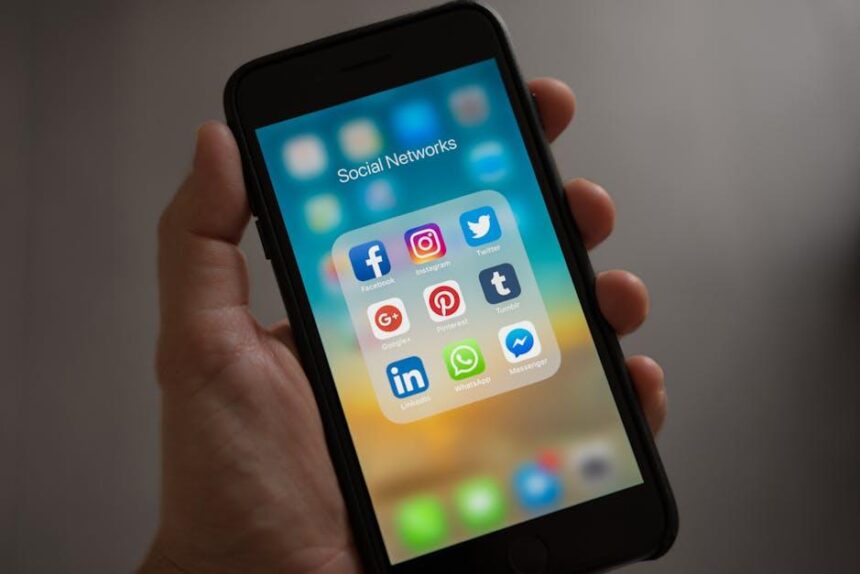In today’s interconnected world, staying online often hinges on a simple yet crucial piece of information: the Wi-Fi password. Whether you’re hosting friends, collaborating with colleagues, or welcoming family members into your home, sharing your Wi-Fi connection shouldn’t be a hassle. Fortunately, for iPhone users, there’s a seamless way to share your Wi-Fi password in mere seconds. With built-in features that allow for effortless sharing, you can connect devices quickly and safely, ensuring everyone stays connected without the need for lengthy codes or complicated setups. Dive into this guide to discover how to make sharing your Wi-Fi password as easy as a tap of your finger.
Evolving Wi-Fi Sharing: The Seamless Connection Experience
Sharing your Wi-Fi password has transformed from a cumbersome task into a seamless experience, especially for iPhone users. The latest advancements in technology enable users to connect without the hassle of entering long, complex passwords. Here’s how this evolution in Wi-Fi sharing enhances your connectivity experience.
For iPhone users, sharing your Wi-Fi network has never been easier. With just a few taps, you can provide internet access to guests without compromising your security. Here’s how this works:
- Proximity-Based Sharing: When a friend requests your Wi-Fi password, simply bring your devices close together. The iPhone will recognize the nearby device and prompt you to share the password effortlessly.
- Enhanced Security: Instead of verbally communicating your Wi-Fi password, your network remains secure as only the necessary credentials are shared via Bluetooth. This method reduces the risk of snooping.
- Automatic Connection: Once the password is shared, the guest’s device connects automatically, allowing them to enjoy immediate access to the internet without any delays.
The traditional way of sharing passwords often involved writing them down or sending them via text, leading to either errors or security concerns. Now, with iOS features, there’s no need for that! The streamlined process reduces frustration and promotes a more user-friendly experience.
Furthermore, the sharing feature is compatible across various devices, ensuring that your friends, regardless of their iOS version, can enjoy this efficient connectivity. This adaptability is crucial, especially when hosting events or gatherings where multiple devices need internet access.
| Feature | Description |
|---|---|
| Simple Process | Tap your device to share passwords seamlessly. |
| Security Protocols | Uses encryption to safeguard your network. |
| Quick Access | Guests connect instantly without manual entry. |
Incorporating these advancements into your daily life can significantly simplify connectivity. No more straining to remember passwords or worry about sharing sensitive information. The world of Wi-Fi sharing is evolving, making way for a future where connectivity is just a moment away.

Unlocking Convenience: How to Share Passwords Instantly
Sharing your Wi-Fi password from your iPhone has never been easier, allowing your friends and family to connect without the hassle of manually typing in long passwords. Here’s a straightforward guide to make this process seamless.
To share your Wi-Fi password instantly, follow these steps:
- Ensure Compatibility: Both iPhones must be running iOS 11 or later. This feature works with Apple devices only, so make sure your guests are using an iPhone, iPad, or Mac.
- Connect to Wi-Fi: Your iPhone must be connected to the Wi-Fi network you want to share. This is crucial for the sharing process to initiate.
- Add Contacts: Make sure the person you are sharing with is saved in your contacts. They need to be nearby, with Bluetooth turned on for the feature to work.
- Open Wi-Fi Settings: On the device of your guest, navigate to the Wi-Fi settings and select the network you want them to join.
- Share the Password: When prompted for the password on your guest’s device, simply tap “Share Password” on your device. This will automatically send the password to their iPhone.
Quick Tips for Successful Sharing:
- Keep both devices close to each other for a stronger Bluetooth connection.
- If the prompt doesn’t appear, try toggling Wi-Fi and Bluetooth off and then back on.
- To avoid security issues, ensure you know and trust the person you are sharing your network with.
| Device Requirements | Minimum iOS Version |
|---|---|
| iPhone | iOS 11 or later |
| iPad | iOS 11 or later |
| Mac | macOS High Sierra or later |
This feature not only saves time but also enhances your privacy by not needing to disclose your password verbally. Enjoy a hassle-free way of connecting your friends and family to your network with just a few taps!

Privacy First: Tips for Secure Wi-Fi Sharing
When sharing your Wi-Fi password with friends or family, it’s essential to prioritize your privacy. Here are some effective tips to ensure your network remains secure:
- Use a Guest Network: Many routers allow you to create a separate guest network. This keeps your primary network and its devices safe while still giving guests access to the internet.
- Limit Access: When sharing your Wi-Fi, consider setting up a time limit or access duration for visitors, ensuring they only use your network when you’re comfortable.
- Change Your Password Regularly: Regularly updating your Wi-Fi password can help prevent unauthorized access. Choose passwords that are complex yet memorable.
- Monitor Connected Devices: Use your router’s management interface to keep track of which devices are connected to your network. Remove any unfamiliar devices promptly.
- Encrypt Your Network: Make sure your Wi-Fi is secured with WPA3 encryption if available. This adds an extra layer of security to your network.
- Educate Guests: Inform your guests not to share your Wi-Fi password further. This simple step can prevent unauthorized users from getting access.
Additionally, you can customize the notifications and alerts from your router when new devices connect. This ensures you are always aware of who is using your Internet service.
| Tip | Description |
|---|---|
| Guest Network | A separate network for visitors that protects your main devices. |
| Access Limitation | Control how long guests can use your Wi-Fi. |
| Password Management | Regularly update your password for extra security. |
| Device Monitoring | Keep track of all devices connected to your network. |
| Network Encryption | Use WPA3 for enhanced security on your Wi-Fi. |
| Guest Education | Make sure guests understand the importance of not sharing your password. |

Maximizing Your Network: Best Practices for Wi-Fi Management
Managing your Wi-Fi effectively not only boosts your network’s performance but also keeps your connection secure and reliable. Here are some best practices to help you maximize your network:
- Secure Your Network: Always use a strong, unique password for your Wi-Fi to prevent unauthorized access. Opt for at least 12 characters, mixing letters, numbers, and symbols.
- Update Your Router Firmware: Regular updates to your router’s firmware are vital for keeping security protocols current and improving performance.
- Optimize Placement: Place your router in a central location in your home to ensure even coverage. Avoid physical barriers like walls and appliances that may obstruct signal strength.
- Use a Guest Network: If you frequently share your network with visitors, set up a guest network. This keeps your wi-fi-password-from-iphone-with-these-steps/” title=”Easily … Your … from … with These Steps”>main network secure while allowing guests internet access.
- Monitor Connected Devices: Keep an eye on the devices connected to your network. Most routers have a management interface allowing you to see who’s online. Disconnect any unfamiliar devices.
- Limit Bandwidth Usage: Implement Quality of Service (QoS) settings to prioritize bandwidth for crucial applications-like video streaming or video calls-over others.
| Best Practice | Description |
|---|---|
| Secure Your Network | Use a strong password and enable WPA3 encryption if available. |
| Update Firmware | Check for updates often to enhance security and fix bugs. |
| Router Placement | Keep it central and away from interference for optimal signal. |
| Guest Network | Provides internet access for guests without exposing your main network. |
| Monitor Devices | Regularly review connected devices to identify any unauthorized access. |
| QoS Settings | Prioritize important traffic for a smoother experience. |
Employing these techniques will help ensure your Wi-Fi network remains fast, reliable, and secure-making sharing your password a simple, stress-free task!

The Conclusion
In a world where staying connected is paramount, sharing your Wi-Fi password from your iPhone has never been more effortless. With just a few taps, you can dispense with the hassle of remembering complex passwords, making it easy for friends and family to join your network without the unnecessary headaches. Whether it’s for a quick get-together or a longer stay, your iPhone ensures a seamless connection experience. Embrace this convenient feature and keep your digital life flowing smoothly, ensuring you’re always just a click away from your favorite online spaces. Now, go ahead and enjoy the freedom of connectivity-because sharing shouldn’t be complicated!