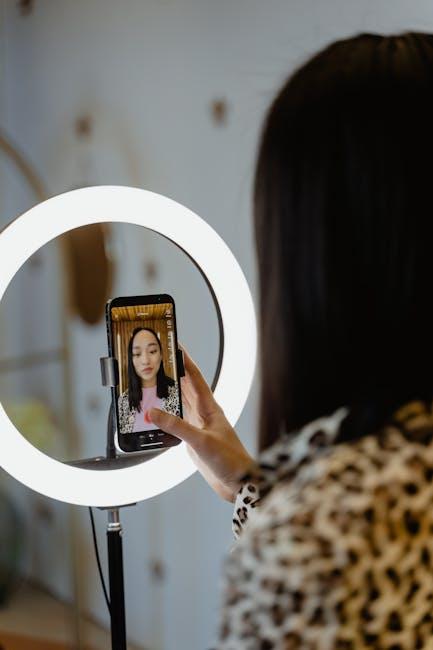In the digital age, the ability to navigate quickly and efficiently through our devices is paramount. Enter Spotlight Search, a powerful tool embedded within macOS that transforms the way you interact with your Mac. This innovative feature acts as a search engine for your computer, allowing you to effortlessly find files, applications, and even perform tasks with just a few keystrokes. From filtering results by file type to accessing hidden folders, mastering Spotlight can significantly enhance your productivity and streamline your daily workflow. In this article, we will explore the keys to unlocking Spotlight Search on your Mac, revealing tips and tricks that will make finding what you need a seamless experience. Prepare to navigate your Mac like never before!
Exploring the Power of Spotlight Search Features
Spotlight Search on your Mac is an incredibly powerful feature that enhances your productivity by allowing you to quickly find nearly anything stored on your device. Whether you’re hunting for documents, specific apps, or even just a piece of information, Spotlight simplifies the process. Let’s dive into some of the standout capabilities of this tool and how to harness them effectively.
- Comprehensive Search Results: Spotlight doesn’t just search your documents. It scans through emails, calendar events, contacts, music files, and even web content, providing a holistic view of your search term.
- Quick Access to Applications: Launch any installed application with a simple keystroke. Instead of going through folders, just type the app’s name in Spotlight, and it will pop up in seconds.
- File Previews: With Spotlight, you can preview files without opening them. Just hover over the results for a quick glance at the content, making it easier to find exactly what you’re looking for.
- Web Searches: If you’re unsure about a topic or need instant information, you can also perform web searches directly through Spotlight. Just type in your query, and it will pull relevant results from the internet.
- Mathematical Calculations and Conversions: Need to calculate something on the fly? Type in your equation, and Spotlight will provide the answer immediately. You can also convert currencies and measurement units.
Moreover, Spotlight can be customized to suit your needs. Here are a few tips on how to streamline your searches:
- Refine Search Results: Use specific terms related to what you are looking for, including file types. For example, typing “.pdf” after your search term will prioritize PDF documents.
- Search by Attributes: You can filter results by type (e.g., applications, folders, documents) using simple modifiers like “kind:application” directly in the search bar.
- Privacy Settings: Although Spotlight is thorough, you can manage what it indexes. Go to System Preferences > Spotlight to deselect categories that you don’t want it to search through.
To exemplify how Spotlight can be utilized, consider the following table that outlines practical applications for different scenarios:
| Scenario | How to Use Spotlight |
|---|---|
| Finding a Document | Type the document name or keywords related to it into Spotlight. |
| Launching an App | Type the name of the application and hit enter to open it. |
| Getting Definitions or Synonyms | Type “define:” followed by the word you want to know about. |
| Performing Quick Calculations | Enter your math problem directly in the search field. |
The versatility of Spotlight stands as a testament to its design, integrating seamlessly into your workflow. By leveraging these features, you’ll find that navigation on your Mac becomes not only easier but also significantly more efficient.

Mastering Shortcuts for Enhanced Efficiency
When it comes to maximizing your productivity on a Mac, mastering keyboard shortcuts is a game changer. These shortcuts help you navigate your device with ease and speed, allowing you to perform tasks that typically require multiple clicks in mere seconds. Here are essential tips and shortcuts to help you work more efficiently:
- Spotlight Search: Activate Spotlight by pressing
Command (⌘) + Spacebar. This powerful tool lets you quickly find files, applications, and even perform web searches without needing to use a browser. - Quick Application Switching: Use
Command (⌘) + Tabto cycle through open applications. This makes it effortless to switch back to a recent task without fumbling around the Dock. - Screen Capture: Need to grab a screenshot? Press
Command (⌘) + Shift + 4for a selected area, orCommand (⌘) + Shift + 3for the entire screen. This saves time when you need to share information quickly. - Minimize Windows: Press
Command (⌘) + Mto minimize the current window. This helps keep your workspace organized and can improve focus on essential tasks. - Show Desktop: Use
Command (⌘) + F3to reveal your desktop instantly, allowing quick access to files or shortcuts without closing your current applications.
Additionally, becoming familiar with app-specific shortcuts can boost your effectiveness. Programs like Microsoft Word or Adobe Photoshop provide tailored shortcuts specific to their functionalities, so take a moment to check their menu bars for additional commands. Common shortcuts across many applications include:
| Action | Shortcut |
|---|---|
| Copy | Command (⌘) + C |
| Paste | Command (⌘) + V |
| Undo | Command (⌘) + Z |
| Redo | Command (⌘) + Shift + Z |
By incorporating these shortcuts into your daily workflow, you can achieve a smoother, more efficient computing experience. Familiarize yourself with these commands, and watch how they transform your interaction with your Mac.

Customizing Spotlight for Personalized Results
Customizing Spotlight on your Mac offers an opportunity to tailor your search experience, making it not only easier to find what you need but also more efficient. By following a few simple steps, you can enhance the relevance of your results and streamline your workflow.
Here’s how to customize Spotlight for personalized results:
- Access Spotlight Preferences: Click on the Apple menu, select System Preferences, and then choose Spotlight. This will open the settings where you can modify what Spotlight searches for.
- Select Categories: In the Search Results tab, you’ll see various categories like Applications, Documents, Folders, and more. Check or uncheck these boxes to include or exclude specific categories from your search results.
- Search Privacy: If there are certain folders or drives you want to exclude from Spotlight, navigate to the Privacy tab. Here, you can add locations that Spotlight should ignore, which helps refine your results by eliminating unnecessary clutter.
- Keyboard Shortcuts: Setting custom shortcuts for Spotlight can enhance accessibility. Go to Keyboard in System Preferences, then select Shortcuts and customize your settings under the Spotlight section.
- Feedback Policy: If you’re often searching for specific types of documents, make a note of how you phrase your queries. The more you use Spotlight, the more relevant suggestions it tends to provide based on your previous searches.
To further enhance your experience, consider this simple table that summarizes how different categories affect your search results:
| Category | Details |
|---|---|
| Applications | Quick access to all installed applications on your Mac. |
| Documents | Find specific files such as PDFs, Word docs, or spreadsheets. |
| Search through emails and related correspondence. | |
| Contacts | Locate specific contacts from your address book. |
By customizing these settings, you grant yourself the power to easily locate items that matter most to you, whether it’s a forgotten document or a long-lost email. The key to effective searching lies in personalizing these preferences to reflect your unique usage patterns.

Troubleshooting Common Spotlight Search Issues
If you’re experiencing issues with Spotlight Search on your Mac, don’t worry-you’re not alone. Here are some common troubleshooting tips to help you get Spotlight running smoothly again:
- Check Spotlight Preferences: Ensure that the folders and file types you’d like to search are not excluded from Spotlight. Open System Preferences, select Spotlight, and check the Privacy tab.
- Rebuild the Spotlight Index: If search results are incomplete or inaccurate, rebuilding the index may help. Go to the Privacy tab in Spotlight preferences, drag your hard drive into the list to exclude it, then remove it to re-index.
- Free Up Disk Space: Spotlight requires adequate storage space for indexing. Ensure you have at least 10% of your disk space free. You can check this by clicking the Apple logo and selecting About This Mac.
- Restart Your Mac: A simple restart can sometimes resolve temporary issues with Spotlight. Select the Apple logo in the top left, and choose Restart.
- Update macOS: Ensure your Mac is running the latest version of macOS, as updates often include fixes for known bugs. Check for updates in System Preferences under Software Update.
- Disable Third-Party Extensions: Some applications may interfere with Spotlight. Try disabling any recently installed apps or extensions to see if they are the culprit.
- Check File Permissions: Sometimes, issues arise if file permissions are incorrect. Use the Disk Utility app to repair disk permissions.
| Issue | Solution |
|---|---|
| Incomplete search results | Rebuild the Spotlight index. |
| Spotlight not appearing | Restart your Mac. |
| Spotlight taking too long | Check disk space; ensure it’s free. |
| Unexpected results | Check and adjust Spotlight preferences. |
By following these steps, you can troubleshoot and optimize your Spotlight Search function. Try implementing these solutions and enjoy seamless navigation on your Mac!

Insights and Conclusions
In conclusion, mastering Spotlight Search on your Mac transforms the way you navigate through your digital world. No longer will you be bogged down by endless clicks and searches; instead, you’ll glide seamlessly from application to application and document to document. With just a command, you can unlock a treasure trove of files, settings, and even web information at your fingertips. Embrace this powerful tool, and watch as it streamlines your workflow, making your Mac experience not just efficient but also enjoyable. So go ahead, put Spotlight to the test, and discover how effortless your navigation can truly be. Happy searching!