In an age where digital information is both invaluable and perilously fleeting, safeguarding our personal data has never been more crucial. Whether it’s cherished family photos, important documents, or essential applications, the loss of these files can feel catastrophic. Enter Time Machine, macOS’s built-in backup solution that not only offers a safety net for your digital life but also simplifies the restoration process. In this article, we will walk you through the straightforward steps to effortlessly restore your Mac using Time Machine backups. With just a few clicks, you’ll be well-equipped to reclaim lost files and return to a state of seamless productivity. Let’s delve into the world of Time Machine and discover how it can be a game-changer for your data management needs.
Exploring Time Machine: Understanding the Backup Process
Time Machine offers a seamless way to back up your Mac, ensuring your files are safe and sound. Understanding the backup process is crucial for efficient restoration and peace of mind. Here’s a breakdown of how Time Machine works:
- Automatic Backups: Once you set up Time Machine with an external drive or a network storage device, it automatically backs up your data every hour, daily, and weekly.
- Incremental Backups: Time Machine only saves new changes or files since the last backup. This feature optimizes storage and speeds up the backup process.
- Versioning: Time Machine keeps multiple versions of your files. If you accidentally overwrite a document, you can easily revert to a previous version.
- User-Friendly Interface: Navigating Time Machine is straightforward. You can enter Time Machine from your menu bar and browse through backups like flipping through a book.
When you back up your Mac, here’s what happens:
| Backup Type | Description |
|---|---|
| Full Backup | The first backup is a complete snapshot of your system. |
| Incremental Backup | Subsequent backups are smaller, capturing only new data. |
| Restore Process | Users can restore their entire system or individual files easily through the Time Machine interface. |
To set up Time Machine:
- Connect your external hard drive or configure a network disk.
- Open System Preferences and select Time Machine.
- Click Select Backup Disk and choose your disk.
- Turn on Time Machine to begin automatic backups.
It’s advisable to regularly check your backup status and ensure your disk has ample space. Time Machine can handle large amounts of data, but monitoring helps prevent potential backup issues.
In case of a data mishap, recovering files is equally simple. You can:
- Enter Time Machine and navigate to the time you want to restore from.
- Select the files or folders you wish to recover.
- Click Restore to bring them back to their original location.
Being proactive with your Time Machine backups not only protects your data but also enhances your overall Mac experience. Regular backups ensure that you can quickly recover from mistakes or hardware failures, maintaining your productivity and peace of mind.
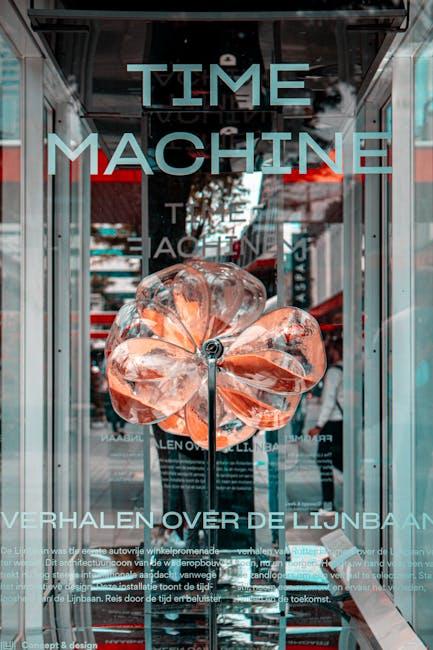
Preparing for Restoration: Essential Steps to Ensure Success
To ensure a smooth and successful restoration of your Mac using Time Machine, it’s crucial to be well-prepared. Here are some essential steps to follow:
- Confirm Time Machine Backup: Before anything else, ensure that your Time Machine backup is current. Open System Preferences, click on Time Machine, and verify the backup date. A recent backup minimizes data loss.
- Clean Up Necessary Files: If you’re restoring from an older backup, consider what files are essential. Deleting obsolete files beforehand can streamline recovery and free up space.
- Review Application Compatibility: Check if your applications are compatible with the version of macOS you intend to restore. This will prevent any potential issues post-restoration.
- Prepare Your Media and Files: If you’re dealing with media such as photos or music, consider exporting them to an external drive or a cloud service. This acts as an additional safety net.
- Gather Your Credentials: Ensure you have login details for any services you may need to reinstall applications or access your account.
- Backup Financial Data: If applicable, verify that sensitive financial information is backed up, especially if you’re using apps for banking or investing.
Once you’ve completed these preparatory steps, you’re ready to begin the restoration process. Here’s a quick reference table for an overview of your checklist:
| Step | Description |
|---|---|
| Confirm Time Machine Backup | Verify the last backup date and ensure it’s current. |
| Clean Up Necessary Files | Remove outdated files to optimize the restore. |
| Review Application Compatibility | Check apps for compatibility with your macOS version. |
| Prepare Your Media and Files | Export important media to an external drive or cloud. |
| Gather Your Credentials | Collect login information for accounts and services. |
| Backup Financial Data | Ensure sensitive financial files are securely backed up. |
By following these essential steps, you’ll set a solid foundation for restoring your Mac, reducing the risk of complications and ensuring that your data is safely recovered.

Restoration Made Simple: Navigating the Time Machine Interface
Navigating the Time Machine interface is a breeze once you understand its layout and functionalities. With a user-friendly design, Time Machine enables you to restore files effortlessly, ensuring your data is always protected. Here’s how to get the most out of this powerful tool:
- Open Time Machine: Click the Time Machine icon in the menu bar or access it from System Preferences.
- Enter Time Machine: Once you select “Enter Time Machine,” your desktop transforms into a visually appealing timeline, displaying backups stored on your external drive or network.
- Browse Backups: Use the arrows or the timeline on the right to navigate through different backup dates. This allows you to find the specific version of files you wish to restore.
Restoring files is as simple as a few clicks. Here’s a quick guide:
- Select the file or folder: Locate the specific file you want to restore.
- Preview the content: If unsure, hover over the file to see a preview before restoring.
- Restore: Once you find the correct version, click on the “Restore” button. The file will be returned to its original location.
For a quicker restore process, familiarize yourself with the following features:
| Feature | Function |
|---|---|
| Search Bar | Quickly locate files by typing keywords associated with your documents. |
| Preview Functionality | View detailed previews of documents without having to restore them first. |
| Files Organized by Date | Access snapshots based on the date of backing up, simplifying the recovery process. |
With these straightforward steps and features, restoring your Mac using Time Machine is not only efficient but also ensures that your important data is always within reach. Whether recovering a misplaced document or reverting to a previous version, Time Machine makes data management smooth and reliable.

Post-Restoration Tips: Optimizing Your Mac for Future Backups
After successfully restoring your Mac using Time Machine, it’s crucial to optimize your setup for future backups. Ensuring that your system is prepared can save time and alleviate potential stress associated with data loss. Here are some essential tips to enhance your backup strategy:
- Regular Backup Schedule: Check that Time Machine is set to automatically back up your data. You can find this option in System Preferences > Time Machine. A daily backup is ideal to ensure that your most recent files are secure.
- Check Disk Space: Monitor the available space on your external backup drive. If it gets too full, Time Machine will start deleting older backups, which may not be what you want. Occasionally connecting a larger drive or clearing out unnecessary files can be wise.
- Optimize Storage Settings: Enable the “Optimize Mac Storage” feature if available. This setting helps manage your files and keeps only recent items on your Mac while storing older files in iCloud.
- Use Encryption: For added security, consider encrypting your backups. This option can be selected when you set up the Time Machine backup. Ensuring that your sensitive data remains protected is paramount.
- Regularly Verify Backups: Go through your backup files periodically to confirm that everything important is being backed up correctly. You can browse your backups by entering Time Machine and checking previous versions of your files.
- Disconnect External Drives: For security purposes, consider disconnecting external drives when not in use. This can protect you from potential malware attacks via external devices.
To further streamline your backup process, consider creating an easily accessible Backup Checklist to keep track of your routine.
| Item | Frequency |
|---|---|
| Check Backup Status | Weekly |
| Clear Old Files | Monthly |
| Verify Data Integrity | Quarterly |
| Update Software | As Needed |
Implementing these practices will not only protect your data but also enhance your overall experience with your Mac. Remember, a proactive approach is key in ensuring your systems are ready for any unforeseen events.

In Summary
In conclusion, utilizing Time Machine to restore your Mac is not only a straightforward process but also a reliable safety net for your digital life. Whether you’ve accidentally deleted important files or want to revert to a previous version of your system, Time Machine offers a user-friendly solution to get you back on track. By following the simple steps outlined in this article, you can confidently navigate your backups and ensure that your data remains safe and easily accessible. So, embrace the power of Time Machine, and let it shield your Mac from life’s unexpected surprises-because every output deserves a seamless backup.














