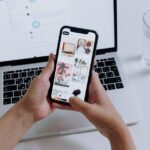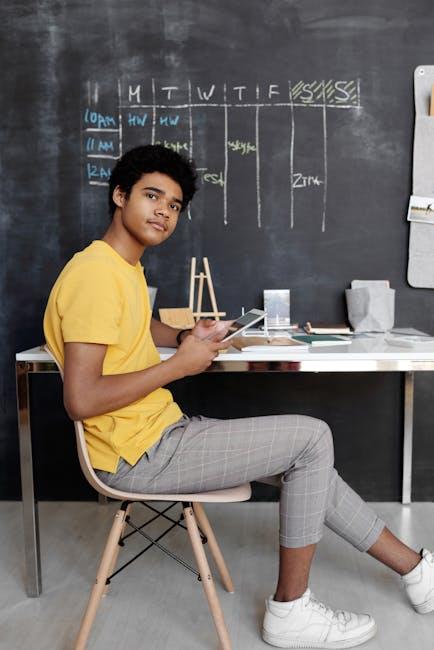In our fast-paced digital world, upgrading to a new iPhone is always an exciting moment, filled with the promise of enhanced performance and new features. However, the thought of transferring your cherished photos, messages, and apps from your old device can often feel daunting. Fear not! Moving your data from one iPhone to another doesn’t have to be a complex task. With the right tools and a few simple steps, you can seamlessly transition into your new device without losing a single byte. Whether you’re a tech-savvy user or a novice, this guide will walk you through the effortless process of transferring your data, ensuring you can start enjoying your new iPhone right away.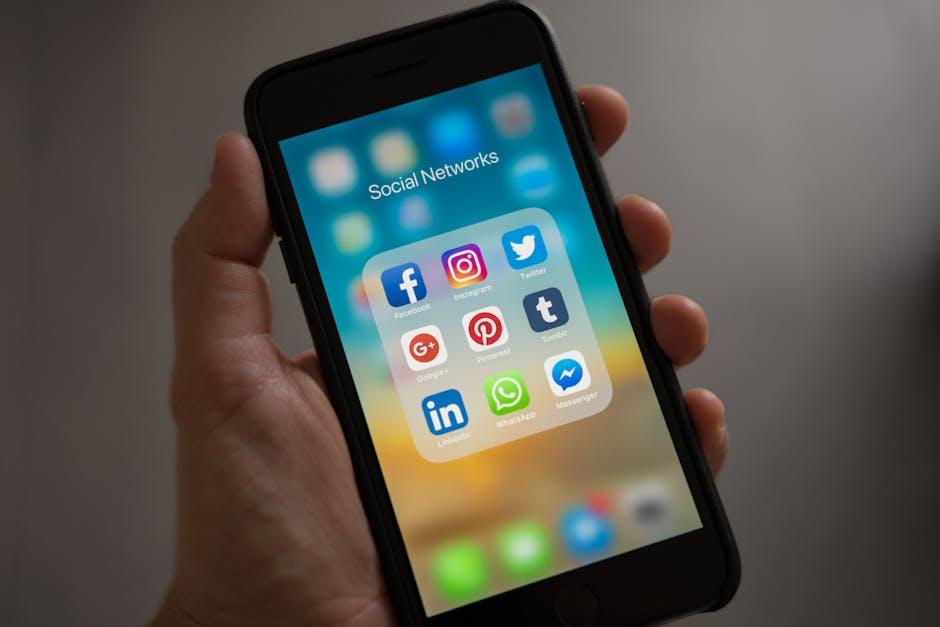
Understanding the Seamless Transfer Process for Your New iPhone
Transferring data from your old iPhone to a new one has never been easier. Apple’s streamlined methods ensure that you can enjoy your new device without missing a beat. Here’s a closer look at how this seamless transfer process works:
- iCloud Transfer: If you have a stable internet connection, consider using iCloud. Simply back up your old iPhone to iCloud, then restore that backup on your new device during setup. This method securely transfers your data, including contacts, photos, and apps.
- Quick Start: This feature allows you to instantly set up your new iPhone using your old iPhone. Keep both devices near each other, and follow the on-screen instructions that guide you through the process.
- iTunes/Finder Backup: Connect your old iPhone to your computer and use iTunes (on Windows or macOS Mojave and earlier) or Finder (on macOS Catalina and later) to create a backup. Once backed up, connect your new iPhone and restore from that backup.
- Third-Party Apps: Various applications are available to help manage and transfer files from your old device. Tools like AppGeeker can simplify the process beautifully, offering user-friendly interfaces and additional features.[1]
No matter which method you choose, you can expect a smooth transfer of essential data such as:
| Data Type | Description |
|---|---|
| Contacts | All your saved contacts will be transferred directly, ensuring you stay connected. |
| Photos & Videos | Keep your cherished memories intact by moving your entire media library. |
| Apps & Data | All installed apps will be transferred, along with your personal data within those apps. |
| Settings | Your personalized settings will be transferred, so your new phone feels just like the old one. |
Furthermore, keep in mind any necessary steps to ensure your data privacy and security. If you are switching between different Apple IDs or iCloud accounts, be aware of the implications regarding your data. Following a few, simple steps will ensure your transition to a new iPhone is a hassle-free and enjoyable experience.

Essential Preparations for a Smooth Data Migration Experience
When transitioning from your old iPhone to a new one, taking the time for proper preparations can significantly enhance the migration experience. Here are essential steps to ensure everything goes off without a hitch:
- Backup Your Data: Prior to transfer, back up your current device using either iCloud or iTunes. This ensures that all your photos, messages, and important documents are safely stored.
- Check Storage Capacity: Make sure your new iPhone has enough space for the data being transferred. Verify your old device’s storage usage to get an estimate of what you need.
- Update iOS: Ensure both your old and new iPhones are running on the latest iOS version. This reduces compatibility issues and makes the transfer smoother.
- Gather Necessary Credentials: Collect login information for accounts tied to your Apple ID, apps, and services (like banking apps, social media, etc.) to avoid disruptions during setup.
- Turn Off Find My iPhone: Disable the ‘Find My iPhone’ feature on your old device. Navigate to Settings > [Your Name] > Find My > Find My iPhone, and toggle it off.
- Connect to Wi-Fi: Ensure that both devices are connected to a stable Wi-Fi network. A strong connection is vital for transferring large amounts of data.
- Note Your Essential Apps: Identify apps that need to be re-downloaded on your new phone. This helps streamline your setup process.
Here’s a quick overview of how to prepare for your data migration:
| Preparation Step | Details |
|---|---|
| Backup Your Data | Use iCloud or iTunes for a complete backup. |
| Check Storage Capacity | Verify that the new iPhone can accommodate all transferred data. |
| Update iOS | Update both devices to the latest iOS version available. |
| Gather Necessary Credentials | Prepare login information to avoid delays during setup. |
| Turn Off Find My iPhone | Disable this feature to facilitate data transfer. |
| Connect to Wi-Fi | Ensure a stable connection for smooth data migration. |
| Note Your Essential Apps | Make a list for quick reinstallation on your new device. |
With these preparations in place, you’re on the right track to make your data migration seamless and efficient.
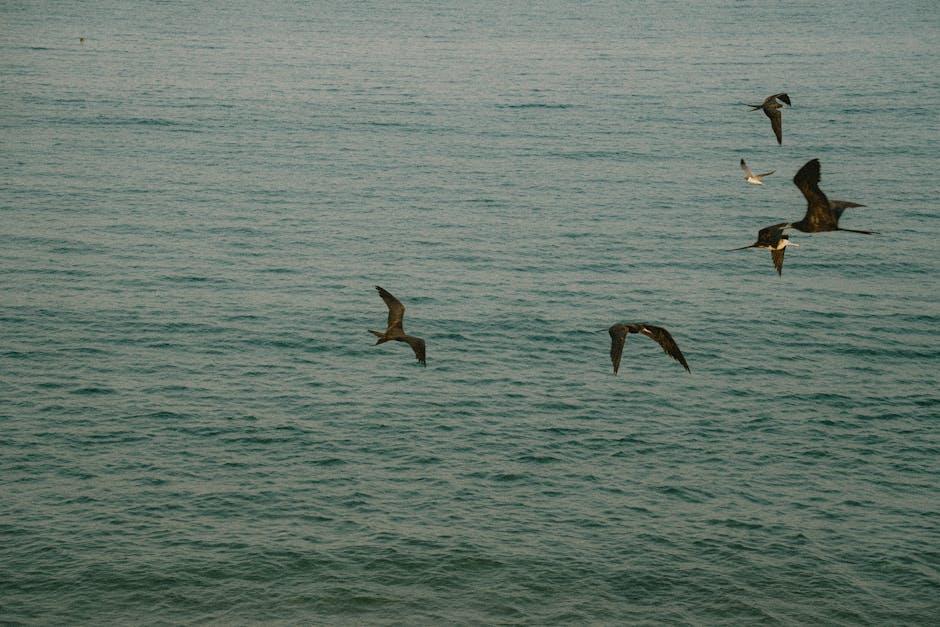
Exploring Effective Tools and Apps for Effortless Data Transfer
When upgrading to a new iPhone, transferring your data can feel overwhelming. Thankfully, a variety of tools and apps can streamline this process, making it seamless and efficient. Here are some of the best options to consider:
- Apple’s Quick Start: This feature allows you to set up your new iPhone by bringing it close to your old one. Just follow the on-screen instructions, and it will transfer your data wirelessly via Bluetooth.
- iCloud: If you have been backing up your data to iCloud, simply sign in to your new device and restore from your last backup. Ensure you have enough iCloud storage to accommodate all your content.
- iTunes/Finder: For those who prefer a wired connection, you can back up your iPhone to your computer and then restore this backup to your new device using iTunes (on Windows) or Finder (on macOS Catalina and later).
- Third-Party Apps: Applications like AnyTrans or Dr.Fone offer robust solutions for transferring data between devices, including messages, photos, and more, even those not supported by Apple’s official tools.
Make sure you also consider:
| Tool/App | Transfer Type | Pros | Cons |
|---|---|---|---|
| Quick Start | Wireless | Fast and easy | Requires proximity |
| iCloud | Cloud Backup | Convenient, accessible anywhere | Limited free space |
| iTunes/Finder | Wired | Options for manual control | Requires computer, longer setup |
| Third-Party Apps | Variable | Flexible options | Can be complex; some may charge |
Choosing the right tool to transfer your data can save time and reduce stress. Evaluate these options based on your comfort level and the specific content you intend to move. Enjoy your new iPhone!

Troubleshooting Common Issues During the Transfer Journey
Moving your data from an old iPhone to a new one can be a seamless experience, but sometimes you may encounter issues along the way. Here are some common problems and troubleshooting tips to ensure your transfer goes smoothly:
- Wi-Fi Connectivity Issues: Ensure you are connected to a stable Wi-Fi network. If the connection is weak or unstable, try rebooting your router or reconnecting your iPhone to a different network.
- Insufficient Storage Space: Check your new iPhone to ensure there’s enough storage space for the data. If space is limited, you might need to delete unnecessary apps or media files.
- Transfer Process Stuck: If the transfer process seems to be stuck, consider restarting both devices. Sometimes, a simple reboot can resolve temporary glitches.
- Apple ID or iCloud Issues: Make sure you are signed in to the correct Apple ID on both devices. If you encounter issues with iCloud, signing out and back in can help.
- Software Version Compatibility: Ensure both devices are updated to the latest iOS version. Go to Settings > General > Software Update to check for updates.
If these basic troubleshooting steps do not resolve the issue, you might consider using the built-in troubleshooters available in Apple’s support resources:
| Issue | Possible Solution |
|---|---|
| Unable to connect to Wi-Fi | Reset network settings by going to Settings > General > Transfer or Reset iPhone > Reset > Reset Network Settings. |
| Transfer error message | Check Apple’s server status and try the transfer again if the system has reported outages. |
| Content not transferring | Use the Quick Start feature for a more straightforward setup and data transfer process. |
| Old iPhone battery issues | Ensure your old device is charged. Low battery can interrupt the transfer. |
By following these steps, you can troubleshoot common issues effectively and ensure a successful data transfer from your old iPhone to your new one. Don’t hesitate to reach out to Apple Support if you need further assistance!

Concluding Remarks
As you embark on your journey with a new iPhone, remember that moving your cherished memories, important documents, and favorite apps can be a seamless experience. With the right methods, you can effortlessly transition from your old device to a new one, ensuring that everything you need is right at your fingertips. Whether you choose to utilize built-in features, trusted apps, or helpful online tutorials, you’ll find that staying connected to your past is easier than ever. Now, go ahead and explore your new device, knowing that your history is just a few taps away. Welcome to the next chapter of your digital life!