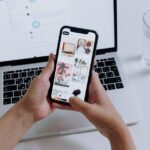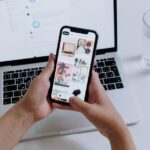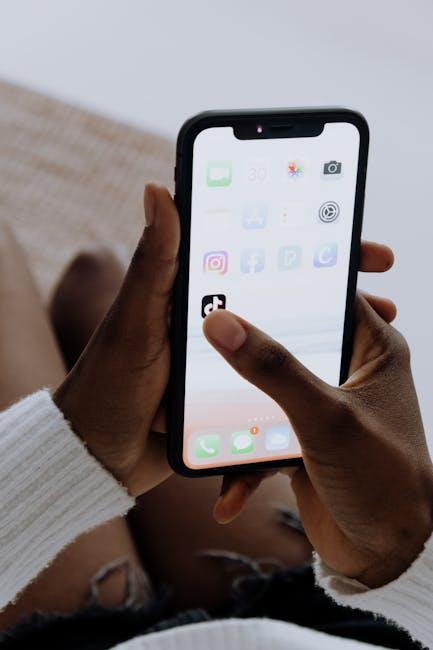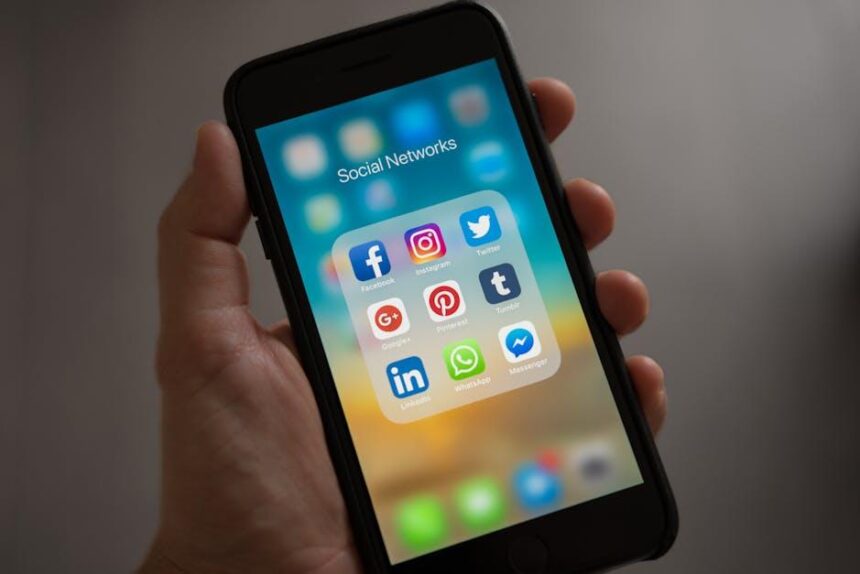In our fast-paced digital world, a reliable battery can make all the difference-especially for MacBook users who depend on their devices for work, study, and leisure. As you navigate through busy days filled with emails, video calls, and streaming sessions, preserving your MacBook’s battery life becomes crucial. Fortunately, with just a few simple tweaks to your settings and usage habits, you can extend your device’s battery longevity significantly. This article will explore practical tips designed to help you maximize the efficiency of your MacBook battery, ensuring you stay powered up when it matters most. Let’s dive in and discover how you can enhance your MacBook experience, one charge at a time.
Maximizing Energy Efficiency through System Settings
Maximizing the energy efficiency of your MacBook can significantly extend its battery life, and it starts with adjusting some key system settings. By fine-tuning these options, you can reduce unnecessary power consumption without sacrificing performance.
- Display Brightness: Lowering your screen brightness can lead to substantial battery savings. Use the function keys or go to System Preferences > Displays to adjust settings. Consider keeping the brightness at around 50% for a balance of visibility and energy efficiency.
- Energy Saver Preferences: Navigate to System Preferences > Energy Saver and customize settings for both the battery and power adapter. Set your MacBook to sleep after a few minutes of inactivity to prevent unnecessary power use.
- Turn Off Keyboard Backlighting: If you don’t need it, turning off the keyboard backlight can save power. You can do this through the Function key or in System Preferences > Keyboard.
- Limit Background Processes: Check Activity Monitor to identify and close apps that are consuming excessive energy. Limiting these can help prioritize battery life.
- Manage Bluetooth and Wi-Fi: If you’re not using Bluetooth devices or don’t need Wi-Fi constantly, turn them off in the menu bar to avoid draining your battery.
- Update Software Regularly: Keeping macOS and your apps updated ensures you benefit from energy efficiency improvements that Apple and developers frequently implement. Head to System Preferences > Software Update to check for recent updates.
- Reduce Motion and Transparency: Enhancing your MacBook’s performance can also preserve battery. Navigate to System Preferences > Accessibility > Display and enable “Reduce motion” and “Reduce transparency.”
Implementing these adjustments will not only help your battery last longer but also improve overall performance and response times, creating a seamless experience. To make the most out of your MacBook without relying heavily on the charger, a few thoughtful adjustments can go a long way.

Optimizing Background Processes for Enhanced Longevity
To improve the longevity of your MacBook’s battery, it’s essential to manage background processes effectively. These processes, while often necessary for smooth operation, can drain your battery if left unchecked. Here are some strategies to help you optimize them:
- Monitor Activity Monitor: Open the Activity Monitor app to view which applications and processes are consuming the most energy. Click on the “Energy” tab to sort by impact on battery life.
- Close Unused Applications: Each application running in the background can chip away at your battery life. Regularly close apps that you are not currently using.
- Disable Startup Programs: Some applications automatically start at login, consuming resources right from the get-go. You can manage these by navigating to System Preferences > Users & Groups > Login Items, and removing what you don’t need.
- Limit Browser Extensions: Browser extensions can run in the background and impact performance. Regularly review your extensions and keep only the ones that are essential.
- Reduce Visual Effects: Turning off some visual effects can improve performance. You can do this by going to System Preferences > Accessibility > Display, and checking “Reduce motion”.
- Check for Software Updates: Keeping your MacBook updated ensures you benefit from the latest efficiency improvements and bug fixes, which can help in reducing background resource usage. Go to System Preferences > Software Update to check for updates.
By implementing these practices, you can significantly reduce the strain on your MacBook’s battery, allowing for longer use between charges and improving overall performance.

Practical Hardware Adjustments for Extended Use
To make your MacBook last longer during extended use, consider these practical hardware adjustments that can significantly enhance battery life and overall performance.
Optimize Your Displays
- Lower Brightness: Reducing the screen brightness can save a substantial amount of battery life. Aim for a comfortable setting that isn’t too dim but is lower than maximum brightness.
- Use Energy Saver Preferences: Go to System Preferences and select Energy Saver to adjust settings like display sleep and computer sleep, ensuring they turn off when not in use.
Manage Peripheral Devices
- Disconnect Unused Devices: USB devices, external hard drives, and even Bluetooth peripherals can drain battery. Disconnect them when they aren’t in use.
- Turn Off Bluetooth and Wi-Fi: If you’re not using these services, disabling them can extend battery life significantly.
Monitor Battery Health
- Check Battery Condition: Regularly monitor the battery condition through System Information. Replace the battery if it shows signs of being degraded.
- Calibrate Your Battery: Occasionally fully charging and then completely discharging your battery can help maintain its health.
Utilize Power Nap and App Management
- Enable Power Nap: This allows your MacBook to perform background tasks like checking for emails or software updates while in sleep mode. It can keep your system updated without bringing it to a full wake.
- Close Unused Applications: Running multiple apps can significantly drain battery. Use Activity Monitor to check which applications are consuming the most energy and close those that aren’t necessary.
Consider Hardware Upgrades
- Upgrade to SSD: If your MacBook has a hard drive, consider upgrading to a Solid State Drive (SSD) for improved speed and efficiency, which can result in better battery performance.
- Increase RAM: Adding more RAM can help your MacBook handle multiple tasks without straining the CPU, which in turn can save battery power.

Utilizing Eco-Friendly Tools and Applications
In the pursuit of extending your MacBook’s battery life, incorporating eco-friendly tools and applications can make a significant difference. Not only do these methods help you conserve energy, but they also contribute to a healthier environment. Here are some effective strategies to consider:
- Energy Monitoring Apps: Utilize applications like CoconutBattery to keep track of your battery’s health and usage patterns. This allows you to make informed decisions about your charging habits.
- Screen Brightness Adjusters: Tools such as f.lux and BetterTouchTool can automatically adjust your screen brightness based on your surroundings, reducing energy waste.
- Background Activity Managers: Applications like Amphetamine help manage which apps run in the background, preventing unnecessary battery drain.
- Battery Saver Features: Make use of built-in macOS features like Energy Saver preferences. You can program your MacBook to enter a low-power state during idle periods, thus preserving battery life.
- Virtual Desktops and Window Management: Use tools such as Mowglii to organize your workspace efficiently. This minimizes the need for excessive app-switching, which consumes more power.
Additionally, consider utilizing web applications and extensions that reduce resource usage:
- Ad Blockers: Deploying extensions like uBlock Origin can speed up web browsing and reduce CPU load, consequently saving battery life.
- Lightweight Alternatives: Whenever possible, choose lightweight alternatives to heavy applications. For instance, using Google Docs instead of Microsoft Word can lessen memory usage and conserve battery.
- Cloud Storage Solutions: Incorporate cloud-based storage like Dropbox or Google Drive to avoid excessive disk spinning, which can drain your battery faster.
By embracing these eco-friendly tools and applications, you not only extend the life of your MacBook’s battery but also contribute to reducing your environmental footprint.

Final Thoughts
As we wrap up our exploration of maximizing your MacBook’s battery life, it’s clear that small adjustments can yield significant results. From optimizing your settings to embracing energy-saving features, these practical tips pave the way for longer usage between charges. Remember, a well-maintained battery not only enhances your productivity but also prolongs the overall lifespan of your device. So, integrate these strategies into your daily routine, and enjoy the freedom of extended battery life wherever your journey takes you. Happy computing!