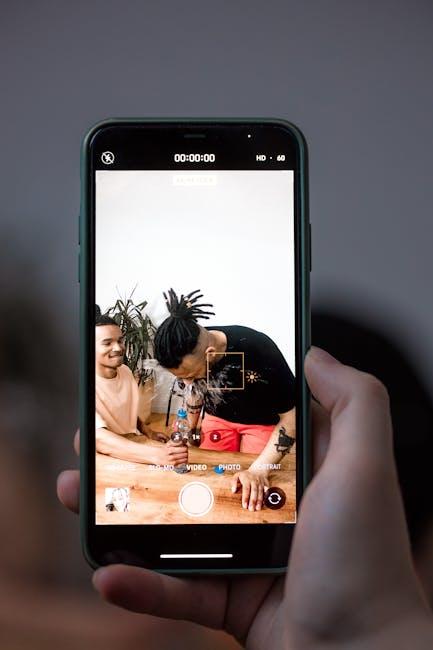In our increasingly connected world, sharing your Wi-Fi password can feel daunting, especially when friends or guests arrive at your doorstep. Whether you’re hosting a gathering or welcoming family, there’s no need for awkward exchanges of lengthy strings of characters. Thankfully, if you have an iPhone, sharing your Wi-Fi password is easier than ever. With a few simple taps, you can connect your guests without revealing sensitive information. In this article, we’ll explore straightforward steps to help you effortlessly extend your network to others, ensuring everyone stays connected while you enjoy their company.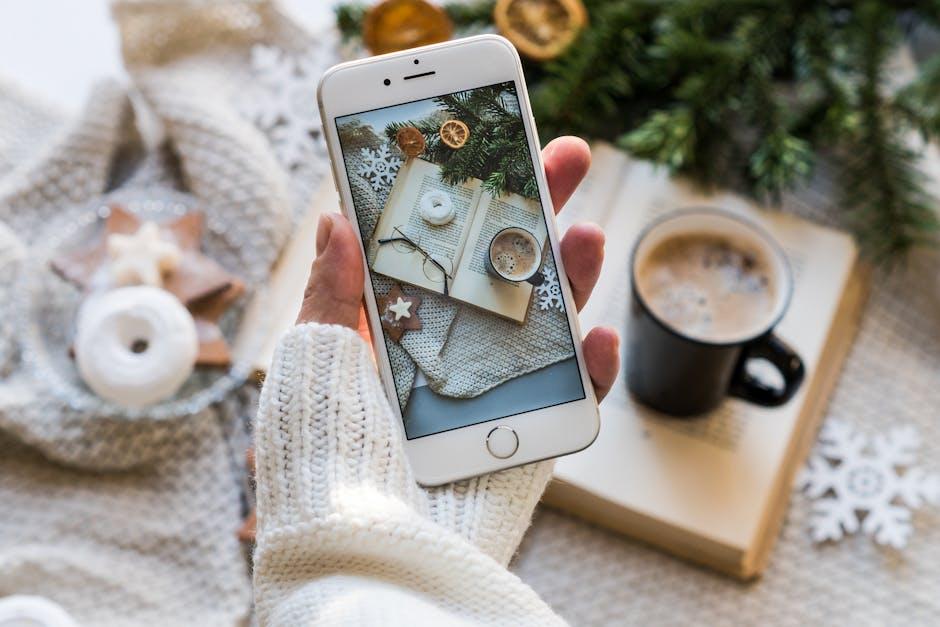
Unlocking Wi-Fi Sharing: A Seamless Guide for iPhone Users
Sharing your Wi-Fi password with friends or family using an iPhone is a breeze, thanks to Apple’s smart integration. Follow these straightforward steps to seamlessly connect your devices:
- Ensure Compatibility: Both devices must be running iOS 11 or later. Check for updates in Settings > General > Software Update.
- Turn on Wi-Fi and Bluetooth: On both devices, make sure that Wi-Fi and Bluetooth are enabled. Swipe down from the top right corner and tap the respective icons.
- Position the Devices: Keep the two devices physically close. The sharing process works through proximity.
- Connect to the Network: On one device, tap the Wi-Fi network you want to join. This initiates the sharing request.
- Share the Password: A pop-up will appear on the device currently connected to the Wi-Fi. Tap Share Password to send it securely to the other device.
- Successful Connection: The receiving device should automatically fill in the password and connect to the network. Once done, you will see a confirmation checkmark.
If the sharing doesn’t work, ensure the following:
- Access for All: Ensure the receiving device is saved in your Contacts list with a valid email address or phone number.
- Toggle Airplane Mode: Sometimes, toggling Airplane Mode on and off can rectify connection issues.
- Restart Devices: Restart both devices to refresh their settings if problems persist.
For enhanced security, be mindful of who you share your password with. This method doesn’t expose your password directly, keeping your network more secure while allowing easy access for those you trust.

Effortless Steps to Share Your Wi-Fi Password with Friends
Sharing your Wi-Fi password from your iPhone is easier than ever, ensuring your friends can connect without fumbling around with long strings of letters and numbers. Here’s how you can effortlessly let them in on your connection:
- Check Compatibility: Ensure both you and your friend are using iPhones running iOS 11 or later. This feature is designed for seamless sharing between Apple devices.
- Get Close: For the sharing process to work, both phones need to be within Bluetooth range. Make sure that Bluetooth is enabled on both devices.
- Connect to Wi-Fi: Ensure you are connected to the Wi-Fi network you wish to share your password for. Your device must be logged in and actively connected.
- Ask for the Password: Have your friend select the Wi-Fi network from their device settings. The system will prompt them to enter the password.
- Let the Magic Happen: When your friend selects the network, a prompt will appear on your iPhone asking if you want to share the password. Tap “Share Password” and watch the magic happen!
- Confirm Success: Your friend’s device should automatically connect to the Wi-Fi without needing to enter any password. You’ll see a notification confirming the successful sharing on your iPhone.
Remember, this convenient method not only saves time but also enhances security by eliminating the need to verbally share passwords. Enjoy hassle-free connectivity and share the internet with confidence!

Maximizing Your Connection: Tips for Effective Wi-Fi Sharing
Sharing your Wi-Fi connection effectively can significantly enhance your internet experience for both you and your guests. Here are some essential tips to maximize your connection when sharing Wi-Fi through your iPhone:
- Ensure a Strong Connection: Before sharing, check that your connection is stable. Move closer to your router if necessary.
- Limit Connected Devices: Too many devices can slow down your network. Monitor the number of connections and prioritize essential devices.
- Update Your iPhone: Keeping your iPhone updated ensures you have the latest security and performance enhancements.
- Use Airplane Mode Wisely: Consider putting your iPhone in airplane mode and then turning on Wi-Fi to reduce background app activity that may consume bandwidth.
- Set Up a Guest Network: If your router allows it, set up a guest network to keep your main network secure while allowing others to connect.
To help you visualize your connection options, refer to the following table:
| Connection Method | Description | Pros | Cons |
|---|---|---|---|
| QR Code Sharing | Generate a QR code for your Wi-Fi credentials. | Easy for guests to connect; no need to manually input passwords. | Guests need a QR scanner app or ability to read QR codes. |
| Bluetooth Sharing | Use Bluetooth to share your password with nearby iOS devices. | Secure and quick connection. | Requires Bluetooth to be enabled on both devices. |
| Manual Input | Provide your password verbally or write it down. | Simple and straightforward. | Prone to user error; not as secure as other methods. |
Following these tips will not only make sharing your Wi-Fi password smoother but will also enhance security and performance for all connected devices. By creating a seamless experience, you can ensure that your guests enjoy a stable connection while keeping your personal data safe.

Troubleshooting Common Issues When Sharing Your Wi-Fi Password
Sharing your Wi-Fi password from your iPhone can sometimes come with a few hiccups. Here are some common issues you might encounter and ways to troubleshoot them effectively:
- Device Compatibility: Ensure that the devices you are trying to connect are compatible with your Wi-Fi network. All devices should support the same Wi-Fi standard, and if you’re using older devices, they may not connect at all.
- Wi-Fi Network Visibility: If your Wi-Fi network is hidden, your friends won’t see it when attempting to connect. Check your router settings to confirm it’s broadcasting its SSID.
- Software Updates: Outdated software can lead to connection issues. Ensure both the iPhone and the receiving device are updated to the latest software version.
- Bluetooth Settings: Make sure Bluetooth is enabled on both devices. The password sharing feature relies on Bluetooth to establish a connection. If it’s turned off, sharing won’t work.
- Proximity: Maintain physical closeness to each other. The devices typically need to be within a close range to establish a connection for sharing.
- Restart Devices: Sometimes, a simple restart can resolve connectivity issues. Restart both the iPhone and the receiving device to refresh system settings.
- Reset Network Settings: If none of the above works, consider resetting your network settings on the iPhone. Go to Settings > General > Transfer or Reset iPhone > Reset > Reset Network Settings. Note that this will erase all saved Wi-Fi networks and passwords.
| Issue | Potential Solution |
|---|---|
| Device isn’t connecting | Check for compatibility and software updates |
| Network not visible | Verify that SSID broadcasting is enabled |
| Bluetooth not working | Enable Bluetooth on both devices |
| Distance issues | Get the devices closer together |
| Persistent glitches | Restart both devices and try again |
| Configuration errors | Reset network settings on the iPhone |
By following these steps, you can effectively address any connectivity issues when sharing your Wi-Fi password. Remember to stay patient and systematic in your troubleshooting approach!

In Conclusion
In conclusion, sharing your Wi-Fi password from your iPhone has never been easier. With just a few simple steps, you can effortlessly connect friends and family to your network without the hassle of typing long and complicated passwords. Whether you’re hosting a gathering or simply helping a visitor, these methods ensure that everyone stays connected seamlessly. So, the next time someone asks for your Wi-Fi, remember that your iPhone has the perfect solution at your fingertips! Stay connected, share joy, and let the internet bring everyone together. Happy sharing!