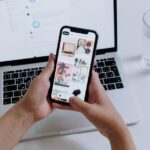In a world where information flows incessantly, staying connected with your favorite news sources is more crucial than ever. Fortunately, Apple News provides a seamless way for users to curate their reading experience, even when the internet is out of reach. Imagine being able to dive into your favorite articles on a long commute or during a weekend getaway, all without the distraction of data connectivity. In this guide, we will explore how to master offline reading in Apple News on your iPhone, ensuring that your reading remains uninterrupted and enjoyable, no matter where life takes you. Whether you’re a casual reader or a news aficionado, our tips will help you transform your iPhone into a pocket-sized library, ready to deliver insights and stories at a moment’s notice.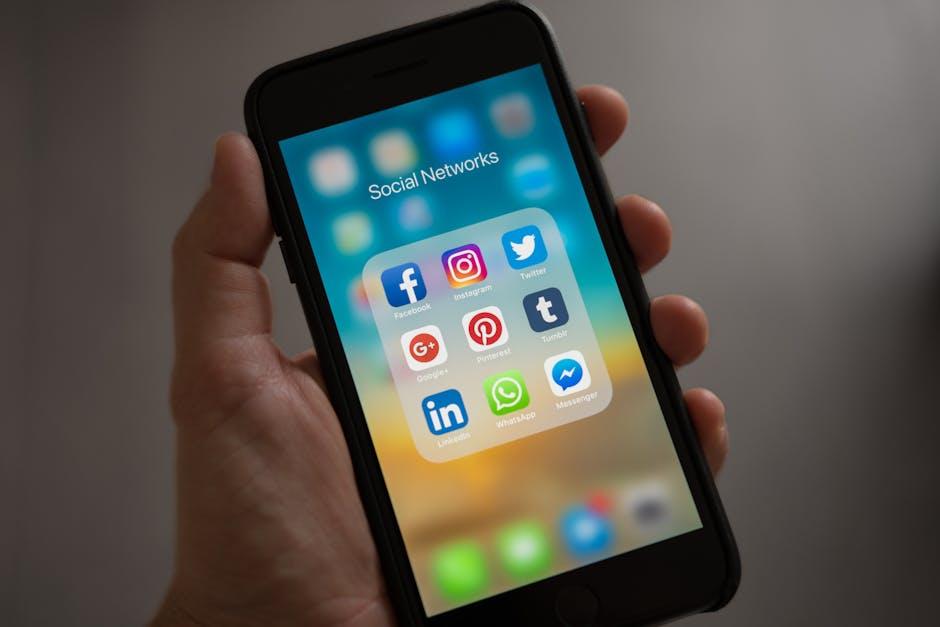
Mastering Offline Reading Features in Apple News
Leveraging the offline reading capabilities of Apple News can transform your reading experience, especially for those on the go. Whether you’re commuting, traveling, or simply enjoy uninterrupted reading, Apple News+ now provides a seamless way to keep your articles accessible even when you’re offline.
To get started with offline reading, you’ll first need to be an Apple News+ subscriber. This subscription not only unlocks premium content but also offers the functionality to download articles and magazine issues for offline access. Here’s how to make the most of this feature:
- Download Articles: Simply select articles you wish to read offline. You can download single articles or entire magazine issues for when you’re away from a stable internet connection.
- Accessing Settings: Navigate to your device’s settings and select Apps, then choose News. Here, locate the News+ Offline Mode and ensure it’s enabled to allow seamless downloads.
- Manage Storage: Regularly check the storage used for offline content. You have the option to delete older articles to free up space for new ones.
- Activate Offline Mode: To read downloaded content, activate offline mode within the News app, allowing you to access your library even in low or no signal areas.
Once you’ve set up offline reading, consider these tips to enhance your experience:
- Create a Reading List: Curate articles based on your interests-technology, health, finance-and categorize them for easier access.
- Keep Your Library Updated: Regularly refresh your downloaded content to include the latest articles that matter to you, ensuring you’re always informed.
- Take Advantage of Filters: Use the filter options in Apple News to find trending articles suitable for offline reading.
Additionally, here’s a quick overview of the features that enable offline reading in Apple News:
| Feature | Description |
|---|---|
| Offline Access | Read downloaded content without internet connectivity. |
| Automatic Downloads | Enable automatic downloading of new issues from subscriptions. |
| Easy Organization | Organize articles into folders to streamline your reading experience. |
By mastering these features, you can ensure that your reading experience in Apple News is not only fun and convenient but also tailored specifically to fit your busy lifestyle. Stay informed, stay connected-even when offline!

Enhancing Your Reading Experience with Personalization
Personalization can significantly enhance your reading experience in Apple News by making it tailored to your preferences and interests. With a few adjustments, you can transform your feed into a curated source of content that resonates with you.
Here’s how you can maximize this feature:
- Follow Topics and Sources: Choose topics that genuinely interest you, whether it’s technology, finance, wellness, or sports. Additionally, follow specific publishers that align with your values and style.
- Customize Notifications: Set alerts for your favorite topics to stay updated without overwhelming your notification screen. This allows you to control your reading experience effectively.
- Save Articles for Later: Utilize the ‘Save’ feature to bookmark articles you want to read when you have more time. This ensures you don’t miss out on valuable content throughout your busy day.
Furthermore, personalization extends to your reading preferences:
- Adjust Text Size: Modify text size and background color for improved readability, especially if you’re reading in different lighting conditions.
- Offline Reading: Download articles for offline access while traveling or in areas with limited connectivity. This ensures uninterrupted reading.
- Engagement with Content: Like and share articles to help the app learn your preferences. The more you interact, the more relevant your feed becomes.
| Feature | Description |
|---|---|
| Follow Topics | Select specific areas of interest to receive tailored content. |
| Custom Notifications | Receive updates without feeling overwhelmed by alerts. |
| Saved Articles | Bookmark content for future reading. |
| Text Size Adjustment | Modify display settings for optimal comfort. |
| Offline Access | Download articles for reading without an internet connection. |
By taking advantage of these personalization features, you can create a more fulfilling and efficient reading experience tailored just for you. Embrace the tools available and transform your Apple News app into an indispensable resource for your daily reading.
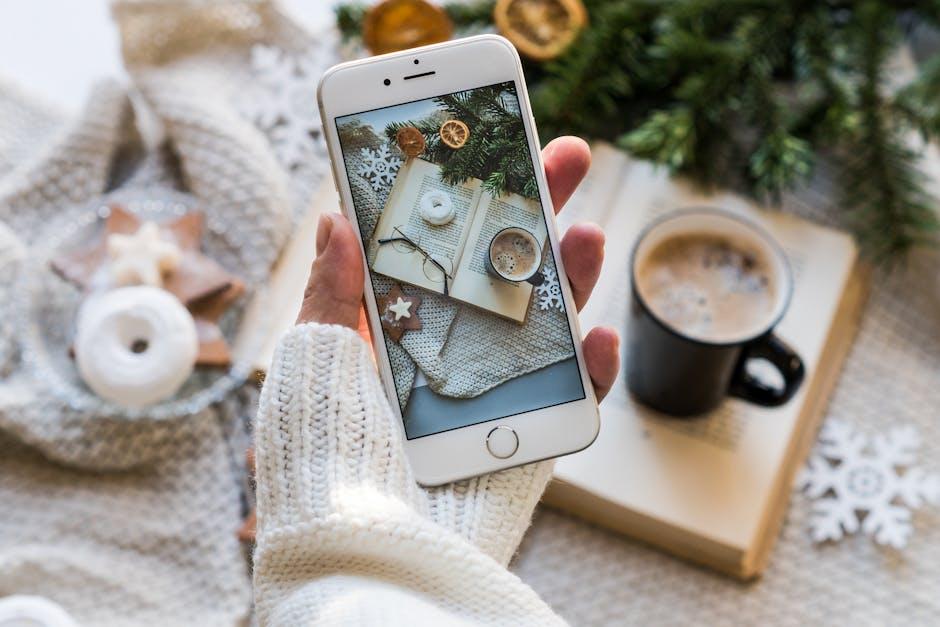
Essential Tips for Downloading and Managing Content
To optimize your offline reading experience in Apple News on your iPhone, here are some essential tips for downloading and managing your content effectively:
- Enable Automatic Downloads: Making sure your favorite publications automatically download new articles can save you time. Go to the Settings app, select News, and enable the Automatically Download option for your favorite channels.
- Organize Your Favorites: Create a curated list of your go-to news sources. This allows for easier access and management. Tap on Following in the News app, then choose your favorite channels or topics to follow.
- Utilize Offline Reading Lists: For articles that catch your eye but aren’t automatically downloaded, add them to your reading list. Simply tap the share icon and select Add to Reading List to view them offline later.
- Clear Storage Regularly: Keep an eye on your device’s storage. Deleting old or less relevant downloaded content ensures you have enough space for new articles. Go to Settings > General > [Device] Storage to manage your downloads.
- Use Wi-Fi for Downloads: To save on data usage, download new articles while connected to Wi-Fi. You can set your iPhone to only download large files when on Wi-Fi, reducing your cellular data consumption.
| Tip | Description |
|---|---|
| Automatic Downloads | Stay updated by enabling automatic downloads for your favorite sources. |
| Organize Favorites | Curate the content that matters to you for quick access. |
| Offline Reading Lists | Add articles to your reading list for offline viewing. |
| Clear Storage Regularly | Maintain device performance by managing stored articles. |
| Wi-Fi Downloads | Optimize data use by downloading content on Wi-Fi only. |
By following these tips, you can enhance your offline reading experience in Apple News, making sure you never miss out on your favorite articles, even without an internet connection.

Troubleshooting Common Offline Reading Issues
If you find yourself unable to access your favorite articles for offline reading in Apple News, don’t worry! There are common issues that can typically be resolved with a few straightforward steps. Here’s how to troubleshoot offline reading problems effectively.
Check Your Internet Connection: First and foremost, make sure you have a stable internet connection when trying to save articles for offline reading. If you see a “No internet connection” message, it may indicate that your device is not connected to Wi-Fi or your mobile data may be turned off. Here’s what you can do:
- Disable Airplane Mode if it’s enabled.
- Toggle Wi-Fi off and back on.
- Check your cellular data settings and ensure that Apple News is allowed to use data.
Update the App: Outdated versions of Apple News can cause bugs affecting performance. Keep the app updated by following these steps:
- Open the App Store.
- Tap on your profile icon at the top right.
- Scroll down to see pending updates and tap ‘Update’ next to Apple News if available.
Storage Space: Insufficient storage can hinder your ability to download articles for offline reading. To manage your storage:
- Go to Settings > General > iPhone Storage.
- Identify and delete apps or files that you no longer need.
Reset Network Settings: Sometimes, resetting your network settings can resolve connectivity issues. Be aware that this will erase saved Wi-Fi passwords:
- Navigate to Settings > General > Reset > Reset Network Settings.
- Confirm your choice and allow the device to reboot.
Reinstall Apple News: If all else fails, reinstall the app to fix any lingering issues. Here’s how:
- Press and hold the Apple News app icon until it jiggles.
- Tap the ‘X’ to delete the app.
- Visit the App Store to reinstall Apple News.
Verify Availability: Keep in mind that not all content may be available for offline reading depending on the publisher. Check if the article has a download option before trying to save it.
By following these troubleshooting steps, you can enhance your offline reading experience in Apple News. If problems persist, consider reaching out to Apple Support for more assistance.
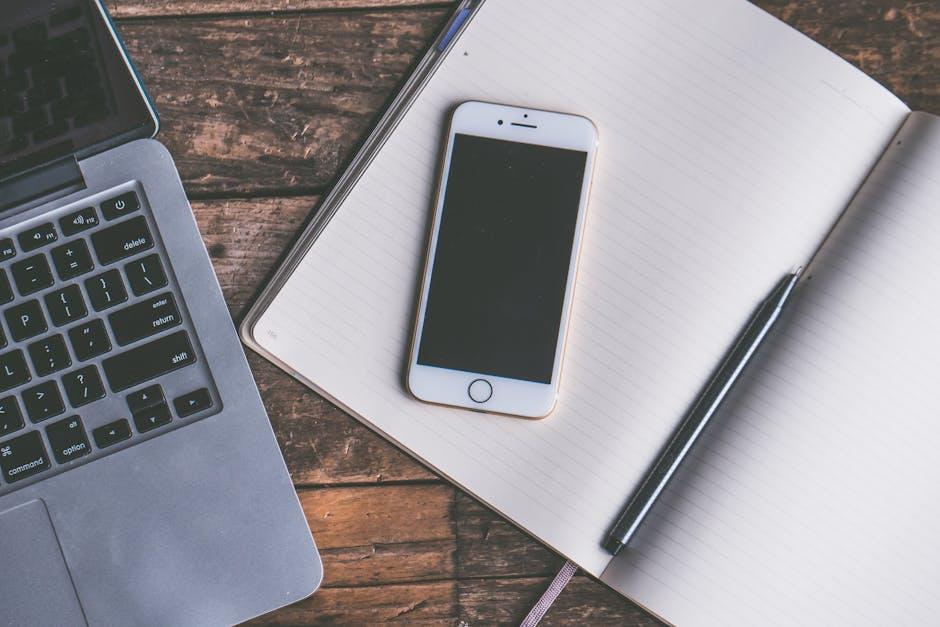
To Wrap It Up
In a world where connectivity isn’t always guaranteed, mastering offline reading in Apple News on your iPhone opens up a treasure trove of possibilities. Whether you’re commuting, traveling, or simply enjoying a moment of quiet, your favorite articles and magazines are now just a tap away-no Wi-Fi required. By following the simple steps to download content for offline access, you ensure that you’re never out of touch with the stories that matter to you. So go ahead, explore the features, save your picks, and immerse yourself in uninterrupted reading whenever the moment strikes. With Apple News by your side, the realm of knowledge is always within reach, even in the most remote corners of your journey. Happy reading!