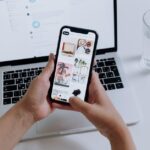Unlocking the world of music at your fingertips has never been easier, especially with Apple Music. If you’re an iPhone user, you’re just a few simple steps away from accessing millions of songs, curated playlists, and exclusive content. Whether you’re looking to discover the latest hits, venture into new genres, or simply enjoy your favorite tracks on-the-go, activating Apple Music on your iPhone opens up a realm of possibilities. In this article, we’ll guide you through the effortless process to get started, ensuring that your auditory journey is both enjoyable and hassle-free. Let’s dive in and explore how to bring the rhythm of Apple Music to your device today!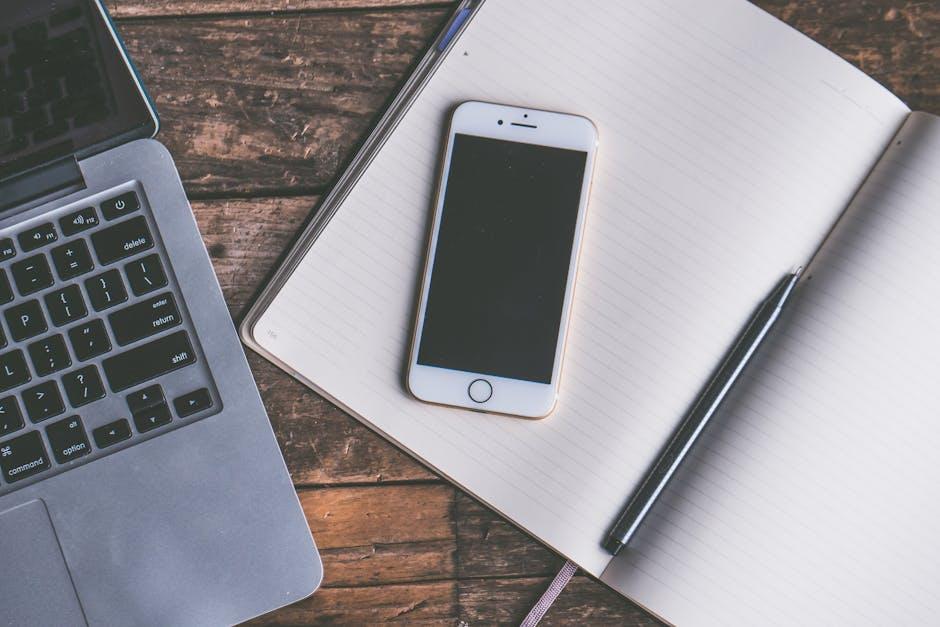
Exploring Apple Music’s Features for a Seamless Experience
Activating Apple Music on your iPhone unlocks a treasure trove of features that enhance your listening experience. Here’s a look at some of the most exciting aspects that make Apple Music stand out:
- Extensive Music Library: Dive into a vast collection of over 70 million songs. With genres ranging from pop to jazz, there’s something for everyone.
- Personalized Playlists: Enjoy curated playlists like “Today’s Hits” or “Chill Mix” tailored to your listening habits. Apple Music uses advanced algorithms to recommend songs that fit your taste.
- Offline Listening: Save your favorite tracks and albums for offline enjoyment. This feature is perfect for those times when you don’t have internet access.
- Real-Time Lyrics: Sing along with your favorite songs using the real-time lyrics feature. This makes your listening experience interactive and fun.
- Family Sharing: Share your Apple Music subscription with up to six family members. Family Sharing makes it easy to enjoy music together without extra costs.
- Exclusive Content: Access exclusive music videos, live performances, and artist interviews. Apple Music provides a backstage experience that you won’t find anywhere else.
- Integration with Siri: Control your music hands-free using Siri. Just say, “Hey Siri, play my workout playlist,” and let your virtual assistant handle the rest.
| Feature | Description |
|---|---|
| Extensive Music Library | Access a huge collection of songs across various genres. |
| Personalized Playlists | Curated playlists based on your listening preferences. |
| Real-Time Lyrics | Follow along with lyrics as songs play. |
| Family Sharing | Share your subscription with up to six family members. |
With these features, Apple Music is designed to create a seamless and immersive listening experience. From discovering new artists to enjoying your favorite classics, it transforms how you engage with music.
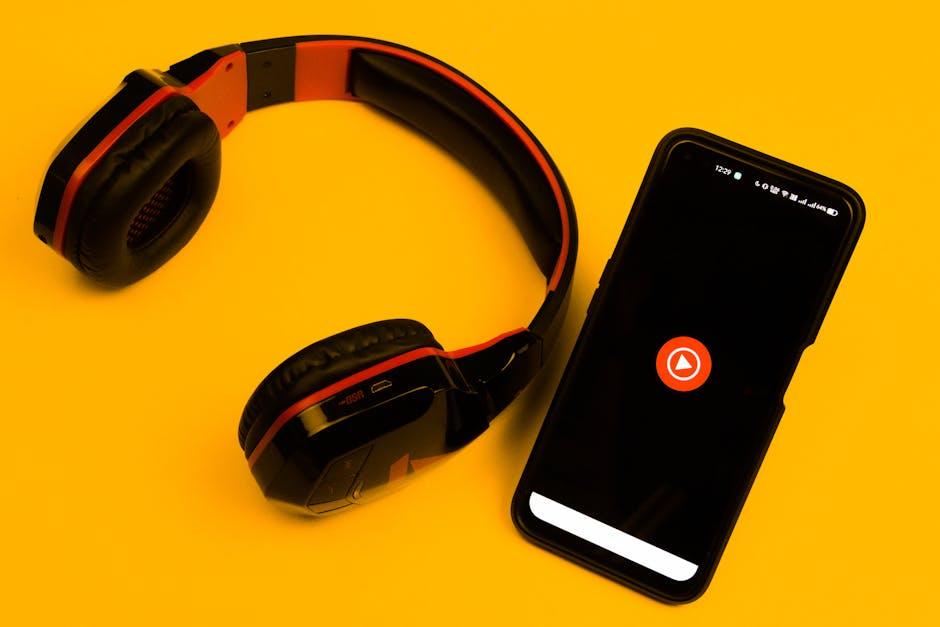
Setting Up Your Apple ID for Effortless Activation
To activate Apple Music seamlessly on your iPhone, it’s essential to have your Apple ID set up correctly. This account serves as your gateway to all Apple services, including music, apps, and more. Follow these steps to ensure your Apple ID is ready for activation:
- Creating Your Apple ID: If you don’t have an Apple ID yet, navigate to the Apple ID website. Click on “Create Your Apple ID” and fill in the required information, including your name, email address, and password. Make sure to choose a strong password that includes uppercase letters, numbers, and symbols.
- Confirming Your Email: After completing the signup, check your email for a verification link. Click this link to verify your email address-this is necessary for security and account recovery.
- Setting Up Payment Information: To set up Apple Music, it’s important to add payment information. You can do this in the App Store or through your Apple ID settings. Here’s how:
- Enabling Two-Factor Authentication: For added security, enable two-factor authentication. This involves linking your Apple ID to a trusted device, ensuring added protection against unauthorized access.
- Reviewing Your Apple ID Settings: Ensure that your phone number and recovery email are up-to-date. This helps to recover your account if you forget your password or lose access.
| Step | Description |
|---|---|
| 1 | Open the Settings app on your iPhone. |
| 2 | Tap on your name at the top, then select Payment & Shipping. |
| 3 | Enter your billing address and payment details. Accepted payments include credit cards, debit cards, and Apple Pay. |
Having your Apple ID properly set up not only streamlines your activation process for Apple Music but also enhances your overall experience across Apple’s services. By following these steps, you’ll be ready to dive into your favorite tunes without any hassle!
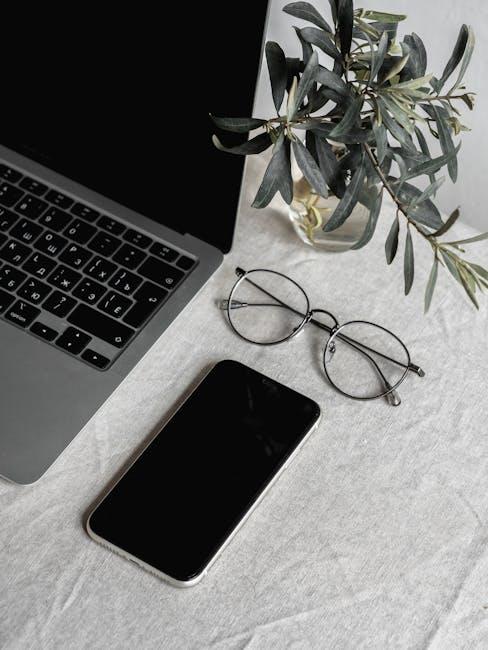
Navigating the Apple Music App: A Step-by-Step Guide
To navigate the Apple Music app effectively, follow these simple steps that will help you discover, explore, and enjoy your favorite music.
1. Opening Apple Music
Locate the Apple Music app icon on your iPhone’s home screen. Tap it to open. Once launched, you’ll be greeted with a personalized For You page filled with recommended playlists and albums tailored to your musical taste.
2. Setting Up Your Profile
If you haven’t done so, sign in with your Apple ID. This allows you to access your library, playlists, and suggested music. To set up your profile:
- Tap on Listen Now.
- Select your profile icon at the top right.
- Follow the prompts to customize your music preferences.
3. Exploring the Music Library
Your music library is where you’ll find all your downloaded songs and playlists. To browse:
- Tap Library at the bottom of the screen.
- Choose from categories such as Playlists, Artists, Albums, or Songs.
4. Searching for Music
If you’re looking for a specific track or artist:
- Tap Search at the bottom.
- Type in the name of the song, artist, or album.
- Select the desired result from the list.
5. Creating and Managing Playlists
Playlists are a great way to organize your music. To create one:
- Go to Library.
- Tap Playlists and then select New Playlist.
- Name your playlist and add songs by tapping Add Music.
6. Downloading Music for Offline Listening
To enjoy your favorite tracks without using data:
- Find the song or album you want to download.
- Tap the More options button (three dots).
- Select Download.
7. Exploring Radio and Curated Playlists
Apple Music offers curated playlists and radio stations:
- Tap on Radio to explore live stations.
- Check out curated playlists in the Browse section under specific genres.
8. Adjusting Settings
For a personalized experience, consider adjusting your settings:
- Go to Settings in the app.
- Adjust options like audio quality, downloads, and notifications.
9. Sharing Your Music
To share your favorite songs or playlists with friends:
- Tap the More options button next to a song or playlist.
- Select Share and choose the platform (e.g., social media, messaging apps).
10. Getting Help and Support
If you encounter any issues or need assistance:
- Visit the Apple Support website or use the Feedback section within the app.
- Contact Apple Support directly if necessary.

Troubleshooting Common Issues During Activation
Activating Apple Music on your iPhone should be a smooth experience, but occasionally, users encounter issues. Here are some common problems and easy troubleshooting tips that can help you get back to enjoying your favorite tunes in no time.
- Check Your Internet Connection: Make sure you are connected to a stable Wi-Fi or cellular network. Poor connectivity can hinder the activation process.
- Update Your iOS: Ensure your iPhone is running the latest version of iOS. Go to Settings, then tap General and select Software Update.
- Sign Out and Back In: Sometimes, signing out of your Apple ID and signing back in can reset any hiccups. Go to Settings, tap on your name, scroll down and select Sign Out.
- Check Apple System Status: Visit Apple’s System Status page to ensure that Apple Music is not experiencing outages.
- Verify Payment Information: Ensure that your payment details are up-to-date. Go to Settings, select your name, and tap Payment & Shipping.
If you’re still facing challenges, consider these additional steps:
- Restart Your iPhone: A simple restart can often resolve minor software glitches that may be causing activation issues.
- Reset Network Settings: Go to Settings > General > Transfer or Reset iPhone > Reset > Reset Network Settings. Note that this will erase saved Wi-Fi passwords.
- Contact Apple Support: If all else fails, don’t hesitate to reach out to Apple Support for personalized assistance.
| Issue | Solution | Status |
|---|---|---|
| Internet Connection Issues | Ensure stable Wi-Fi or cellular connection | Check Connection |
| Outdated iOS | Update to the latest iOS version | Update Needed |
| Payment Issues | Verify and update payment information | Check Payment |
These troubleshooting tips will help you navigate any activation issues with Apple Music on your iPhone, stripping away the frustration and letting you groove to your favorite playlists.
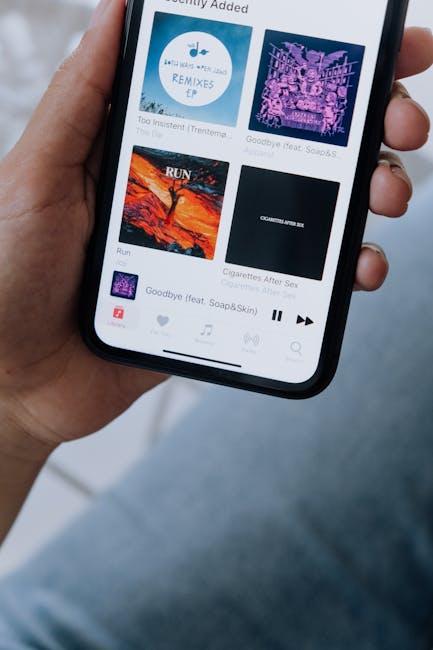
Insights and Conclusions
As we wrap up our guide on activating Apple Music on your iPhone, we hope you found these easy steps both helpful and straightforward. Whether you’re reviving a long-lost account or diving into Apple Music for the first time, the world of endless music is just a few taps away. Dive in, explore new sounds, and create playlists that resonate with you. Remember, every great journey begins with a single note, so start your musical adventure today! Happy listening!