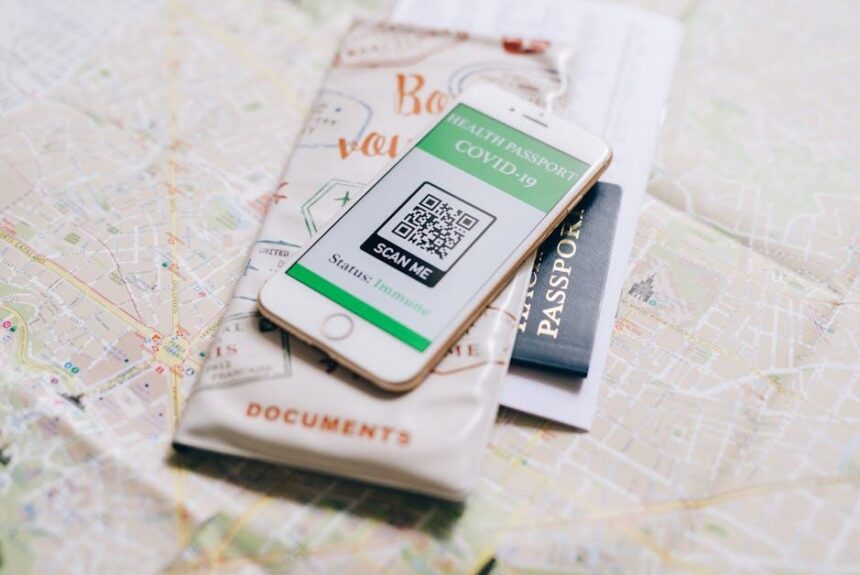Managing multiple subscriptions can feel overwhelming, especially in a digital ecosystem as rich as Apple’s. Whether you’re a die-hard fan of streaming services, music libraries, or productivity tools, staying organized can make all the difference in maximizing your experience. In this guide, we’ll explore practical tips to help you master your Apple subscriptions right from your Mac. By harnessing the built-in features and settings of macOS, you can effortlessly track, modify, and optimize your subscriptions, ensuring you get the most value for your investment. Ready to take control? Let’s dive into these easy strategies that will simplify your subscription management and enhance your digital lifestyle.
Mastering Your Subscription Management on Mac
Managing your Apple subscriptions on a Mac doesn’t have to be a chore. Whether you’re subscribed to Apple Music, Apple TV+, or third-party apps, keeping track of your expenses and adjusting your subscriptions is streamlined and user-friendly. Here are some easy tips to help you master your subscription management:
- Accessing Your Subscriptions: To view all your subscriptions, open the App Store on your Mac. Click on your profile picture at the bottom left, then select Account Settings. From there, you can find Manage under the Subscriptions section.
- Review Your Current Subscriptions: Consider auditing your subscriptions regularly. You can see expiration dates, renewal frequencies, and services you might not use anymore. This helps avoid unnecessary costs.
- Change or Cancel Subscriptions: If you find you don’t need a particular subscription, simply click on it in your Subscription list to make changes. Options for cancellation or adjustment will be available.
- Set Reminders: To avoid unexpected charges, set reminders a few days before your subscription renews. This way, you can reassess your needs beforehand.
- Check for Family Sharing: If you’re subscribed to services like Apple Music or Apple Arcade, consider using Family Sharing. This allows you to share subscriptions among family members, often at a reduced cost.
- Utilize Apple’s Built-in Tools: macOS includes built-in tools for budgeting and expense tracking. Consider using the Notes app to keep a record of your subscriptions and their associated costs.
By taking advantage of these tips, you can ensure that you’re only paying for the services you truly need and enjoy, while keeping your budget intact.
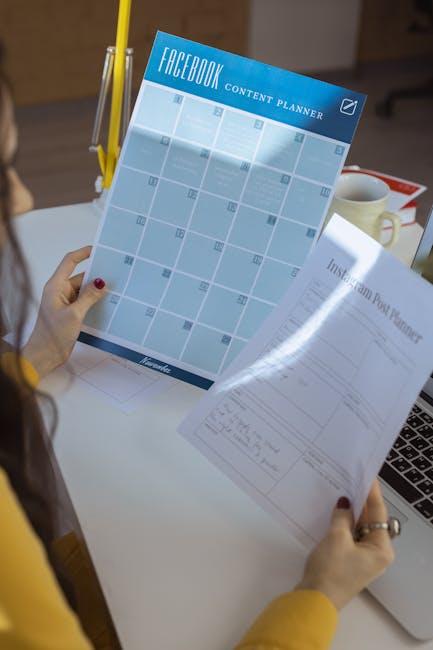
Navigating the Subscription Settings with Ease
Managing your Apple subscriptions doesn’t have to be a hassle. With just a few steps, you can easily navigate through your settings to keep track of and alter your subscriptions. Here’s how to make the most of your subscription settings on your Mac:
- Access System Preferences: Start by clicking the Apple logo in the top-left corner of your screen. From the dropdown menu, select System Preferences.
- Go to Apple ID: Within System Preferences, click on Apple ID. This will take you to a dashboard that showcases all your Apple services.
- Select Subscriptions: In the sidebar, look for Subscriptions. Here, you can view all your current subscriptions linked to your Apple ID.
- Manage Your Subscriptions: Click on any subscription to see its details. You’ll view options to change your plan, upgrade, or cancel your subscription directly from this screen.
To help you understand your options better, here’s a simple table summarizing key subscription management tasks:
| Action | Description |
|---|---|
| Change Plan | Switch to a different subscription tier that may better fit your needs. |
| Upgrade Membership | Enhance your subscription for additional features or benefits. |
| Cancel Subscription | Terminate your subscription to stop future billing. |
Tip: Remember to check for any promotional offers or discounts when changing your subscription to ensure you’re getting the best deal possible!
Keeping track of your subscriptions is easier when you stay organized. Regularly review them to ensure that they align with your current needs and finances.

Savvy Tips for Tracking Your Apple Subscription Costs
Managing your Apple subscriptions effectively can prevent surprise charges and help you stay on budget. Here are some savvy tips to track your subscription costs:
- Use the Subscriptions Section: Access your subscriptions through the App Store. Open the app, click on your profile picture in the top right corner, and select “Subscriptions.” Here, you can view all your active subscriptions and their renewal dates.
- Set Calendar Reminders: For any subscription with a billing cycle, set up calendar reminders a few days before the renewal date. This gives you time to evaluate whether you still need the service or want to cancel it.
- Utilize Family Sharing: If you share an Apple ID with family members, consider using Family Sharing to manage subscriptions collectively. It helps to see what everyone is subscribed to and can reduce duplicate subscriptions.
- Monitor Changes in Subscription Costs: Keep an eye out for notifications regarding subscription price changes. Apple usually informs you via email, so review these communications to avoid unexpected charges.
- Track Spending in the Wallet App: If you link your Apple ID to credit/debit cards, monitor your expenses via the Wallet app. This can provide insight into how much you’re spending across various subscriptions.
- Consider Third-Party Apps: Tools like Bobby or Truebill help track subscriptions and monitor expenses. These can send you notifications and help manage all your subscriptions in one place.
| Subscription Service | Typical Cost | Renewal Frequency |
|---|---|---|
| Apple Music | $9.99/month | Monthly |
| iCloud Storage | $0.99/month (50GB) | Monthly |
| Apple TV+ | $4.99/month | Monthly |
| Apple Arcade | $4.99/month | Monthly |
By incorporating these strategies, you can take control of your Apple subscriptions, avoid overspending, and ensure that you’re only paying for the services you truly utilize.

Optimizing Your Subscriptions for Maximum Value
Optimizing your Apple subscriptions can lead to significant savings and enhance your experience across various services. Here are some practical tips to help you maximize value:
- Assess Your Needs: Regularly evaluate which subscriptions you use most. Are you using that streaming service regularly, or has it become an afterthought? Understanding your consumption habits is crucial.
- Utilize Family Sharing: If you’re sharing subscriptions with family, consider setting up Family Sharing. This feature allows you to share services like Apple Music and Apple TV+ while splitting costs, all while maintaining personalized experiences.
- Monitor Your Purchase History: Keep an eye on your purchase history. It includes all subscriptions and in-app purchases. Reviewing this can help you spot any unwanted charges or subscriptions you may have forgotten about.
- Take Advantage of Trials: Before committing to a subscription, make the most of free trials. This way, you can explore the service and assess its worth without a financial commitment.
- Check for Promotions: Stay informed about seasonal promotions, especially around holidays. Apple often runs limited-time offers on subscriptions that can provide significant savings.
- Cancelling Unused Subscriptions: Both the App Store and the iTunes Store allow you to manage your subscriptions easily. If you find a service isn’t meeting your expectations, don’t hesitate to cancel it directly through your account settings.
By adopting these strategies, you can streamline your subscription expenses and ensure you’re getting the most value from each service.

The Way Forward
As you navigate the world of Apple subscriptions on your Mac, remember that managing your services doesn’t have to be overwhelming. By following the tips we’ve shared, you can streamline your subscriptions, optimize your spending, and enjoy the full benefits of what Apple has to offer. Take control of your digital life with a few simple clicks, and empower yourself to make informed decisions that enhance your Apple experience. Happy managing!