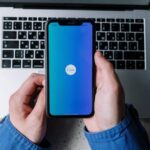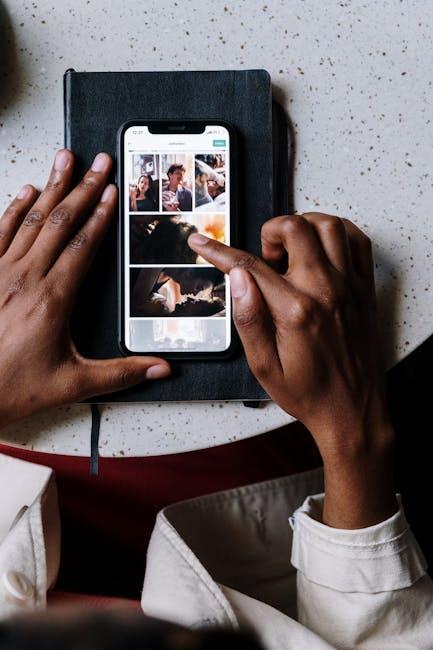Unlocking the full potential of your iPhone doesn’t always require an app or a system update-it often starts with a few simple taps. The Control Center, that convenient hub at the bottom of your screen, is designed to give you quick access to essential features. However, its true power lies in its customizability. By tailoring the Control Center to fit your needs, you can streamline your daily tasks, enhance your user experience, and make your iPhone truly yours. In this article, we will guide you through the process of customizing your Control Center, transforming it into a tool that not only saves you time but also simplifies your digital life. Get ready to master your iPhone like never before!
Personalizing Your Access: Unlocking the Full Potential of the Control Center
Customizing your Control Center not only enhances your iPhone experience but also improves efficiency in your daily tasks. Here’s how to unlock its full potential:
- Accessing Control Center: Swipe down from the upper-right corner of your screen (iPhone X and later) or swipe up from the bottom (iPhone 8 and earlier).
- Customization Options: Go to Settings > Control Center. Here, you can add or remove features.
- Frequently Used Features: Add tools like Screen Recording or Audio Controls for easy access, enabling swift actions without digging through apps.
Here are some top features to consider adding:
| Feature | Use Case |
|---|---|
| Screen Recording | Capture gameplay or create tutorial videos without needing third-party apps. |
| Low Power Mode | Enable when your battery is running low to conserve energy. |
| Accessibility Shortcuts | Quickly enable features like VoiceOver or Zoom suited to your needs. |
Personalization Tips:
- Prioritize the features you use most frequently by dragging them to the top of the list.
- Remove unnecessary options to declutter and speed up your navigation.
- Experiment with different setups to find what best suits your routine, whether it’s for work, leisure, or fitness.
By adjusting your Control Center to fit your lifestyle, you’ll save time and streamline your use of your iPhone.
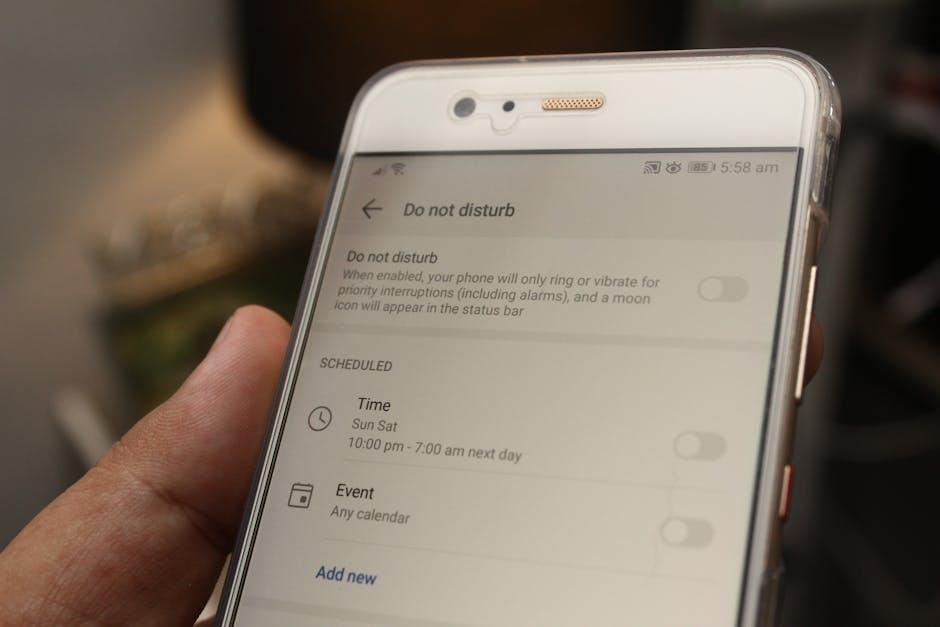
Essential Shortcuts: Must-Have Features to Add for Efficiency
Customizing your Control Center can significantly streamline your daily tasks and enhance your productivity. Here are essential shortcuts that every iPhone user in the U.S. should consider adding for increased efficiency:
- Screen Recording: Capture and share your screen with ease, perfect for tutorials or troubleshooting tech issues.
- Do Not Disturb: Quickly silence notifications during meetings or personal time without diving into settings.
- Low Power Mode: Extend your device’s battery life during critical moments with just a tap.
- AirDrop: Instantly share photos, files, and documents with nearby Apple devices-ideal for collaboration.
- Text Size Adjustments: Quickly adjust text size for better readability, especially useful for those who may have vision challenges.
- Wi-Fi and Bluetooth Controls: Access and toggle these settings rapidly to manage connectivity without opening the full settings app.
- Accessibility Shortcuts: Enable features like VoiceOver or Magnifier quickly to assist with specific needs.
| Shortcut | Description | Use Case |
|---|---|---|
| Screen Recording | Records your screen activity. | Creating tutorials or sharing gameplay. |
| Do Not Disturb | Silences notifications during selected hours. | Enhancing focus during work hours. |
| Low Power Mode | Reduces background activities to save battery. | When your battery is running low but you need to stay connected. |
| AirDrop | Transfers files wirelessly between Apple devices. | Sharing files at meetings or events. |
| Text Size Adjustments | Changes the size of text across apps. | Making reading easier for those with vision impairments. |
| Wi-Fi and Bluetooth Controls | Quick access to turn connections on/off. | Managing network connections in a flash. |
| Accessibility Shortcuts | Allows for quick access to assistive features. | Immediate help for users with specific needs. |
By integrating these shortcuts, you’ll not only save time but also make your iPhone work more efficiently for your unique lifestyle. Customization means having the features you need right at your fingertips.
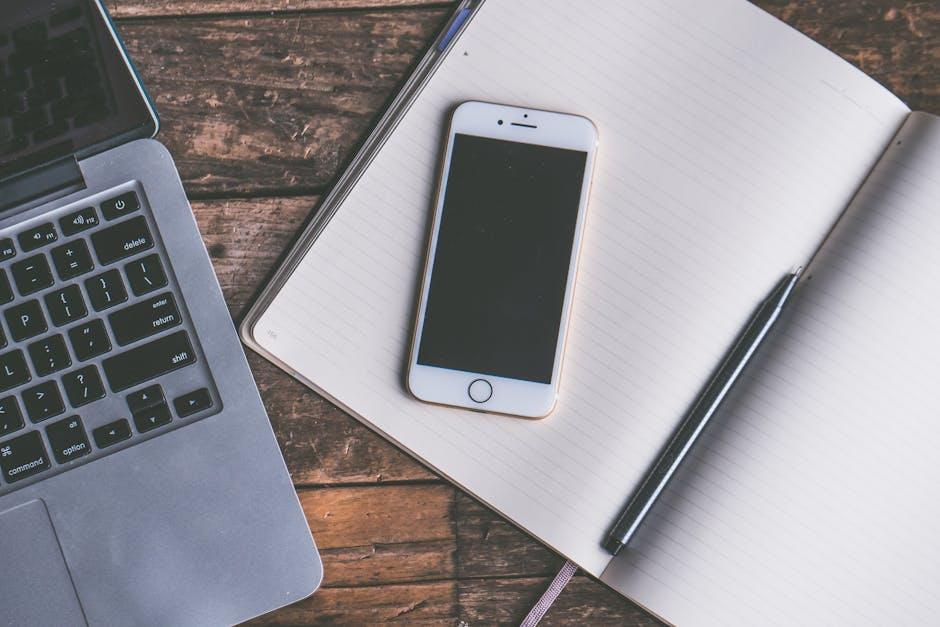
Organizing Your Space: Tips for a Clutter-Free Control Center Experience
Creating an organized and clutter-free Control Center is essential for maximizing your iPhone experience. A tidy setup not only improves usability but also makes it easier to access the features you need. Here are some practical tips to keep your Control Center streamlined:
- Prioritize Your Essential Controls: Identify the features you frequently use, such as Wi-Fi, Bluetooth, or Screen Recording, and make sure they are front and center. You can customize the order of these controls by going to Settings > Control Center > Customize Controls.
- Remove Unused Controls: If there are options you rarely use, consider removing them to declutter your screen. Tap the red minus (-) button next to the control to hide it.
- Utilize Folders: For apps that fit into categories (like Finance or Entertainment), create folders on your Home Screen. This not only organizes your apps but can also help you focus on specific controls in your Control Center.
- Label Features Clearly: When customizing, consider labeling controls clearly. Instead of just “Flashlight,” rename it with additional context if necessary, like “Camera Flash” for easy identification.
- Regularly Review Your Setup: Every few months, review your Control Center setup to see if it still fits your needs. Remove or rearrange controls based on your evolving usage patterns.
To illustrate how simple changes can lead to a more efficient experience, here’s a comparison of a typical Control Center setup before and after decluttering:
| Before | After |
|---|---|
|
Wi-Fi |
Wi-Fi |
By following these steps, you can create a more user-friendly environment that empowers you to navigate your iPhone quickly and effectively. Less clutter means a faster response time, allowing you to stay focused on what matters most.

Troubleshooting and Reverting Changes: Keeping Your Setup Just Right
Customizing your iPhone’s Control Center can significantly enhance your user experience, but sometimes things don’t go as planned. If you find that your customization isn’t working or you simply wish to revert changes, here’s a handy guide to troubleshoot common issues and ensure your setup remains just right.
Addressing Customization Issues
If you’re unable to adjust your Control Center settings, consider these potential fixes:
- Restart Your iPhone: Sometimes a simple reboot can resolve any glitches. Try turning off your device and then turning it back on.
- Check for Software Updates: Ensure your iPhone is running the latest version of iOS. Go to Settings > General > Software Update to check for any available updates.
- Reset Settings: Navigate to Settings > General > Transfer or Reset iPhone > Reset > Reset All Settings. This won’t erase your data but will reset system settings, including any Control Center changes.
- Factory Reset as Last Resort: If all else fails, you can perform a factory reset through Settings > General > Transfer or Reset iPhone > Erase All Content and Settings. Be sure to back up your data first!
Reverting Changes
If you’ve made changes that you’re not happy with, reverting to your previous Control Center setup is straightforward:
- Open Settings: Go to your Settings app.
- Select Control Center: Tap on Control Center to access your customization options.
- Restore Default Layout: Scroll to the bottom and select Reset to restore defaults.
General Tips for Customizing Control Center
Once you’ve addressed any issues or reverted changes, consider these tips to optimize your Control Center experience:
- Prioritize Controls: Place the most-used controls at the top of the list for easy accessibility.
- Utilize Paged Layout: Take advantage of the new paged layout feature introduced in iOS 18 to organize your controls more efficiently.
- Experiment with New Features: Regularly check for new controls that can be added or customized, enhancing functionality.
By following these troubleshooting steps and ensuring your layout suits your needs, you can keep your iPhone’s Control Center efficient and user-friendly.

Final Thoughts
As you embark on your journey to master your iPhone, remember that the Control Center is your gateway to efficiency and personalization. By customizing this powerful tool, you not only streamline your access to essential features but also enhance your overall user experience. Whether you’re adjusting settings on the fly or accessing your favorite apps, a tailored Control Center ensures that everything you need is just a swipe away. So why wait? Dive into your settings today and take control of your iPhone like never before. Your fingertips hold the key to a more organized, intuitive, and enjoyable experience. Happy customizing!