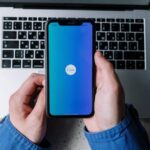In today’s fast-paced digital world, managing your entertainment system should be as seamless as enjoying the shows and movies you love. Enter the Apple TV Remote on your iPhone-an ingenious feature that transforms your smartphone into a powerful control device for your Apple TV. Whether you’re stuck on the couch, hunting for that elusive physical remote, or just prefer the convenience of your iPhone, mastering this feature opens up a world of effortless navigation. In this article, we’ll guide you through simple steps to turn your iPhone into the ultimate Apple TV remote, ensuring you never miss a moment of your favorite content again. Let’s dive in and enhance your viewing experience!
Understanding the Apple TV Remote Interface on iPhone
Using the Apple TV Remote interface on your iPhone can transform your viewing experience into something both intuitive and enjoyable. Here’s how to fully leverage this feature:
To get started, ensure that your iPhone has the latest version of iOS and that it’s connected to the same Wi-Fi network as your Apple TV. Once you have that set up, follow these key points:
- Access Control Center: Swipe down from the top-right corner of your iPhone screen (or swipe up from the bottom on older models). Here, you’ll find the Apple TV Remote icon.
- Select Your Apple TV: Tap on the Apple TV Remote icon, and select your Apple TV from the list of available devices.
- Navigation Made Easy: Use the touch surface on your iPhone screen to swipe and select. This allows for quick navigation through menus and apps.
- Enter Text Effortlessly: When prompted for text input, your iPhone’s keyboard will pop up, making it easier to enter passwords or search terms.
- Play and Control Media: Utilize the play, pause, rewind, and fast-forward buttons directly from your iPhone, providing seamless control over your viewing experience.
- Siri Integration: Simply tap the microphone icon to activate Siri, allowing you to search for content or control playback hands-free.
Here’s a quick overview of the main functions you’ll find on the Apple TV Remote interface:
| Function | Description |
|---|---|
| Swipe Area | Navigate the interface by swiping. Scroll through content easily. |
| Play/Pause | Control playback with a simple tap. |
| Menu Button | Go back to the previous screen or exit apps quickly. |
| Volume Control | Adjust your TV’s volume directly from your iPhone. |
| Keyboard | Type with your iPhone’s keyboard for easy input. |
By mastering the Apple TV Remote on your iPhone, you can enhance your viewing experience, making your favorite shows and movies just a few taps away!

Navigating Your Content Seamlessly with Touch and Gestures
Navigating your Apple TV with the remote on your iPhone is a breeze once you get the hang of touch and gesture controls. Here are the keys to mastering this intuitive interface:
- Swipe Gestures: Use simple swipe motions to browse through menus and lists effortlessly. A swipe left or right allows you to move between apps, while swiping up or down lets you scroll through content.
- Tapping: A quick tap on an item lets you select it or access additional options. This is perfect for launching apps or confirming a choice.
- Double Tap: Double-tapping can be used to return to the previous screen or to invoke the multitasking view for quick app switching.
- Press and Hold: Holding down an item will usually bring up context-specific options, giving you more control over your content.
- Pinch to Zoom: If you’re viewing photos or videos, pinching your fingers together or spreading them apart will zoom in or out, respectively, making it easier to appreciate details.
To enhance your experience even further, familiarize yourself with the following handy features:
| Gesture | Function |
|---|---|
| Swipe Left/Right | Navigate through content |
| Swipe Up/Down | Scroll through lists |
| Tap | Select or open an item |
| Double Tap | Return to previous screen |
| Press and Hold | Show additional options |
| Pinch to Zoom | Zoom in/out on images/videos |
Mastering these gestures will not only improve your interaction with Apple TV but also enhance your overall viewing experience. Happy streaming!

Customizing Settings for a Personalized Viewing Experience
Customizing your Apple TV settings can truly transform your viewing experience, making it more personalized and enjoyable. Here’s how you can tailor your device to fit your preferences:
1. Adjusting the Apple TV App Settings
You can customize what appears in the Apple TV app by adjusting several settings. This allows you to prioritize the content that matters to you:
- Enable or disable sports scores to keep tabs on your favorite teams.
- Control notifications for when new episodes are available or when specific shows are airing.
- Manage your watchlist to quickly access your favorite shows and movies.
For more detailed instructions, you can refer to Apple Support’s guide on adjusting Apple TV app settings here.
2. Personalizing Display Settings
Make the most of your viewing experience by adjusting the display settings according to your preferences:
- Select a theme that suits your style, whether it’s light or dark mode.
- Change the resolution based on your TV’s capabilities for optimal picture quality.
- Utilize Accessibility features like VoiceOver or closed captions to enhance your viewing experience.
3. Utilizing Privacy and Security Settings
Your privacy matters! Take these steps to secure your Apple TV:
- Enable two-factor authentication for your Apple ID to prevent unauthorized access.
- Manage data sharing preferences to control what information is shared with Apple and app developers.
- Review app permissions to ensure only necessary apps have access to your data.
4. Optimizing Audio Settings
Sound can significantly influence your experience, so consider these audio settings:
- Adjust the audio format to match your home theater system for a more immersive experience.
- Activate Dolby Atmos if your setup supports it, providing a surround sound experience.
- Control volume levels and balance settings according to your preferences for various content types, like movies or music.
By refining these settings, you’re setting the stage for a viewing experience that’s not just enjoyable, but uniquely yours. Take some time to explore these options on your Apple TV, and don’t hesitate to make adjustments as your preferences change!

Troubleshooting Common Issues with Apple TV Remote on iPhone
Having trouble with the Apple TV Remote on your iPhone? You’re not alone! Here are some common issues you might encounter, along with helpful troubleshooting tips to get you back to streaming your favorite shows.
- Remote Not Connecting: If your iPhone remote isn’t connecting to your Apple TV, try the following steps:
- Ensure that both your iPhone and Apple TV are on the same Wi-Fi network.
- Restart your Apple TV by unplugging it for a few seconds and then plugging it back in.
- Close the remote app on your iPhone and then reopen it.
- Remote Lagging: If there’s a delay when using your remote, consider these fixes:
- Check your Wi-Fi connection for any disruptions or slow speeds.
- Make sure there are no physical obstructions between your iPhone and Apple TV.
- Reset your Wi-Fi router if necessary.
- Siri Not Responding: If Siri isn’t functioning when using your remote, try:
- Ensuring that Siri is enabled in your Apple TV settings.
- Checking if your iPhone’s microphone is working properly.
- Rebooting both your iPhone and Apple TV.
- App Crashing: If the remote app crashes frequently:
- Update your iPhone to the latest iOS version.
- Reinstall the Apple TV Remote app if it continues to malfunction.
- Free up storage space on your iPhone if necessary.
- Lost Pairing: Sometimes your remote might lose connection:
- Go to Settings on your Apple TV, select Remotes and Devices, and then choose Bluetooth to see if your iPhone is listed.
- If it’s not, try pairing it again by following the prompts on your Apple TV.
| Issue | Solution |
|---|---|
| Remote Not Connecting | Ensure the same Wi-Fi network, restart Apple TV, and reopen the app. |
| Remote Lagging | Check Wi-Fi connection and obstructions or restart your router. |
| Siri Not Responding | Enable Siri, check the microphone, or reboot devices. |
| App Crashing | Update iOS, reinstall the app, and check storage. |
| Lost Pairing | Check Bluetooth settings and retry pairing. |
These straightforward tips should help you troubleshoot common issues with your Apple TV remote on your iPhone. If you’re still experiencing problems, consider reaching out to Apple Support for further assistance.

Wrapping Up
In conclusion, mastering your Apple TV remote on your iPhone not only simplifies your viewing experience but also enhances your overall enjoyment of your favorite shows and movies. With just a few simple steps, you can transform your device into a powerful controller, ensuring you never have to deal with a lost remote again. Whether you’re navigating through apps, adjusting the volume, or typing out a search, the convenience of using your iPhone makes everything easier. So, embrace this modern approach to streaming entertainment and take full advantage of the technology at your fingertips. Happy viewing!