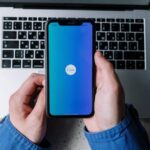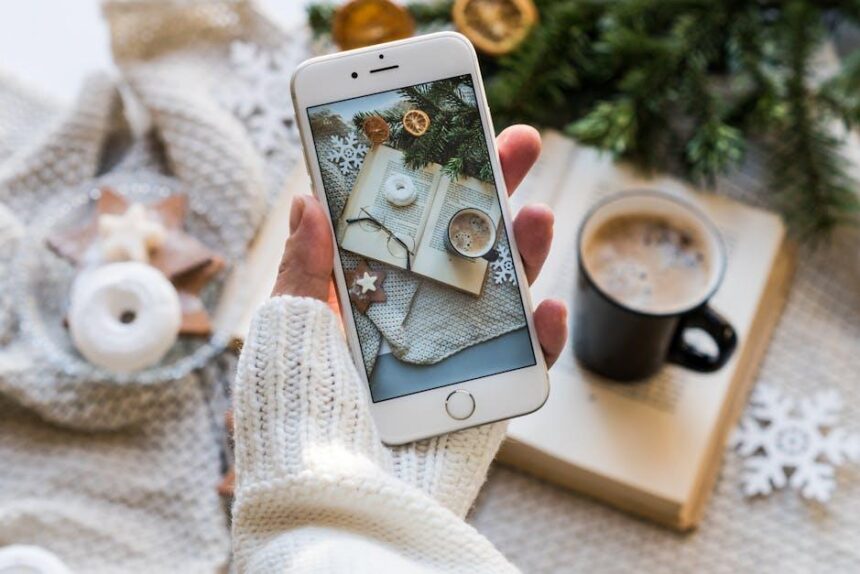In an age where visual storytelling reigns supreme, mastering the art of screen recording on your Mac has become an essential skill for creators, educators, and professionals alike. Whether you’re capturing a gaming session, providing a tutorial, or documenting a vital presentation, the ability to seamlessly record your screen can elevate your content to new heights. In this article, we’ll explore the straightforward techniques and tools that will transform your screen recording experience, making it not only easy but also enjoyable. With just a few clicks, you’ll be on your way to producing high-quality recordings that capture every detail with precision. Let’s dive in and unlock the full potential of your Mac’s screen recording capabilities.
Exploring Built-in Tools for Effortless Screen Recording
When it comes to screen recording on your Mac, Apple provides some fantastic built-in tools that make the process seamless and straightforward. These tools eliminate the need for third-party software, ensuring that you can start recording your screen effortlessly.
Screenshot Tool: Beginning with macOS Mojave (10.14) and later, the Screenshot tool offers an intuitive interface for capturing your desktop.
- Accessing the Tool: Press Shift + Command + 5 to bring up the screenshot toolbar.
- Capture Options: You can choose to capture the entire screen, a selected window, or a specific portion of the screen.
- Options Menu: Click on “Options” to select where to save your recording, set a timer, and choose whether to include mouse clicks.
QuickTime Player: This classic app not only plays videos but also allows you to record your screen.
- Open QuickTime Player: Find it in your Applications folder.
- Start Recording: From the menu, select File > New Screen Recording.
- Microphone Input: You can choose to record your voice through the microphone, which is a great feature for tutorials or presentations.
Recording System Audio: While Apple’s tools excel for screen capture and voice recording, capturing system audio typically requires additional software. However, if you’re using specialized setups or applications, investigate potential workarounds within your software settings.
| Feature | Screenshot Tool | QuickTime Player |
|---|---|---|
| Accessibility | Shift + Command + 5 | File > New Screen Recording |
| Audio Recording | Limited to external sources | Microphone input available |
| Options for Capture | Entire/part of the screen, selected window | Entire screen or selected area |
| Post-Editing Capabilities | Basic editing options | Supports editing in iMovie |
Utilizing these built-in tools not only simplifies the process but also enhances your productivity. Whether you are creating tutorials, recording presentations, or capturing gaming highlights, mastering these tools can help you achieve professional-quality results without the steep learning curve or cost. Enjoy the flexibility and ease that these Mac features provide!

Enhancing Your Recordings with Audio and Annotations
Enhancing your recordings isn’t just about capturing crisp visuals; the audio quality plays a pivotal role in creating an engaging experience for your viewers. Here are some effective tips to elevate your recordings through superior audio and annotations:
- Invest in Quality Microphones: Using an external microphone can dramatically improve your audio. Consider USB or XLR mics for professional sound.
- Adjust Audio Levels: Before starting your recording, ensure that your audio levels are balanced. Avoid clipping by keeping levels at -12dB to -6dB.
- Avoid Background Noise: Record in a quiet environment. Use soundproofing techniques such as soft furnishings or professional acoustic panels to minimize unwanted sounds.
- Use Audio Editing Software: Post-processing can refine your audio. Software like GarageBand or Audacity allows you to clean up sound, add effects, and ensure clarity.
Incorporating annotations not only provides context but also enriches the learning experience for your audience:
- Highlight Key Points: Use on-screen text to emphasize important information. This keeps viewers engaged and helps in easier retention of details.
- Provide Links: Direct viewers to additional resources or references by embedding hyperlinks in your annotations.
- Visual Cues: Utilize arrows or circles in your recording to guide attention to specific areas of interest on the screen.
Consider the following tools to facilitate seamless audio integration and annotation:
| Tool | Functionality |
|---|---|
| QuickTime Player | Built-in Mac tool for screen recording with audio. |
| ScreenFlow | Professional-level tool with advanced editing features and audio capabilities. |
| OBS Studio | Free, open-source software for live streaming and recording with customizable audio options. |
| iMovie | User-friendly editing software to enhance video and audio tracks. |
By focusing on these audio elements and utilizing effective annotations, you can significantly enhance the quality of your recordings. Engaging audio paired with clear, informative annotations creates a memorable learning experience for your audience.

Optimizing Settings for High-Quality Output
To achieve high-quality output when screen recording on your Mac, it’s essential to optimize your OBS (Open Broadcaster Software) settings. The right configuration can significantly improve both video and audio quality while ensuring that your system performs efficiently.
Here are key settings to focus on:
- Resolution: Set your output resolution according to your requirement, commonly 1080p (1920×1080) or 720p (1280×720). This ensures clarity without overloading your hardware.
- Frame Rate: A frame rate of 30 or 60 FPS (frames per second) is ideal for smooth playback. Choose 60 FPS for fast-motion content like gaming.
- Bitrate: For videos, set a video bitrate of 5000-6000 Kbps for 1080p resolution. Higher bitrates improve quality but also demand more from your internet connection or storage.
- Encoder: Use the H.264 encoder for outputting high-quality video without excessive files sizes. If available, opt for hardware encoding (like NVENC or QuickSync) to reduce CPU load.
- Audio Settings: Aim for 192 Kbps for audio bitrate, with a sample rate of 44.1 kHz to achieve clear and crisp sound.
| Setting | Recommended Value | Notes |
|---|---|---|
| Resolution | 1920×1080 or 1280×720 | Choose based on performance and content type. |
| Frame Rate | 30 or 60 FPS | Higher frame rates for action-packed videos. |
| Video Bitrate | 5000-6000 Kbps | Balance quality and file size. |
| Encoder | H.264 | Use hardware encoding if available. |
| Audio Bitrate | 192 Kbps | Ensure high-quality audio. |
Consider also adjusting your system settings for optimal performance. Close unnecessary applications that might consume CPU resources during recording. Additionally, ensure your Mac has ample disk space for saved recordings, as high-quality videos can take up significant storage.
By fine-tuning these settings, you’ll be well on your way to producing high-quality screen recordings that engage your audience and effectively communicate your message.

Editing and Sharing Your Screen Captures Seamlessly
Editing and sharing your screen captures on a Mac is a breeze. With native tools and a few handy apps, you can refine your recordings and distribute them to your audience effortlessly. Here’s how to make the most of your screen captures:
1. Trim and Edit with QuickTime Player
- Open your screen recording in QuickTime Player.
- Click on Edit from the menu and select Trim to remove unwanted segments.
- Use the yellow handles to select the portion you wish to keep, then click Trim.
2. Enhance with iMovie
- For more advanced editing, import your screen recording into iMovie.
- Add transitions, text overlays, and sound effects to engage your audience.
- Export your finished project in various formats to suit your needs.
3. Share Directly from QuickTime
- Once your recording is ready, you can share it directly via email or upload it to social media.
- Select File > Share, and choose your sharing method.
4. Use Cloud Services for Easy Access
- Consider uploading your edited videos to a cloud service like Google Drive or Dropbox.
- This allows for easy sharing via links, making collaboration simple.
5. Optimize for Different Platforms
| Platform | Recommended Format | Ideal Length |
|---|---|---|
| YouTube | MP4 | 10-15 minutes |
| MP4 | 1 minute or less | |
| MP4 | 1-3 minutes |
By using these tips, you’ll not only enhance the quality of your screen recordings but also improve your efficiency in sharing them. Whether it’s for a professional presentation or personal sharing, mastering these editing tools will elevate your content creation experience on a Mac.

The Way Forward
As we wrap up our journey through mastering screen recording on your Mac, we hope you’ve discovered the tools, techniques, and tips that will empower you to capture your digital world with ease. Whether you’re creating tutorials, sharing moments, or presenting your ideas, the ability to record your screen transforms your Mac into a versatile content creation hub. Remember to practice with the various methods we’ve discussed, and as you refine your skills, let your creativity flow. In a world where visuals speak volumes, mastering screen recording can elevate your communication and enhance your projects. Happy recording!