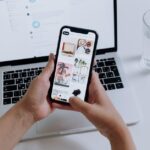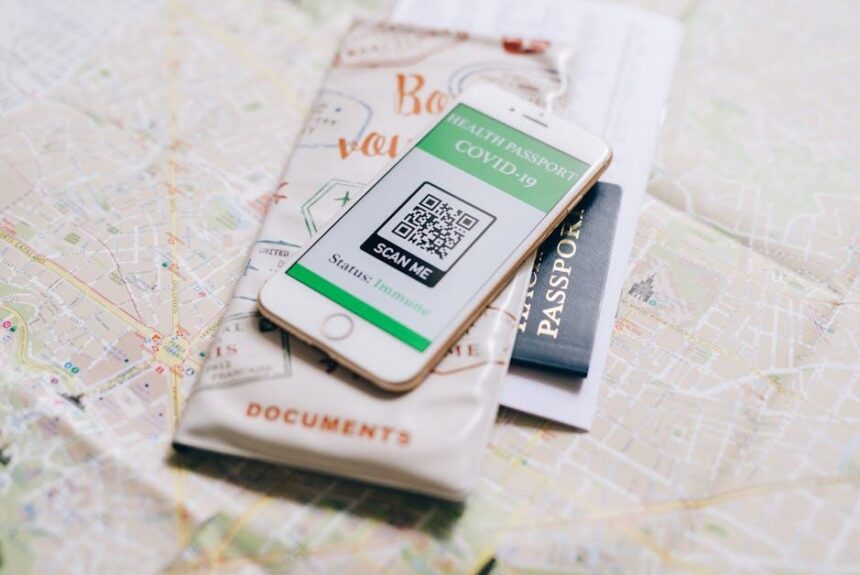Unlocking your iPhone has never been more effortless, thanks to the innovative Face ID technology. Gone are the days of fumbling for your passcode or struggling with fingerprints on a touchscreen. With just a glance, you can access your device, your apps, and even make secure payments. This intuitive feature not only enhances your user experience but also elevates your privacy and security. In this article, we’ll guide you through the simple steps to enable and use Face ID, empowering you to unlock your iPhone with ease and confidence. Let’s delve into the seamless world of facial recognition and discover how it can transform the way you interact with your device.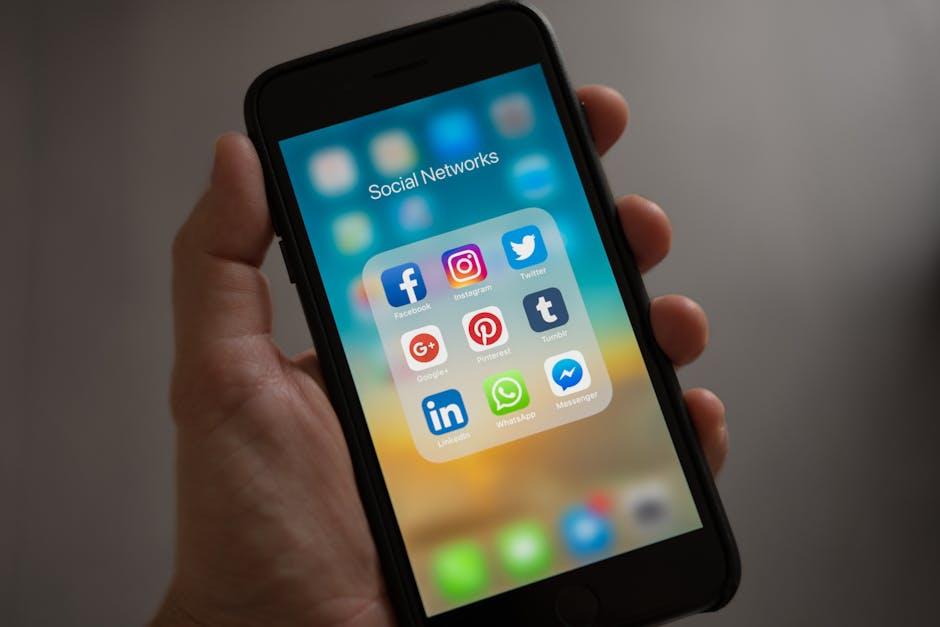
Exploring the Magic of Face ID Technology
Face ID technology revolutionizes the way we unlock our devices, combining security with convenience. This advanced facial recognition system, introduced by Apple, utilizes a sophisticated set of sensors and algorithms to identify your unique facial features. Here’s a look at how this technology enhances your iPhone experience:
- Enhanced Security: Face ID uses advanced technologies, including infrared sensors and dot projectors, to create a detailed 3D map of your face. This makes it incredibly difficult to spoof using photos or videos.
- Quick Access: Simply looking at your iPhone can unlock it in an instant, allowing you to access your apps, messages, and sensitive information without the hassle of typing a passcode.
- Integration with Apps: Many banking apps and payment systems, such as Chase, Bank of America, and PayPal, support Face ID for secure transactions, making online shopping and banking easier and more secure.
- Privacy Focused: Your facial data is stored locally on your device in the Secure Enclave, ensuring that it is not uploaded to the cloud, reducing the risk of breaches.
Here’s a simple breakdown of how Face ID compares to traditional passcodes in a table:
| Feature | Face ID | Passcode |
|---|---|---|
| Unlock Speed | Instantaneous | Variable (manual input) |
| Security Level | High (3D mapping) | Moderate (vulnerable to guessing) |
| User Experience | Hands-free convenience | Requires manual entry |
| Backup Option | Passcode available | N/A |
To set up Face ID, head to your iPhone Settings and tap on Face ID & Passcode. Follow the prompts to register your face, ensuring that you’re in a well-lit area for the best results. Once set up, simply glance at your phone to unlock it instantly!
In a world that demands speed and security, Face ID offers you a seamless solution. Whether you’re sending money, banking, or simply accessing your device, this technology provides peace of mind while enhancing usability.

Setting Up Face ID for Enhanced Security and Convenience
To harness the power of Face ID on your iPhone, follow these simple steps to enhance your security while enjoying seamless convenience. Whether you’re unlocking your device or making purchases, Face ID offers a secure and quick way to access your iPhone.
Steps to Set Up Face ID
- Go to Settings: Open the Settings app on your iPhone.
- Navigate to Face ID & Passcode: Find and tap on Face ID & Passcode. You may need to enter your passcode to proceed.
- Set Up Face ID: Tap on Set Up Face ID and follow the on-screen instructions. You will need to position your face within the frame and move your head in a circle for the iPhone to capture your facial features.
- Additional Features: After your Face ID setup, you can choose to enable it for App Store purchases, iTunes, and Apple Pay.
- Test Your Setup: Once configured, you can easily test it by attempting to unlock your screen or access a secured app.
Important Considerations
When setting up Face ID, consider the following:
- Lighting Conditions: Face ID works best in well-lit environments. Avoid direct sunlight or overly dark areas during setup.
- Face Masks: If you wear a mask, Face ID may not work. You can set up an alternate appearance or use your passcode instead.
- Wearing Glasses: If you wear glasses, ensure they’re on during the setup for accurate recognition.
Enhancing Your Face ID Security
For additional security measures, consider these options:
| Security Feature | Description |
|---|---|
| Alternates | Set up an alternate appearance if your look changes often, ensuring recognition remains reliable. |
| Require Attention | Enable the Require Attention for Face ID feature to ensure that you’re looking directly at the phone for enhanced security. |
| Disable Face ID | If needed, you can temporarily disable Face ID by pressing the side button five times, which is helpful in emergencies. |
By following these steps and recommendations, you can enjoy the freedom and security that Face ID brings to your iPhone experience, making everyday tasks easier while ensuring your personal information remains protected. Embrace the convenience of modern technology!

Troubleshooting Common Face ID Issues
If you’re experiencing difficulties with Face ID, don’t worry-many users encounter similar issues. Here are some troubleshooting tips to help you quickly resolve common Face ID problems:
- Check your settings: Ensure that Face ID is set up correctly by navigating to Settings > Face ID & Passcode. Here, you can verify that Face ID is enabled for unlocking your iPhone and other applications like Apple Pay.
- Clean your device: Dirt, smudges, or obstructions on the front camera can interfere with Face ID recognition. Gently clean the camera area with a soft, lint-free cloth.
- Proper positioning: Make sure your face is centered and at a reasonable distance from the device. Aim to hold your phone about 10-20 inches away from your face.
- Lighting conditions: Bright lights or low-light environments can impact Face ID performance. Try using your device in different lighting conditions to find the best results.
- Restart your device: A quick restart can refresh the system and help resolve minor glitches. Simply power off your iPhone and turn it back on after a few seconds.
- Update iOS: Ensure that your iPhone is running the latest version of iOS. Go to Settings > General > Software Update to check for updates.
- Reset Face ID: If Face ID is still not functioning correctly, consider removing and setting it up again. Go to Settings > Face ID & Passcode, select Reset Face ID, and follow the prompts to re-register your face.
- Check for accessibility settings: Certain accessibility settings may affect Face ID performance. Review your accessibility options under Settings > Accessibility to ensure nothing is interfering.
If you’ve tried all of the above and Face ID is still not working, it may be time to contact Apple Support. They can provide further assistance, including hardware diagnostics if needed.
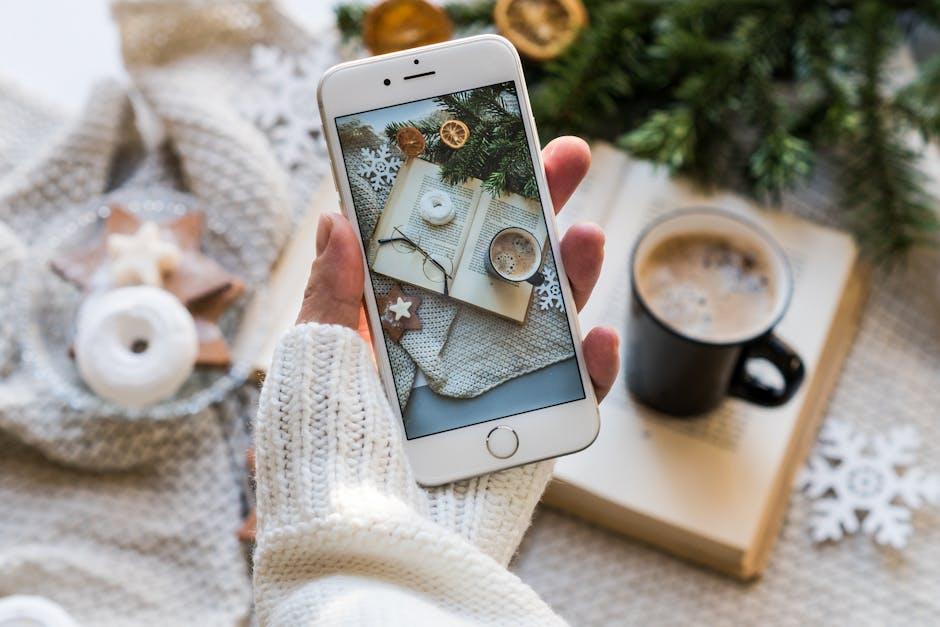
Maximizing Your Face ID Experience with Practical Tips
To truly enhance your experience with Face ID, consider implementing the following practical tips that make unlocking your iPhone both effortless and secure.
- Set Up Alternate Appearance: If you have a significant change in your appearance, like a hairstyle or glasses, consider using the Alternate Appearance feature. This allows Face ID to recognize you in different looks, ensuring seamless access.
- Regularly Update Settings: Visit your Face ID settings frequently to ensure they align with your usage. You can manage what Face ID is used for, such as unlocking apps, making payments, or autofilling passwords.
- Use it with Common Apps: Enable Face ID for commonly used apps. This includes banking applications like Chase or Bank of America, shopping apps like Amazon, and even payment systems like PayPal. It can save you time while maintaining your security.
- Simplify App Access: For apps requiring frequent access, such as your email or social media, ensure they are linked to your Face ID. This will allow you to jump straight into your accounts with just a glance.
- Lighting and Positioning: Be mindful of your environment. Face ID performs best in good lighting. Ensure that you hold your iPhone at eye level for optimal recognition.
- Maintain Your Device: Keep your iPhone’s front camera clean of dirt and smudges that can obstruct Face ID functionality. A regular wipe with a soft, lint-free cloth can prevent issues.
- Temporary Disable as Needed: If privacy is a concern during certain activities (like when traveling), you can temporarily disable Face ID for unlocking your iPhone by navigating to Settings > Face ID & Passcode.
By applying these tips, you can maximize the utility of Face ID while enjoying greater convenience and security on your iPhone.

Insights and Conclusions
As we’ve explored, unlocking your iPhone with Face ID transforms a once-familiar ritual into a seamless experience that feels distinctly modern. With just a glance, you can access your device, ensuring both convenience and security at your fingertips. As technology progresses, our interactions with our devices become increasingly intuitive. So, whether you’re donning a mask or tweaking your look with glasses, rest assured that Face ID is here to adapt and enhance your everyday life. Embrace this fast and secure way to unlock your iPhone-because in a world where time is precious, why not make every moment count?