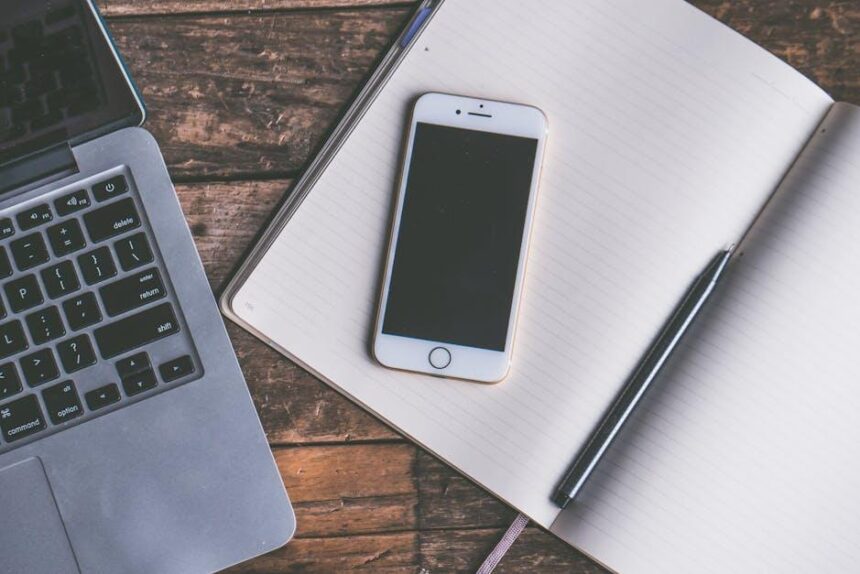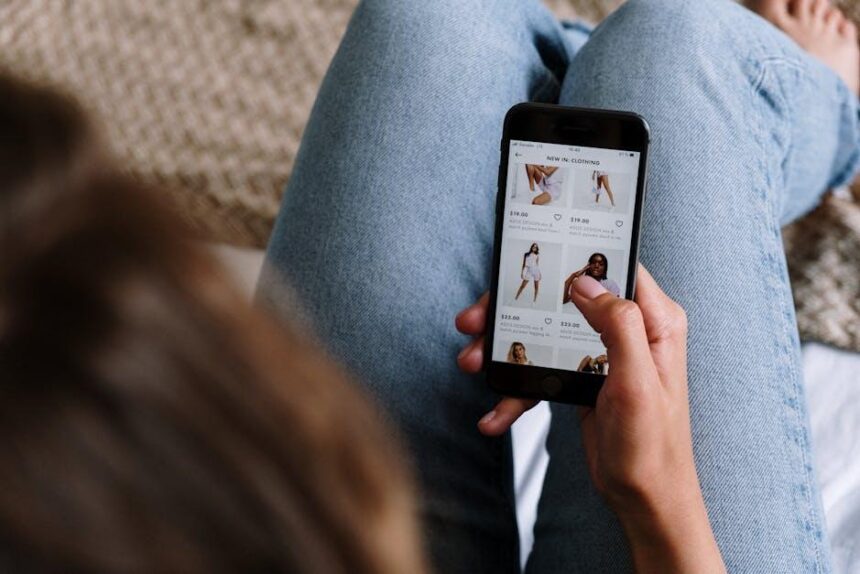In an era where digital security is paramount, managing your passwords and sensitive information can often feel like a daunting task. Enter iCloud Keychain, Apple’s innovative solution designed to simplify this process for iPhone users. This powerful tool not only securely stores your passwords but also autofills your credit card details and even generates robust passwords tailored to your needs. By unlocking the full potential of iCloud Keychain, you can enjoy seamless security and peace of mind as you navigate your online world. In this article, we’ll explore how to effectively set up and utilize iCloud Keychain, ensuring you stay both protected and efficient as you manage your digital life.
Exploring the Basics of iCloud Keychain Setup
Setting up iCloud Keychain on your iPhone is a straightforward process that significantly enhances your digital security. With this feature, you can securely store and manage your passwords, credit card information, and other sensitive data across all your Apple devices. Below are the essential steps and considerations for a seamless setup:
Step-by-Step Setup Guide
- Open Settings: Tap the Settings app on your iPhone.
- Tap on Your Name: At the top of the Settings menu, you’ll see your name; tap it to enter your Apple ID settings.
- Select iCloud: In the Apple ID menu, find and select “iCloud.” This is where you’ll manage your iCloud features.
- Choose Keychain: Scroll down to find “Keychain” and tap to open its settings. Ensure that iCloud Keychain is toggled on.
- Enter Security Code: You will be prompted to create a security code if it’s your first time setting it up. You can choose between a complex code or a random code. This helps protect your keychain data.
What iCloud Keychain Offers
Once set up, iCloud Keychain offers various functionalities that benefit your online security:
- Secure Password Storage: Automatically save and manage passwords for sites and apps.
- AutoFill Features: Quickly complete online forms and login pages with saved information.
- Secure Credit Card Information: Store card details without worry; only you can access them.
- Cross-Device Synchronization: Access your keychain data seamlessly across all your Apple devices.
- End-to-End Encryption: All data is protected with strong encryption, ensuring maximum security.
Points to Remember
Before diving into use, keep the following points in mind:
- Ensure your iPhone is updated to the latest iOS version for optimal security features.
- Consider enabling two-factor authentication for your Apple ID to enhance protection further.
- If using on multiple devices, ensure all are linked to the same Apple ID to synchronize your keychain.
Troubleshooting Common Issues
If you encounter any issues during setup or use, here are some quick solutions:
| Issue | Solution |
|---|---|
| iCloud Keychain won’t enable | Check your internet connection and ensure your Apple ID is correctly set up. |
| Password not saving | Verify that auto-fill is enabled in Safari under Settings > Safari > AutoFill. |
| Cannot access on other devices | Ensure all devices are logged into the same Apple ID and have Keychain enabled. |
By following these steps and considerations, you can easily set up and start using iCloud Keychain to enhance your online security and convenience. Embrace the peace of mind that comes with knowing your sensitive information is stored securely!

Enhancing Your Security with Two-Factor Authentication
In today’s digital landscape, securing your online accounts is more crucial than ever. Two-factor authentication (2FA) is a powerful tool that adds an extra layer of security, ensuring that even if someone gets hold of your password, they can’t access your account without the second factor.
With iCloud Keychain, you can seamlessly integrate 2FA into your daily online activities. Here’s how you can enhance your security:
- What is Two-Factor Authentication? It typically involves two verification methods: something you know (your password) and something you have (a verification code sent to your device).
- How it Works with iCloud Keychain: When you log in to an account that requires 2FA, iCloud Keychain can automatically fill in the verification code after it’s sent to your trusted device.
- Supported Accounts: Many major banks and financial institutions, such as Chase, Bank of America, and Wells Fargo, support 2FA. Ensure your account settings are configured to take advantage of this feature.
- Ease of Use: Once enabled, the iCloud Keychain will remember your 2FA codes for quick access, allowing you to sign in without unnecessary delays.
| Feature | Benefit |
|---|---|
| Increased Security | Protects against unauthorized access even if your password is compromised. |
| Convenience | Automatically fills in verification codes, so you don’t have to manually enter them every time. |
| Broad Support | Many popular websites and services in the U.S. have adopted 2FA, making it more accessible. |
By leveraging iCloud Keychain’s two-factor authentication, you’re not just keeping your sensitive information safe; you’re also gaining peace of mind every time you log into your accounts. Don’t leave your online security to chance-make 2FA an indispensable part of your digital routine.

Managing Passwords and AutoFill Settings for Optimal Convenience
Managing your passwords and AutoFill settings effectively is crucial for an optimal online experience. With iCloud Keychain, Apple simplifies this process, making it not only secure but also easy to navigate. Here’s how you can ensure everything runs smoothly:
- Enable iCloud Keychain: Start by activating iCloud Keychain on your device. Go to Settings > Your Name > iCloud > Keychain and toggle it on. This allows for synchronization across all your Apple devices.
- Store Passwords: When prompted to save passwords after logging into websites or apps, select Save Password. This ensures you have all your critical logins securely stored.
- Edit Passwords: To manage existing passwords, navigate to Settings > Passwords. Here, you can view, edit, or delete entries as necessary.
- AutoFill Settings: Adjust your AutoFill preferences for both passwords and credit card information in Settings > Safari > AutoFill. You can enable or disable AutoFill for personal info, credit cards, and saved passwords.
- Use Strong Passwords: iCloud Keychain can generate strong passwords for you. Whenever you create a new account, choose the suggested password option for enhanced security.
- Two-Factor Authentication: Enhance security by enabling two-factor authentication on your Apple ID. This adds an additional layer of protection, ensuring only you can access your accounts.
By following these steps, you will make your password management seamless. This convenience not only saves time but also helps maintain your financial security when dealing with online banking, credit card applications, or insurance accounts.
| Password Management Feature | Description |
|---|---|
| Generate Passwords | iCloud Keychain can create strong, unique passwords for each account. |
| Store Credit Card Info | Safely store your credit card details for quick access during online shopping. |
| Security Recommendations | Receive alerts to update weak or reused passwords. |
Taking advantage of these features ensures that your personal information remains secure while providing you with the convenience you need in your daily online activities.

Troubleshooting Common iCloud Keychain Issues for a Smooth Experience
If you’re experiencing issues with iCloud Keychain, don’t worry-glitches happen to the best of us. Here’s a straightforward guide to troubleshooting some common problems, ensuring a smooth experience with this essential security feature.
Check System Status
First, make sure that there’s no outage affecting iCloud services. Check Apple’s System Status page to confirm everything is operational.
Enable Keychain on All Devices
To sync your passwords and credit card information, Keychain must be activated on each device using the same Apple ID. Follow these steps:
- Go to Settings on your iPhone or iPad.
- Tap on your name at the top and select iCloud.
- Scroll down and ensure Keychain is toggled on.
Use Two-Factor Authentication
If you have not enabled two-factor authentication (2FA) for your Apple ID, do so. This adds an extra layer of security and may resolve sync issues:
- In your device’s Settings, tap on your name, then Password & Security.
- Select Turn On Two-Factor Authentication.
Resetting Keychain
Sometimes, resetting Keychain can help resolve persistent issues. Here’s how to do it:
- Open Settings and tap on your name.
- Tap iCloud > Keychain.
- Select Advanced and then Reset Keychain.
Signing Out and Back In
Signing out of iCloud and signing back in can often help:
- Go to Settings > your name.
- Scroll down to tap Sign Out.
- After signing out, restart your device and sign back in.
Device Compatibility
Ensure that all the devices you wish to sync are running compatible versions of iOS or macOS, as Keychain functionality can differ across older software.
Contact Apple Support
If you’ve tried all these steps and are still facing issues, it might be time to reach out to Apple Support. They’ll provide personalized assistance that can help resolve the issue more effectively.
By diligently following these troubleshooting tips, you can help ensure that your iCloud Keychain works seamlessly, allowing you to manage your passwords and personal information with ease.
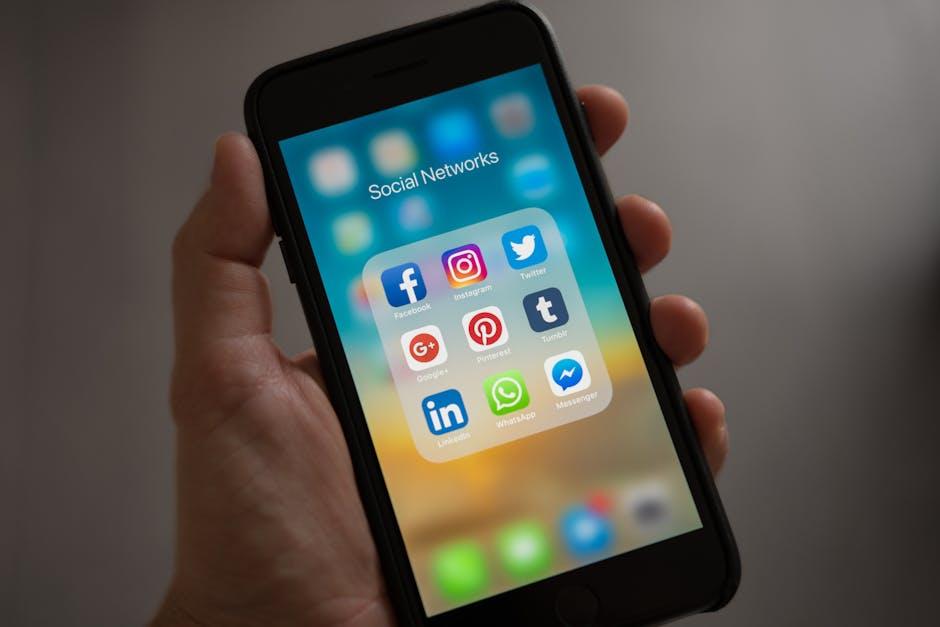
Key Takeaways
As we conclude our journey into unlocking iCloud Keychain on your iPhone, it’s clear that this feature is more than just a digital vault-it’s your gateway to seamless security in the digital age. By enabling iCloud Keychain, you’re not only simplifying your online experience but also fortifying your personal information with robust encryption. As you navigate through various apps and websites, rest easy knowing that your passwords and payment details are safely stored and synchronized across your devices. Embrace this powerful tool to enhance your productivity while ensuring that your data remains protected. Happy surfing!