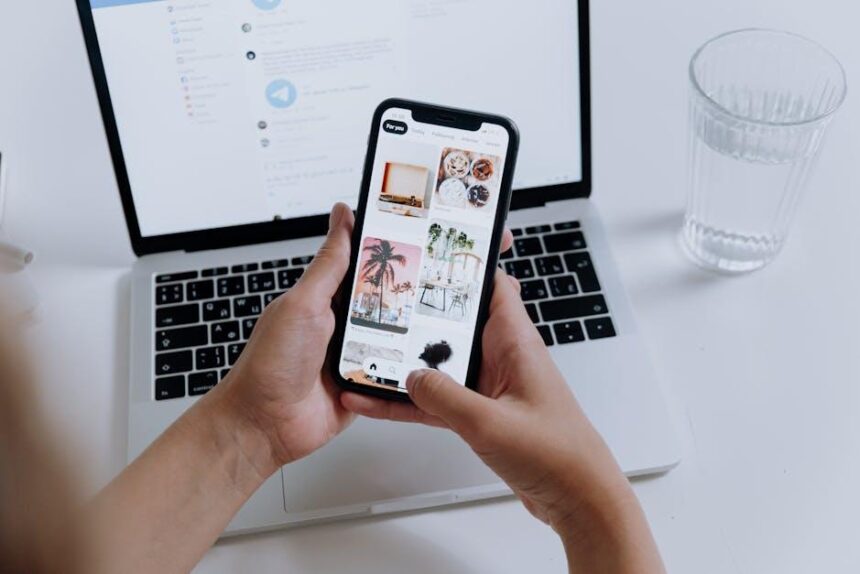In an age where digital clutter can feel as overwhelming as physical mess, mastering the Files app on your iPhone is essential for seamless organization. This powerful yet often underutilized tool serves as your personal command center for managing documents, images, and essential data across devices. From accessing cloud storage services like Google Drive and Dropbox to effortlessly sharing files with friends and colleagues, the Files app allows you to bring harmony to your chaotic digital life. In this article, we will explore the hidden hacks and essential features that transform the Files app into a robust ally for anyone looking to achieve effortless organization on their iPhones. Get ready to navigate your files like a pro and reclaim your digital space.
Navigating the Interface for Seamless File Management
Mastering the Files app on your iPhone is essential for a smooth and efficient digital lifestyle. Understanding how to navigate the app’s interface can significantly enhance your productivity and organization. Here’s how to make the most out of it:
- Bottom Navigation Bar: The Files app features a simple navigation bar at the bottom. This includes Browse, Recent, Search, and More options.
- Browse: This tab helps you access various locations like iCloud Drive, on-device storage, and any connected third-party apps such as Dropbox or Google Drive.
- Recent: Here, you can quickly view the files you’ve accessed lately, saving you the hassle of searching.
- Search Functionality: Utilize the search bar to find files quickly. Type the file name or tags, and the app will provide relevant results instantly.
To further organize your files, the Files app allows you to create folders. Follow these steps:
- Go to the Browse tab.
- Select the location where you want the new folder (e.g., iCloud Drive).
- Tap the More icon (three dots) in the top right corner.
- Choose New Folder, then name it accordingly.
Managing files is simple. You can perform actions like renaming, moving, or sharing with just a few taps:
| Action | Steps |
|---|---|
| Rename a File | Tap and hold the file, select Rename, then enter a new name. |
| Move a File | Tap and hold the file, select Move, and choose the destination folder. |
| Share a File | Tap and hold the file, select Share, and choose your sharing method (e.g., Email, AirDrop). |
For those with multiple files, use the selection mode by tapping Select in the top right corner to manage them collectively. This feature allows for deleting, moving, or sharing files in bulk, streamlining your workflow considerably.
Finally, don’t forget to customize your viewing experience. You can toggle between List and Grid views for different visual preferences. Access this option in the top right corner where you can find the view icon.
By mastering these navigation tips, you’ll transform the way you interact with your documents, making file management not just easier, but a more enjoyable part of your daily routine.
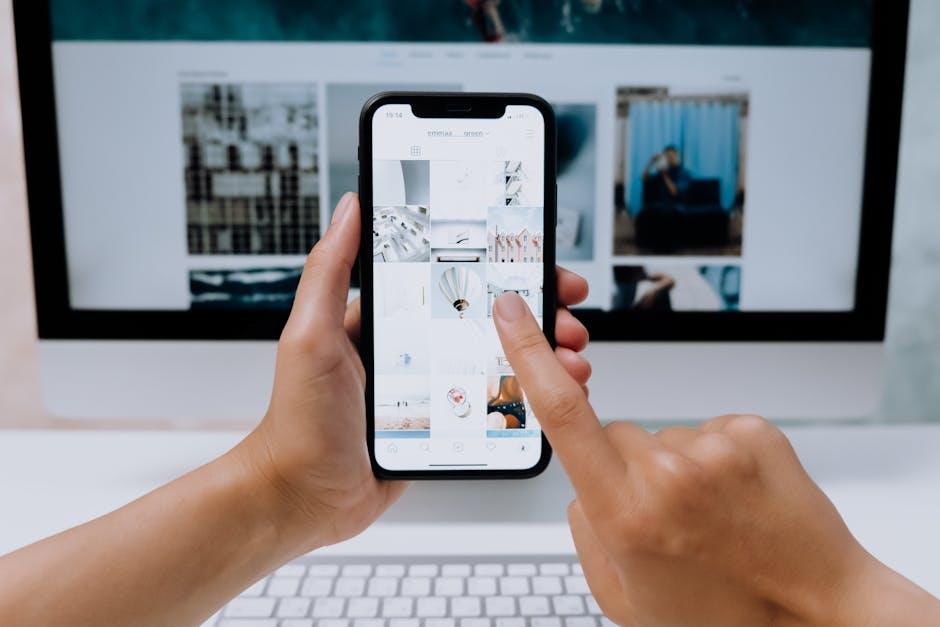
Utilizing Tags and Folders for Enhanced Organization
Organizing your files using tags and folders can significantly streamline your experience in the Files app on your iPhone. Here’s how to effectively utilize these tools to enhance your organization:
Utilizing Folders
Creating folders is the first step towards a well-organized digital workspace. Folders allow you to categorize your documents, photos, and other files based on specific themes or projects. Here’s how to create and manage folders:
- Open the Files app and tap on the “Browse” option.
- Select a location where you want to create a new folder (e.g., iCloud Drive, On My iPhone).
- Tap on the “+” icon, then select “New Folder.”
- Give your folder a descriptive name to easily identify its contents.
Implementing Tags
Tags add an extra layer of organization by allowing you to mark your files with searchable keywords. This feature is particularly useful for grouping files that may be in different folders. Here’s how to add and manage tags:
- Locate the file or folder you want to tag in the Files app.
- Long-press on the file or folder until a context menu appears.
- Select “Tags” and either choose an existing tag or create a new one.
- To apply multiple tags, simply repeat the process.
Benefits of Using Tags and Folders
| Benefit | Description |
|---|---|
| Enhanced Searchability | Using tags helps in quickly locating files across different folders, keeping you efficient. |
| Reduced Clutter | Filing documents away in specific folders minimizes visual clutter and aids in concentration. |
| Flexible Organization | Tags allow for multiple classifications, enabling you to group files in ways that best suit your workflow. |
| Improved Collaboration | When sharing files, tagged documents make it simpler for others to find what they need. |
By integrating tags with folders in the Files app, you can create a comprehensive and easy-to-navigate organization system that adapts to your personal or professional needs. Embrace this method for a more productive digital workspace!

Syncing Across Devices to Keep Your Files Accessible
One of the standout features of the Files app is its ability to sync your documents seamlessly across all your Apple devices. This capability ensures that you can access your important files from your iPhone, iPad, or Mac without any hassle. Here’s how it works and why it’s beneficial for you.
When you save files to the iCloud Drive through the Files app, they are automatically uploaded and synchronized. This means you can start a project on your iPhone and pick up right where you left off on your Mac or iPad. The integration across Apple’s ecosystem is designed for convenience and efficiency, so you never lose access to what you need.
To get the most out of this feature, here are some key points to keep in mind:
- iCloud Storage Plan: Make sure you have a suitable iCloud storage plan. Apple offers a free tier, but if you handle large files or need more space, consider upgrading to a paid plan.
- Optimize Storage: Use the “Optimize iPhone Storage” setting to manage space effectively. This option keeps full-resolution files in iCloud while storing smaller versions on your device.
- Collaboration: You can collaborate on documents in real-time. If a file is shared with others via iCloud, any changes made will instantly sync across all devices for everyone involved.
- Offline Access: You can still access files offline. The Files app caches recent documents for easy retrieval when you don’t have an internet connection.
Here’s a quick look at how files sync across your devices:
| Device | Access Type | Notes |
|---|---|---|
| iPhone | Mobile Access | Access files anywhere with cellular or Wi-Fi. |
| iPad | Portable & Flexible | Great for presentations or remote work with external displays. |
| Mac | Desktop Experience | Full features with easier file management and multitasking options. |
With the Files app, syncing across devices transforms how you manage your documents, making it easier than ever to stay organized and productive, no matter where you are. Embrace this technology to ensure that your files are just a tap away, anytime you need them.

Tips and Tricks for Optimizing Your Files App Experience
Enhancing your experience with the Files app on your iPhone can significantly streamline your digital organization. Here are some valuable tips and tricks to help you make the most out of this essential tool:
- Utilize Tags: Assign tags to your documents for easy searching and categorization. This allows for quick access to frequently used files.
- Explore the Share Sheet: Use the Share Sheet option to quickly send files to other apps or share them via email and messaging platforms.
- Organize with Folders: Create folders within the Files app to keep similar documents together. This can be especially useful for organizing work-related files, personal projects, or photos.
- Offload Unused Apps: Free up space by offloading apps you don’t frequently use. This keeps your iPhone running smoothly while preserving your documents within the Files app.
- Take Advantage of iCloud: Sync your files across all your Apple devices. With iCloud enabled, you can access your documents from anywhere, ensuring you never lose track of important items.
- Use Search Functionality: Leverage the powerful search tool to find files quickly. You can input file names, extensions, or even content keywords.
- Quick Actions: Use 3D Touch (or long press) to access quick actions on files, such as Share, Duplicate, or Move, enhancing your efficiency when managing documents.
For example, if you’re working with multiple contracts or reports, consider creating a dedicated folder for each project. A well-organized system not only saves time but also reduces the stress of searching for the right document.
| Tip | Description |
|---|---|
| Utilize Tags | Effortlessly find files with a simple tag search. |
| Explore the Share Sheet | Quickly share or send files from a centralized hub. |
| Organize with Folders | Clearly categorize your files for efficient retrieval. |
| Offload Unused Apps | Maintain phone performance by removing rarely used apps. |
| Take Advantage of iCloud | Ensure file accessibility across multiple devices. |
| Use Search Functionality | Find documents quickly with keywords or file types. |
| Quick Actions | Access frequent tasks on files to save time. |
By implementing these strategies, you can enhance your overall productivity and enjoy a more organized digital workspace on your iPhone.
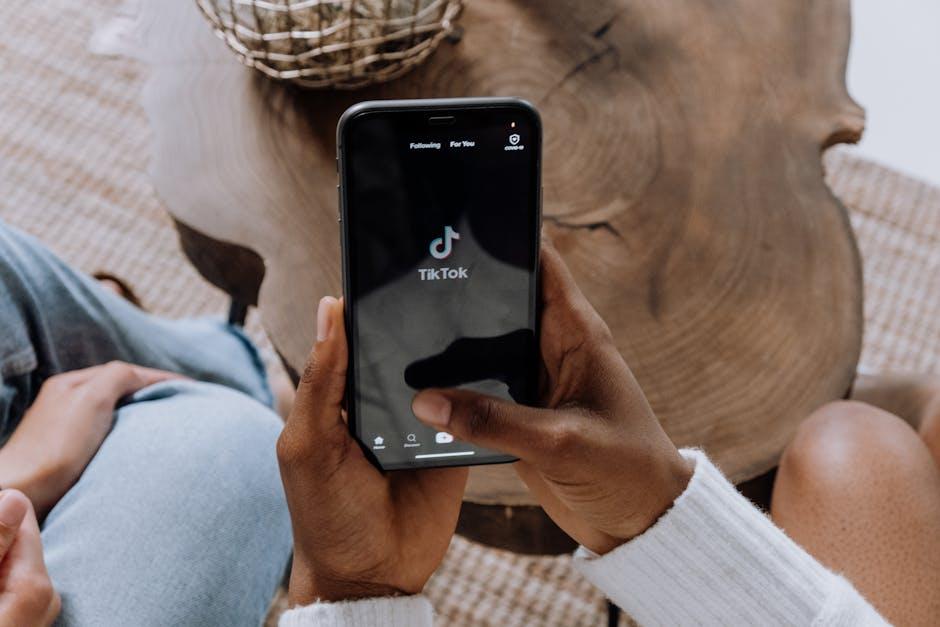
Insights and Conclusions
As we wrap up our journey through the exhilarating world of the Files app on your iPhone, remember that mastering this tool is not just about storing documents or organizing photos-it’s about unlocking a new layer of productivity and creativity. With the ability to compress files, sync smoothly with Google Drive, and effortlessly access your essential documents, the Files app transforms your digital experience into one of clarity and efficiency. Embrace these newfound skills, and let your iPhone become the perfect partner in crafting a more organized, stress-free life. Here’s to effortless organization and the endless possibilities it brings!