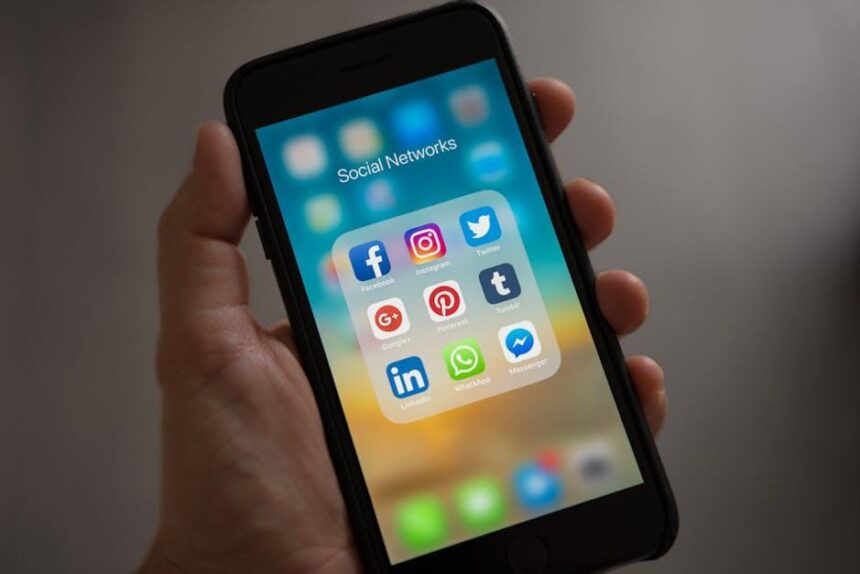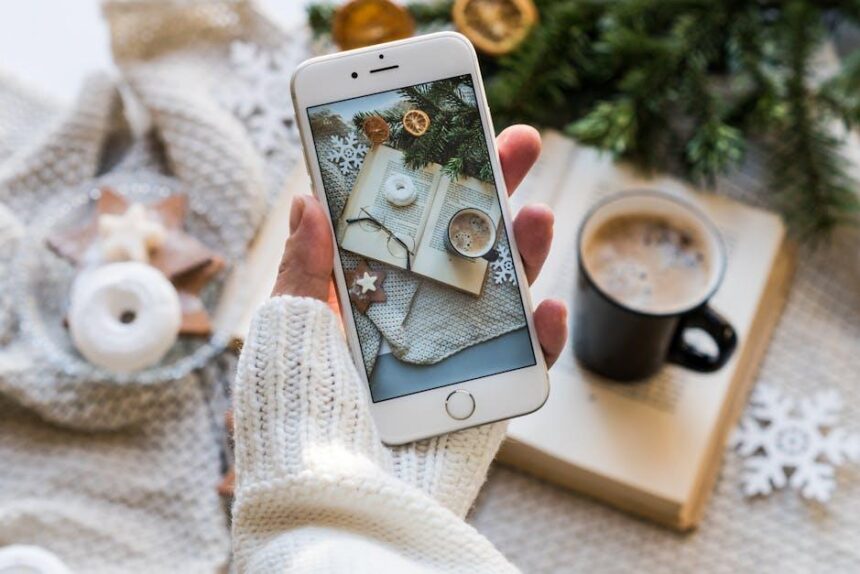In an age where digital security is paramount, managing your passwords and personal information can feel like navigating a complex maze. Enter iCloud Keychain-a powerful tool designed to simplify this journey on your iPhone. This built-in feature not only stores your passwords securely but also syncs them seamlessly across all your Apple devices, creating a cohesive and secure digital experience. In this article, we’ll explore the ins and outs of mastering iCloud Keychain, revealing tips and tricks that enable you to unlock effortless security without sacrificing convenience. From setting up the feature to optimizing its usage for maximum protection, this guide will equip you with the knowledge needed to navigate your online world with confidence.
Understanding iCloud Keychain: The Foundation of Secure Password Management
iCloud Keychain serves as a comprehensive solution for managing your passwords and secure information across all your Apple devices. Designed with user privacy and security in mind, it’s seamlessly integrated into your operating system, making it both accessible and effective.
When you enable iCloud Keychain, you enjoy several distinct benefits that enhance your online security:
- Automatic Password Fill: iCloud Keychain automatically fills in your passwords on websites and apps, making it easier to log in without worrying about forgotten credentials.
- Secure Storage: Your passwords, credit card information, and Wi-Fi passwords are stored securely and encrypted, ensuring that only you have access.
- Cross-Device Sync: Any updates made on one device are automatically updated across all your connected Apple devices, so you always have the most recent information at your fingertips.
- Password Suggestions: When creating new accounts, iCloud Keychain offers strong password suggestions, helping you avoid the common pitfalls of weak or reused passwords.
- Two-Factor Authentication: For added security, it supports two-factor authentication, which is crucial for protecting sensitive accounts like banking and investment services.
Here’s a simple table highlighting key features of iCloud Keychain:
| Feature | Description |
|---|---|
| Automatic Password Fill | Instantly fills in your login credentials on apps and websites. |
| End-to-End Encryption | Your data is encrypted, making it accessible only to you. |
| Synchronizes Across Devices | Updates made on one device are reflected on all connected devices. |
| Password Generator | Automatically suggests secure passwords when creating new accounts. |
| Support for Two-Factor Authentication | Enhances security for accounts, especially those related to banking. |
Moreover, the setup process is straightforward. Simply navigate to Settings on your iPhone, tap on your Apple ID, and select iCloud. From there, enable Keychain to start enjoying the benefits right away. Once activated, you can manage and store your passwords securely, allowing you to focus on what really matters-your daily tasks and digital security.

Setting Up iCloud Keychain: A Step-by-Step Guide to Seamless Integration
Setting up iCloud Keychain is a straightforward process that will greatly enhance your online security by managing passwords and other sensitive information seamlessly across your Apple devices. Follow these simple steps to get started:
- Ensure Compatibility: Make sure your devices are running iOS 7 or later for iPhones and iPads, or OS X Mavericks or later for Macs.
- Access Settings: On your iPhone or iPad, open the Settings app. For Mac users, click the Apple menu and choose System Preferences.
- Apple ID:** Tap on your name at the top of the Settings menu to access your Apple ID settings.
- iCloud Settings: Select iCloud, then scroll down to find Keychain. Toggle it to ON.
- Enable iCloud Keychain: You will be prompted to enter your Apple ID password. After entering it, verify your identity with two-factor authentication if it is enabled.
- Set Up Security Code (if prompted): You may be asked to create an iCloud Keychain security code. This adds an extra layer of protection and will be required if you decide to enable Keychain on other devices.
- AutoFill Settings: Navigate back to Settings and tap on Passwords to enable AutoFill for websites and apps. This feature allows iCloud Keychain to auto-fill your saved passwords.
For Mac users, after enabling iCloud Keychain in System Preferences, you may also want to check the browser settings:
- Safari Preferences: Open Safari and go to Preferences. Under the Passwords tab, ensure that “AutoFill user names and passwords” is checked.
- Adding Passwords: To manually add a password, select Passwords in Settings/security settings, and tap the + icon. Fill in the website, username, and password to store it securely.
After completing these steps, iCloud Keychain will automatically sync your password data across all your Apple devices, making your online experience more secure and convenient.
| Feature | Description |
|---|---|
| Password Storage | Stores and autofills usernames and passwords for websites and apps. |
| Credit Card Info | Safeguards your credit card details for easy use at checkout. |
| Wi-Fi Passwords | Remembers Wi-Fi network passwords for easy reconnections. |
| Encryption | All data is encrypted, ensuring your info is secure. |

Maximizing Security Features: Tips for Strengthening Your Password Storage
When it comes to ensuring the safety of your passwords within iCloud Keychain, there are several best practices you can adopt to maximize your security. Implementing these strategies will help keep your sensitive information protected against unauthorized access.
- Enable Two-Factor Authentication (2FA): Adding an extra layer of security through 2FA means that even if someone gains access to your Apple ID, they won’t easily gain access without a second verification step.
- Use Strong and Unique Passwords: Always create complex passwords for each account. iCloud Keychain can help you generate these when creating a new account or changing an existing one.
- Regularly Update Passwords: Make it a routine to change your passwords every few months, especially for sensitive accounts like online banking or insurance.
- Review Saved Passwords: Periodically check your iCloud Keychain for outdated or weak passwords and replace them accordingly.
- Secure Your Devices: Always use passcodes to lock your iPhone and consider enabling Face ID or Touch ID for an additional layer of security.
Here’s how you can effectively manage your saved passwords:
| Password Management Step | Description |
|---|---|
| Access iCloud Keychain | Go to Settings > [your name] > iCloud > Keychain, then toggle on Keychain if it’s not already active. |
| Add Passwords | For frequency of updates, you can add new passwords quickly by selecting “Passwords” in settings and tapping the “+” icon. |
| Delete Weak Passwords | If you discover weak passwords, simply swipe left on the entry and tap “Delete” to remove it from Keychain. |
| Restore Lost Passwords | If you forget a password, tap on the entry, and copy or reveal it, using Face ID or your iPhone passcode for security. |
By adopting these tips, you can ensure that your passwords stored in iCloud Keychain are not only secure but also managed effectively, giving you peace of mind as you navigate the online world.
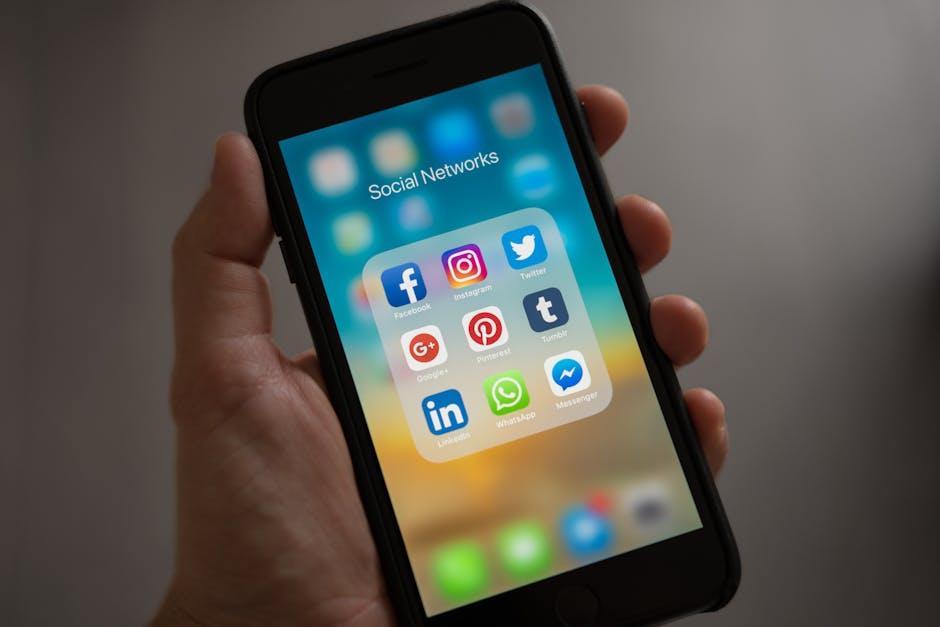
Troubleshooting Common Issues: Ensuring Reliability in Your Keychain Experience
When using iCloud Keychain, you may encounter some common issues that can impact your experience. Here are some effective troubleshooting tips to ensure that your Keychain remains reliable and that your sensitive information is secure.
1. Ensure iCloud Keychain is Enabled
Sometimes, users realize that iCloud Keychain isn’t enabled on their devices. To check and enable it:
- Open Settings on your iPhone.
- Tap on your Apple ID at the top of the screen.
- Select iCloud, then scroll down to Keychain.
- Ensure the toggle is switched to On.
2. Verify Internet Connectivity
iCloud Keychain requires a stable internet connection. If you’re having trouble syncing:
- Check your Wi-Fi or cellular connection settings.
- Try switching between Wi-Fi and cellular data to see if it resolves the issue.
3. Ensure Device Compatibility
Your devices must be running on compatible versions of iOS, macOS, or iPadOS. Make sure all your devices are updated:
- Go to Settings.
- Tap General, then Software Update.
- Install any available updates.
4. Reset iCloud Keychain
If issues persist, resetting iCloud Keychain can help:
- Navigate to Settings > Your Name > iCloud > Keychain.
- Turn off Keychain, then turn it back on.
5. Check for Apple Server Issues
Sometimes, issues might be on Apple’s end. You can check the system status:
- Visit the Apple System Status page.
- Look for any alerts regarding iCloud services.
6. Dealing with Two-Factor Authentication
If you have Two-Factor Authentication enabled, make sure you follow these steps:
- Check that your trusted devices are properly associated with your Apple ID.
- Confirm that your phone number is correctly set up for verification.
7. Contact Apple Support
If none of these solutions resolve your issues, contacting Apple Support may be the best course of action:
- Visit the Apple Support page for assistance.
- Consider setting up an appointment at a nearby Apple Store.
| Common Issue | Potential Solution |
|---|---|
| Keychain not syncing | Check internet connection |
| Unable to store new passwords | Reset iCloud Keychain |
| Stuck on verification | Ensure Two-Factor Authentication is set up |
Each of these troubleshooting steps addresses typical concerns that users face. By following these guidelines, you can enhance the reliability and security of your iCloud Keychain experience, ensuring your sensitive information is always at your fingertips.

In Summary
In an increasingly digital world, the importance of securing your personal information cannot be overstated. With iCloud Keychain, Apple empowers you to manage your passwords and credit card details seamlessly across your devices, allowing you to navigate online spaces with confidence. By embracing the features and benefits of iCloud Keychain, you not only streamline your digital interactions but also fortify your personal security. As you master this invaluable tool, remember that a secure future is just a few taps away. Whether it’s logging in with ease or ensuring that your sensitive data remains protected, iCloud Keychain is your steadfast companion on the journey to effortless security. Embrace the simplicity and take control today.