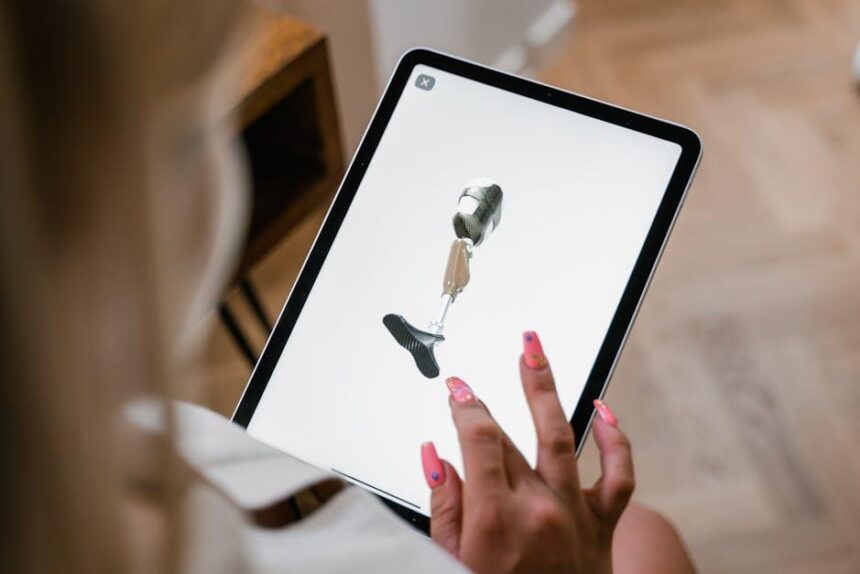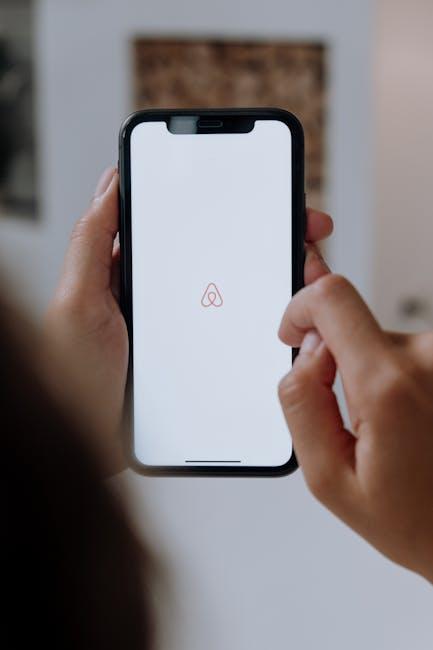In our fast-paced world, where thoughts often swirl like leaves in the autumn breeze, capturing fleeting ideas and moments can feel like a daunting task. Enter the humble voice memo-a powerful yet often underappreciated tool tucked away in your iPhone. Whether you’re a student trying to remember a lecture, a creative individual chasing song ideas, or simply someone looking to document cherished memories, voice memos can serve as your personal audio diary. This article will guide you through mastering voice memos on your iPhone, unveiling tips and tricks for incorporating this versatile feature into your everyday life. From recording quick notes to editing and sharing your audio snippets, discover how to harness the potential of voice memos to ensure that no brilliant thought goes unrecorded.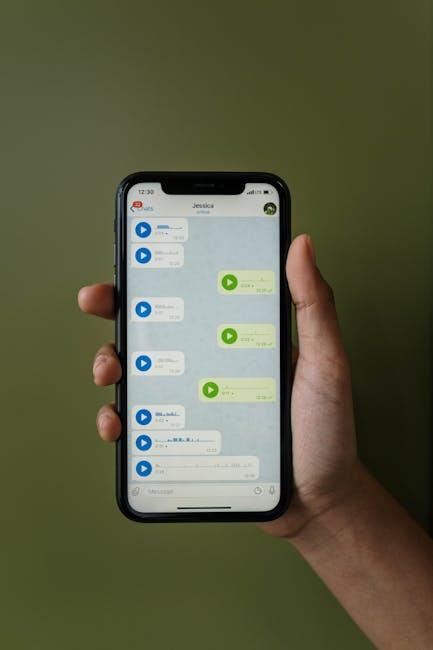
Exploring the Voice Memos Interface for Seamless Navigation
When you first open the Voice Memos app on your iPhone, you’ll be greeted by a clean and intuitive interface that makes navigation a breeze. Whether you’re a novice or a seasoned user, the design is crafted to enable quick and easy access to all its features.
- Record Button: Located prominently at the bottom of the screen, the circular red button allows you to start recording with just one tap. Press it again to stop.
- Playback Controls: Just above the record button, you’ll find controls to play, pause, fast forward, or rewind. This means revisiting recordings is hassle-free.
- List of Memos: The main screen displays all of your recorded memos in chronological order. Each entry shows the recording’s title, duration, and date, making it easy to locate specific files.
- Editing Options: To edit a memo, simply tap the recording you want to modify. Here, you can trim the audio or replace it with a new recording if necessary.
For those who want a little extra:
| Feature | Description |
|---|---|
| Rename | Tap the memo and choose to rename it for easy identification later. |
| Share | Send your recordings via email, messaging apps, or save them to cloud services directly. |
| Delete | Swipe left on any memo in the list to delete it effortlessly when it’s no longer needed. |
Lastly, don’t underestimate the value of the app’s settings. Found in the top left corner, these options allow you to enable cloud syncing, manage storage limits, and adjust audio quality to suit your needs.

Enhancing Your Recording Quality with Pro Tips and Techniques
To make the most out of your iPhone’s Voice Memos, consider these pro tips that can significantly enhance your recording quality:
- Choose a Quiet Location: Background noise can ruin a good recording. Find a quiet space to minimize interruptions and echoes.
- Utilize a High-Quality Microphone: While the iPhone’s built-in microphone is decent, using an external condenser or lavalier microphone can improve audio clarity.
- Adjust Distance from the Mic: Keep your mouth 6 to 12 inches from the microphone. This distance helps reduce distortion and captures your voice clearly.
- Monitor Your Levels: Use the monitoring feature in Voice Memos to ensure your recording levels are neither too low nor peaking into distortion.
- Take Advantage of Windshields: If you’re recording outdoors, using a windscreen can reduce air interference and help maintain sound quality.
- Record in a High-Quality Format: Opt for uncompressed formats, such as WAV, if you need higher fidelity recordings.
- Maintain Good Posture: Standing or sitting up straight while recording can improve your voice projection and clarity.
Implement these techniques to elevate your recordings and ensure that your important thoughts, ideas, or music sound their best.
| Technique | Description |
|---|---|
| Quiet Location | Find a secluded spot to minimize external noise. |
| External Microphone | Enhances sound quality over the built-in mic. |
| Optimal Distance | Keep 6-12 inches from the mic for clear audio. |
| Monitoring Levels | Check that volume levels avoid distortion. |
| Windshield Use | Helps reduce noise from wind when outdoors. |
| High-Quality Format | Choose WAV for better fidelity recordings. |
| Good Posture | Supports voice projection and clarity. |

Utilizing Voice Memos for Organization and Productivity
Voice memos can be a game-changer for enhancing your organization and productivity throughout your day. With just a few taps on your iPhone, you can transform fleeting thoughts into auditory notes, all while staying hands-free.
Here are several innovative ways to utilize voice memos effectively:
- Meeting Notes: Record discussions during meetings to ensure you capture key points without the distraction of typing. Later, you can listen back to clarify any details or action items.
- Brainstorming Sessions: Use voice memos to quickly jot down creative ideas. This method can be particularly beneficial when you’re on the go or in moments of inspiration.
- To-Do Lists: Rather than writing out a list, verbally outline tasks. This approach can save time and make your to-do list feel more personal. Just ensure you categorize tasks for clarity.
- Reminders: Set reminders for important deadlines or appointments. Voice memos can be a motivating way to reinforce your commitments, especially if you include phrases that inspire you.
- Project Updates: Keep track of project progress by recording updates. This helps in documenting your journey and can serve as a reference when sharing with team members.
- Personal Reflections: Regularly recording your thoughts can boost mental clarity and aid reflection on experiences or decisions. This can also enhance emotional wellness by providing a safe outlet for feelings.
To maximize the benefits of using voice memos, consider the following tips:
- Organize by Folders: Create folders for different projects or themes to easily retrieve memos later.
- Tagging System: Utilize tags in your memos. Adding keywords in your filename can simplify searches and retrieval.
- Sync with Other Apps: Integrate your voice memos with productivity apps like Evernote or Trello. This boosts your organization by allowing seamless task management.
- Regular Reviews: Make it a habit to review your memos weekly. This encourages follow-through on tasks and helps you stay on track with your objectives.
Here’s a simple table to summarize the key benefits of using voice memos:
| Benefit | Description |
|---|---|
| Convenience | Quickly record ideas without the need for writing tools. |
| Accessibility | Access your memos anytime on your iPhone, allowing for easy retrieval. |
| Creativity | Encourages free thinking by removing the constraints of writing. |
| Time-Saving | Speeds up note-taking during fast-paced discussions or brainstorming sessions. |
By incorporating voice memos into your daily routine, you can enhance your productivity while maintaining an organized workflow. Whether for work or personal use, these quick recordings can make a substantial difference in how you manage your time and tasks.

Creative Ways to Share and Collaborate on Audio Notes
When it comes to sharing and collaborating on audio notes, leveraging innovative tools can significantly enhance your creativity and productivity. Here are some creative methods to make the most of your voice memos while collaborating with others:
- Cloud Services: Platforms like Dropbox and Google Drive are not only excellent for storing and organizing audio files but also for sharing them seamlessly with collaborators. You can create folders specifically for projects, allowing easy access for everyone involved.
- Collaboration Apps: Consider using dedicated collaboration tools like Pibox Music, which combines file sharing with features such as live chat, waveform commenting, and versioning. This allows you to exchange feedback directly on the audio, minimizing the confusion that can arise from emails.
- Voice Messaging: Apps like WhatsApp and Slack support audio messaging. Simply send a voice note to your collaborators to provide quick updates or feedback. This method fosters a more personal connection than text alone.
- Project Management Tools: Tools like Trello or Asana can be integrated with audio memo sharing. You can attach your voice notes directly to project cards, making it easy to communicate changes or ideas at various stages of the project.
- Interactive Review Sessions: Use high-tech platforms like Highnote that offer features such as A/B playback and timestamped notes. These tools enable real-time feedback during review sessions, making collaboration more engaging.
| Tool | Features | Best For |
|---|---|---|
| Dropbox | File sharing, organization | Storing and managing audio |
| Pibox Music | Live chat, waveform feedback | Collaborative audio projects |
| Highnote | A/B playback, voice comments | Interactive review sessions |
By utilizing these tools and methods, you can transform the way you share and collaborate on audio notes, fostering a more interactive and efficient creative process. Whether you’re working with musicians, producers, or colleagues, these strategies can enhance collaboration while keeping your projects organized and engaging.

Concluding Remarks
In conclusion, mastering voice memos on your iPhone opens up a world of convenience and creativity. Whether you’re capturing fleeting thoughts, jotting down reminders, or recording important moments, this simple tool can enhance your daily productivity and enrich your personal documentation. As you become more familiar with its features and capabilities, you’ll find that the power of your voice can transform your experiences into lasting memories. So, embrace the effortless elegance of voice memos and let your iPhone become not just a device, but an extension of your imagination and organization. Happy recording!