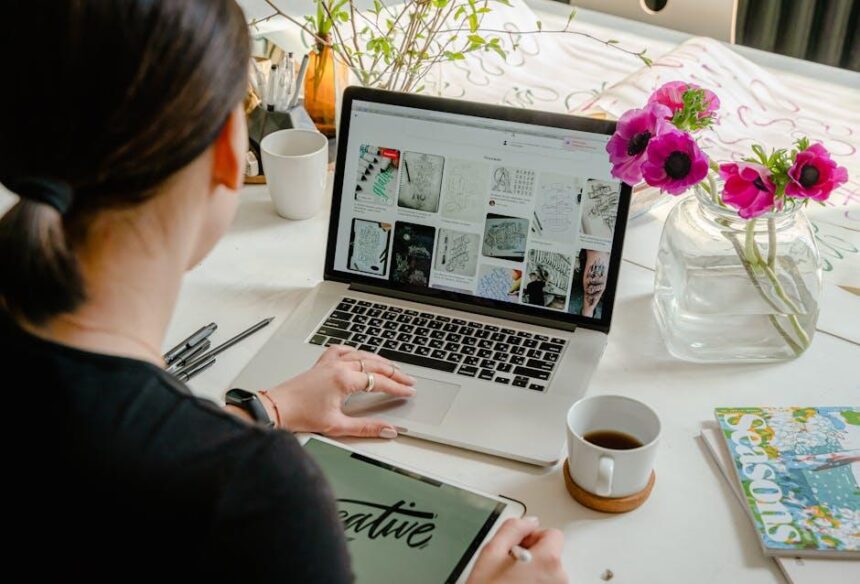In today’s fast-paced world, managing your time effectively has never been more essential. Whether you’re juggling work meetings, family commitments, or personal projects, a reliable calendar app can be your best ally in achieving balance and efficiency. For Mac users, a plethora of options are available, each designed to streamline your scheduling process while offering features that cater to varied preferences. From intuitive interfaces to robust integration with email and task management tools, mastering your schedule has never been easier. In this article, we’ll explore the top Mac calendar apps that can transform the way you plan your day, helping you achieve that much-coveted sense of control over your busy life. Discover how these tools can elevate both your productivity and peace of mind, guiding you toward a more organized future.
Navigate Your Day with Custom Calendar Views
Customizing your calendar view can significantly enhance how you manage your time, making it easier to keep track of events and deadlines. The Mac Calendar app offers a range of options to tailor your experience. Here’s how you can navigate your day effectively:
Adjust the Calendar View: The Calendar app allows you to display your schedule in different formats, helping you find what works best for your day-to-day needs. You can choose from:
- Day View: Perfect for detailed planning, showing your schedule by the hour.
- Week View: Ideal for a broader overview, allowing you to see how your week is structured at a glance.
- Month View: Great for spotting upcoming events and deadlines, giving you a calendar-style layout.
Setting Your Week to Start: You can customize the first day of your week based on your preferences or regional standards. Many users in the U.S. opt for Sunday or Monday. To change this setting:
- Open the Calendar app.
- Go to Calendar > Settings in the menu bar.
- Select General and find the option for setting the start of the week.
Incorporate Important Events: Keep all relevant events in view by enabling birthdays and holidays. This helps in planning around important dates, avoiding scheduling conflicts, and ensuring that crucial events aren’t missed.
Use Multiple Calendars: You can create separate calendars for different aspects of your life, such as:
- Work-related events
- Personal appointments
- Family activities
This segmentation helps in quickly filtering your events, allowing you to focus on what matters most at any given time.
Utilizing these customizable views and tools in the Mac Calendar app will empower you to master your schedule, keeping your days organized and productive!
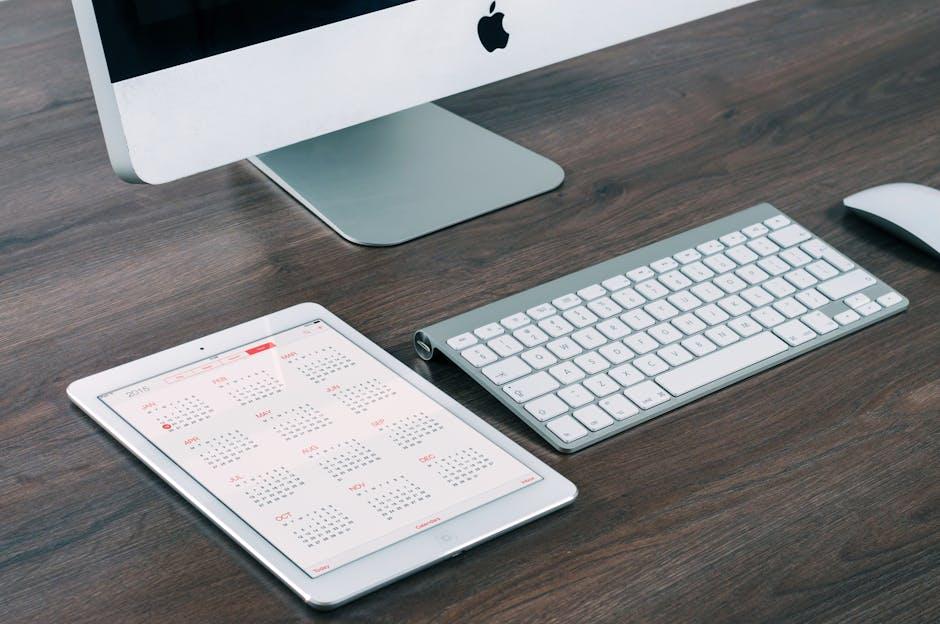
Streamline Your Workflow Using Event Alerts
Managing your schedule effectively can be a game-changer, especially when you’re juggling multiple appointments, deadlines, and personal commitments. One of the most powerful features of the Mac Calendar app is its Event Alerts, which can significantly streamline your workflow by ensuring you never miss an important engagement.
Here’s how you can take full advantage of Event Alerts:
- Set Custom Alerts: Tailor your reminders to fit your personal workflow. You can choose to receive alerts minutes, hours, or even days before an event, allowing you to prepare adequately.
- Use Multiple Alerts: For crucial appointments, set multiple alerts. For instance, an alert a week in advance can give you a heads-up, while a reminder the day before can help you finalize preparations.
- Sync Across Devices: Ensure your events and alerts are synchronized across all your Apple devices-iPhone, iPad, and Mac. This way, you’ll receive notifications wherever you are.
- Integrate with Other Apps: Connect your Calendar app with your email or task management tools. This integration helps centralize your reminders, making it easier to stay organized.
- Color-Code Events: Use different colors for various categories of events. This visual cue not only enhances clarity but also helps you prioritize your tasks efficiently.
Additionally, you can manage your event notifications directly from the calendar. Just navigate to the event details, and you can edit or add alerts in real-time.
| Event Type | Recommended Alert Timing | Notes |
|---|---|---|
| Work Meeting | 1 hour before | Ensure all materials are ready. |
| Doctor’s Appointment | 1 day before | Confirm insurance details and paperwork. |
| Social Event | 1 week before | Plan outfit and gifts if applicable. |
With these features at your fingertips, the Mac Calendar app can transform how you manage your time, making you more efficient and enabling you to focus on what truly matters.
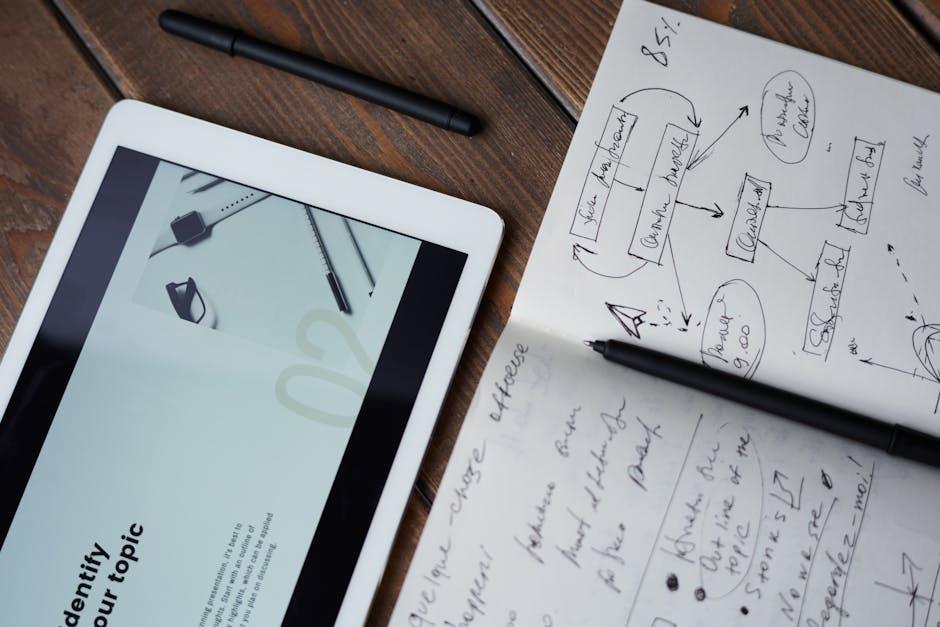
Integrate Productivity Tools for Seamless Planning
Integrating various productivity tools can significantly enhance your planning capabilities, allowing you to manage your calendar effectively while reducing stress and maximizing efficiency. The Mac Calendar App offers a fantastic starting point, but combining it with other specific tools can pave the way for a seamless planning process. Here’s how you can optimize your productivity.
- Task Management Apps: Utilize apps like Todoist or ClickUp to create to-do lists that sync with your Mac Calendar. This integration ensures that your tasks are easily accessible and visible within your scheduled events.
- Time Tracking Software: Tools such as Toggl can help you keep track of how much time you spend on various tasks. By integrating time tracking with your calendar, you can identify productivity patterns and adjust your planning accordingly.
- Note-Taking Applications: Consider using Evernote or Notion, which can be linked to your calendar. This way, you can take notes during meetings or brainstorm sessions that automatically correlate with your scheduled events.
- Email Collaboration Tools: Integration with platforms like Slack or Microsoft Teams can streamline communication. By linking your calendar events with your email or messaging apps, you can quickly share updates and receive notifications without leaving your scheduling tool.
Here’s a quick overview of the tools that can complement your Mac Calendar App:
| Tool | Functionality | Integration Feature |
|---|---|---|
| Todoist | Task Management | Syncs tasks with calendar events |
| Toggl | Time Tracking | Links tracked time to calendar appointments |
| Evernote | Note-Taking | Associates notes with calendar events |
| Slack | Team Communication | Notifies for scheduled meetings and tasks |
By adopting these integrations, you’ll not only keep your schedule organized but also streamline your workflow, making your daily routine smoother and more efficient. Embrace these productivity tools, and watch your planning capabilities transform!
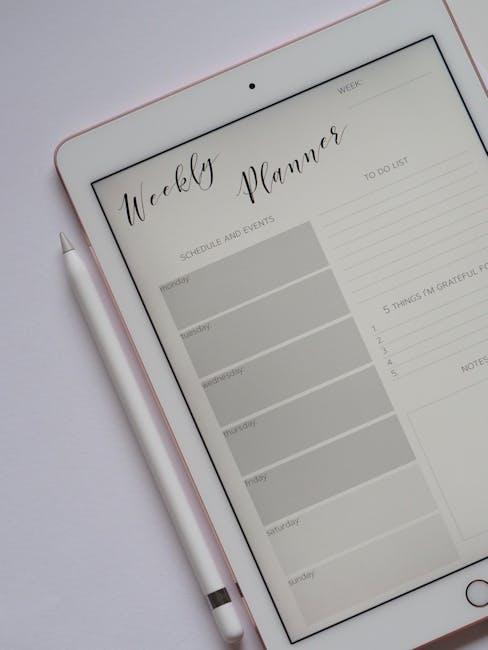
Maximize Your Time with Smart Scheduling Techniques
To truly maximize your time with the Mac Calendar app, consider integrating smart scheduling techniques that streamline your planning process. These methods help ensure that every minute of your day is utilized effectively, allowing you to focus on what really matters.
- Time Blocking: Allocate specific blocks of time for different tasks. This technique prevents multitasking and encourages you to dedicate your full attention to one task at a time.
- Color-Coding: Use different colors for various categories of events (e.g., work, personal, appointments). This visual cue makes it easier to see your day at a glance and prioritize accordingly.
- Recurring Events: If you have regular meetings or tasks, set them as recurring events. This saves time while ensuring you don’t forget these obligations.
- Integrate Other Calendars: Sync your Google Calendar or any other calendars you use to have a comprehensive view of all your commitments in one place.
- Reminders and Alerts: Set timely reminders for important meetings or tasks. Timely notifications can help you stay on schedule and avoid surprises.
Additionally, here is a simple table to help you outline your weekly schedule using these techniques:
| Day | Time Block | Task/Event | Category |
|---|---|---|---|
| Monday | 9 AM – 11 AM | Team Meeting | Work |
| Monday | 2 PM – 3 PM | Gym | Personal |
| Tuesday | 10 AM – 12 PM | Project Work | Work |
| Wednesday | 1 PM – 3 PM | Client Call | Work |
By implementing these smart scheduling techniques within your Mac Calendar app, you can greatly enhance your productivity and manage your time more effectively, leading to a more balanced life.
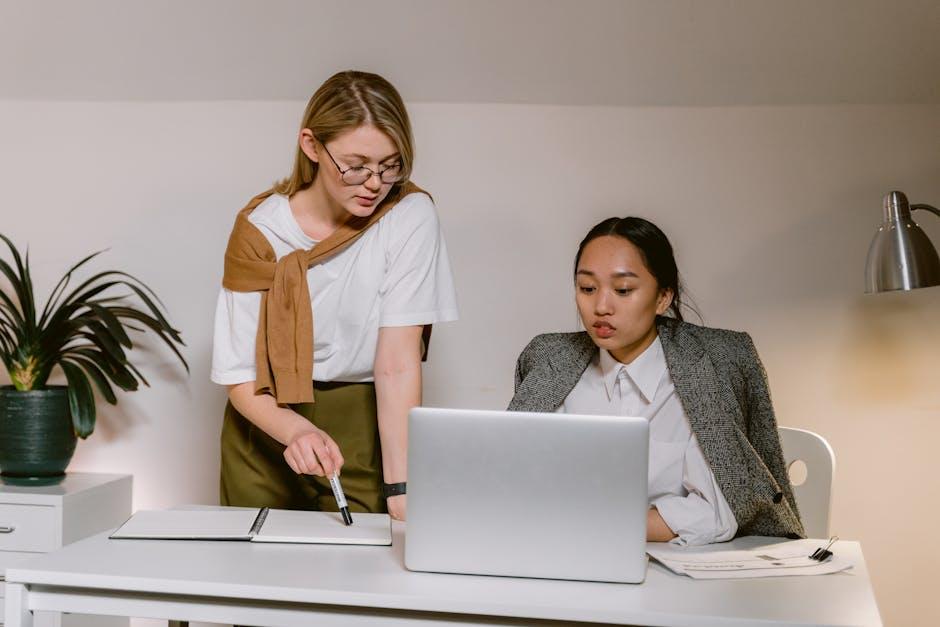
Final Thoughts
In conclusion, mastering your schedule with the Mac Calendar app can transform how you manage your time and commitments. By utilizing its features-like event reminders, seamless integrations, and customizable views-you empower yourself to stay organized and focused. Whether you are juggling multiple projects or planning personal milestones, this tool can help you carve out a well-structured day, ultimately leading to greater productivity and peace of mind. Embrace the possibilities and take charge of your calendar today, paving the way for a more balanced and fulfilling life.