In an age where our smartphones are constantly connected and ever-aware of our surroundings, location services have become a cornerstone of many apps. From navigation tools to social media check-ins, these features enhance user experience by providing tailored content based on your whereabouts. However, there are moments when you may want to reclaim your privacy and safeguard your location data. If you’ve ever felt the urge to disconnect or simply wish to manage your device’s privacy settings, turning off location services on your iPhone is a simple but effective step. In this guide, we’ll walk you through the process to easily disable location services, empowering you to choose when and how your location is shared.
Understanding Location Services on Your iPhone
Location services on your iPhone use a combination of technologies such as GPS, Wi-Fi, and cellular data to determine your device’s location. This functionality is essential for many applications and services, enabling features that enhance your user experience-ranging from navigation to social networking. However, understanding how these services work can help you manage your privacy and ensure your location data is used appropriately.
How Location Services Work:
- Global Positioning System (GPS): This satellite-based system provides precise location information by triangulating your position from satellites orbiting the Earth.
- Wi-Fi Networking: Your iPhone can use nearby Wi-Fi networks to determine your location, especially useful indoors where GPS signals may be weak.
- Cellular Towers: By communicating with nearby cell towers, your device can estimate its location based on the signal strength from multiple towers.
Location services are utilized by a variety of apps and services, allowing them to offer features tailored to your geographic location:
- Maps and Navigation: Get real-time directions and traffic updates.
- Weather Apps: Receive personalized weather forecasts based on your current location.
- Social Media: Share your location with friends or discover nearby events.
Managing Your Location Privacy:
To ensure your location data is secure, you have control over which apps can access your location information. Here’s how you can manage this on your iPhone:
- Go to Settings > Privacy & Security > Location Services.
- You will see a list of apps that have requested location access.
- For each app, you can choose to allow Never, While Using the App, or Always.
| Permission Type | Description |
|---|---|
| Never | The app cannot access your location. |
| While Using the App | The app can access your location only when it is open and in use. |
| Always | The app can access your location at any time, even in the background. |
Being aware of these settings not only helps maintain your privacy but also ensures that apps use location data responsibly. Adjust your settings periodically to keep control over your location preferences and usage.

Step-by-Step Guide to Disable Location Settings
Disabling Location Services on your iPhone is a straightforward process that can enhance your privacy and security. Follow these simple steps to turn off location settings efficiently:
- Open Settings: Locate the gear icon on your home screen and tap it to open the Settings menu.
- Scroll to Privacy: In the Settings menu, scroll down and select Privacy & Security.
- Select Location Services: At the top of the Privacy menu, tap on Location Services. You may see a list of various apps that access your location.
- Turn Off Location Services: To disable Location Services entirely, toggle the switch at the top of the screen to OFF. A prompt may appear asking you to confirm your action.
If you prefer to manage location settings for individual apps instead:
- App Permissions: In the Location Services menu, scroll to see a list of apps. You can tap on each app to adjust its location access settings.
- Choose Preferences: You can select from options like Never, While Using the App, or Always based on your comfort level.
Additionally, if you’re looking for quicker access, you can create a shortcut:
- Open Shortcuts App: Launch the Shortcuts app on your iPhone.
- Create New Shortcut: Tap the plus icon (+) to create a new shortcut and search for Set Location Services.
- Customize: Set the location services to Off and save your shortcut for easy access in the future.
This customization allows you to maintain control over your device’s location settings while optimizing the apps you enjoy. Here’s a quick recap on the common steps:
| Step | Action |
|---|---|
| 1 | Open Settings |
| 2 | Select Privacy & Security |
| 3 | Tap on Location Services |
| 4 | Toggle Location Services Off |
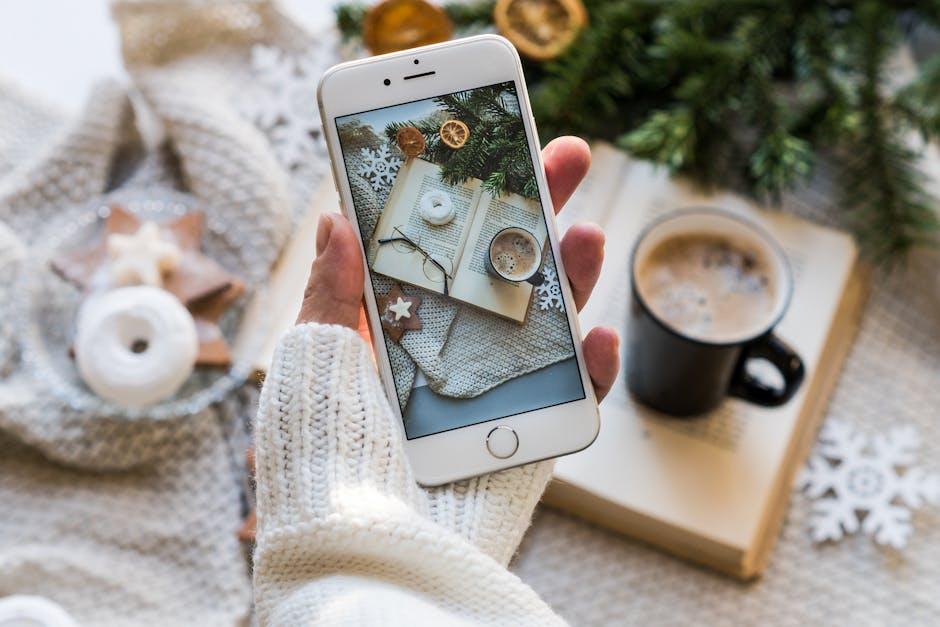
Managing App-Specific Location Permissions
Managing location permissions for specific apps on your iPhone is not only essential for your privacy but also helps ensure that apps only access your location when necessary. Here’s how you can effectively control these app-specific location settings:
To start, navigate to your iPhone’s Settings app. From there:
- Scroll down and select Privacy & Security.
- Tap on Location Services.
Here, you’ll see a list of all apps that have requested access to your location. Each app will have one of the following permissions:
| Permission Type | Description |
|---|---|
| Never | No access to your location. |
| Ask Next Time | The app will ask for permission the next time it tries to access your location. |
| While Using the App | Access is granted only when the app is in use. |
| Always | The app can access your location at any time, even in the background. |
To adjust the permissions:
- Select the app you want to manage.
- Choose your preferred permission setting based on how you want the app to access your location.
Tip: For apps you don’t use frequently, consider setting permissions to “Never” or “Ask Next Time” to limit unwanted tracking. This not only enhances your privacy but can also extend your battery life as fewer apps are constantly using location services.
Moreover, keep in mind that some apps may not function correctly without access to your location. Always weigh the convenience of using certain app features against your privacy preferences.
It’s a good practice to regularly review your location settings, especially after app updates, as they might change the way apps handle location data. Staying on top of these permissions helps maintain a healthy balance between usability and security.

Enhancing Privacy with Smart Location Choices
Making smart choices about your location settings can significantly enhance your privacy and security on your iPhone. Here are some thoughtful strategies:
- Limit Location Access: Only enable location services for apps that genuinely require it. Periodically review which apps have access and adjust accordingly.
- Use “While Using” Settings: Select the option that allows apps to access your location only when you’re using them, rather than allowing background access.
- Disable Location Services for Specific Apps: If certain apps don’t need location access, turn it off entirely from your settings.
- Opt for General Locations: If an app requests a precise location, consider whether a general location would suffice, allowing you to keep your exact whereabouts private.
- Think About Emergency Services: Remember that while privacy is important, certain apps like those used for emergency services may need location access to function correctly.
Additionally, consider utilizing a virtual private network (VPN) when accessing public Wi-Fi networks. This offers an extra layer of security, ensuring that your online activities remain private, even when location services are turned off.
| Setting Option | Description |
|---|---|
| Location Services | Controls which apps can access your location, ensuring privacy where possible. |
| Precise Location | Allows apps to use your exact GPS coordinates; can be disabled for better privacy. |
| Background App Refresh | Disables apps from updating their content in the background, which helps maintain privacy. |
By taking these steps to manage your location settings thoughtfully, you can significantly reduce potential privacy risks while enjoying all your iPhone has to offer.
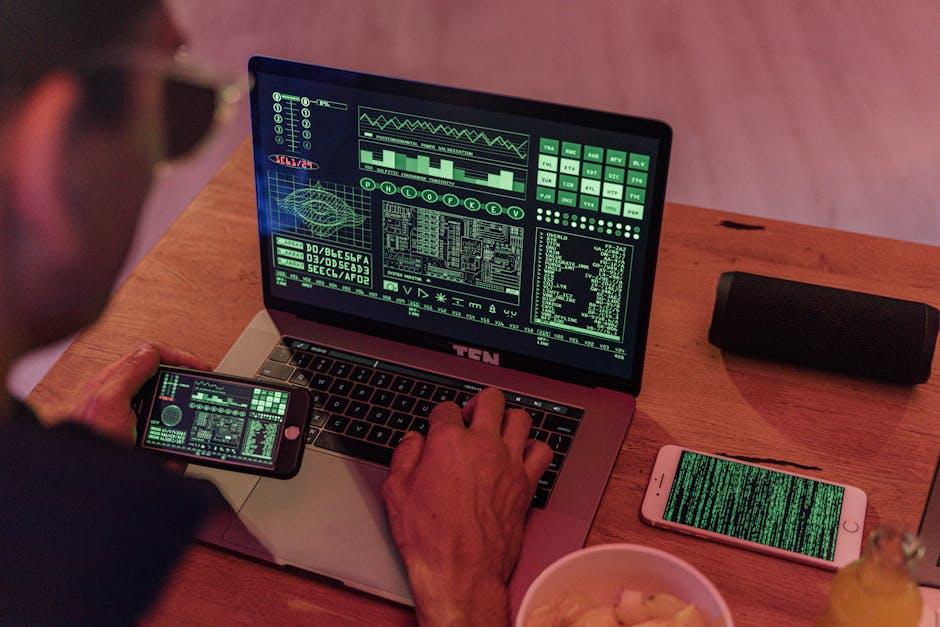
Key Takeaways
As we navigate the digital landscape, awareness of our privacy settings becomes increasingly vital. Turning off location services on your iPhone offers not only a sense of security but also greater control over your personal information. Whether you’re looking to reduce battery consumption or enhance your privacy, disabling these features is a straightforward process. As you empower yourself by managing your location settings, remember that your device is a powerful tool that serves your needs. Embrace this control and take charge of your digital footprint, ensuring that your iPhone works for you, on your terms.














