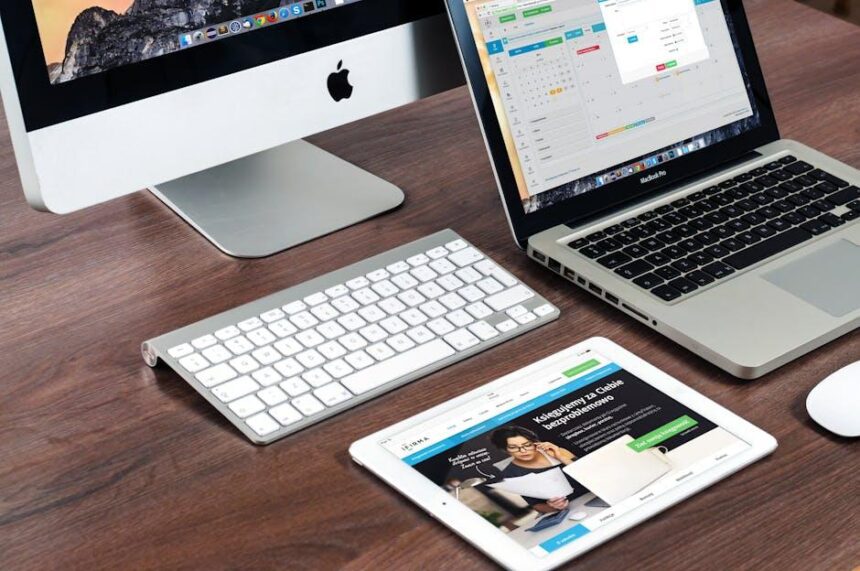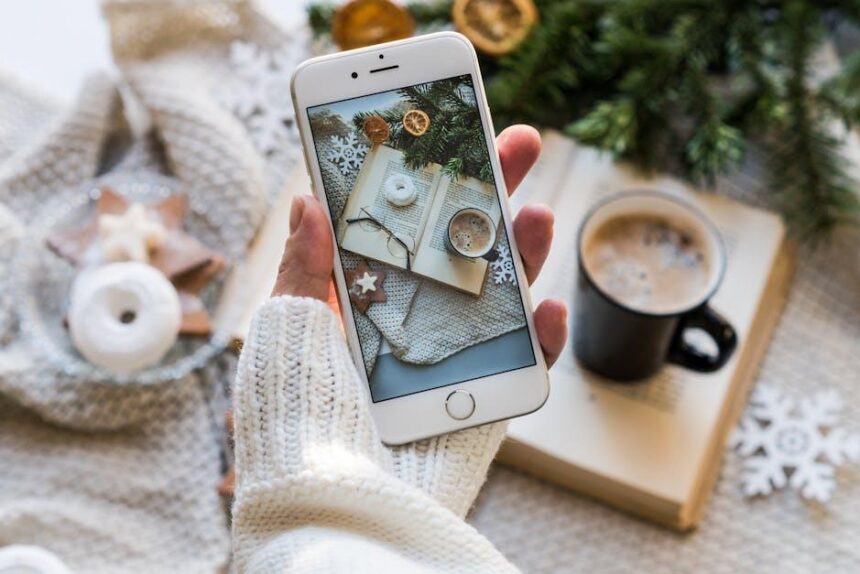In today’s fast-paced digital landscape, the quest for effortless productivity has never been more vital. The iPad, with its versatile capabilities, empowers users to enhance their workflow in innovative ways. Among its myriad features, Quick Note stands out as a streamlined tool designed to capture thoughts, ideas, and tasks with remarkable ease. Imagine transforming your random bursts of inspiration into tangible notes, all while maintaining seamless integration with your daily activities. In this article, we’ll explore how mastering Quick Note can elevate your organizational skills, foster creativity, and ultimately pave the way for a more productive experience on your iPad. Whether you’re a student, professional, or simply someone who juggles multiple responsibilities, embracing this efficient tool will enable you to unlock your full potential.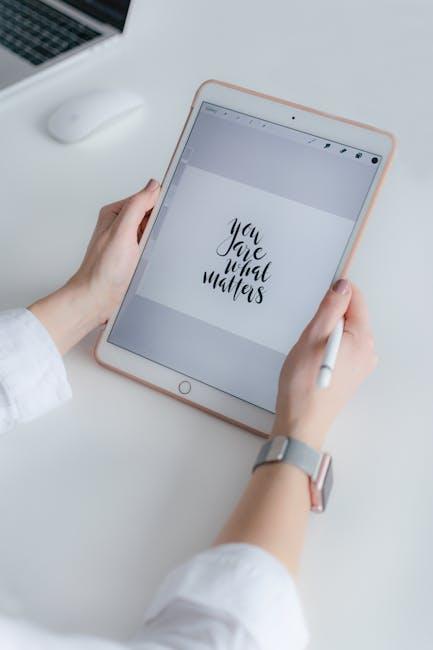
Unlocking the Power of Quick Note for Seamless Task Management
The Quick Note feature on your iPad is a game changer for managing tasks effortlessly. By using this versatile tool, you can streamline your workflow and keep track of important tasks without the clutter of notebooks or sticky notes.
Here’s how you can leverage Quick Note for seamless task management:
- Instant Access: With Quick Note, jotting down thoughts or tasks is instantaneous. Just swipe from the corner of your screen, and you’re ready to write!
- Organized Workflow: Maintain structured notes by creating different Quick Notes for various projects, categories, or deadlines.
- Integration with Other Apps: Quick Note integrates smoothly with apps like Safari, Mail, and more, allowing you to save relevant information directly into your notes.
- Tagging System: Implement a simple tagging system within your notes to categorize tasks by importance, urgency, or subject matter.
- Collaboration: Share Quick Notes with colleagues using platforms like iCloud to facilitate teamwork, ensuring everyone is on the same page.
To maximize its utility, consider the following tips:
| Tip | Description |
|---|---|
| Set Reminders | Include deadlines in your Quick Notes to set reminders, ensuring you stay on track with tasks. |
| Use Voice-to-Text | Quick Note supports voice input-perfect for when you’re on the go or prefer speaking to typing. |
| Visual Elements | Add images or sketches directly to your notes to visualize ideas and maintain engagement. |
| Review Regularly | Take time each week to review your Quick Notes, updating or organizing them to reflect your current priorities. |
By utilizing Quick Note effectively, you can enhance your productivity and transform how you manage tasks on your iPad. With its intuitive features and straightforward accessibility, it’s a tool that every busy professional should embrace!

Enhancing Your Workflow with Smart Organization Techniques
To effectively enhance your workflow, leveraging smart organization techniques can make a world of difference. By integrating these methods with Quick Note on your iPad, you can streamline your productive efforts like never before. Here are some essential strategies:
- Create Categorized Folders: Organize your notes into specific folders-like “Work”, “Personal”, and “Projects”. This allows for quick access to relevant information when you need it.
- Utilize Tags: Use tags to label notes by priority or context, such as “Urgent”, “Follow-Up”, or “Ideas”. This helps pinpoint critical tasks at a glance.
- Set Reminders: Incorporate reminders directly within your notes to ensure deadlines and important dates aren’t overlooked.
- Adopt a Color-Coding System: Color-code your notes based on urgency or category, making essential tasks stand out visually.
- Regularly Review Notes: Schedule weekly reviews to keep your notes tidy and ensure that you are on track with your goals.
Several features on your iPad can support your organizational goals:
| Feature | Benefit |
|---|---|
| Handwriting Recognition | Convert handwritten notes to text for easier searching and sharing. |
| Sync Across Devices | Access your notes from anywhere through iCloud, ensuring you stay connected. |
| Voice-To-Text Capability | Quickly jot down ideas or tasks by speaking, minimizing the time spent typing. |
| Integration with Other Apps | Link notes with calendars, task managers, or email for seamless transitions between projects. |
Adopting these smart organization techniques will not only boost your productivity but also reduce the stress of managing numerous tasks. By keeping your notes organized and accessible on your iPad, you create a more efficient workflow that fosters creativity and focus.
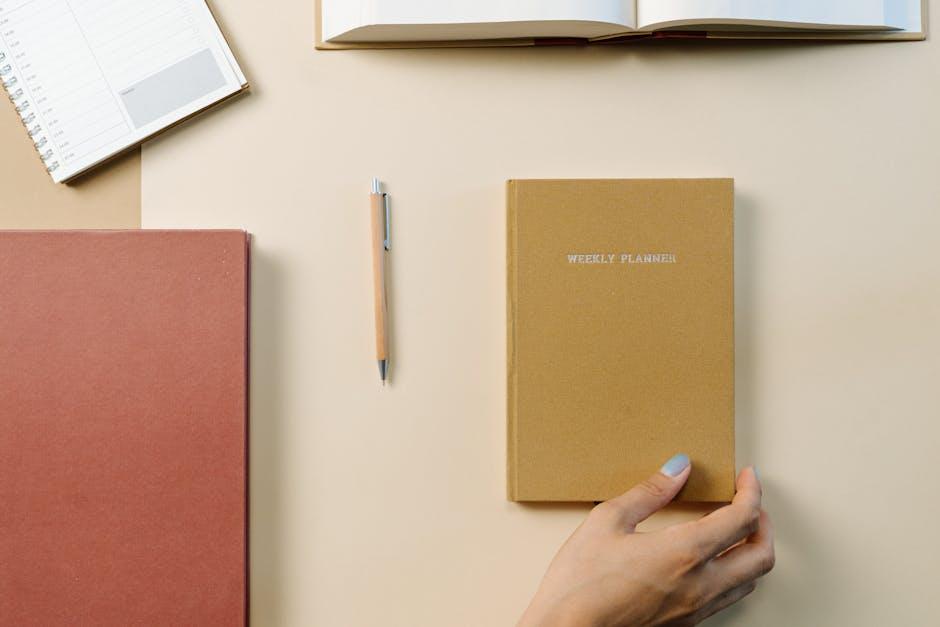
Integrating Quick Note with Other Apps for Maximum Efficiency
Integrating Quick Note with other applications can significantly enhance your productivity on the iPad. By streamlining your workflow and keeping information at your fingertips, you can manage tasks more effectively. Here are some strategies to consider:
- Link with Calendar Apps: Connect Quick Note with your calendar app, like Google Calendar or Apple Calendar, to jot down quick reminders for upcoming appointments or deadlines. This integration ensures that you have all essential notes linked directly to your schedule.
- Collaborate Through Email: Use Quick Note to draft ideas or summaries and send them straight to your email. This allows for easy sharing with colleagues or friends, making collaborative projects smoother.
- Utilize Task Managers: Integrate with task management apps like Todoist or Asana. Capture tasks quickly in Quick Note and then transfer them to your task manager for better organization and tracking.
- Sync with Cloud Storage: Save notes directly to cloud services like Dropbox or Google Drive. This way, you ensure that your notes are accessible from any device, keeping your information secure and sync-ready.
- Capture Inspiration from Web Browsers: When researching online, quickly note down ideas or excerpts using Quick Note’s integration with Safari. This makes it easy to compile references and insights without leaving your browsing session.
Consider this simple table to visualize how these integrations work:
| App Integration | Benefit | Steps to Integrate |
|---|---|---|
| Calendar | Link reminders with events | Access Quick Note & create reminders linked to calendar events. |
| Quick sharing of ideas | Draft in Quick Note & email directly from the app. | |
| Task Managers | Organized task tracking | Input tasks in Quick Note & upload to your task app. |
| Cloud Storage | Access notes anywhere | Save Quick Notes to your preferred cloud service. |
| Web Browser | Compile research efficiently | Use Quick Note while browsing to capture insights. |
By leveraging these integrations, you can turn Quick Note into an indispensable part of your workflow, enhancing your productivity on the iPad while keeping information organized and easily accessible.
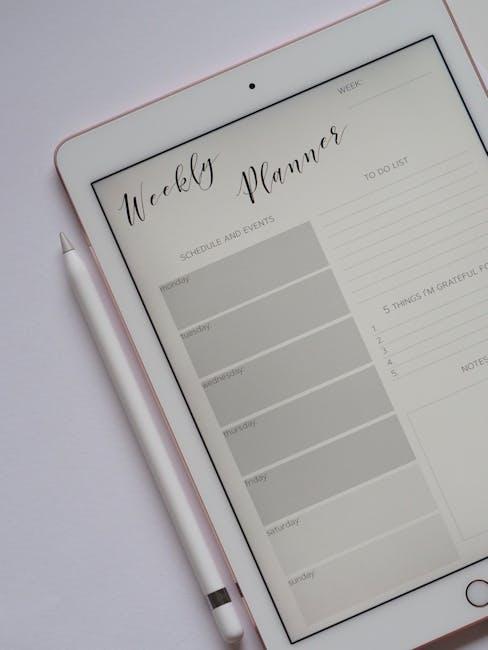
Customizing Your Quick Note Experience for Personalized Productivity
Customizing your Quick Note experience on your iPad can significantly enhance your productivity by tailoring it to your unique needs. Here’s how you can make Quick Notes work better for you:
- Choose the Right Templates: Start by selecting a template that aligns with your purpose, whether it’s for meetings, brainstorming, or daily to-do lists. Custom templates can streamline your note-taking process and ensure you capture all essential details.
- Incorporate Your Branding: If using notes for professional purposes, consider including your business logo or corporate colors in your Quick Notes. This not only makes your notes visually appealing but also reinforces brand identity.
- Utilize Colors and Tags: Use different colors to categorize your notes visually. This method enhances organization and makes it easier to locate specific notes at a glance. Tags can also help quickly filter notes based on themes or projects.
To further enhance your customization, consider these additional tips:
- Employ Bullet Points and Lists: Break down complex information into bullet points to improve readability and clarity. Lists are particularly useful for to-do items or key takeaways.
- Add Links to Resources: If your notes reference articles, documents, or online resources, hyperlink them directly within your Quick Notes. This saves time and ensures you have all relevant information at your fingertips.
Here’s a simple table to help you track your note customization options:
| Customization Aspect | Description |
|---|---|
| Templates | Select or create templates suited for various tasks. |
| Branding | Add logos and brand colors to notes. |
| Color Coding | Use colors to categorize and organize notes. |
| Links | Embed links for quick access to reference materials. |
With these customizations, your Quick Notes can become a powerful tool to boost efficiency, ensuring that all your thoughts and ideas are structured exactly how you need them. Embrace the flexibility offered by your iPad to create an engaging and productive note-taking experience.

Closing Remarks
As we wrap up our exploration of mastering Quick Note on your iPad, remember that productivity is not just about working harder but working smarter. By harnessing the power of Quick Note, you can seamlessly capture ideas, jot down quick reminders, and streamline your workflow with just a few taps. Whether you’re a student juggling multiple assignments, a professional aiming to optimize your time, or someone simply looking to keep life organized, Quick Note serves as your trusty companion. Embrace these tips and techniques, and watch as your creativity and efficiency soar to new heights. With just a flick of your finger, the world of effortless productivity awaits you-now go ahead and take that next note!