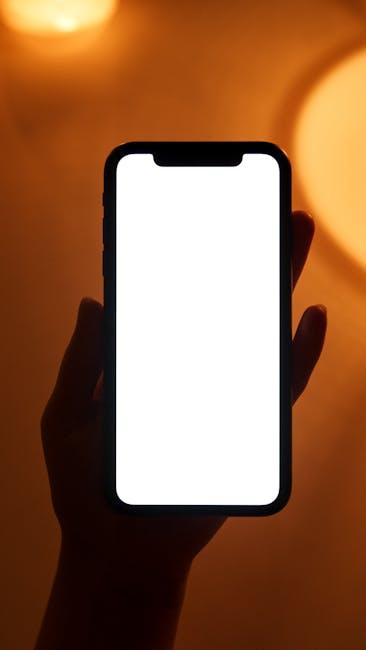In today’s fast-paced world, staying on top of your health can feel like a juggling act. Thankfully, technology has made this task more manageable, especially for Apple users. If you’re sporting an Apple Watch, you have access to a treasure trove of health insights, from heart rate monitoring to activity tracking. However, the true power of this data unfolds when you seamlessly sync it to your iPhone. In this article, we will explore the straightforward process of synchronizing your Apple Watch health data to your iPhone, ensuring you have all your wellness information at your fingertips. Get ready to enhance your health journey with effortless connectivity!
Syncing Health Data Made Simple
Syncing your health data from your Apple Watch to your iPhone is quick and straightforward, ensuring you can track your fitness, heart rate, and daily activity seamlessly. Here’s how to make it happen:
- Ensure Compatibility: First, confirm that your Apple Watch and iPhone are compatible. Generally, the latest models work best with the most recent iOS updates.
- Update Your Devices: Before syncing, update your iPhone to the latest iOS and your Apple Watch to the latest watchOS. This can prevent potential sync issues.
- Check Bluetooth Connection: Turn on Bluetooth on your iPhone and make sure your Apple Watch is connected. You can check this in the Watch app on your iPhone.
- Open the Health App: Navigate to the Health app on your iPhone. This serves as the hub for all your health data.
To initiate syncing, follow these steps:
- Open the Health app on your iPhone.
- Tap your profile picture located in the top right corner.
- Select “Health Records” or “Devices,” depending on which information you want to sync.
- Ensure the data types you want are activated. This includes activity, heart rate, and more.
Here’s a quick reference table for what data can be synced:
| Data Type | Description |
|---|---|
| Heart Rate | Tracks your beats per minute during workouts and daily activities. |
| Activity | Monitors steps, distance, and calories burned throughout the day. |
| Sleep Data | Records sleep patterns and duration for better sleep analysis. |
| Mindfulness | Tracks meditation minutes and stress levels. |
Once the sync is complete, you can access your data anytime on the Health app. This allows you to monitor your progress and set goals. Whether you’re preparing for a marathon or just trying to stay active, keeping your health data in sync will enhance your fitness journey!

Optimizing Your Health App Settings
To make the most of your health app experience with your Apple Watch and iPhone, it’s crucial to dive into the settings and optimize them for your personal health goals. Follow these tips to ensure you are getting accurate health data and insights:
- Enable Health Data Sharing: Start by ensuring that your health data is synced between your Apple Watch and iPhone. Go to Settings > Privacy > Health and check that your health app has permission to share data with other apps.
- Customize Notifications: Choose which notifications are important to you. Head over to Settings > Notifications and customize alerts from the Health app, ensuring you only receive updates that matter.
- Configure Health Metrics: In the Health app, tap on the Browse tab, and select the health metrics you want to track: heart rate, activity, sleep, etc. You can add or remove metrics based on what works for you.
- Set Up Medical ID: Make sure to complete your Medical ID with important health information. This is crucial in case of an emergency. Go to Health > Medical ID and input relevant details.
- Review Privacy Settings: Navigate to Settings > Privacy to manage permissions for apps that access your Health data. Ensure you’re comfortable with which third-party apps have access.
Additionally, consider the following best practices to keep your health data accurate and relevant:
| Best Practice | Description |
|---|---|
| Daily Sync | Ensure your Apple Watch syncs daily with your iPhone to capture all health data accurately. |
| Regular Updates | Keep your iOS and watchOS updated to the latest version for optimal performance and features. |
| Edit Health Records | Regularly update and review your health records in the app. This ensures data accuracy and helps when sharing with healthcare providers. |

Troubleshooting Common Sync Issues
Syncing issues between your Apple Watch and iPhone can be frustrating, but with a few troubleshooting steps, you can resolve these problems effectively. Here are some common issues and solutions:
- Check Bluetooth Connection: Ensure that Bluetooth is enabled on both devices. Go to Settings > Bluetooth on your iPhone and verify it is turned on.
- Update Your Devices: Make sure both your Apple Watch and iPhone are running the latest software version. Check for updates in Settings > General > Software Update.
- Restart Both Devices: Sometimes a simple restart can fix connectivity issues. Power off both your iPhone and Apple Watch, then turn them back on.
- Reset Sync Data: On your iPhone, go to the Apple Watch app > My Watch > General > Reset > Reset Sync Data. This action can help if data isn’t syncing correctly.
- Unpair and Re-pair: If problems persist, you may need to unpair your Apple Watch. Open the Apple Watch app, go to My Watch, select your watch, and tap Unpair Apple Watch. After unpairing, set it up again.
Here’s a quick table summarizing these steps:
| Issue | Solution |
|---|---|
| Bluetooth not connected | Enable Bluetooth on your iPhone |
| Software outdated | Update both devices |
| Devices unresponsive | Restart both Apple Watch and iPhone |
| Data not syncing | Reset sync data from the Apple Watch app |
| Persistent issues | Unpair and re-pair the Apple Watch |
By following these steps, you can resolve most common syncing issues and ensure your health data is accurately transferred between your devices.

Exploring Additional Health Features on Your iPhone
With the seamless integration of your Apple Watch and iPhone, your health data can be more empowering than ever. The Health app on your iPhone serves as a central hub for not only tracking fitness but also managing various aspects of your well-being. Here’s how you can dive deeper into the additional health features available:
- Medication Tracking: Keep a comprehensive log of your medications directly in the Health app. You can set reminders to take your meds on time, reducing the risks of missed doses.
- Vaccine Records: Store and easily access your vaccination history. This is particularly useful for travel or if you need to share this information with healthcare providers.
- Health Sharing: Share selected health data with family or healthcare professionals for better healthcare support. This feature allows those you trust to keep an eye on your health status, encouraging accountability and care.
- Fitness Tracking: Monitor your workouts and daily activities. The Health app consolidates data from various fitness trackers and apps, giving you a clear overview of your progress towards your fitness goals.
- Allergy Information: Input and track your allergies and intolerances, making it easier to communicate this vital information in medical emergencies.
- Heart Rate and Sleep Tracking: Use the metrics from your Apple Watch to assess your heart health and daily sleep patterns, helping you make informed adjustments to your lifestyle.
One of the most exciting updates in iOS 17 is the new mood logging feature, allowing users to track their emotional health over time. Mood tracking can help identify patterns and triggers, providing insights that may lead to improved mental well-being.
| Feature | Description |
|---|---|
| Medication Tracking | Record medications and set reminders for timely intake. |
| Vaccine Records | Store vaccination history for easy access when needed. |
| Health Sharing | Share health data with trusted individuals and professionals. |
| Mood Tracking | Log emotions to identify patterns that influence mental health. |
| Heart Rate Tracking | Monitor heart-related data for a better understanding of cardiovascular health. |
| Allergy Information | Easily record and access allergy details for emergencies. |
By harnessing these features through your iPhone and Apple Watch, you can build a more comprehensive picture of your health. Whether managing medications or tracking your mood, these tools promote proactive wellness management, helping you stay informed and in control of your health journey.
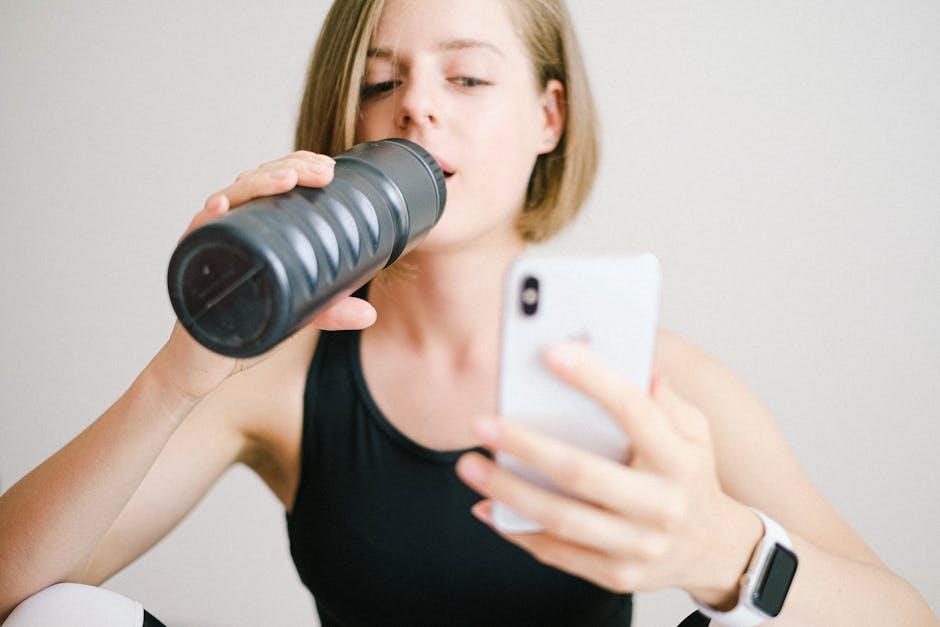
Wrapping Up
In conclusion, seamlessly syncing your Apple Watch health data to your iPhone not only enhances your wellness journey but also empowers you with invaluable insights about your health. With just a few taps, you can access