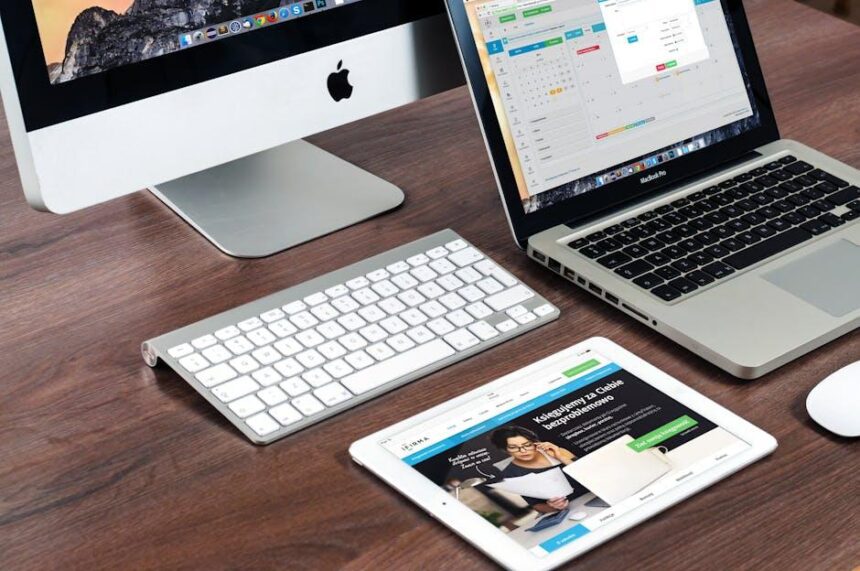In today’s fast-paced world, misplacing our devices is more common than ever. Whether it’s the urgency of a busy morning or the casual distractions of daily life, losing your iPhone can evoke a sense of panic. However, Apple’s “Find My” feature is designed to ease this anxiety, transforming your device from a source of stress into a tool for reassurance. With its innovative tracking capabilities, “Find My” not only helps locate lost iPhones but also ensures your data remains secure. In this article, we will explore how to master the functionalities of “Find My” on your iPhone, empowering you to effortlessly track your devices and enhance your peace of mind in the process.
Unlocking the Power of Find My: A Comprehensive Guide to Device Location
One of the most powerful features of your iPhone is the Find My app, which not only helps you locate lost devices but also keeps your information secure. By understanding how to utilize this app effectively, you can ensure you’re always connected to your devices. Here’s how to unlock its full potential:
Setting Up the Find My App
- Open the Settings app on your iPhone.
- Tap on your name at the top, then select Find My.
- Enable Find My iPhone and ensure that Share My Location is turned on.
Locating a Lost Device
- If your device goes missing, open the Find My app from another Apple device or log in to iCloud.com.
- Tap on the Devices tab to see all your devices. You can select your missing device for more options.
- Use the Play Sound feature to help locate it if it’s nearby.
- For devices that are offline, you can still see the last known location.
Using Lost Mode
- Activate Lost Mode to lock your device and display a custom message with a contact number on the lock screen.
- This feature also tracks the location of your device and provides updates if it comes online.
Following Privacy Best Practices
- Regularly review your location sharing settings to control who can see your location.
- Consider enabling two-factor authentication for added security.
Here’s a quick table summarizing the key features:
| Feature | Description |
|---|---|
| Find My iPhone | Locate your device on a map and track its last known location. |
| Play Sound | Make your device emit a sound to help you find it when nearby. |
| Lost Mode | Lock your device and display a message for the finder. |
| Location Sharing | Share your location with family and friends for emergencies. |
By familiarizing yourself with these features, you’ll enhance your ability to locate lost devices swiftly while ensuring your data remains secure. Embrace the full capabilities of the Find My app and enjoy peace of mind as you navigate daily life with your iPhone.
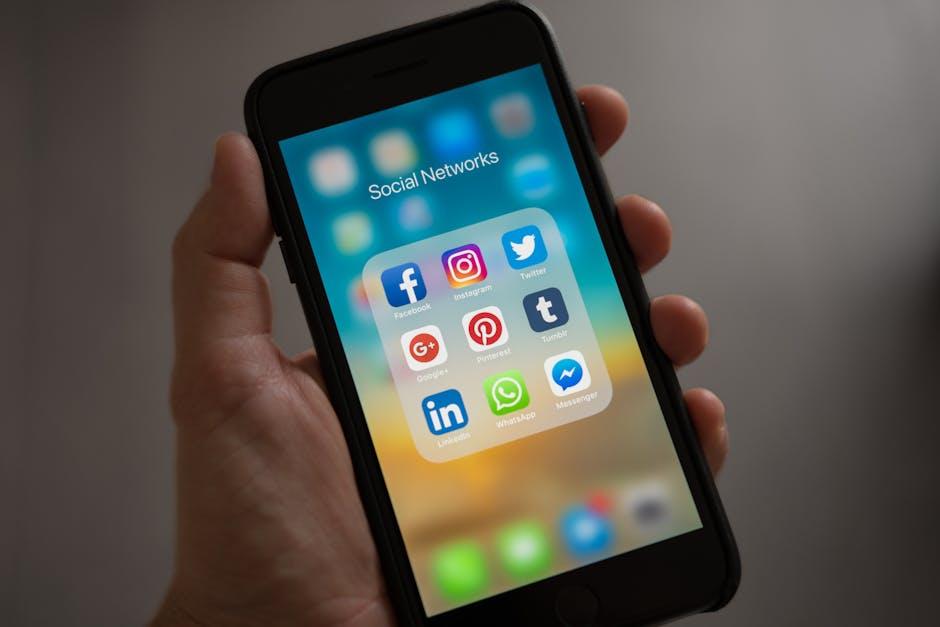
Configuring Your Settings: Optimizing Find My for Maximum Effectiveness
To get the most out of Find My, it’s essential to ensure your settings are configured correctly. This will enhance your ability to locate lost devices quickly and efficiently. Here’s how you can optimize your settings:
- Activate Location Services: Navigate to Settings > Privacy > Location Services and make sure they are enabled for Find My. This allows the app to access your device’s GPS, which is crucial for accurate tracking.
- Enable “Share My Location”: Under Settings > [your name] > Find My, toggle “Share My Location” to on. This lets your trusted contacts see your device’s location if needed.
- Link with Family Sharing: If you’re part of a Family Sharing group, you can seamlessly share your location with family members. This can be set up in Settings > [your name] > Family Sharing.
- Activate Notifications: Set alerts for when a device is located or remains in a designated area. Go to Settings > Notifications > Find My to configure these alerts.
- Turn on “Find My Network”: This feature allows your device to be found even when offline using Bluetooth from other Apple devices. Ensure it’s activated under Settings > [your name] > Find My > Find My Network.
Additionally, consider the following table to clarify specific features and how they work:
| Feature | Description |
|---|---|
| Location Services | Allows Find My to access GPS data for precise device tracking. |
| Share My Location | Permits sharing of your location with friends and family. |
| Find My Network | Enables tracking of devices even when they are not connected to Wi-Fi. |
| Notifications | Alerts you to changes in your device’s location status. |
By taking these steps to optimize your settings, you’ll enhance the effectiveness of Find My and ensure a smoother experience when locating your devices.
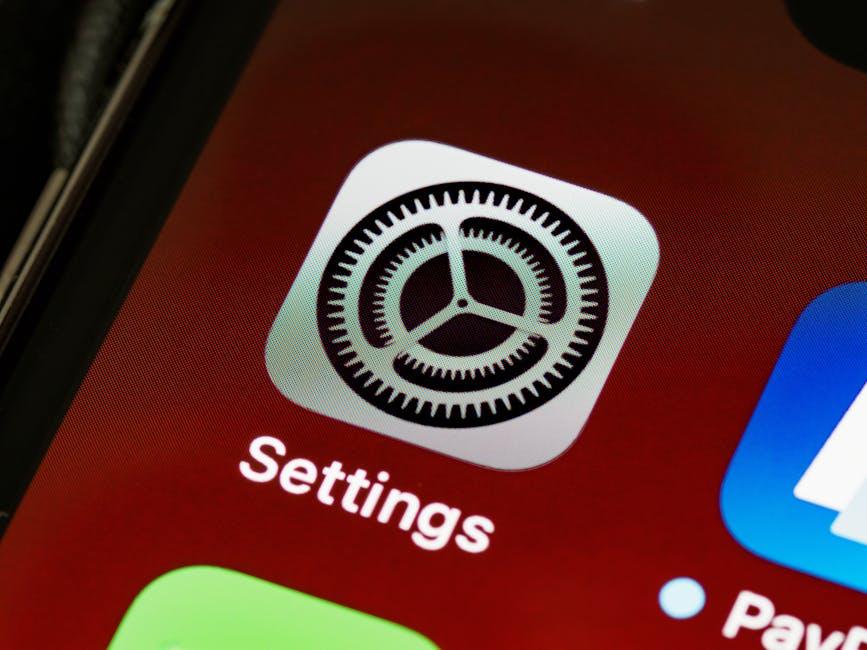
Navigating the Map: Understanding Features and Enhancements in Find My
Exploring the features and enhancements in the Find My app can significantly bolster your confidence in locating lost devices. With its intuitive map interface, Find My combines practicality with technological sophistication, enabling users to navigate efficiently while tracking their devices or loved ones. Below are some key functionalities that you should know:
- Device Location: With Find My, you can effortlessly view the last known location of your Apple devices on a detailed map. Each device appears as a distinctive icon, providing clarity and ease of use.
- Play Sound: If your device is within earshot but obscured by cushions or hidden under a pile of clothes, you can trigger a sound, helping you locate it quickly.
- Lost Mode: This feature allows you to lock your device remotely and display a custom message with your phone number. It not only secures your information but also increases the chances of its return.
- Directions: Once you’ve located your device, Find My provides efficient navigational guidance to help you reach it, whether you need to walk, drive, or bike to its location.
- Offline Finding: This enhanced feature allows devices to be found even when they are offline. Your iPhone can detect the Bluetooth signals of other Apple devices, sending location data anonymously through the network, making it easier to find your lost items.
For an organized overview, refer to the table below that breaks down these features:
| Feature | Benefit |
|---|---|
| Device Location | View the exact location of your Apple devices on a detailed map. |
| Play Sound | Easily identify your device’s location through sound. |
| Lost Mode | Secure your device and display a message for potential finders. |
| Directions | Get navigational assistance to your lost device. |
| Offline Finding | Locate devices even when they are not connected to Wi-Fi or cellular networks. |
By leveraging these features, navigating the Find My app can become a seamless experience, ensuring you never have to worry about losing track of your devices again.

Troubleshooting Common Issues: Ensuring Seamless Device Recovery
When using the Find My app to locate a lost device, you might encounter some common issues that can hinder your ability to access your information quickly. Here’s how to troubleshoot these problems effectively:
- Device Not Found: If your device isn’t appearing, ensure that it’s turned on and connected to the internet. If it’s out of battery or offline, you can only see its last known location.
- Location Services Disabled: Make sure Location Services are enabled on your device. Go to Settings > Privacy > Location Services and ensure it’s turned on.
- Find My iPhone Not Enabled: Your device must have ‘Find My iPhone’ turned on. Check this via Settings > [Your Name] > Find My > Find My iPhone.
- Apple ID Issues: Ensure you are logged into the correct Apple ID associated with your lost device. If you have multiple accounts, switch to the correct one in Settings.
- Software Updates: Ensure your devices are updated to the latest version of iOS. Go to Settings > General > Software Update to check for available updates.
If these solutions don’t work, consider the following advanced troubleshooting steps:
| Issue | Solution |
|---|---|
| Device Stuck on ‘Searching’ | Restart your device or toggle Airplane Mode on and off. |
| Find My App Crashing | Force quit the app and restart it. If it continues, reinstall it from the App Store. |
| Inaccurate Location Information | Try refreshing the location by tapping on the device in the app. If needed, manually adjust the settings for more accuracy. |
By following these troubleshooting steps, you can enhance your ability to recover lost devices, ensuring a smoother and more reliable experience with the Find My app.
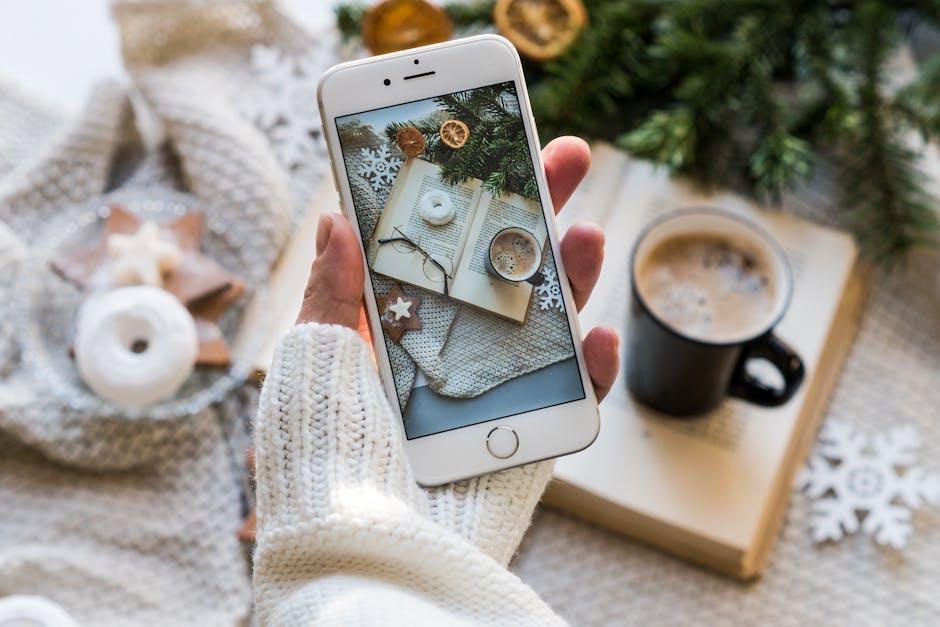
In Summary
As we draw the curtain on our exploration of mastering the Find My app, it’s clear that this powerful tool is your reliable companion in the quest to locate lost devices. Whether it’s a misplaced iPhone, a wandering AirTag, or an elusive Mac, the Find My app embodies convenience and security in one seamless package. By harnessing its full potential, you not only safeguard your devices but also bring peace of mind to your everyday life. So go ahead, take charge of your technology, and let your newfound skills guide you through any unexpected mishaps. Remember, a little preparation today can save you from a minor disaster tomorrow. Happy finding!